Installing the Integration Kit for Visual Age
- Before you begin
- Contents of the Integration Kit for Visual Age
- Installing the Integration Kit

Before you begin
Visual Age for Java is an integrated, visual environment that
supports the complete cycle of Java program development. With the
Integration Kit for Visual Age, you can develop and debug your
WebLogic Server applications from within Visual Age.
This document describes how to install the Integration
Kit for Visual Age.
In order to use the Integration Kit, you must have Visual Age
for Java 2.0 (Professional
or Enterprise) with the following updates and fixes installed:
- Rollup 2
- JNI fix for caching method ID's
These fixes are available from the
Visual Age Developer
Domain.
This integration kit cannot be installed in a workspace that includes the
Visual Age 2.0 Enterprise Update. The libraries supplied with the
Enterprise Update conflict with the Sun Java Enterprise libraries.


Contents of the Integration Kit for Visual Age
The following items are included in the Integration Kit for Visual Age:
- All of the classes required to run WebLogic Server. This includes most of the
WebLogic classes plus some additional support libraries from Sun and other companies.
This does not include classes that depend on optional external software, such as
classes used for COM and Corba support. These functionalities will not be available
while running the server from Visual Age.
- All of the examples shipped with WebLogic Server with the exception of the examples.com,
examples.jolt, examples.jsp, and examples.wlec packages.
- EJB tools. These tools are used to build EJB classes into jar files configured for
WebLogic Server and can be used from within the Visual Age IDE.


Installing the Integration Kit
- Download the
Integration Kit for Visual Age.
- Make sure Visual Age is not running. Unzip the Integration Kit
archive into
the Visual Age root directory:
c:\IBMVJava\
If Visual Age is installed in some other location,
adjust accordingly. Make sure your zip program is set to extract files
into sub-folders.
- Start Visual Age. Visual Age should recognize the Integration Kit
as a new feature and copy the files into the appropriate locations.
- Within the IDE, select Quick Start on the File menu
(or press the Quick Start shortcut key, F2).
- On the Quick Start window, select Features from the left-hand list.
Then select Add Feature
in the right-hand list. Click on OK.
- Select BEA WebLogic Server 4.5.0 and BEA WebLogic Examples 4.5.0,
and click on OK.
Visual Age will load the WebLogic packages into the workspace.
This may take a while. Some problems will be reported on the All Problems page.
These are due to
deprecation warnings from some of the examples and optional Java-2
code and will not cause any problems with using the
Integration Kit.
If your WebLogic installation is in the
\weblogic directory on the
same drive as Visual Age, you may skip to step 10.
- In the All Projects pane of the Projects tab, expand
WebLogic Server.
Then expand
weblogic.integration.visualage.server.
Right-click on the
Server class and select Properties.
- On the Program
tab of the Properties window, set the
weblogic.system.home property to
the location of your WebLogic installation.
- On the Class Path tab of the Properties window, modify the Extra directories path
field so that all entries that start with \weblogic
point to the location of your WebLogic installation. Click OK.
- Most of the examples need to have WebLogic Server Classes,
WebLogic Support Libraries, and WebLogic Java Enterprise Libraries
in the classpath of each runnable class. Rather than changing the
properties for each class, it is easier to add these resources
to the Workspace classpath. To do this, select
Options on the Window menu. In the Options dialog,
select Resources, and enter the following in the Class Path
field:
C:\IBMVJava\ide\project_resources\WebLogic Server Classes;
C:\IBMVJava\ide\project_resources\WebLogic Support Libraries;
C:\IBMVJava\ide\project_resources\WebLogic Java Enterprise Libraries;
If Visual Age is installed in some other location, adjust accordingly. When finished,
click OK.
- Select Tools from the Selected menu. Select Weblogic Tools, then select Configure
Tools. In the resulting window, select the WebLogic Server installation directory. This
will tell the EJB tools the location of some required classes that have not been
imported in the Visual Age workspace.
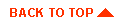
|



