In this step, you will create the framework for a new application. The tasks in this step are:
Workshop for WebLogic organizes the files and components of your application in the following way:
When starting an enterprise application, the normal process is to
Workshop for WebLogic uses the following project types:
|
||||||||||||||
Note that the Eclipse platform provides other types of projects, but these are not enabled with the Workshop for WebLogic features.
To Create a New Workspace for the Tutorial Application
When you started Workshop for WebLogic, it prompted you for the name of your workspace. For this tutorial, you will be creating sample files and we recommend that you use a separate workspace.
To create a new workspace:
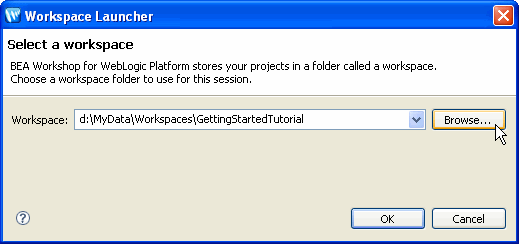
To Create an Enterprise Application project
Enterprise Application projects:
Enterprise application projects appear as siblings to the other projects in a workspace but functionally, they link together projects and do not contain any of the content of your application. A single web project (which does not contain a web service) can be deployed without an enterprise application project, but more complex applications require an enterprise application project for correct deployment. Enterprise application projects are also called EAR projects because they can be used to generate an Enterprise Archive (EAR) file for remote deployment.
To create a new enterprise application project:
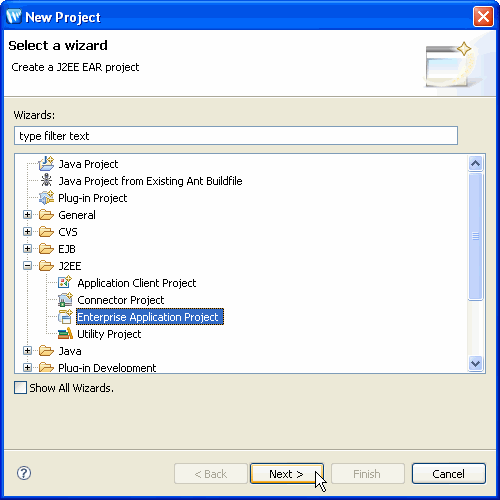
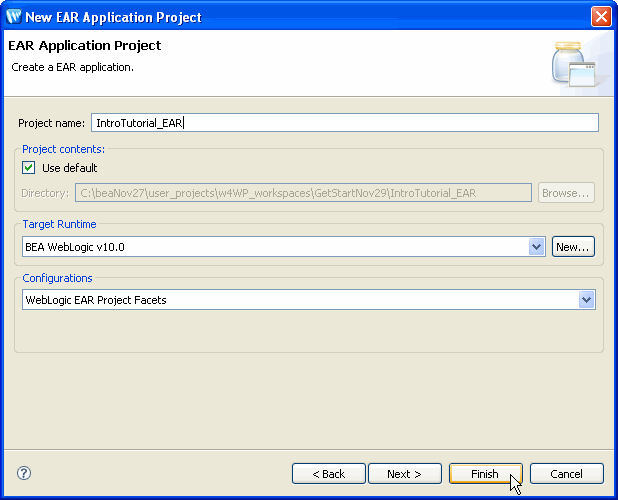
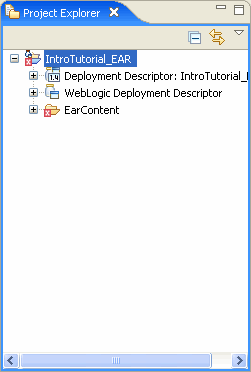
Note that a problem marker (the red square with an X in it) may display on the folder icon ![]() for IntroTutorial_EAR in the Project Explorer view.
for IntroTutorial_EAR in the Project Explorer view.
To see a description of the problem, click on the Problems view at the bottom of the workbench.
Markers will appear and disappear as you create the various files in your application and fill in required components. If you believe a marker is displayed incorrectly, try clicking Project > Clean from the menu.