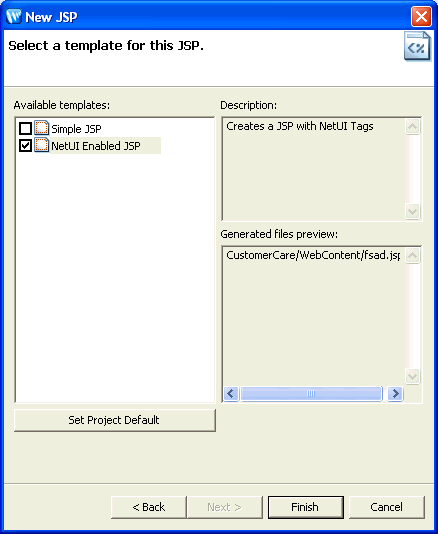BEA Workshop for WebLogic Platform allows you to set a default JSP template to use for all new JSP pages created with a given project or workspace.
To set the default JSP template for all of the projects with a given workspace, select Windows > Preferences > File Templates > Default JSP/JSF Template:
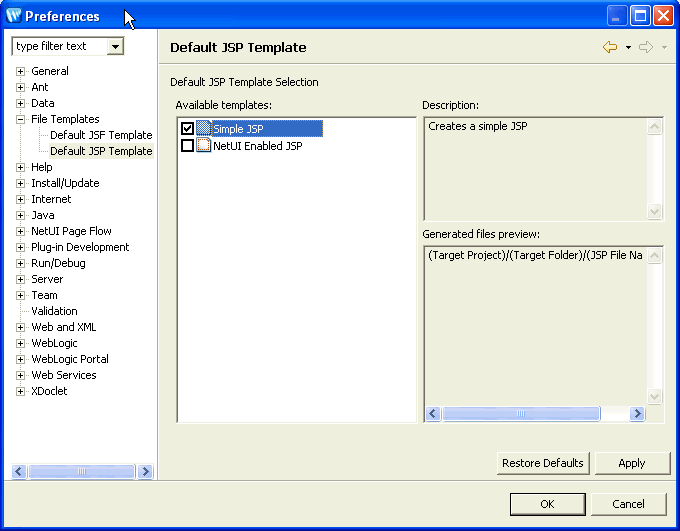
The list of available templates is populated from any template projects in the workspace or any installed template plug-ins.
Clicking the checkbox next to a template designates it as the default template. But selecting a template label (not the checkbox) will show the template description and a preview of which files will be created. Note that the locations and names are shown in the abstract here since the actual location and file names are not known until the time of creation.
To override the workspace default template setting for a given individual project, right-click the project folder and select Properties > File Templates > Default JSP Template.
If the checkbox Use Project Settings is unchecked the workspace default settings are used. If checked then the project settings will override the workspace settings.
Note: In the Page Flow perspective, if you right-click the Pages node, and select Set Default Page Template the same project-level dialog will open.
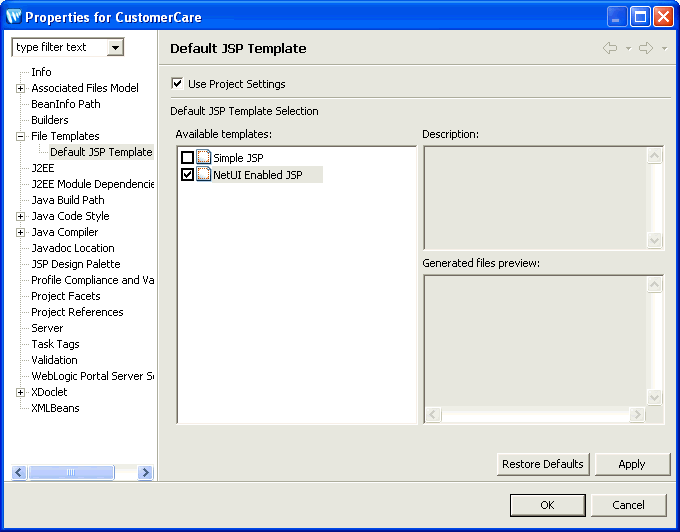
In the Page Flow perspective, JSP template selection is part of the new JSP wizard.
To enter the new JSP wizard, select File > New > Workshop JSP.