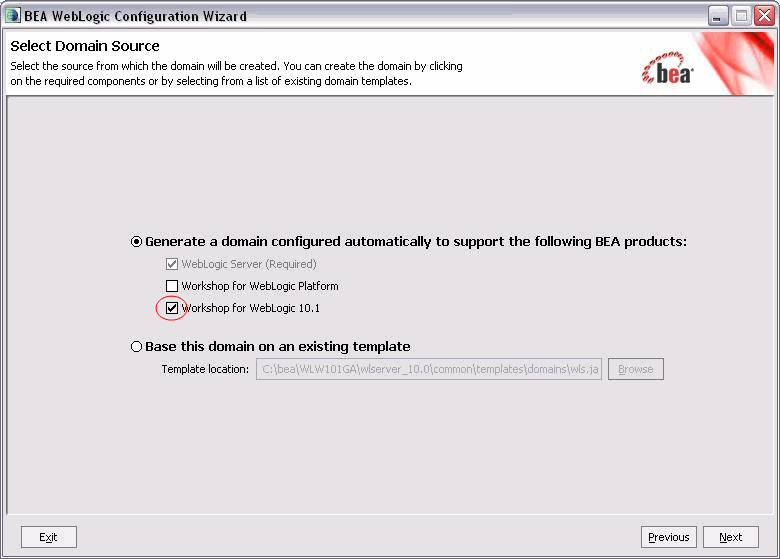This topic explains how to create a WebLogic Server domain that can support
an application build with Workshop. The instructions below will
show you how to add the NetUI and Controls framework libraries,
the JMS queues required for message buffering, reliable messaging, and JMS
transport to a server domain.
This topic describes two cases for adding Workshop application
resources to a server domain:
Adding Workshop Resources to a
New Server Domain
If you are creating a new server domain, use these instructions to ensure
that the appropriate Workshop resources are present:
-
If you are using Windows, open the domain configuration wizard by selecting
Start > BEA Products > Tools > Configuration Wizard.
If you are using Linux, open the domain configuration wizard by running
BEA_HOME/wlserver_10.0/common/bin/config.sh.
-
In the BEA WebLogic Configuration Wizard, on the page
labeled Welcome, confirm that Create a new WebLogic
domain is selected. Click Next.
-
On the page labeled
Select Domain Source, place a
checkmark next to
Workshop for WebLogic 10.1.
Click
Next.
(From a Workshop perspective, this is the important part
of the configuration wizard. By placing a check next to Workshop
for WebLogic 10.1, you ensure that the domain is configured with the
appropriate libraries, JMS queues, and JDBC datasources.)
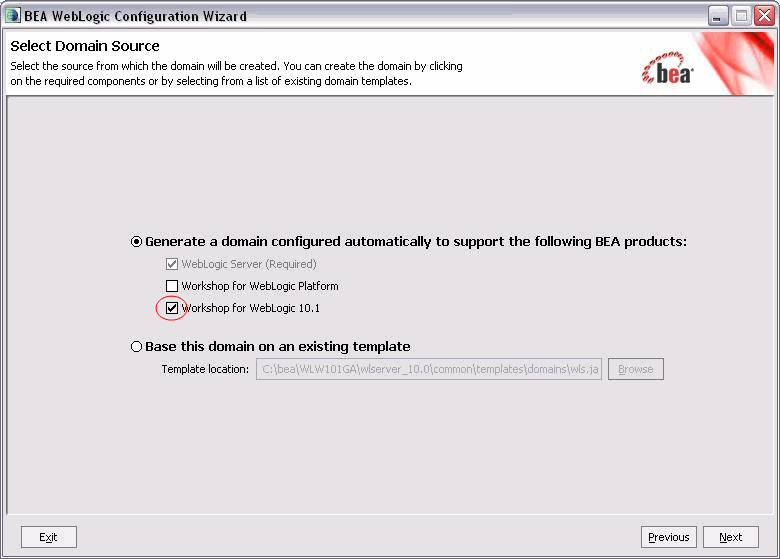
-
Complete the rest of the domain configuration wizard as appropriate.
Adding Workshop Resources
to an Existing Server Domain
If you are updating an previously existing domain, use these instructions
to ensure that the appropriate Workshop resources are present.
-
If you are using Windows, open the domain configuration wizard by
selecting Start > BEA Products > Tools > Configuration
Wizard.
If you are using Linux, open the domain configuration wizard by running
BEA_HOME/wlserver_10.0/common/bin/config.sh.
-
In the BEA WebLogic Configuration Wizard, on the
page labeled Welcome, select Extend and existing
WebLogic domain. Click Next.
-
On the page labeled Select WebLogic Domain Directory,
navigate to the root folder of your server domain.
Click Next.
- On the page labeled Select Extension Source, place
a checkmark next to Extend my domain using an existing extension
template.
Browse to the extension template at BEA_HOME/wlserver_10.0/common/templates/applications/workshop_wl.jar.
Click Next.
(From a Workshop perspective, this is the important part of
the configuration wizard. By selecting the extension template, you ensure
sure that domain is configured with the appropriate libraries, JMS queues,
and JDBC datasources.)
-
Complete the rest of the domain configuration wizard as appropriate.