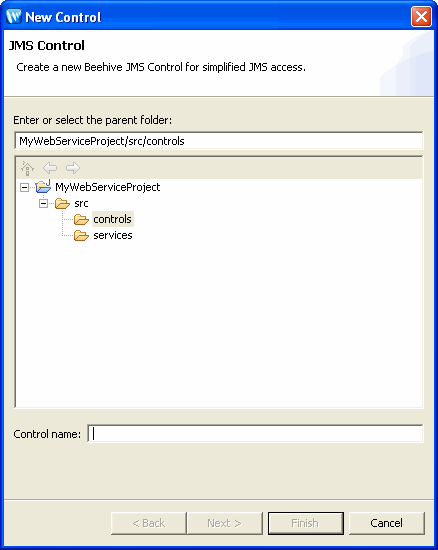Creating a New JMS Control
The JMS control enables applications built in Workshop to interact
with messaging systems that provide a JMS implementation. This topic describes
how to create a new JMS control and provides an example of a valid JMS control
file.
To create a new JMS control:
- Locate or create the package (folder) where you want to create the JMS control. This can be a package in a utility project, dynamic web project, or web service project.
- Right-click the package and choose New > JMS Control. The New Control dialog opens.
- In the Control name field, enter the name of the new JMS control. Click Next.
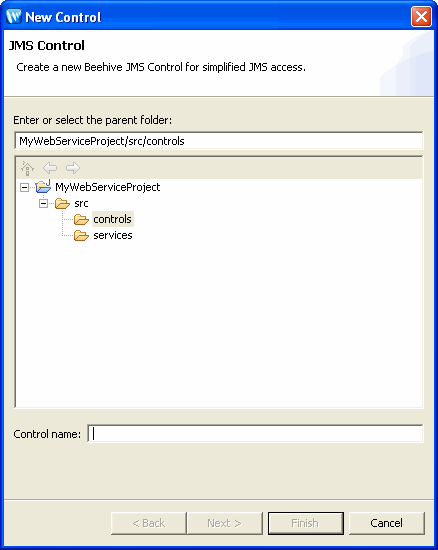
- From the next dialog, choose the JMS queue settings:

In the JNDI name of queue or topic field, type the name of the
queue or topic that will receive messages. If you do not know the name,
click Browse, choose from the available list and click Finish.
In the JNDI name of connection factory field, type the name of the
connection factory to create connections to the queue or topic. If you do
not know the name, click Browse, choose from the available
list and click Finish.
-
Click Finish.
To insert the JMS control into a web service, web application or another control, see Using a JMS Control.
Still need help? Post a question on the Workshop
newsgroup.