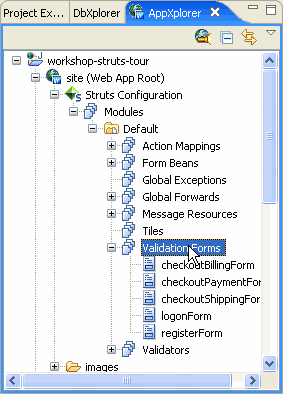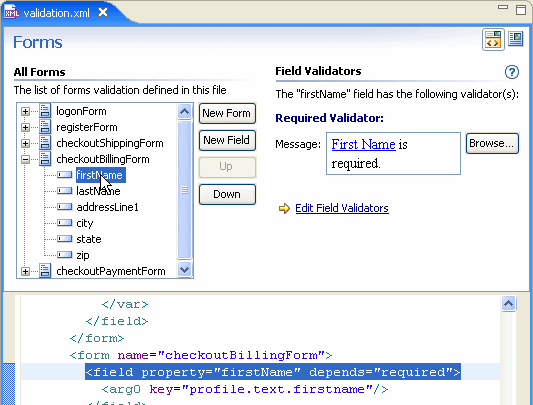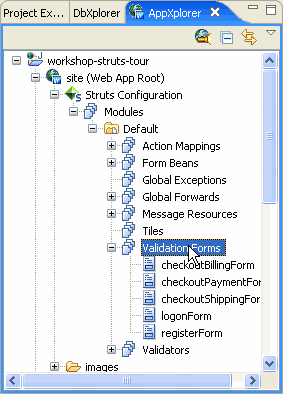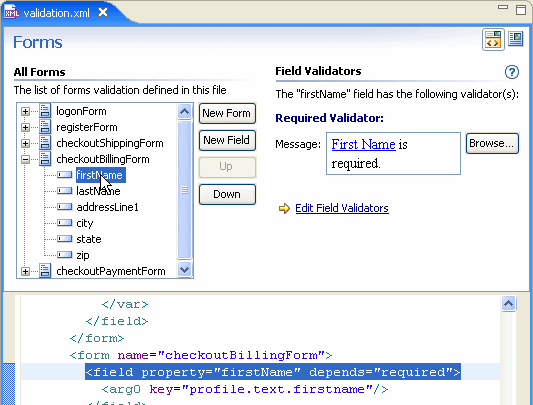Using the Struts Validator Framework Editor
To organize the myriad of potential configuration files which make up
the Struts Validator framework, including form validations and field
validators, Workshop provide the Validator
Framework editor. The
Validator Framework editor allows for the creation, modification, and
synchronization of all validation resources through a single interface.
As new validations are added to the application through the Validation
Framework Wizard, all of the changes propagate to the appropriate configuration
files.
Editing validation forms and field validators
To edit a form validation in the Struts Validator Framework editor
-
In the AppXplorer view, expand the nodes Web
App Root > Struts Configuration > Modules. Expand the
appropriate module and select Validation Forms.
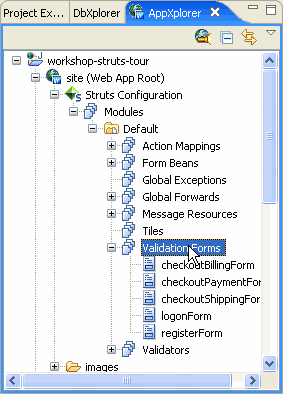
- Expand the Validation Forms branch to view the current
form validations.
-
Double-click on a form validation to open the Struts
Validator Framework editor. The specific form validation
properties will open for editing.
- Expand the form to view and edit the
specific field validation settings.
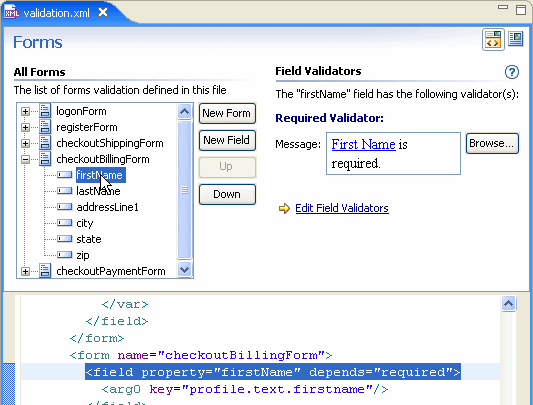
- To add additional checks to a
field, select the field and click the Edit
Field Validators link.
To add a new form validation
- In the AppXplorer view, expand the nodes Web
App Root > Struts Configuration > Modules. Expand
the appropriate module and select Validation Forms.
- Right click Validation Forms and select New Validation
Form.
- The Insert Form Validation wizard will launch
and provide step by step instructions to create a new form validation
and select and configure field validators. The new form validation
will appear in the validation xml source as well as in the Struts
Validator Framework editor.
To edit a field validator in the Struts Validation Framework editor
-
In the AppXplorer view, expand the nodes Web
App Root > Struts Configuration > Modules. Expand the
appropriate module and locate Validators.
-
Double-click on a validator to open the Struts
Validator Framework editor.
-
The specific field validator properties will open for editing.
Adding a new field validator
- In the AppXplorer view, expand the nodes Web
App Root > Struts Configuration > Modules. Expand the
appropriate module and locate Validators.
-
Right click Validators and select New Validator.
-
Enter the Validator name, properties, and/or a new Java Script function to the Validator Tag dialog. The new field validator will be added to the list of field validators in the Validators tab of the Validator Framework editor and the appropriate configuration files will be updated with the validator properties.
Still need help? Post a question on the Workshop
newsgroup.