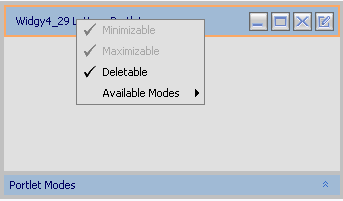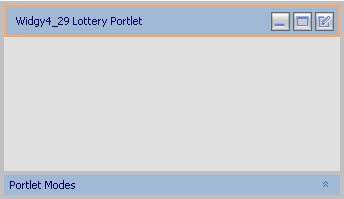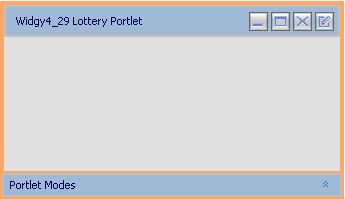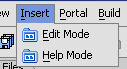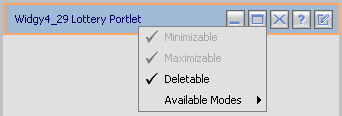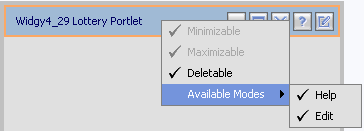Modifying a Remote Portlet
You can modify the modes and states available in a remote portlet to the extent
that the states and modes are editable in the producer being consumed.
Before You Begin
Before beginning these procedures, you should review the procedures outlined
in Setting Portlet Modes and States.
Modifying Portlet States
As with all portlets built with WeLogic Workshop, remote portlets can exist
in one of three states: minimizable, maximizable, and deletable. You can select
which of these states you want to include with the portlet by doing the following:
- Right-click the portlet title bar.
A context menu showing applicable states appears.
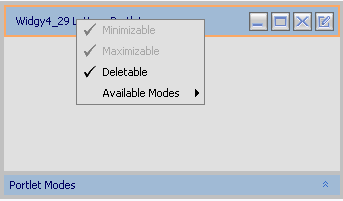
Menu options that are greyed-out, such as Minimizable and
Maximizable in the preceding example, cannot be changed. They have been
applied as uneditable in the producer.
- Select the state you want to change. Selecting a state adds it to the portlet,
while deselecting the state removes it from the portlet; for example, in the
above image, all three states are selected. If you were to deselect Deletable,
the deletion button
 on the portlet would disappear:
on the portlet would disappear:
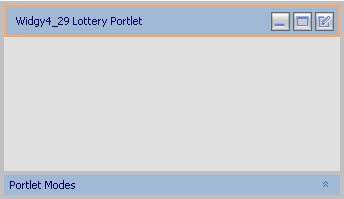
If you were to then open the context menu and select Deletable,
the button would reappear:
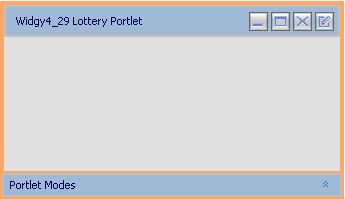
- Once you've made the necessary changes, save the portlet.
Modifying Portlet Modes
Remote Portlets provide the following modes:
-
Edit - Lets you specify a custom file that lets users modify the portlet's
content when they click the Edit button.
- Help - Lets you specify a custom file that shows users help content for
the portlet when they click the Help button.
- Float - Lets you display the portlet in a popup window when users click
the Float button.
Making Modes Available
To make the Help and/or Edit mode available, open the Insert
menu and select Edit Mode or Help Mode, as
necessary:
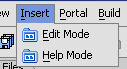
Buttons for the selected modes will appear in the title bar.

Adding and Deleting Modes
Using the Insert menu makes the modes available for use. You
can remove them as necessary or, if they've been removed, add them by using
the title bar context menu, as described in the following procedure.
- Display the portlet as described in step 1 of the preceding procedure.
- Right-click the title bar to display the states and modes context menu.
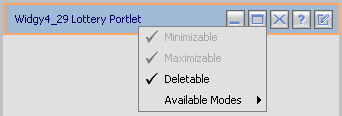
- Select Available Modes.
A submenu listing the available modes for this portlet, which were determined
by the producer.
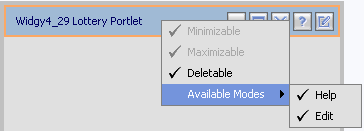
- Select the mode you want to change; for example, if Help is selected and
you deselect it, the Help button
 will disappear from the title bar:
will disappear from the title bar:

Selecting a mode makes it available for use and will cause a representative
button to appear on the title bar.
- Once you've made the necessary changes, save the portlet.
An alternate method for removing the Edit or Help mode while still keeping
it available is to do the following:
- Right-click the Portlet Modes bar to display the Remove
menu:

- Highlight Remove to open the Modes submenu:

- Select the mode you want to remove (available modes that aren't in use will
appear greyed-out).
The button for the selected mode will disappear from the title bar; for
example, if you select Help, the Help button  will no longer appear on the title bar.
will no longer appear on the title bar.