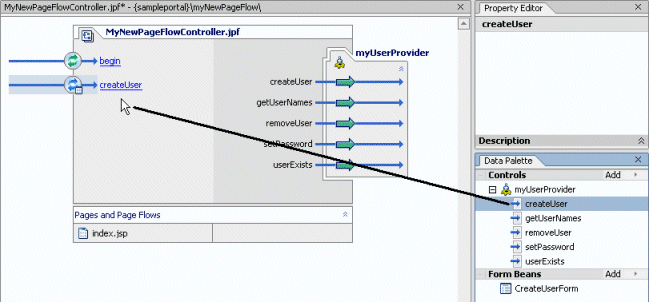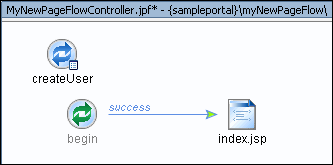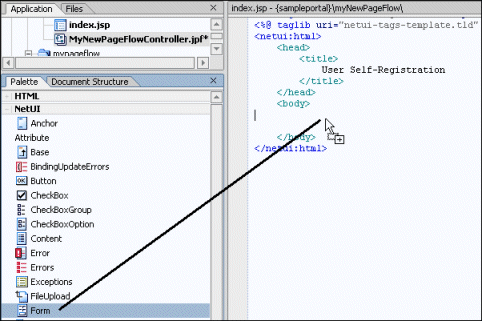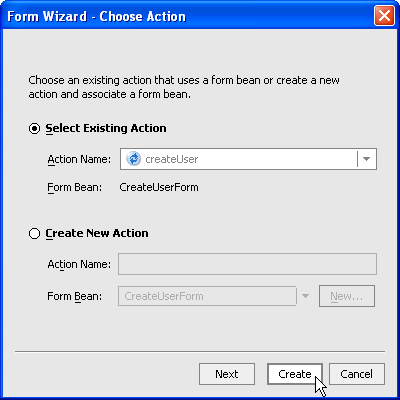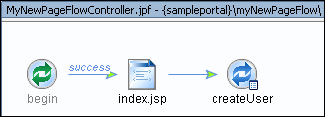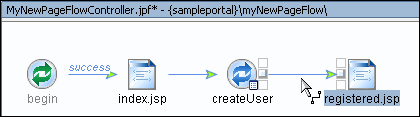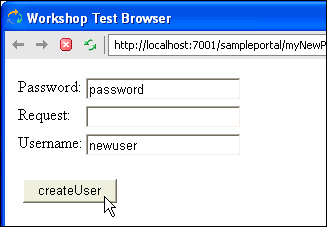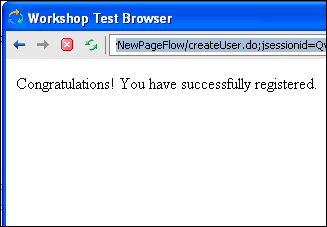Portal Controls are collections of actions (Java methods) you can drag and
drop into your Page Flows, making Java development easier and more automated.
You can add actions in a graphical interface and configure the actions with
the Property Editor, insulating your from working directly with Java code
(though you can still work directly with code in Source View). Even if you
want to work directly with code, working initially with the graphical interface
(Flow View and Action View) automates code entry and makes it more syntax
error free.
For example, Portal Controls provide built-in forms on some methods. If you
want an action that creates a user, you can use the createUser
method in the User Provider control. In the Page Flow's Action View, if you
drag the createUser method from the Data Palette
into the control's action area, the control provides a CreateUserForm bean
that can be added to a JSP and linked to the action automatically. (That process
is described in To use controls that provide forms.)
To add a control to a Page Flow:
-
- Select the Action View tab.
-
In the Data Palette, on the Controls bar, click Add -->
[Portal Controls or Portal Event Controls] --> [control].
-
In the Insert Control dialog box, enter a name for the new control
and click Create. The control and all its available methods
appear in the Action View, as well as in the Data Palette under the Controls
bar.
All the methods in the control are now available to your Page Flow.
- Add a method (action) to your page flow by dragging a method from the
Data Palette into the action area of the Page Flow (the left side of the
window in Action View).
- Switch to Flow View, where you can connect the action to the appropriate
location in the Page Flow.
To use controls that provide forms:
Some methods (actions) on controls lend themselves to form entry, such as
the createUser method on the User
Provider control, where you can, for example, have a new user enter a
username and password for self-registration. This procedure walks you through
the createUser scenario to highlight the basics
of adding such a form to a Page Flow.
The basic scenario is providing a user self-registration form. When the user
enters his username and password, the new user is created and the user is
taken to the next JSP.
In a real-world Page Flow, you would create JSPs to handle action failures
and exceptions, such as if a user entered a username that was already in use.