Use this wizard to create a new JSF page and to specify the template JSF on which it is based.
To open this dialog:
This page lets you select the name and location of the new JSF page.
Note that JSF pages are not defined by their file extension; instead it is defined by the presence of JSF tags. A file with the JSP file extension can still be a JSF page, provided that it contains JSF tags.
Upon creation of a JSF page, a backing class, often called the "backing bean", is created (provided that the JSF with NetUI Backing File template is selected).
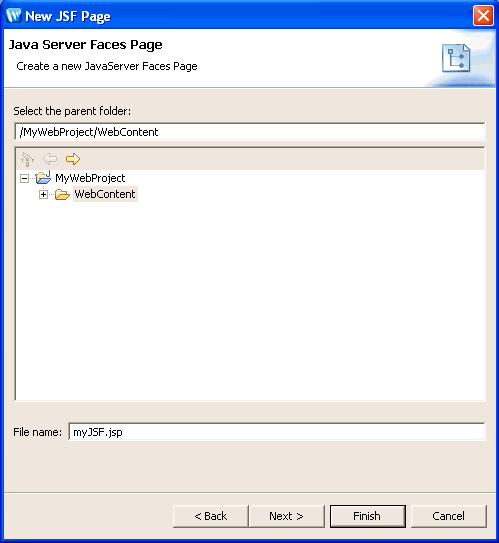
This page lets you select from the available JSF templates, if desired. For more information on JSF templates, see Controlling Web Application Look and Feel with JSP/JSF Templates.
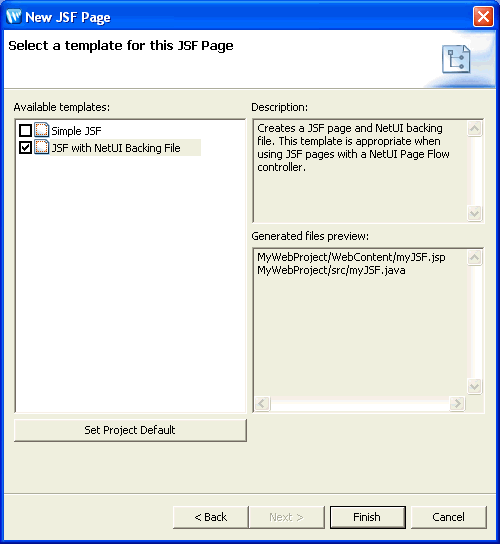
Controlling Web Application Look and Feel with JSP/JSF Templates