 Understanding Sales Order and Quotation EIPs in PeopleSoft Order Management
Understanding Sales Order and Quotation EIPs in PeopleSoft Order ManagementThis section provides an overview of sales order and quotation Enterprise Integration Points (EIPs) and discusses how to:
Run Electronic Commerce for inbound sales order and quote EIPs.
Publish outbound sales order and quote EIPs.
Use Sales Order Change and Sales Order Change Notice.
Use request price check.
 Understanding Sales Order and Quotation EIPs in PeopleSoft Order Management
Understanding Sales Order and Quotation EIPs in PeopleSoft Order ManagementPeopleSoft is delivered with many enterprise integration points (EIPs) to send and receive sales order and quote data with a third-party system or another PeopleSoft application, such as CRM. These EIPs are service operations within PeopleSoft Integration Broker.
PeopleSoft delivers the service operations in PeopleSoft Integration Broker with a default status of Inactive. You must activate each service operation before attempting to send or receive data from a third-party source or another PeopleSoft system, such as CRM. If you are using chunking for outbound service operations, the handlers must be active on the Handlers page.
Use the information in the table below and refer to the setup instruction in the PeopleSoft Supply Chain Management Integrations 9.0 PeopleBook, “Implementing Integrations” chapter, Setting Up Service Operations section.
|
Service Operation |
Direction and Type |
Handlers |
Chunking Available? |
Integrates With |
|
PRODUCT_PRICELIST_SYNC |
Outbound Asynchronous |
No |
EDI, Third-party |
|
|
SALES_CRM_ORDER_CHANGE_LOAD |
Inbound Asynchronous |
SalesCRMOrderChangeLoad |
No |
CRM |
|
SALES_CRM_ORDER_LOAD |
Inbound Asynchronous |
SalesCRMOrderLoad |
No |
CRM |
|
SALES_CRM_QUOTE_LOAD |
Inbound Asynchronous |
SalesCRMQuoteLoad |
No |
CRM |
|
SALES_ORDER_ACKNOWLEDGEMENT (855) EDI_TXN_855 |
Outbound Asynchronous |
ROUTERSENDHDLR |
Yes |
CRM, EDI (X12 standard format), Third-party |
|
SALES_ORDER_CHANGE_LOAD (860) |
Inbound Asynchronous |
SalesOrderChangeLoad |
No |
EDI, Third-party |
|
SALES_ORDER_CHANGE_NOTICE (865) |
Outbound Asynchronous |
ROUTERSENDHDLR |
Yes |
CRM, EDI, Third-party |
|
SALES_ORDER_LOAD (850) EDI_TXN_850 |
Inbound Asynchronous |
SalesOrderLoad |
No |
EDI (X12 standard format), Third-party |
|
SALES_ORDER_STATUS |
Outbound Asynchronous |
ROUTERSENDHDLR |
Yes |
CRM, EDI, Third-party |
|
SALES_QUOTE_LOAD (840) EDI_TXN_840 |
Inbound Asynchronous |
SalesQuoteLoad |
No |
EDI (X12 standard format), Third-party |
|
SALES_QUOTE_NOTICE (845) EDI_TXN_845 |
Outbound Asynchronous |
ROUTERSENDHDLR |
Yes |
CRM, EDI (X12 standard format), Third-party |
These EIPs have two versions. The Version 2 contains new attributes for this release.
Sales Quote Notice (845)
Sales Order Acknowledgement (855)
Sales Order Change Notice (865)
Integrating with PeopleSoft CRM and SCM Databases
If both PeopleSoft CRM and SCM are installed, use the Exclusions by Source Code page when running CRM Sales Order or CRM Sales Quote to have the system exclude calculating freight, sales tax, price adjustments, or value-added tax (VAT) for sales orders or quotes when Order Completion (OM_BACKGRND) is run. Otherwise, Order Completion (OM_BACKGRND) will calculate them again.
See Integrating with PeopleSoft CRM.
UPC and Universal Item IDs
The UPC and Universal Item Identifiers can be received from the various EDI transactions and those fields are stored on the sales order, buying agreement, and RMA. A customer’s ordering preference is established at the customer level on the Sold To Options page. New options, in addition to the existing “System” and “Customer” Product Identifier are now “UPC” and “Universal Item Identifier”.
If the Universal Item ID option is used, you will be able to assign any valid Universal Item ID type to that sold to customer to be used specifically for product entry. The Electronic Commerce (OM_EC) process transforms the Universal Item ID provided on a sales order/quote inbound EDI EIP into a corresponding system Product ID and unit of measure by looking for a match with ID’s of the type specified on the sold to customer. If the UPC option is used, Electric Commerce (OM_EC) will transform the UPC provided on the EIP into the corresponding system Product ID. The system Product ID, Universal Item ID and UPC will be stored on the sales order line, and the Universal Item ID and UPC will be available on outbound EDI EIPs such as the Sales Order Acknowledgement, Quotation Notice, Advanced Shipping Notice (ASN), and Billing Invoice.
Your customers can also send in user-defined fields and these fields will be stored on the sales order and sent back with the oubound EDI EIP. If there are any errors, they can be corrected after Electric Commerce is run using the Header (cont.) page for the custom fields.
Inbound and Outbound Process Flow Diagrams
This diagram displays the process for inbound sales order and quote EIPs.
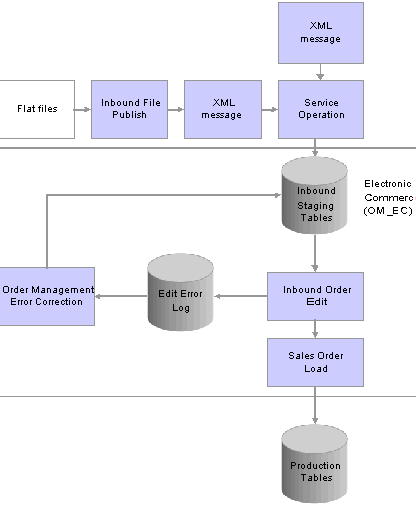
Inbound process flow
This diagram displays the process flow for outbound sales order and quote EIPs.
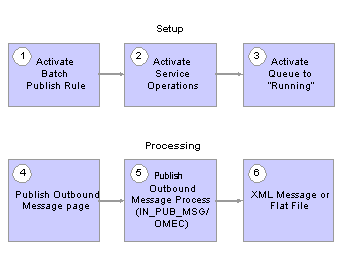
The steps to send an outbound EIP
See Also
PeopleSoft Enterprise Supply Chain Management Integration 9.0 PeopleBook
Enterprise PeopleTools 8.48 PeopleBook: Integration Broker
 Running Electronic Commerce for Inbound Sales Order and Quote EIPs
Running Electronic Commerce for Inbound Sales Order and Quote EIPsThis section provides an overview and discusses how to run Electronic Commerce.

 Understanding the Electronic Commerce Process
Understanding the Electronic Commerce ProcessThe Electronic Commerce process (OM_EC) is part of the overall inbound electronic commerce flow and is the process that takes items that are loaded in the staging tables and validates the fields that are on the record to insure that the values are correct. The process performs these steps:
Edits the data, such as customer numbers and units of measure, to ensure that they are valid.
Converts the customer's product, UPC, or universal item ID or item number to a PeopleSoft product identifier, when a PeopleSoft product identifier is not provided.
Assigns PeopleSoft order numbers.
Sets system defaults and status flags.
Validates data changes to ensure that they are valid.
Loads data into the production order tables (order staging data that is found to have errors is not loaded into the production tables until the errors are resolved).
Important! If any data that is related to a specific document (Order, Order Change, or Request for Quote) is in error, the complete document remains in the staging tables until all errors are corrected.
When the data is loaded into the production order tables, you must run additional processes to complete EDI/XML orders and to make them accessible by using the standard order entry pages.
See Understanding Order Entry Required Processing.
Note. If you are integrating to PeopleSoft CRM, use the Exclusions by Source Code page to have the system exclude calculating freight, sales tax, price adjustments, or VAT for sales orders or quotes when Order Completion (OM_BACKGRND) is run. Otherwise, Order Completion (OM_BACKGRND) calculates them.
Note. If pricing should not be calculated, set the price protected flag to prevent the system from calculating pricing.
These staging tables are used for processing inbound transactions:
Header (ORD_HEADER_EC).
Line (ORD_LINE_EC).
Schedule (ORD_SCHEDULE_EC).
Address (ORD_ADDR_EC).
Notes (ORD_NOTES_EC).
Configuration Options Header (ORD_OPT_HDR_EC).
Configuration Options Detail (ORD_OPT_DETL_EC).
User Defined Reference (ORD_CDATA_EC).
When there are errors after the Order Management Electronic Commerce process runs, the data remain in the order staging tables. You need to correct the errors by using the error correction pages.
At each of the staging tables, there are two types of pages. The first type displays the errors; the fields with errors are the only ones that are available for data entry. These tables have multiple pages that display the errors: Order Header, Order Line, and Order Schedule. The second type lists the errors and explains the nature of the violations.
Many editing errors occur when the business unit is incorrect. This is because many of the edits depend on setID; when the business unit is invalid, the system cannot derive a setID. Even though the data (other than business unit) appear correct, an error may be generated because of an invalid business unit. Correcting the business unit often resolves other edit errors.
Note. When the Order Management business unit is incorrect for any inbound data, it must be corrected on the Electronic Commerce Header Errors - Order Header page. When it is corrected there, all data that is associated with that document—lines, schedules, addresses and so on—are automatically updated with the correct business unit value. If, for example, a document has 1000 order lines associated with it, each with an incorrect business unit, the incorrect business unit is corrected once at the header level.
The Error Summary page includes all the errors for a particular EIP Control ID.

 Pages Used to Run and Correct Data Errors with Electronic Commerce
Pages Used to Run and Correct Data Errors with Electronic Commerce
|
Page Name |
Object Name |
Navigation |
Usage |
|
Electronic Commerce |
RUN_OM_EC |
Order Management, Electronic Commerce, Process Staged Orders/RFQs |
Establish process parameters for inbound request for quotation, sales order, and sales order change. |
|
SRC_CD_EXCLUSIONS |
Order Management, Electronic Commerce, Source Code Exclusions |
If you are integrating to PeopleSoft CRM, use this page to have the system exclude calculating freight, price adjustments, sales tax, and VAT for sales orders or quotes when Order Completion (OM_BACKGRND) is run. Otherwise, Order Completion (OM_BACKGRND) calculates them again. If the installation includes PeopleSoft Contracts, you must define exclusions for the CA (contracts order) and RCA (replacement order from contracts order returns) for quotes and sales orders. PeopleSoft Contracts performs the freight, sales tax, VAT, and price calculations. |
|
|
OMEC_HDR |
|
Correct Electronic Commerce errors that appear on the document header. |
|
|
Header (continued) |
OMEC_HDR2 |
|
Correct Electronic Commerce errors that are found on the document header. |
|
Header (continued) |
OMEC_HDR3 |
|
Correct Electronic Commerce errors that appear on the document header. |
|
Header (continued) |
OMEC_HDR4 |
|
Correct Electronic Commerce errors that appear on the document header for the customized fields. |
|
OMEC_HDR_ERR |
Order Management, Electronic Commerce, Correct Staging Errors, Header |
View the list of errors and the nature of the violations at the header level. |
|
|
OMEC_LIN |
|
Correct Electronic Commerce errors that appear on the document line. |
|
|
OMEC_LIN2 |
|
Correct Electronic Commerce errors found on the document line. |
|
|
OMEC_LIN3 |
|
Correct Electronic Commerce errors that appear on the document line. |
|
|
OMEC_LIN_ERR |
Order Management, Electronic Commerce, Correct Staging Errors, Line |
View the list of errors and the nature of the violations that are at the line level. |
|
|
OMEC_SCH |
|
Correct Electronic Commerce errors that appear on the document schedule. |
|
|
OMEC_SCH2 |
|
Correct Electronic Commerce errors that appear on the document schedule. |
|
|
OMEC_SCH3 |
|
Correct Electronic Commerce errors that appear on the document schedule. |
|
|
OMEC_SCH_ERR |
Order Management, Electronic Commerce, Correct Staging Errors, Schedule |
View the list of errors and the nature of the violations at the schedule level. |
|
|
OMEC_ADR |
|
Correct Electronic Commerce errors that appear in the document ship-to or sold-to override address. |
|
|
OMEC_ADR_ERR |
Order Management, Electronic Commerce, Correct Staging Errors, Address |
View the list of errors and the nature of the violations in the order address. |
|
|
OMEC_NOT |
|
Correct Electronic Commerce errors that appear in the document note. |
|
|
OMEC_NOT_ERR |
Order Management, Electronic Commerce, Correct Staging Errors, Note |
View the list of errors and the nature of the violations about order notes. |
|
|
OMEC_CDATA |
|
Correct Electronic Commerce errors that appear in the user defined reference data. |
|
|
OMEC_CDATA_ERR |
Order Management, Electronic Commerce, Correct Staging Errors, User Defined |
View the list of errors and the nature of the violations that are in the user defined reference data. |
|
|
OMEC_OPH |
|
Correct Electronic Commerce errors found in configuration options at the header level. |
|
|
OMEC_OPH_ERR |
Order Management, Electronic Commerce, Correct Staging Errors, Option Header |
View the list of errors and the nature of the violations for configuration information at the header level. |
|
|
OMEC_OPD |
|
Correct Electronic Commerce errors found in configuration options at the detail level. |
|
|
OMEC_OPD_ERR |
Order Management, Electronic Commerce, Correct Staging Errors, Option Detail |
View the list of errors and the nature of the violations for configuration information at the detail level. |
|
|
OM_EIP_ORDERS |
Order Management, Electronic Commerce, Correct Order/RFQ Errors |
Navigate to the individual error pages to make corrections. |
|
|
RUN_OM_EC_DEL |
Order Management, Electronic Commerce, Review Staging Details, Delete Staging Tables |
Use to clean up the staging tables after the order has been moved to the production order tables. |

 Running Electronic Commerce
Running Electronic CommerceAccess the Electronic Commerce page.
|
Delete staging records |
Select to remove the data from the staging tables. |
|
Business Unit |
If you enter a specific business unit for inbound processing and the inbound staging data has an invalid business unit value, that data is not processed. |
|
Transaction Type |
These options are valid for inbound EDI/XML transactions: PO: Inbound Sales Order. POCHG: Sales Order Change. RFQ: Inbound Request for Quote. |
|
EIP Control ID |
Select to further define the processing run. |
|
Source Code |
Use to limit the transactions. For example, you could process only data from PeopleSoft CRM. |
|
Run Order Completion |
Select to run the order completion process (OM_BACKGRND). |
|
Run Hold Checking |
Select to run the hold checking process (OM_HOLD). |
|
Run Credit Checking |
Select to run the credit checking process (OM_CREDIT). |
|
Run Populate Demand |
Select to run the demand population process (OM_DEMAND). |
|
Run Reservations |
Select to run the reservations process (INV_FUL_RSV). |
Set up the EMP_SERVLET for the notifications used with URL Locations prior to running the process.
See Setting the URL Location for Notifications.
When processing large volumes of orders through to PeopleSoft Inventory, you can stream the various batch processes together by selecting from the post process options on the run control page. All data selected as part of the process will be evaluated in subsequent processing.
The application engine processes take advantage of features including parallel processing and set base processing that utilize temporary tables to reduce risk by date contention and deadlocks. To take full advantage of this, set up your runs to partition data. For example, for a Order Management Business Unit, you can process all orders coming from a specific source.
See Enterprise PeopleTools 8.48 PeopleBook: PeopleSoft Application Engine
 Publishing Outbound Sales Order and Quote EIPs
Publishing Outbound Sales Order and Quote EIPsThis section discusses how to :
Process outbound EIPs for order acknowledgements, sales order changes, and sales quote notices.
Process outbound EIPS for product price lists.
Processing outbound EIPs for order and quote status.
See Also

 Common Elements Used in this Section
Common Elements Used in this Section|
Business Unit |
You can enter a value to limit the EIP to publish. |
|
Request ID |
Appears by default from the run control ID. You can change the value. |
|
Description |
Use to describe the outbound EIPs. |

 Pages Used to Process Sales Order and Quotation Outbound EIPs
Pages Used to Process Sales Order and Quotation Outbound EIPs
|
Page Name |
Object Name |
Navigation |
Usage |
|
IN_RUN_PUB_MSG |
SCM Integrations, Publish Outbound Message |
Initiate the outbound message publish process for outbound PeopleSoft SCM EIPs. |
|
|
OM_RUN_OUTBOUND_EC |
|
Enter processing options for the Sales Order Acknowledgement, Sales Order Change Notice, and Sales Quote Notice outbound EIPs. You can select processing options for only one EIP at a time. |
|
|
OM_RUN_PRODPRC_OUT |
|
Select processing criteria for the price sales catalog. |
|
|
OM_RUN_OUTORD_STAT |
|
Enter processing options for the Sales Order/Quote Status EIP. |

 Processing Outbound EIPs for Order Acknowledgements, Sales Order Changes, and Sales Quote Notices
Processing Outbound EIPs for Order Acknowledgements, Sales Order Changes, and Sales Quote NoticesAccess the Order Acknowledgement, Order Change Notice, or Quote Notice Message Selection Criteria page.
Note. The page is the same for the order acknowledgements, order change notices, and quote notices.
Select Processing Parameters
|
Source Code |
Use to further define processing options for the EIPs. |
Outbound Messages Selected
You can select multiple EIPs to process.

 Processing Outbound EIPs for Product Price Lists
Processing Outbound EIPs for Product Price ListsAccess the Product Price List Message Selection Criteria page.
The example describes how the OM_PPRC_OUT application engine program determines the products and prices to include in the Product Price List using the retail catalog retail.
The OM_PPRC_OUT application engine program first determines what sold-to customer contacts are set up to receive the Product Price List information by EDI/XML from the Contact Additional Info page.
If a customer or customer group is entered on the Product Price List Message Selection page, the program only sends product price list information to the specified contact for the customer or sold-to customers belonging to the specified pricing customer group that is set up on the Customer Group Table page. For each of these customers, the program inserts any products that are attached to the retail catalog into a temporary table. If a particular customer is not attached to the retail catalog, or any catalog, if no catalog number is entered in the selection options that are on the Product Price List Message Selection page:
The program attempts to retrieve products from the retail catalog where the customer's pricing customer group is attached to the catalog.
If there isn't a customer group attached to the catalog, the program attempts to retrieve products from the Price List tables.
The program looks for any records that exist on the Price List tables for the sold-to customer being processed and inserts those products into a temporary table. If a price list ID is entered as optional criteria, the program only selects products for that price list ID.
If no price list records are found for the sold to customer being processed, the program looks at the Price List tables to determine if any price lists are attached to the sold to customer's pricing customer group and inserts those products into a temporary table. If a price list ID is entered as optional criteria, the program only selects products for that price list ID.
Finally, if a particular customer has no catalogs or price lists, the program retrieves all active products from the PROD_ITEM table. If a product group is entered as optional criteria, the program only selects products that are for the specified product group.
When the program has a list of products for each customer, it retrieves prices for each of the products.
The system uses the lowest price on the most recent start date on or before today's date.
The program first determines if price lists are set up for the sold to customer and product that is being processed and inserts the lowest list price, start date, unit of measure, and so on, into a temporary table. Again, if a price list ID is entered as optional criteria, the program only looks at prices from the specified price list ID.
If no price lists are found for the customer and product ID combination, the program then determines whether price lists are set up for the customer's pricing customer group and product that is being processed. The system inserts the lowest list price, start date, unit of measure, and so on into a temporary table. Again, if a price list ID is entered as optional criteria, the program only looks at prices from the specified price list ID.
If no price lists are found for the customer and product ID or customer group and product ID combination, the program retrieves the prices from the PROD_PRICE table and inserts those prices into a temporary table. If an inventory business unit is entered as optional criteria, the program only loads PROD_PRICE records for the specified inventory business unit.
Selection Type
|
All Customers |
Select to have the process run for all of the customers. |
|
Specific Customer |
If you select this option, enter the Customer. |
|
Specific Customer Group |
If you select this option, enter the Customer Group. |
Selection Options
These options can only be selected if you are running the process for all customers.
|
None |
No further selection options are available. |
|
Inventory Business Unit |
If you select this option, enter the inventory unit. |
|
Catalog |
If you select this option, enter the catalog number. |
|
Price List |
If you select this option, enter the price list ID. |
|
Product Group |
If you select this option, enter the inventory unit. |

 Processing Outbound EIPs for Order and Quote Status
Processing Outbound EIPs for Order and Quote StatusAccess the Order/Quote Status Message Selection Criteria page.
Select Processing Parameters
Enter to limit the processing parameters for the order or quote status EIP.
|
Status |
Select any of the order statuses for the EIP. |
 Using Sales Order Change (860) and Sales Order Change Notice (865)
Using Sales Order Change (860) and Sales Order Change Notice (865)This section provides and overview and discusses how to modify order change records.

 Understanding Sales Order Change (860) and Sales Order Change Notice (865)
Understanding Sales Order Change (860) and Sales Order Change Notice (865)
For EDI/XML orders, changes can occur as they do for orders that are entered online. Customers may want to change carriers, increase an order quantity, and so on after they have sent the inbound Sales Order (850). Sales Order Change (860) and Sales Order Change Notice (865) enable you to accept, process, and send acknowledgements to the customers for changes that are made to inbound sales orders. You can also use this process to send an acknowledgement to a customer if you changed an EDI order online.
When the acknowledgement is sent, information for the entire order is sent and requested field changes are confirmed as accepted or rejected.
Sales Order Change Notice (865) includes these statuses:
|
AC1 (accept with no exceptions) |
All of the requested changes are made. |
|
AC2 (accept with exceptions) |
The changes are accepted, but not all the changes are applied to the order, either because the requested field is not eligible for change, or the requested field cannot be changed due to the order’s status in the fulfillment process. |
|
RJ1 (reject) |
The original inbound sales order doesn't exist in the system. |
|
RJ2 (reject) |
The request is rejected because the original inbound sales order is closed, canceled, or actually a quote. |

 Pages Used to Use Order Change and Order Change Notice
Pages Used to Use Order Change and Order Change Notice
|
Page Name |
Object Name |
Navigation |
Usage |
|
OMEC_ORDCHG_FLD |
Order Management, Electronic Commerce, Identify Order Changes |
Use to modify the list of records that can be changed in Sales Order Change. |

 Modifying Order Change Records
Modifying Order Change RecordsAccess the Order Change Maintenance page.
|
Inventory Edit |
If selected, the filed change must be validated against PeopleSoft Inventory. |
|
Work Field |
Used by PeopleCode to determine if the change can still be made in PeopleSoft Inventory. The Electronic Commerce process (OM_EC) returns a Yes if the field can be changed, and a No if the field can't be changed. For example, if the change request is to change the carrier, the program checks PeopleSoft Inventory to verify that the change can still be made. If the order line is already shipped, Electronic Commerce returns a No. |
Access the Data Propagation Properties page.
|
Propagation Rule |
Shows whether the change requests are made to the line, schedule, or both. For example, if the line has only one schedule, a change request to change the carrier on the order line is propagated down to the schedule. If there is more then one schedule, then the change isn't propagated. |
|
Alternate Field |
Used if the field name is different at the corresponding level. |
|
Invoice Edit |
If selected, the field change is validated at the schedule level if the schedule is invoiced. |
|
Can Change for Kit |
If PRODKIT_EDIT is selected yes in the database), then the field can be changed. |
Note. The system already defined the fields that can be changed in the Sales Order Change. If you want to modify the list of records, use the Order Change Maintenance page. You also need to add the new fields on the SALES_ORDER_CHANGE_LOAD messagepermit the change.
 Using Request Price Check
Using Request Price CheckThis section provides and overview and discusses how to run Request Price Check.

 Understanding the Request Price Check Process (OM_AUDIT)
Understanding the Request Price Check Process (OM_AUDIT)The Request Price Check process enables you to validate a customer's net price, which is included in the EDI file, against the system-calculated net price.
When processing an EDI/XML order, the Request Price Check process (OM_AUDIT) should be run along with the other required background jobs. Run them in this order:
OM Electronic Commerce (OM_EC).
Order Completion (OM_BACKGRND).
Request Price Check (OMAUDIT).
Automatic Credit Check (OM_CREDIT).
Automatic Hold Check (OM_HOLD).
Populate Demand (OM_DEMAND).
Request Price Check Process Procedure
Perform these steps to use Request Price Check to validate the customer's net price that is sent by EDI against the system-calculated net price.
Run Request Price Check process.
Use the Price Hold Release page to review the customer and system-calculated net unit price.
Change any of the prices that are on the page and accept the customer’s price in lieu of the system-calculated price. If you want to accept the customer's price, change the List Price and Net Unit Price fields to match the customer's price. When you save the page, the system sets the Price Protected flag at the schedule level to Y so that Order Pricing does not recalculate the price. The order schedule is also updated with the selected price. If the price validation is performed on an order change, the order acknowledgement isn't sent to the customer until the price discrepancy is reviewed and the order is released from hold. The Order Acknowledgement includes the adjusted net unit price.
Understanding How the System Performs Price Checking for EDI/XML Orders
The data that the customers sends in for these fields triggers the system to perform the comparison against the system-calculated prices and discounts.
CUST_PO_PRICE (the customer's price before discounts).
CUST_PO_PRC_BASE (customer's price before discounts in base currency).
CUST_NET_PRICE (the customer's price after discounts).
CUST_NET_PRC_BASE (customer's net price in base currency).
CUST_BILL_BACK_ALL (customer's bill backs).
CUST_BBACK_ALL_BSE (customer's bill back in base currency).
CUST_OFF_INV_BASE (customer's off-invoice discounts in base currency).
CUST_OFF_INV_DISC (customer's off invoice discounts).
The Automatic Request Price Check process selects order schedules that do not have a blank net unit price and the Price Protected flag is set to NO. It compares the customer's net unit price against the system-calculated net unit price. On the inbound purchase order, the customer's net unit price can include promotional discounts such as off-invoice or bill-back discounts.
In situations where the customer’s inbound purchase order includes promotional discounts, the off-invoice and bill-back discounts are summed in the ORD_PRICE_ADJST table to get a total discount amount on the inbound purchase order.
This example illustrates how the customer's net unit price and system-price are calculated for an inbound purchase order with the criteria that is listed below:
List Price of 100 USD for 1 case.
Off-invoice discount of 10 USD per case.
Bill-back allowance of 10 USD per case. (The bill-back adjustment is an accrued adjustment.)
Customer’s net unit price is 90 USD.
System calculated price 100 USD.
To validate these fields, the system calculates the price by using the pricing structure (price rules, price lists, and so on) set up in PeopleSoft Enterprise Pricer. The system calculates the price for each order line or schedule based on the pricing structure and then compares the calculated values against the values that are sent by way of the EDI/XML Inbound Purchase Order.
The validation is as follows, assuming that the price discrepancy hold is set up on the Order Management Business Unit Hold Processing page.
If the customer's list price does not equal the system-calculated price, the Request Price Check validation routine checks the customer's pricing and promotion fields in this order:
Net unit price
Bill-back allowances
Off-invoice discount
List price
If the customer’s bill-back allowance amount is not zero, the validation routine should check that the system calculates a bill-back adjustment for the same amount.
If the bill-back allowance does not match the customer’s bill-back allowance, the validation routine places the order on hold.
If the bill-back allowance does match the system calculated bill-back allowance, the validation routine checks the off-invoice discount.
If the off-invoice discount does not match, the validation routine places the order on hold.
If the off-invoice discount does match, the validation routine checks the list price.
If the list price does not match, the validation routine places the order on hold.

 Common Elements Used in This Section
Common Elements Used in This Section|
Order |
Use the check box to select the order for which you want to change the price. When you select an order, additional fields become available to edit. |

 Pages Used to Use Request Price Check
Pages Used to Use Request Price Check
|
Page Name |
Object Name |
Navigation |
Usage |
|
HOLD_CD |
Financials/Supply Chain, Product Related, Order Management Foundation, Hold Codes |
Establish a price discrepancy hold code. |
|
|
BUS_UNIT_TBL_OM2 |
|
Assign a price discrepancy hold code for the business unit |
|
|
RUN_OM_AUDIT |
Order Management, Quotes and Orders, Update Price, Request Price Check-EDI/XML |
Validate the customer's net price against the system-calculated net price for orders that are processed by EDI/XML. |
|
|
Price Hold Release: System Information, Customer Prices |
OM_PRC_HOLD |
Order Management, Quotes and Orders, Update Price, Update Price Discrepancies |
View and update the customer's and the system-calculated net unit price. |

 Running Request Price Check
Running Request Price CheckAccess the Price Release Hold page.
System Information tab
|
List Price (Base), Net Unit Price (Base) |
View the system calculated prices and override them as necessary. Any changes are passed to the sales order. |
Customer Prices tab
The prices that are on this page are the customer’s purchase order prices that differ from the system-calculated prices. You can override them as necessary. Any changes are passed to the sales order.
|
PO Price (Base) |
The customer’s price before discounts. |
|
Net Price (Base) |
The customer’s price after discounts. |
|
Bill Back (Base) |
The bill-back discount for the line that the customer takes as a credit or payment. |
|
Off Invoice (Base) |
The off-invoice discount for the line that the customer takes off the net price. |