 Learning Catalog
Learning CatalogThis chapter discusses:
Learning catalog.
Catalog hierarchy.
Catalog access.
An example of learning environments and learner groups.
Primary learning environments and categories.
 Learning Catalog
Learning CatalogThe learning catalog is a repository of information about the courses that are available to internal and external learners, including your organization's employees, contractors, partners, and customers. The catalog supplies detailed information about each activity, including a description of its content, learning objectives, prerequisites, and other features. Each activity can be categorized and assigned keywords so that learners and managers can quickly locate relevant activities in the catalog.
Learners and managers can use self-service browse and search features to view the learning catalog, add items to their learning plans, and initiate the enrollment process.
See Also
 Catalog Hierarchy
Catalog Hierarchy The learning catalog has a hierarchical structure as illustrated in this diagram:
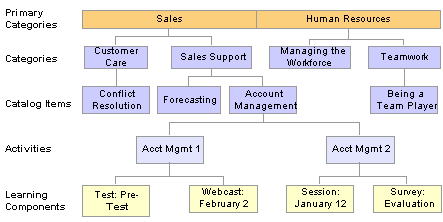
Catalog hierarchy
Categories are the highest level in the hierarchy. They help classify content so that users can easily find activities of interest. You can nest categories as needed. Keep in mind that catalog maintenance can become more complex with each layer of categories that you add.
Each category can include multiple catalog items. Catalog items represent the specific topics of study that are available to learners—for example, Account Management.
Note. You can also group catalog items together to form curricula and certifications.
See Managing Programs.
A specific instance of a catalog item is an activity. Activities represent the learning events in which learners enroll and comprise one or more learning components that define the learning content. The six basic learning component types are session, webcast, web-based, survey, test, and assignment. For example, you might create two different activities for the Account Management catalog item. The first activity could be strictly session based, while the second activity could be blended, consisting of a pre-test, webcast, web-based article, and a post-test. When browsing or searching the catalog, learners can see both offerings and choose the one that best suits their needs.
 Catalog Access
Catalog AccessYou control access to the catalog through the use of learning environments and learner groups.
A learning environment provides organization and security for categories, catalog items, and programs. By creating learning environments, you can partition the catalog into broad groups of course offerings so that:
Administrators can update only those items within their area of responsibility.
Learners can access only those categories that are relevant to them.
You might set up learning environments based on your organizational structure such as sales, operations, and finance, or identify some other high-level groupings that are meaningful to your organization. You can select different business rules for the activities and programs that are created within each learning environment, define unique security rules by environment, and designate different administrators for each environment. At least one learning environment is required.
You associate learning environments with users, categories, catalog items, and activities. The environment that is assigned to a learning administrator controls which parts of the catalog the administrator can update and which learner groups the administrator can associate with categories, catalog items, activities, and programs.
Each learner and manager is assigned to only one learning environment.
Categories, catalog items, activities, and programs can be associated with multiple learning environments, making it possible for learning to be shared across environments.
A learner group is a set of users who typically share the same attributes, such as the same department or job code. You associate each learner group with a learning environment, and you assign each learner to at least one learner group to access information in the catalog.
You also associate learner groups with categories, catalog items, and activities. For a user to access a particular activity in the catalog, the user must also belong to a learner group that is assigned to the activity, the catalog item, and the category that's associated with the catalog item. With learner groups, you can tailor each user's view of the catalog, down to the activity level, if necessary.
See Also
Defining Learning Environments and Learner Groups
 An Example of Learning Environments and Learner Groups
An Example of Learning Environments and Learner Groups Following is an example that illustrates the basic concepts of learning environments and learner groups.
Suppose you have just completed an analysis of the different learning requirements throughout your organization, and have decided on four learning environments to reflect the structure of your business: sales, finance, production, and human resources.
For the sales environment you identify a broad category of sales, plus two subcategories: customer care and sales support. For the human resources environment you identify a broad category of human resources and two subcategories: managing the workforce and teamwork.
This diagram shows the framework for the catalog:
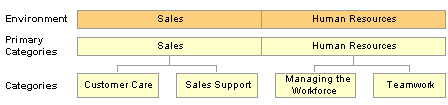
Creating the framework for the catalog
Employees in the Sales division need access to all activities within the sales environment plus selected teamwork activities in the human resources environment. You do not want sales employees to access any other activities in human resources.
Here is how you might set up your catalog to meet these requirements:
Create the learning environments.
Defining environments consists of naming them and establishing the default values that are passed down to the activities created within the environments. Each time you create a learning environment, the system automatically creates a matching learner group. You assign each learner to one or more learner groups.
Associate the sales environment with the sales administrator, the human resources environment with the human resources administrator, and so forth.
This enables administrators to create the categories and catalog items for their learning environments.
The human resources administrator defines two categories—human resources and teamwork—and associates both with the human resources environment, the administrator's own environment.
Ignore the Managing the Workforce category for this example.
The human resources administrator also associates, or shares, both categories with the sales environment, giving the sales administrator the ability to update these categories as well.
Administrators assign learner groups to the categories to specify who can access the categories in the catalog.
The human resources administrator associates the human resources learner group with the human resources and teamwork categories. The sales administrator associates the sales learner group with both categories.
Administrators define the catalog items within the categories.
Within the teamwork category, the human resources administrator creates the catalog item, “Being a Team Player,” and associates it with the human resources environment and human resources learner group. The human resources administrator also shares this catalog item with the sales learning environment. The sales administrator can then access the catalog item and associate it with the sales learner group.
This diagram illustrates a sample catalog structure:
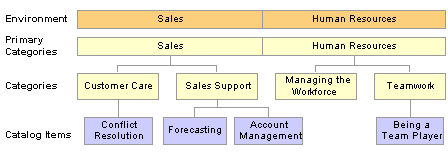
Sample catalog structure
As the human resources administrator adds activities to the teamwork category, he or she can share them with the sales administrator (by associating them with the sales environment) and thereby enable the sales administrator to make the activities available to the sales learner group.
This table summarizes the setup that is required for users in the sales division to access the “Being a Team Player” catalog item:
|
Learning Environments |
Learner Groups |
|
|
Users in the Sales division |
Sales |
Human Resources, Sales |
|
Category (Human Resources) |
Sales, Human Resources |
Human Resources, Sales |
|
Category (Teamwork) |
Sales, Human Resources |
Human Resources, Sales |
|
Catalog item (Being a Team Player) |
Sales, Human Resources |
Human Resources, Sales |
 Primary Learning Environments and Categories
Primary Learning Environments and Categories This section explains the concepts of primary learning environments and primary categories.
Primary Learning Environments
Each administrator can be associated with multiple learning environments through the Learning Environment - Basic Data page. Administrators can use the Set Learning Environment page to select their current learning environment. The selected learning environment controls which objects (categories, catalog item, activities, and programs) the administrator can update.
When an administrator creates an object, the system associates the administrator's current learning environment with it. The administrator's current learning environment becomes the object's primary learning environment. To remove the primary learning environment from the object, an administrator can add another environment and select it as the primary. This prevents administrators from accidentally locking themselves out of objects that they need to update. If the original primary learning environment is removed from the object, the creator of that object can no longer access it.
Primary Categories
Each learning environment must have a primary category. This is the first category that users who are associated with a particular learning environment see when they browse the catalog. You can have many levels of subcategories within the primary category. When users browse the catalog, they start with the primary category and navigate down to each subcategory as needed. Thus, it is the primary category that enables users to browse the catalog.
You also want to carefully plan the types of categories that you need, keeping in mind that categories, as well as catalog items, activities, and programs can be shared across learning environments.