| Oracle® Beehive Installation Guide Release 1 (1.4) for Microsoft Windows (32-Bit) Part Number E13792-02 |
|
|
View PDF |
| Oracle® Beehive Installation Guide Release 1 (1.4) for Microsoft Windows (32-Bit) Part Number E13792-02 |
|
|
View PDF |
Installing Oracle Beehive in a high availability environment involves installing a third-party load balancer or an Oracle Beehive DMZ instance (or both) and configuring the virtual server of each Oracle Beehive (non-DMZ) instance. Configuring the virtual server ensures that there is a single point of access to your Oracle Beehive instances.
This module covers the following topics:
Configuring High Availability Environment with Load Balancer
Configuring High Availability Environment with a DMZ Instance
Configuring High Availability Environment with DMZ Instances and Load Balancer
The following diagram illustrates multiple Oracle Beehive instances and a load balancer in a high availability environment:
Figure 35-1 Multiple Instances in High Availability Environment
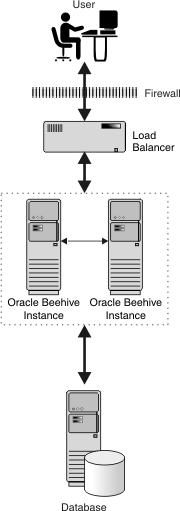
Follow these steps to install and configure more than one Oracle Beehive instance with a load balancer:
Install an Oracle Beehive instance.
Change the ServerName property of the Oracle Beehive virtual server to the load balancer server name. In the following example, load-balancer.example.com is the server name of the load balancer:
beectl modify_property --component _VIRTUAL_SERVER --name ServerName --value load-balancer.example.com
If the HttpPort property value of the Oracle Beehive virtual server and the HTTP port of the load balancer are different, then change the HttpPort property value of the virtual server to the HTTP port of the load balancer. In the following example, the HTTP port of the load balancer is 80:
beectl list_properties --component _VIRTUAL_SERVER ----------------------------------------------- | Property Name | Property Value | ----------------------------------------------- | ServerName | example.com | | ImapPort | 143 | | SmtpPort | 25 | | XmppPort | 5222 | | IPAddress | | | HttpPort | 7777 | | HttpSslPort | 4443 | | HttpSslEnabled | true | | FtpPort | 2121 | | BtiClientPort | 21401 | | BtiSecureClientPort | 21451 | | Alias | _VIRTUAL_SERVER | ----------------------------------------------- beectl modify_property --component _VIRTUAL_SERVER --name HttpPort --value 80
Commit configuration changes:
beectl activate_configuration beectl modify_local_configuration_files
Note:
Thebeectl modify_local_configuration_files command will ask you to run this command on all your other Oracle Beehive instances. Do not run this command on all your other instances at this time.Ensure that the changes you made in steps 2 and 3 appear in the file <Oracle home>\Apache\Apache\conf\httpd.conf.
Install another Oracle Beehive instance.
Oracle Beehive will apply these changes to any subsequent Oracle Beehive installation, so you do not have to run beectl modify_local_configuration_files on these new instances.
Note:
If you are making these changes after installing two or more Oracle Beehive instances, then follow steps 1-5 on the first instance. Afterwards, only runbeectl modify_local_configuration_files on the other (previously installed) instances.If you do not have a load balancer, you may use an Oracle Beehive DMZ instance as a load balancer and the single point of access to your Oracle Beehive (non-DMZ) instances. The configuration of this high availability environment is similar to configuring one for a load balancer:
Configure one Oracle Beehive DMZ instance as described in "Configuring Oracle Beehive Demilitarized Zone Instances".
Perform the steps described in "Configuring High Availability Environment with Load Balancer" for your Oracle Beehive (non-DMZ) instances. This involves configuring the virtual server with the load balancer for each Oracle Beehive instance. However, set the ServerName property to the server name of your Oracle Beehive DMZ instance and the HttpPort property to the HTTP port of your Oracle Beehive DMZ instance.
Note that if you are performing these steps after you have installed all your Oracle Beehive instances, run beectl modify_local_configuration_files only after configuring the virtual server for all your Oracle Beehive instances.
Note:
If you are planning to install Oracle Beekeeper in a DMZ-based environment, then install Oracle Beekeeper in an Oracle Beehive application tier in a new Oracle home.Oracle Beekeeper cannot be accessed from a DMZ instance. It should only be accessed from the computer in which you installed Oracle Beekeeper.
You may have a high availability environment with both a load balancer and DMZ instances. In this case, your Oracle Beehive instances will be load balanced on multiple levels.
The following diagram illustrates multiple DMZ instances and a load balancer in a high availability environment:
Figure 35-2 Multiple DMZ Instances in High Availability Environment
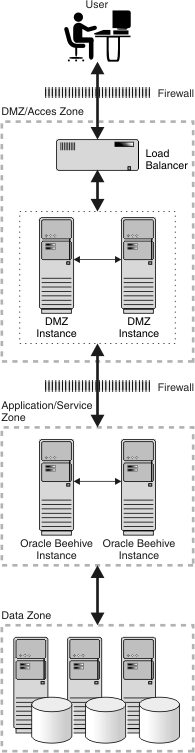
Follow these steps to configure a high availability environment with a load balancer and multiple Oracle Beehive DMZ instances:
Perform the steps described in "Configuring High Availability Environment with Load Balancer" for your Oracle Beehive (non-DMZ) instances. This involves configuring the virtual server with the load balancer for each Oracle Beehive instance.
Note that if you are performing these steps after you have installed all your Oracle Beehive instances, run beectl modify_local_configuration_files only after configuring the virtual server for all your Oracle Beehive instances.
Edit the following directives in the file <Oracle Beehive DMZ home>\Apache\Apache\conf\httpd.conf:
ServerName <Domain name server (DNS) of the load balancer> Port <HTTP port of the load balancer>
For example, if load-balancer.example.com is the load balancer's DNS, and 80 is its HTTP port number, then edit the httpd.conf file as follows:
ServerName load-balancer.example.com Port 80
Perform this step only if you need to configure your DMZ instance with SSL.
Retrieve the location of the file ssl.conf from the file <Oracle home>\Apache\Apache\conf\httpd.conf. Edit the following directives in the ssl.conf file:
ServerName <Domain name server (DNS) of the load balancer> Port <HTTPS port of the load balancer>
For example, if load-balancer.example.com is the load balancer's DNS, and 4443 is its HTTP port number, then edit the ssl.conf file as follows:
ServerName load-balancer.example.com Port 4443
Restart the Oracle Beehive DMZ instance.
Repeat steps 1-3 for each of your Oracle Beehive DMZ instances.