Understanding the Oracle SES Administration GUI
The Oracle SES Administration GUI provides many options for managing and customizing Oracle SES to suit your enterprise. This section describes some tasks you can accomplish using the Oracle SES Administration GUI.
Home Tab
The Home tab consists of the General, Sources, Schedules, and Statistics secondary tabs.

Description of the illustration home.gif
-
Home - General
This is the home page for Oracle SES. The Summary section shows an overview of the system's search performance, both quality and speed, over the past seven days. The Failed Schedules section lists all schedules that have failed. A failed schedule is one in which the crawler encountered an irrecoverable error, such as an indexing error or a source-specific login error, and cannot proceed. A failed schedule could be because of a partial collection and indexing of documents.
-
Home - Sources
A collection of information is called a source. Each source has a type, such as a Web site or a database table. User-defined source types are created on the Global Settings - Source Types page. The list includes any available user-defined source types. You can create as many sources as you want.
-
Home - Schedules
This page lets you view, edit, create, delete, stop, or start a schedule. Schedules define the frequency at which the index is updated with information about each source.
-
Home - Statistics
This page provides numerous search and crawler statistics, such as most popular queries and crawler progress.
Some statistics constantly show up-to-date information, while others are cached hourly to improve performance. The Last Refreshed time shows the actual time of the statistics displayed. Check the online help for each statistics page to confirm if the statistics are up-to-date or cached hourly.
Search Tab
The Search tab consists of the Relevancy, Suggested Links, Suggested Content, Alternate Words, and Source Groups secondary tabs. These pages help you improve search quality.

Description of the illustration search.gif
-
Search - Relevancy
Make important documents easier to find with relevancy boosting. Oracle SES lets you influence the order of documents in the result list for a particular search. For example, your company Web site could have a home page for documentation that should appear high in the results of any search for
documentation. -
Search - Suggested Links
Direct users to a particular Web site for a search string. For example, when users search for "Oracle SES documentation" or "Enterprise Search documentation" or "Search documentation", you could suggest
http://www.oracle.com/technology. In the default search page, suggested links are displayed at the top of the search result list. This is especially useful to provide links to important Web pages that are not crawled by Oracle SES. -
Search - Suggested Content
Suggest actual content (as opposed to links) to be displayed along with the result list. For example, when an end user searches for contact information on a coworker, Oracle SES fetches the content from the suggested content provider and returns the contact information (e-mail address, phone number, and so on) for that person with the result list. Suggested content results appear in tabbed panes above the query results.
-
Search - Alternate Words
Use alternate words to suggest alternative search queries to users. This is useful for fixing common errors that users make in searching (for example, entering Oracel instead of Oracle). Also, synonyms can provide more relevant results; for example, cellular phones for cell phones or wireless phones. Additional uses for alternate keywords are for product code names and abbreviations.
-
Search - Source Groups
Source groups are groups of sources that can be searched together. A source group consists of one or more sources, and a source can be assigned to multiple source groups. On the basic Search page, users can browse source groups that the administrator created. If no source group is selected, then all documents are searched.
Global Settings Tab
The Global Settings tab includes links to configure settings for your Oracle SES environment.
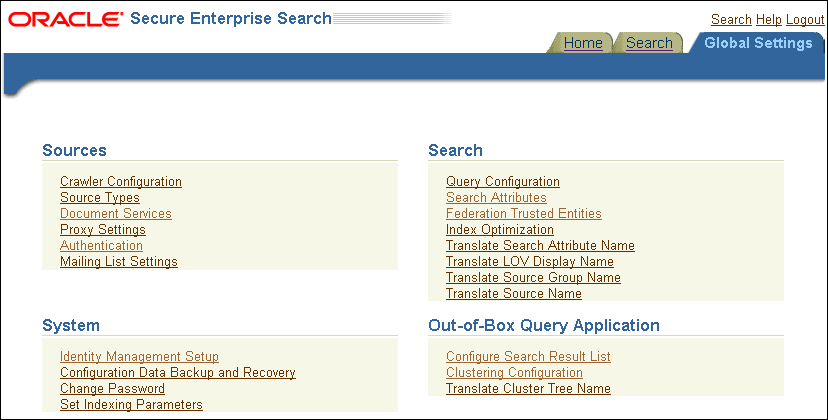
Description of the illustration global10182.gif
This section describes some global configuration pages.
-
This page configures global crawler settings, such as crawling depth, language, and maximum document size.
After a source has been created, you can define crawling parameters, such as URL boundary rules and crawling depth, for that source by editing that source on the Home - Sources page.
See Also:
"Overview of Crawler Settings" -
This page includes several options, including the following: maximum number of results returned, display URL, spell checking, statistics collection, URL submission, federated search, and secure search.
-
Identity Management Setup
This page lets you set up connections between Oracle Secure Enterprise Search and any identity management system to validate and authenticate users. This is necessary for secure searches. Oracle SES uses an identity plug-in as an interface to an identity management system.
-
Configure Search Results List
This page lets you customize the look and feel of the search result list using XSLT and CSS style sheets.
-
Configure Clustering in Search Results
Real-time clustering organizes search results into various groups to provide end users with different views on the top results. Clustered documents within one group (called a cluster node) share the same common topics or property values. A cluster node with a large document set can be categorized into child cluster nodes, and a hierarchy cluster result tree is built. Users can navigate directly to a specific cluster node or refine their query by combining the original query and cluster results.
See Also:
-
Oracle SES Administration Tutorial for help understanding common administrator tasks
-
Oracle SES Administration GUI context sensitive online Help
-
Oracle SES home page for updated information on known issues, code samples, and best practices: