Oracle WebLogic Server Support: Using a Deployment Descriptor Editor
This document describes the following:
1. Using a Deployment Descriptor Editor
OEPE provides a graphical design view that you can use to edit Oracle WebLogic Servier-specific deployment descriptors in the form ofweblogic.xml and weblogic-application.xml files.
To open your deployment descriptor files in the editor, either double-click on the file name, or right-click the file and select Open With > WebLogic Deployment Descriptor Editor from the drop-down menu. Figure 1 shows a sample weblogic.xml file in the editor view.
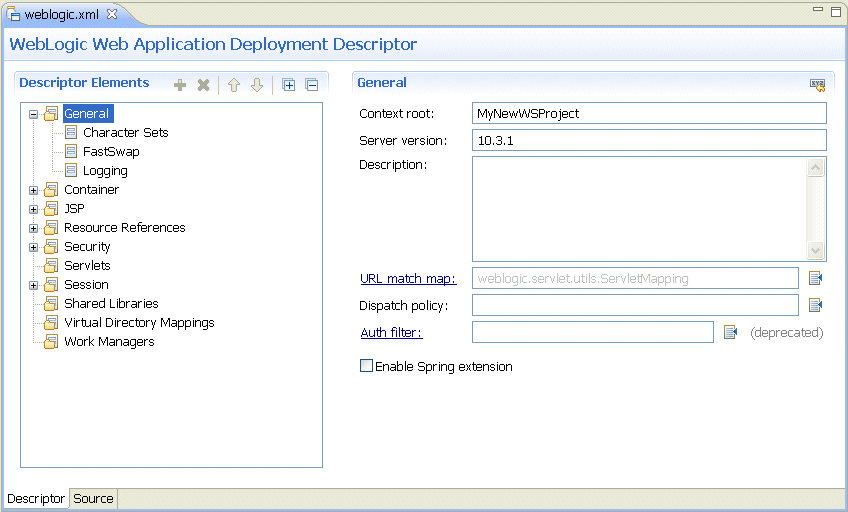
Figure 1. Deployment Descriptor Editor
You can specify values, as well as enable or disable various descriptor elements by making selections on the Descriptor Elements pane, and then modifying values on the right side of the editor. To obtain information about fields and possible settings for each of them, consult the online help by moving the focus to the subject field, and then pressing F1.
Note that the setting in the Server version field in the General section of the editor is particularly important to the rest of the editor: some functionality in the editor may be enabled or disabled depending on which Oracle WebLogic Server version you specify, so you must be accurate in setting your target environment.
The descriptor editor has the following features:
- Every field is enabled for online help, which you can access by moving the focus to the subject field and pressing F1.
- There is a field-level validation on every field.
- Clicking on a linked field name takes you to the element or object (such as a class, for example) that is entered in this field.
- You can restore default settings by clicking the Restore Defaults button (icon) located at the top right corner of the editor.
- Table cells are equipped with a cell editor: when working with tables in the editor, double-clicking on a cell activates a cell editor. Some cells have a browse button when the cell is in the edit mode.
- A limited keyboard navigation is enabled on the editor.
1.1 Editor Keyboard Navigation
The deployment descriptor editor allows you to use the following keys or key combinations to perform some of the operations that can also be done through mouse actions:- Press Ctrl+L to bring up the Browse dialog when the focus is on a browseable field.
- Press arrow keys to navigate tree controls and tables (especially from column to column).
- Press Enter to activate and deactivate a cell editor in tables.
- Use the Tab key to navigate through fields.
Overview of Oracle WebLogic Server Application Development Oracle WebLogic Server: XML Deployment Descriptors