16.5 Add White Space and Format Fields
The only task that remains now is to make your report a little more readable by adding some white space between records and formatting values properly.
-
In the Paper Design view, select the first department number value, which should be 10. All of the department numbers are immediately selected indicating that you can change their properties simultaneously.
-
Click the Align Center button in the toolbar.
-
Click the Select Parent Frame button in the toolbar.
-
Choose Tools > Property Inspector to display the Property Inspector, and set the following property:
-
Under Repeating Frame, set the Vert. Space Between Frames property to 0.25.
-
-
Click the title bar of the Paper Design view.
-
Select the first number value underneath the Salary label.
-
Shift-click the department summary value for the first department.
Tip:
If you are familiar with format mask syntax, you could now right-click the field values, choose Property Inspector, and choose or manually enter a value for the Format Mask property. -
Click the Currency button in the toolbar. A currency symbol immediately appears next to all of the values.
-
Click the Add Decimal Place button twice. Two decimal places are added to the right of the decimal point.
-
Resize the salary field (F_SALARY) by clicking and dragging its rightmost handle approximately 0.5 inches (1.5 centimeters) to the left. Notice that even though the summary field (F_SumSALARYPerDEPARTMENT_ID) is also selected, only F_SALARY is resized.
-
Shift-click the Salary label itself.
-
Click the Align Right button in the toolbar. All of the values are immediately right aligned.
Tip:
The steps above have formatted all of the salaries and the department summary of your report. The report summary (the summary of all salaries in the report), however, is not yet formatted. You can find the report summary on the last page of the report and format it using the same techniques as above.Figure 16-5 Group left report output with values formatted
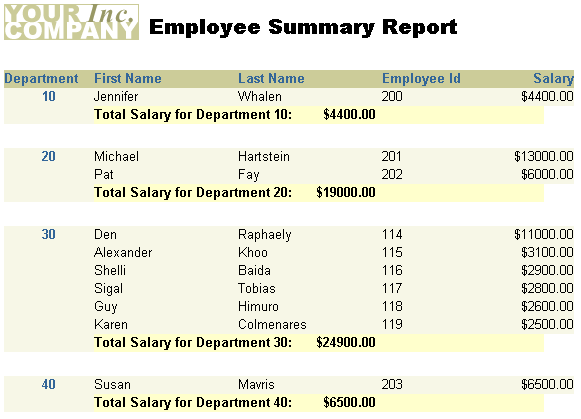
Description of "Figure 16-5 Group left report output with values formatted"