13.6 Format Fields
In the Paper Design view, notice the monetary values are neither aligned nor displayed as monetary amounts. You can quickly rectify this in the Paper Design view.
To assign a format mask to monetary values:
-
In the Paper Design view, shift-click the values underneath the Itemtot and Sum Total. Notice that all of the values are immediately selected, indicating that you can change their properties simultaneously.
-
Click the Currency button in the toolbar. A currency symbol immediately appears next to all of the values.
-
Click the Add Decimal Place button twice. Two decimal places are added to the right of the decimal point.
-
Resize the fields. Click and drag the rightmost handle of the Itemtot field approximately 0.5 inches (1.5 centimeters) to the left. Repeat for the Sum Total field. Try to have the right boundaries of the two fields align with each other.
-
Click the Align Right button. All of the values are immediately right aligned.
-
Shift-click the Itemtot label and the Sum Total label.
-
Click the Align Right button.
-
Save your report as
grp_above_summ_your initials.rdf.
Figure 13-10 Combined group left and tabular report output
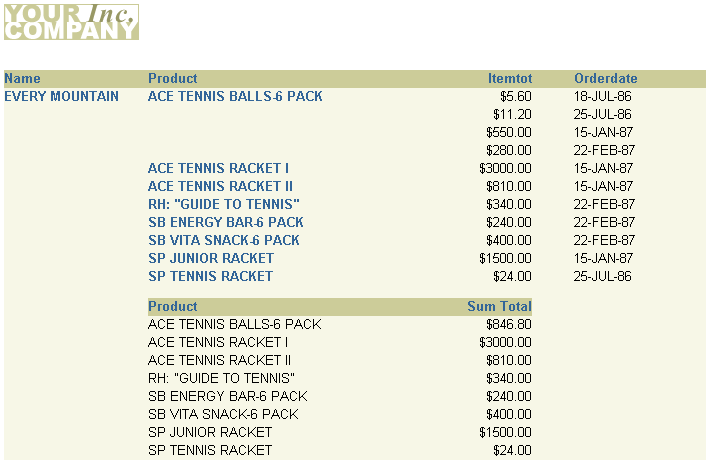
Description of "Figure 13-10 Combined group left and tabular report output"