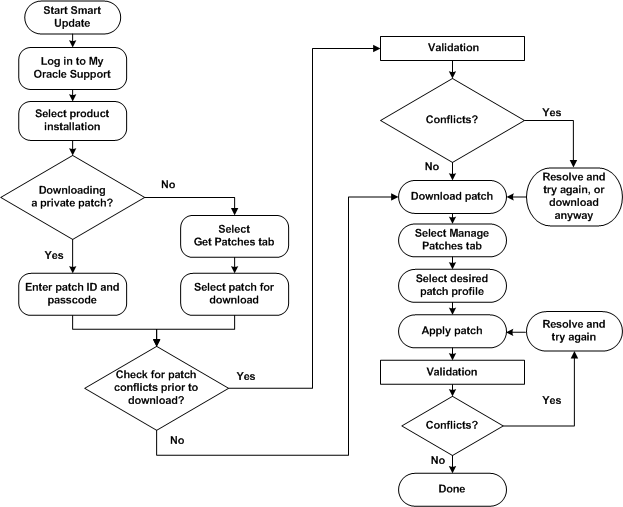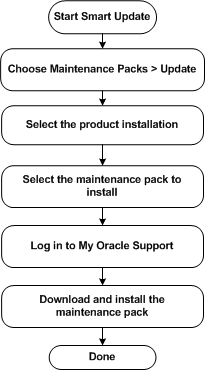1 Introduction
This section contains the following topics:
Products Supported by Smart Update Version 3.2.1
By using Smart Update, you can obtain patches and maintenance packs for the following products:
-
Oracle WebLogic Server 9.1, 9.2, 10.0, 10.3.x
-
Oracle Workshop for WebLogic 9.2, 10.0, 10.1, 10.2, 10.3.x
-
Oracle Workshop for JSP 10.1, 10.2
-
Oracle WorkSpace Studio 1.1
-
Oracle WebLogic Integration 9.2, 10.2, 10.3
-
Oracle WebLogic Portal 9.2, 10.0, 10.2, 10.3
-
Oracle WebLogic Event Server 2.0
-
Oracle Complex Event Processing 10.3
-
Oracle WebLogic Operations Control 1.0, 10.3
-
Oracle Communications Converged Application Server 4.0
-
Oracle Communications Services Gatekeeper 4.0
-
Oracle Service Bus 2.1, 2.5, 2.6, 3.0, 10.3
-
Oracle AquaLogic Data Services Platform 3.2
-
Oracle AquaLogic Enterprise Repository 3.0
Note:
Service packs are replaced by maintenance packs starting with WebLogic Platform 9.2 Maintenance Pack 1.
Quick Reference Information
To start using Smart Update right away, refer to the sections listed in Table 1-1. These sections summarize the steps required to perform basic Smart Update tasks.
Table 1-1 Smart Update Quick Reference Information
| Quick Reference Information | Contents |
|---|---|
|
Procedure for downloading and applying a private patch created for you by My Oracle Support. |
|
|
Procedure for creating a maintenance snapshot, a simple text file containing detailed information about the maintenance level of the product installation. This file is requested by My Oracle Support whenever you contact them for assistance. |
|
|
Procedure for creating a custom patch profile, which you use to point an individual WebLogic domain or one or more servers at patches that are not intended to be in effect for all servers that run on the product installation. |
|
|
Definitions of the icons and labels used in the Smart Update graphical interface. |
|
|
Reference for the |
How Smart Update Simplifies Patch and Maintenance Pack Management
Smart Update is a standalone Java application that you can run independently of any software to upgrade the software installations quickly and easily with maintenance patches and maintenance packs.
For more information about the products that Smart Update supports, see Products Supported by Smart Update Version 3.2.1.
When you install a product for the first time, Smart Update is automatically installed in your Middleware home directory.
Smart Update is enhanced from time to time with new features, and is made available on the download server.
The new version of Smart Update is placed on the download server. If you log in using an earlier version of Smart Update, the latest version is pushed to your machine, and it is installed automatically.
After the installation, you are prompted to close and start Smart Update again. Click Yes to start Smart Update, and proceed to download patches, or click Cancel if you do not want to proceed with downloads at that point.
When you start Smart Update at a later point, the updated version is invoked.
The following sections summarize the main features of the Smart Update program:
Features for Downloading and Applying Patches
Smart Update delivers a set of robust features that simplify the process of installing, or applying, maintenance patches to the product installations:
-
Support for Patching Machines That Cannot Connect to My Oracle Support
-
Scoping a Patch to Specific Applications, Domains, or Servers
Direct Connection to My Oracle Support
When you start Smart Update, you are prompted to log in to My Oracle Support using your My Oracle Support ID and password. (For information on obtaining a My Oracle Support account, see Obtaining a My Oracle Support Account.) After logging in, you can access private and publicly available patches:
-
A private patch is one that My Oracle Support makes available to you as part of a custom maintenance solution, or that otherwise is not generally available from the My Oracle Support repository. You retrieve a private patch after you provide the patch ID and passcode given to you by My Oracle Support.
-
A publicly available patch is one that My Oracle Support makes generally available to anyone who has a My Oracle Support login ID. Smart Update displays a panel from which you can view information about publicly available patches that you can download. When you select a specific product installation in your Middleware home directory, Smart Update displays a list of publicly available patches specific to the version and maintenance level of that installation. You can click on the entry for any publicly available patch in this listing to obtain detailed information.
Multiple patches are bundled into a single patch set, which simplifies the process of downloading and applying a related set of patches, and also helps ensure that the patches within each set are applied and managed in the proper sequence.
Patch Validation and Conflict Checking
Each patch created for a particular maintenance level of a product is validated against all existing patches for that maintenance level. When you run Smart Update to view and download patches, you automatically leverage the validation data provided by My Oracle Support to eliminate the chances of applying a patch with a known conflict with any other patch that has been properly applied to the product installation.
For example, when you attempt to apply one patch that depends on another that has not been applied, Smart Update notifies you of the dependency. You can then download the prerequisite patch and apply it before proceeding. Patch validation is performed automatically whenever you apply a patch. You also have the option of requesting patch validation before downloading a patch.
Occasionally My Oracle Support may provide a replacement for a patch, or invalidate a patch, that you have previously downloaded and applied. If this happens, the first time you log in after the replacement becomes available, or the patch has become invalidated, Smart Update automatically notifies you. The patch you previously downloaded or applied is then marked invalidated in the patch listing in the Smart Update graphical interface. Information about obtaining the replacement patch, when available, is also provided.
Command-Line Interface
A command-line interface to Smart Update enables you to apply patches and obtain information about patches that have been downloaded or applied. You can perform these functions directly, from the command line, or indirectly, by writing scripts that include Smart Update commands.
Note:
The command-line interface does not include the ability to connect to My Oracle Support. Therefore, it cannot be used to download patches.Support for Distributed Patching
Smart Update supports a model in which patches that you have downloaded to a central location in an organization can be distributed through a script to machines in a production environment on which products have been installed. This model enables you to adapt Smart Update to your business practices that govern how maintenance updates are distributed and applied to machines, especially those in a production environment from which a direct connection to My Oracle Support for downloading patches is not appropriate or possible.
Support for Patching Machines That Cannot Connect to My Oracle Support
Smart Update does not require each machine being updated to connect directly to My Oracle Support or to the internet. Smart Update can be used in GUI or command-line mode to apply, remove, and view patches and patch information.
At least one Internet-connected machine is required for downloading patches and these can be made available to offline machines within the enterprise.
Smart Update Client
When a new version of Smart Update is available on a connected machine, Smart Update applies the new version to itself.
For offline machines, the updated Smart Update installers that apply the new version are provided free.
Patches and the Patch Catalog
On connected machines, Smart Update always updates its catalog when connected to the download server.
For offline machines, you must include an updated catalog manually from a connected machine when copying patches.
You can obtain and apply patches as follows:
-
Download patches to the connected machine, and then copy them to a location that can be accessed by the offline machines.
-
Run Smart Update in offline mode and apply patches and patch sets that have been made available by other means, such as e-mail, FTP, or physical media delivery.
Maintenance Packs
On connected machines, maintenance packs can be downloaded and installed.
For offline machines, you must acquire an Upgrade installer from My Oracle Support.
For more information about support for offline machines, see Maintaining Machines that are not Connected to My Oracle Support.
Simplified Maintenance Rollback
Smart Update makes it easy to remove patches or patch sets that have been applied, enabling you to restore earlier maintenance levels accurately and reliably:
-
As part of its patch validation process, Smart Update notifies you whenever My Oracle Support issues a patch that supersedes an earlier one that you have applied.
-
Smart Update automatically notifies you of any patch in your download directory that is superseded or deprecated. If you have applied such a patch, Smart Update highlights the entry for it in the list of applied patches, and marks it as invalidated. Information about a replacement patch, if available, is added to the description of the invalidated patch.
Scoping a Patch to Specific Applications, Domains, or Servers
To support complex production environments, Smart Update enables you to point an individual WebLogic domain or server at a patch or patch set that is not automatically in effect installation-wide; for example, a patch for the WebLogic system classpath that you want to use only in a single test domain. Using this feature is recommended if you have multiple products installed in a given Middleware home directory, and your WebLogic domains are based on specific products.
For example, if you have a domain that is based on Oracle Service Bus, you should scope any Oracle Service Bus classpath patches to only that domain. This way, servers in other domains that do not use Oracle Service Bus do not run with Oracle Service Bus classes in their classpath.
Similarly, you may also want to apply a patch to only selected applications and not all applications for a given WebLogic domain.
Features for Installing Maintenance Pack Updates
Smart Update provides convenient tools for viewing and installing maintenance pack updates:
Easy-to-Use Graphical Interface
To view the Maintenance Pack Update component, choose Maintenance Packs > Update from the Smart Update main window. For more information about the Maintenance Pack Update window, see Viewing Available Maintenance Packs.
Listing of Available Maintenance Packs
When you use the Maintenance Pack Update component of Smart Update on machines that are connected to the Internet, a list of currently available maintenance packs is automatically displayed.
Note:
You can view this list without logging in to My Oracle Support. To install a maintenance pack, you must log in.Downgrade Capability
You can downgrade, or revert, a product installation to a previous maintenance pack. Smart Update displays the names of previously issued maintenance packs for the current product version.
Register for Security Updates
The Smart Update tool displays a dialog in which you can register with My Oracle Support. If you register, Oracle Support notifies you of any security updates that are specific to your installation.
If you want to register for security updates, enter your e-mail address and your My Oracle Support password. If you do not want to register, deselect "I wish to receive security updates via My Oracle Support" and confirm your choice.
For more information about registering your installation with My Oracle Support, see Oracle Configuration Manager Installation and Administration Guide.
Resources Available from My Oracle Support
Customers with a valid My Oracle Support login ID can view and download public patches by logging in to My Oracle Support with the Smart Update tool. Customers can also download private patches and Maintenance Pack updates for Oracle products.
For information about creating a My Oracle Support account, see Obtaining a My Oracle Support Account.
Overview of Applying Maintenance Patches
Smart Update makes it easy to view and install maintenance patches for a target product installation. Smart Update also helps you organize patches by providing a list of the patches available from My Oracle Support and a list of the patches that you have downloaded and applied.
In the main Smart Update window you can view lists of patches on two tabs, the Get Patches tab and the Manage Patches tab:
-
The Get Patches tab provides two lists of publicly available patches for the selected product installation. These include a list of patches available for download and a list of those downloaded. Multiple machines can share a single patch download directory.
-
The Manage Patches tab displays two lists of patches. These include a list of patches applied to the target product installation and a list of patches that have been downloaded for the target installation and are ready to be applied.
The process of applying patches consists of the following steps:
-
Start the Smart Update tool and log in to My Oracle Support.
-
Select the product installation to which you want to apply patches.
-
Select the patches to apply (for private patches, enter the patch IDs and passcodes).
-
(optional) Validate for conflicts before the patches are downloaded, and resolve conflicts.
-
Download and apply the patches.
-
Validate for and resolve conflicts.
Figure 1-1 illustrates the process of applying patches.
For information about using Smart Update to apply maintenance patches, see Chapter 3, "Downloading and Applying Patches."
Providing Maintenance to Distributed Machines
The command-line interface to Smart Update is especially convenient for maintaining large numbers of distributed machines in a carefully controlled, reliable, and reproducible state. For example, suppose you are involved in the following business scenarios:
-
You have a tightly controlled production environment in which you must run multiple installations of products at highly specific maintenance levels.
-
The business practices for your IT environment require that software maintenance updates are distributed to all machines from a central, internal source.
An example of using Smart Update command-line interface to apply a specific set of patches to multiple machines consists of the following steps:
-
From one machine, use the Smart Update graphical interface to log in to My Oracle Support to download the required patches.
-
Copy the patches and an updated patch catalog into a location that can be accessed by each machine to which the patches are to be applied.
-
Create a shell script that contains the Smart Update commands for applying those patches.
-
Run the script on each machine on which the products are installed.
Note:
The machine to which maintenance updates are downloaded from My Oracle Support must have a target installation selected that matches the distributed target installations to be updated.
For an example of distributing maintenance to multiple product installations in a production environment, see Chapter 9, "Best Practices for Distributing Maintenance Updates."
Maintaining Machines that are not Connected to My Oracle Support
Under some circumstances, it is not desirable or possible to establish a direct connection from a particular machine to My Oracle Support. For example:
-
You urgently need to download and apply a critical patch, but the internet connection for your business is temporarily unavailable due to a system failure.
-
You need to provide regularly scheduled maintenance updates to production machines that reside in a DMZ, or behind a firewall, where connecting to My Oracle Support is permanently disabled.
Smart Update supports a variety of methods for providing maintenance updates to such machines. Though Smart Update helps you connect to My Oracle Support to obtain patches, you are not required to get patches in this way. Smart Update also enables you to obtain patches from alternative sources, such as remotely mounted disks or removable media. By taking advantage of this flexibility, you can adapt Smart Update to your organization's IT practices and create a controlled, reliable, and reproducible process for maintaining the product installations.
If your environment includes at least one machine from which you can log in to My Oracle Support, you can obtain and distribute patches to all product installations in your environment that are supported by Smart Update. There is, however, one prerequisite for the machine used to download patches. It must be able to select a target installation that matches the target installation on the other machines to which updates are subsequently made available.
All products on this machine do not need to be deployed, configured, or running, unless you choose, for example, to keep a defined maintenance state current at the download location, to perform preliminary patch conflict validation at download time.
Smart Update can be configured on this machine to download patches to any networked drive or directory. The default directory is MW_HOME\utils\bsu\cache_dir\.
Note:
Starting from the Oracle Fusion Middleware 11gR1 release,MW_HOME is the new term for BEA_HOME.For information on downloading patches, see
For information on applying the patch on the offline machine,
-
If using the GUI in offline mode, see Working Offline.
-
If using command line, Chapter 8, "Using the Command-Line Interface."
To use the GUI on an offline machine, click Offline in the Log-in dialog.
Patching New Versions of Smart Update Manually
On connected machines, Smart Update patches itself and restarts if a new version is available when a connection is made. See How Smart Update Simplifies Patch and Maintenance Pack Management.
Note:
On offline machines, you can use Smart Update v3.1 to apply patches that are downloaded using Smart Update v3.2.1. Oracle Support does not provide a standalone installer for Smart Update v3.2.You can view the version number of the Smart Update installation by choosing Help > About from the GUI or by using the -version option in command-line mode. When using Smart Update v3.x or later, you can compare the version on a connected machine and the one on an offline machine, and manually update the offline machine to match the latest version of Smart Update.
If an incompatible version of Smart Update is used to apply a patch, there can be errors. These errors usually do not indicate that the cause is mismatched Smart Update versions. In such cases, My Oracle Support can confirm that there is a mismatch and supply a standalone Smart Update installer. The mismatch can be ascertained from the log files; see About the bsu Command, for information on the -log option.
The standalone installer available from My Oracle Support is updated within 24 hours of an automatic Smart Update patch event. You can use the installer to install either to an empty MW_HOME or to an existing MW_HOME containing installed products. When it is installed in an existing MW_HOME, the installer creates the necessary directories and replaces any existing version of Smart Update.
Note:
Starting from the Oracle Fusion Middleware 11gR1 release,MW_HOME is the new term for BEA_HOME.The standalone installer does not touch the contents of the existing cache_dir directory, and should not affect any of the previously downloaded or applied patches. It does not update existing patch-catalog.xml either.
Ensuring Smart Update Matches the Latest Version Used on the Connected Machine
To ensure that you have the latest version of all the required files, copy all the patches and all patch-*.xml files in the download directory, including the patch-catalog.xml from the connected machine to the offline machine.
The default patch download directory is MW_HOME\utils\bsu\cache_dir. This can be changed from the Preference menu or using the parameter patch_download_dir in the command-line mode.
Note:
Starting from the Oracle Fusion Middleware 11gR1 release,MW_HOME is the new term for BEA_HOME.The encoded patch catalog, patch-catalog.xml, contains metadata about a patch and the patch dependencies and conflicts. Localized patch catalog files, such as patch-ja.xml, include the information for that particular language (in this case, Japanese.)
In a complete offline environment, contact My Oracle Support to obtain the latest copy of the patches and patch catalogs.
Figure 1-2 illustrates an example of providing maintenance updates to machines that are not connected directly to My Oracle Support.
Figure 1-2 Example of Patching a Machine that is not Connected to My Oracle Support
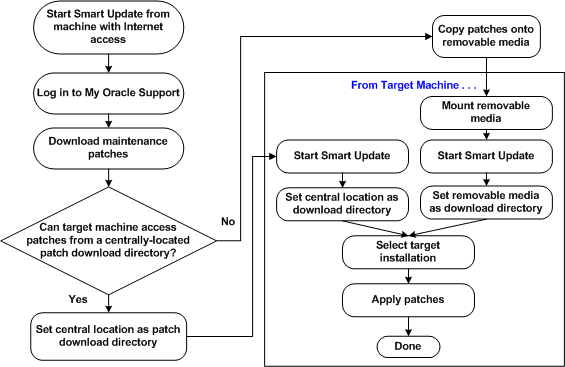
Description of "Figure 1-2 Example of Patching a Machine that is not Connected to My Oracle Support"
For more information, see Providing Patches to Systems that Cannot Connect to My Oracle Support.
Overview of Installing Maintenance Pack Updates
Smart Update includes a component called Maintenance Pack Update, which you can use for downloading and installing maintenance packs (patch sets) as they become available for a product that you have installed. By using the Maintenance Pack Update component to install a maintenance pack, you retrieve, from My Oracle Support, only the code and media archives needed for the components currently installed. This customized retrieval optimizes the size of the archive, which makes the download process more efficient.
For offline machines, you must acquire an Upgrade installer from My Oracle Support. See "Downloading an Upgrade Installer From My Oracle Support" in Oracle WebLogic Server Installation Guide.
When installing a maintenance pack, Smart Update creates a backup of the current installation. You can use this backup to restore the system state if you need to roll back a maintenance pack update.
Figure 1-3 summarizes the steps you must complete to install a maintenance pack.
For information about using Smart Update to download and install maintenance packs, see Chapter 4, "Downloading and Installing Maintenance Packs."