1 Understanding Your Installation Starting Point
Oracle Fusion Middleware is a collection of standards-based software products that spans a range of tools and services from J2EE and developer tools, to integration services, business intelligence, collaboration, and content management. Oracle Fusion Middleware offers complete support for development, deployment, and management.
This guide provides important information about preparing your system and instructions for obtaining the latest version of Oracle Fusion Middleware, which is 11g Release 1 (11.1.1.3.0). The procedures you will need to follow will vary depending on the configuration of your existing system.
Find the starting point that best describes your current environment and go to that section for more information:
-
Section 1.1, "Starting as a New Oracle Fusion Middleware User"
-
Section 1.3, "Starting with Oracle Fusion Middleware 11g (11.1.1.1.0)"
-
Section 1.4, "Starting with Oracle Fusion Middleware 11g (11.1.1.2.0)"
1.1 Starting as a New Oracle Fusion Middleware User
You cannot install the 11g Release (11.1.1.3.0) products directly, as the installers for this release are designed only to patch an existing installation. Therefore, you must install the latest full versions of your product, which are available in 11g Release 1 (11.1.1.2.0). Then you must patch your installation to update your software to the latest version.
Figure 1-1 illustrates the overall installation and configuration flow.
Figure 1-1 11g (11.1.1.3.0) Install Flow for New Oracle Fusion Middleware Users
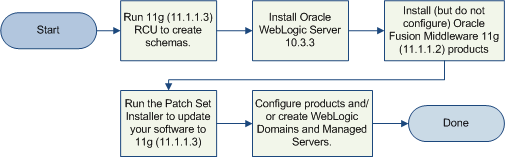
Description of "Figure 1-1 11g (11.1.1.3.0) Install Flow for New Oracle Fusion Middleware Users"
Note:
If you are installing Oracle Fusion Midleware Release 11.1.1.3.0 on a SUSE11 Linux platform, take note of the following:The SUSE11 Linux platform is only supported for Release 11.1.1.3.0 and later. Because you must first install Release 11.1.1.2.0 (which does not support SUSE11) and then patch your software to Release 11.1.1.3.0, you must start the Release 11.1.1.2.0 installer with the -ignoreSysPrereqs option from the command line.
1.1.1 Create Database Schemas
Installation of most Oracle Fusion Middleware products requires the availability of a database (only Oracle Web Tier does not require a database). This database must be up and running, and does not have to be on the same system where you are installing the components. The database must also be compatible with Repository Creation Utility (RCU), which is used to create the schemas necessary for your Oracle Fusion Middleware components.
Note:
RCU is available only on 32-bit Linux and Windows platforms. Either the Linux RCU or Windows RCU may be used to create schemas on any supported database platform.For information about which databases are certified for use with Oracle Fusion Middleware and RCU, and important database configuration information, see "RCU System and Database Requirements" in Oracle Fusion Middleware Repository Creation Utility User's Guide.
After your database is installed and configured, run the latest version of RCU to create your schemas. For instructions, see "Creating Schemas" in Oracle Fusion Middleware Repository Creation Utility User's Guide.
1.1.2 Install Oracle WebLogic Server
Installation of all Oracle Fusion Middleware products requires the presence of an Oracle Middleware home directory, which can be created by installing Oracle WebLogic Server.
To determine the version of WebLogic Server required for your installation, refer to "Oracle WebLogic Server Information" in the System Requirement and Specifications document:
http://www.oracle.com/technology/software/products/ias/files/fusion_requirements.htm
You should be installing the latest available version or Oracle WebLogic Server. For installation instructions, refer to "Running the Installation Program in Graphical Mode" in Oracle Fusion Middleware Installation Guide for Oracle WebLogic Server.
1.1.3 Install Oracle Fusion Middleware 11g Release 1 (11.1.1.2.0) Products
After the schemas and Oracle WebLogic Server are installed, you are ready to install your Oracle Fusion Middleware products.
Note:
You must install but do not configure the 11g Release 1 (11.1.1.2.0) version of your product. You should only configure your products after you have run the Patch Set Installer and updated your software to the latest version.For Fusion Middleware products with Java components (for example, Oracle SOA Suite and Oracle WebCenter), this means running the installer but not running the Fusion Middleware Configuration Wizard until after you have updated your software with the Patch Set Installer.
For Fusion Middleware products with system components (for example, Oracle Identity Management or Oracle Portal, Forms, Reports and Discoverer) you should select the Install Software - Do Not Configure installation type on the Select Installation Type screen.
If you happen to configure your products before you upgrade your software to the latest version, you must follow the instructions in Section 1.4, "Starting with Oracle Fusion Middleware 11g (11.1.1.2.0)" in order to properly upgrade and configure your software.
Table 1-1 lists the Oracle Fusion Middleware product along with its corresponding installation guide. Follow the instructions in the installation guide to install your products:
Table 1-1 Oracle Fusion Middleware Products and Corresponding Install Guides
| Product | Install Guide |
|---|---|
|
Oracle SOA Suite |
Oracle Fusion Middleware Installation Guide for Oracle SOA Suite |
|
Oracle WebCenter |
Oracle Fusion Middleware Installation Guide for Oracle WebCenter |
|
Oracle Application Developer |
Oracle Fusion Middleware Installation Guide for Application Developer |
|
Oracle Web Tier |
Oracle Fusion Middleware Installation Guide for Oracle Web Tier |
|
Oracle Portal, Forms, Reports and Discoverer |
Oracle Fusion Middleware Installation Guide for Oracle Portal, Forms, Reports and Discoverer |
|
Oracle Identity Management |
Oracle Fusion Middleware Installation Guide for Oracle Identity Management |
|
Oracle Enterprise Content Management Suite |
Oracle Fusion Middleware Installation Guide for Oracle Enterprise Content Management Suite |
1.1.4 Update Your Products to 11g Release 1 (11.1.1.3.0)
Run the Patch Set Installer to update your software to the latest version. For instructions, see "Applying the Latest Oracle Fusion Middleware Patch Set" in Oracle Fusion Middleware Patching Guide.
Note:
If you are a new Oracle Fusion Middleware user, you should only read the following sections in this chapter:After completing these sections, you should skip to Section 1.1.5, "Configure Your Products and Create the WebLogic Domains".
Note:
Oracle Fusion Middleware 11g Release 1 (11.1.1.3.0) includes a new product: Oracle Business Process Management Suite. This product is installed when you run the Patch Set Installer for Oracle SOA Suite.1.1.5 Configure Your Products and Create the WebLogic Domains
After your product is installed, you must configure them for use. For system components, you can run the OUI-based Configuration Tool to create a WebLogic Domain, Oracle instances and Managed Servers. For Java components, you can run the Fusion Middleware Configuration Wizard to create your WebLogic Domain, Administration Server, and various Managed Servers.
Instructions for running the Configuration Tool for system components can be found in the various product installation guides (see Table 1-1).
Information about creating domains and Managed Servers with the Configuration Wizard can be found in Oracle Fusion Middleware Creating Domains Using the Configuration Wizard.
1.2 Starting with Oracle Application Server 10g
For information on upgrading from Oracle Application Server 10g to Oracle Fusion Middleware 11g Release 1 (11.1.1.3.0), refer to the Oracle Fusion Middleware Upgrade Planning Guide, as well as the other upgrade guides in the Oracle Fusion Middleware 11g documentation library:
-
Oracle Fusion Middleware Upgrade Guide for Oracle Portal, Forms, Reports, and Discoverer
-
Oracle Fusion Middleware Upgrade Guide for Oracle Identity Management
-
Oracle Fusion Middleware Upgrade Guide for Oracle SOA Suite, WebCenter, and ADF
-
Oracle Fusion Middleware Upgrade Guide for Oracle WebCenter Suite
1.3 Starting with Oracle Fusion Middleware 11g (11.1.1.1.0)
Figure 1-2 illustrates the overall installation and configuration flow.
Figure 1-2 11g (11.1.1.3.0) Install Flow for Existing 11g (11.1.1.1.0) Users
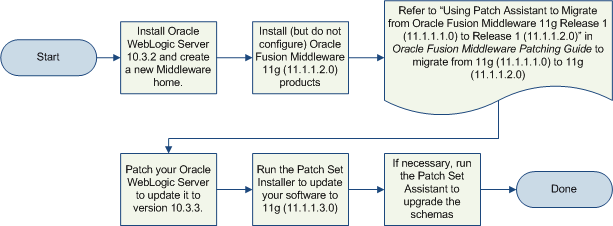
Description of "Figure 1-2 11g (11.1.1.3.0) Install Flow for Existing 11g (11.1.1.1.0) Users"
1.3.1 Update Oracle WebLogic Server
You must first update the version of Oracle WebLogic Server on your system to 10.3.2. In order to update your WebLogic Server, you must have a My Oracle Support account. If you have Oracle WebLogic Server version 10.3.0 or 10.3.1, there are two ways for you to update your WebLogic Server to 10.3.2:
-
Use the Smart Update tool. For more information, see "Downloading and Installing Maintenance Packs" in Oracle Smart Update Installing Patches and Maintenance Packs.
-
Use the upgrade installers. For more information, see "Downloading an Upgrade Installer From My Oracle Support" in Oracle Fusion Middleware Installation Guide for Oracle WebLogic Server.
Note:
This link will take you to a document in the Release 11.1.1.3.0 documentation library. The instructions, however, are applicable for updating your Oracle WebLogic Server to 10.3.2, which is the version supported in Release 11.1.1.2.0.
If you have Oracle WebLogic Server version 10.2.x or earlier, then you must refer to the upgrade instructions in Oracle Fusion Middleware Upgrade Guide for Oracle WebLogic Server.
1.3.2 Install Oracle Fusion Middleware 11g Release 1 (11.1.1.2.0) Products
You cannot install the 11g Release (11.1.1.3.0) products directly, as the installers for this release are designed only to patch an existing installation. Therefore, you must install the latest full versions of your product, which are available in 11g Release 1 (11.1.1.2.0).
Table 1-1 lists the Oracle Fusion Middleware product along with its corresponding installation guide. Follow the instructions in the installation guide to install your products:
Table 1-2 Oracle Fusion Middleware Products and Corresponding Install Guides
| Product | Install Guide |
|---|---|
|
Oracle SOA Suite |
Oracle Fusion Middleware Installation Guide for Oracle SOA Suite |
|
Oracle WebCenter |
Oracle Fusion Middleware Installation Guide for Oracle WebCenter |
|
Oracle Application Developer |
Oracle Fusion Middleware Installation Guide for Application Developer |
|
Oracle Web Tier |
Oracle Fusion Middleware Installation Guide for Oracle Web Tier |
|
Oracle Portal, Forms, Reports and Discoverer |
Oracle Fusion Middleware Installation Guide for Oracle Portal, Forms, Reports and Discoverer |
|
Oracle Identity Management |
Oracle Fusion Middleware Installation Guide for Oracle Identity Management |
|
Oracle Enterprise Content Management Suite |
Oracle Fusion Middleware Installation Guide for Oracle Enterprise Content Management Suite |
1.3.3 Update Your Existing Software
Use the Patch Set Installer to update your existing software to the latest version. Refer to "Applying the Latest Oracle Fusion Middleware Patch Set with the Patch Set Installers" in Oracle Fusion Middleware Patching Guide for instructions.
Note:
Oracle Fusion Middleware 11g Release 1 (11.1.1.3.0) includes a new product: Oracle Business Process Management Suite. This product is installed when you run the Patch Set Installer for Oracle SOA Suite.1.3.4 Update Your Database Schemas
If you are updating any software that uses one or more of the following schemas, you must run the Patch Set Assistant to upgrade the existing schemas in your database from version 11.1.1.2.0 to version 11.1.1.3.0:
-
Oracle Portal (
PORTAL) -
Oracle Identity Management (
OID) -
SOA Infrastructure (
SOAINFRA) -
Audit Services (
IAU)
For instructions, refer to "Updating Your Schemas with Patch Set Assistant" in Oracle Fusion Middleware Patching Guide.
1.4 Starting with Oracle Fusion Middleware 11g (11.1.1.2.0)
Figure 1-3 illustrates the overall installation and configuration flow.
Figure 1-3 11g (11.1.1.3) Install Flow for Existing 11g (11.1.1.2.0) Users

Description of "Figure 1-3 11g (11.1.1.3) Install Flow for Existing 11g (11.1.1.2.0) Users"
1.4.1 Update WebLogic Server
You must first update the version of Oracle WebLogic Server on your system to 10.3.3. In order to update your WebLogic Server, you must have a My Oracle Support account. If you have Oracle WebLogic Server version 10.3.0, 10.3.1, or 10.3.2, there are two ways for you to update your WebLogic Server to 10.3.3:
-
Use the Smart Update tool. For more information, see "Downloading and Installing Maintenance Packs" in Oracle Smart Update Installing Patches and Maintenance Packs.
-
Use the upgrade installers. For more information, see "Downloading an Upgrade Installer From My Oracle Support" in Oracle Fusion Middleware Installation Guide for Oracle WebLogic Server.
Note:
This link will take you to a document in the Release 11.1.1.3.0 documentation library. The instructions, however, are applicable for updating your Oracle WebLogic Server to 10.3.3, which is the version supported in Release 11.1.1.3.0.
If you have Oracle WebLogic Server version 10.2.x or earlier, then you must refer to the upgrade instructions in Oracle Fusion Middleware Upgrade Guide for Oracle WebLogic Server.
1.4.2 Update Your Existing Software
Use the Patch Set Installer to update your existing software to the latest version. Refer to "Applying the Latest Oracle Fusion Middleware Patch Set with the Patch Set Installers" in Oracle Fusion Middleware Patching Guide for instructions.
Note:
Oracle Fusion Middleware 11g Release 1 (11.1.1.3.0) includes a new product: Oracle Business Process Management Suite. This product is installed when you run the Patch Set Installer for Oracle SOA Suite.1.4.3 Update Your Database Schemas
If you are updating any software that uses one or more of the following schemas, you must run the Patch Set Assistant to upgrade the existing schemas in your database from version 11.1.1.2.0 to version 11.1.1.3.0:
-
Oracle Portal (
PORTAL) -
Oracle Identity Management (
ODS) -
SOA Infrastructure (
SOAINFRA) -
Audit Services (
IAU)
For instructions, refer to "Updating Your Schemas with Patch Set Assistant" in Oracle Fusion Middleware Patching Guide.