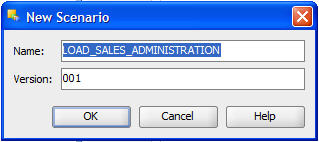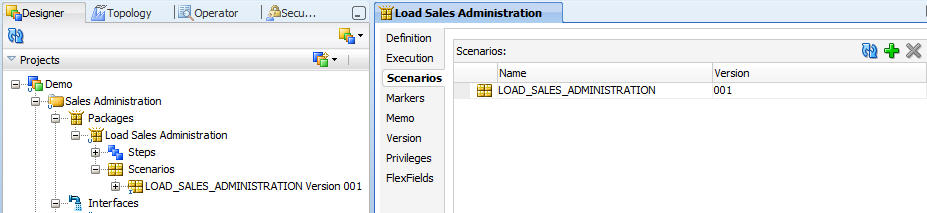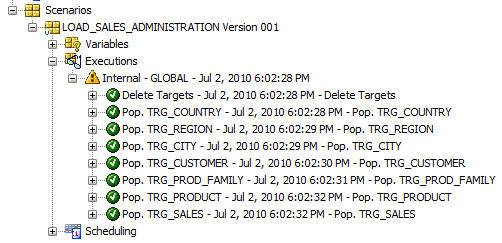9 Deploying Integrated Applications
This chapter describes how to run the Load Sales Administration Package in a production environment.
This chapter includes the following sections:
9.1 Introduction
The automation of the data integration flows is achieved by sequencing the execution of the different steps (interfaces, procedures, and so forth) in a package and by producing a production scenario containing the ready-to-use code for each of these steps.
Chapter 7, "Working with Packages" describes the first part of the automation process: sequencing the execution of the different processes in a Package.
This chapter describes the second part: how to produce a scenario that runs automatically the Load Sales Administration Package in a production environment.
9.2 Scenario Creation
To generate the LOAD_SALES_ADMINISTRATION scenario that executes the Load Sales Administration Package:
-
In the Load Sales Administration Package Editor, go to the Scenarios tab.
-
In the Scenarios toolbar menu, click Generate Scenario. The New Scenario dialog appears as shown in Figure 9-1.
-
The Name and Version fields of the Scenario are preset. Leave these values and click OK.
-
Oracle Data Integrator processes and generates the scenario. The new scenario appears on the Scenarios tab of the Package Editor and in the Demo Project as shown in Figure 9-2.
9.3 Run the Scenario
Scenarios can be executed in several ways:
-
Executing a Scenario from a Command Line
-
Executing a Scenario from a Web Service.
This Getting Started describes how to execute a scenario from ODI Studio. See "Executing a Scenario" in the Oracle Fusion Middleware Developer's Guide for Oracle Data Integrator for more information about how to execute a scenario from a command line and a web service.
9.3.1 Executing a Scenario from ODI Studio
You can start a scenario from Oracle Data Integrator Studio from Designer or Operator Navigator.
To start the LOAD_SALES_ADMINISTRATION scenario from Oracle Data Integrator Studio:
-
Select the LOAD_SALES_ADMINISTRATION scenario in the Projects accordion (in Designer Navigator) or the Scenarios accordion (in Operator Navigator).
-
Right-click, then select Execute.
-
In the Execution Dialog, leave the default settings and click OK.
-
The Session Started Information Dialog is displayed. Click OK.
The scenario is executed.
9.4 Follow the Execution of the Scenario
You can review the scenario execution in Operator Navigator, and find the same results as those obtained when the package was executed as described in Section 8.1.1, "Run the Package".
It is also possible to review the scenario execution report in Designer Navigator.
To view the execution results of the LOAD_SALES_ADMINISTRATION scenario in Designer Navigator:
-
In the Projects accordion in Designer Navigator, expand the Scenarios node under the Load Sales Administration package.
-
Refresh the displayed information by clicking Refresh in the Designer Navigator toolbar menu.
-
The log for the execution session of the LOAD_SALES_ADMINISTRATION scenario appears as shown in Figure 9-3.