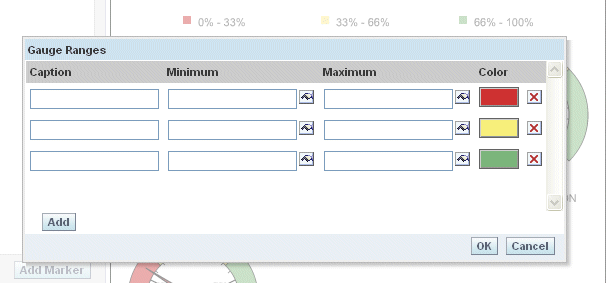B Possible Changes in Oracle BI Enterprise Edition Appearance and Behavior After Upgrade
Table B-1 lists and describes possible changes with Oracle BI EE content after an upgrade from 10g to 11g. These changes result from enhancements, bug fixes and architectural changes in 11g.
Table B-1 Oracle BI content changes
| Change | Description |
|---|---|
|
Calculated Items added to all the views |
Calculated items are generic in 11g and added to all views. In 10g, only Pivot Table View had calculated items. 10g reports which have pivot table view with a calculated item and any other views, after upgrade, the calculated item will be added to all the views. |
|
Chart labels for Y-Axis cannot be rotated |
You cannot rotate chart labels for Y-Axis other than 0-90 or -90. You cannot do 45 degree rotation. |
|
Hidden columns used for labels do not appear |
Hidden columns used for labels in 10g are not shown in 11g. If you have a column used as the label for a chart, but the column is hidden from the chart, in 11g, the labels do not appear. |
|
Column sort is discarded |
If there are two columns with a sort by the first column and then sorted by the second column, and you choose to exclude the first column in the view, in 10g, the first sort is still respected. In 11g, the first sort is discarded and the data is sorted only by the secondary column included in the view. |
|
Line charts are stacked |
Some line charts, which were not stacked in 10g, are stacked in 11g. |
|
Aggregate Rule may need to be changed after upgrade |
In 10g, in some cases when the column formula has |
|
Charts may have missing labels |
Because of DVT restrictions, some charts may have missing labels. |
|
Ranges may need to be modified after upgrade |
In 11g, gauge chart ranges are continuous. As a result, you can only specify the thresholds and the ranges which are calculated based on the continuous ranges. If the input thresholds result in an irregular gauge range, the chart is not rendered, and an error message appears. You must modify the ranges after upgrading. |
|
Integer data types now double data types |
Override the default data format for columns that were integer data types in 10g, and are now double data types in 11g. Without this workaround, the data for this column will display as a decimal number with two digits to the right of the decimal point. |
|
Sort order may be different |
Some 11g reports may have a different sort order than those same reports in 10g. For example, the default sorting for pivot charts in 11g is from left to right. In 10g, pivot tables had no default sort. |
|
Axis label ranges changed |
The ranges for the axis labels in charts has changed from 10g to 11g. |
|
Default pivot chart rows have changed |
In 11g, pivot charts have a default of twenty five display rows. To resolve this issue, you can change the setting in the |
|
Hidden but included date does not appear |
In 10g, if a column was hidden but included in a pivot table, the data appears in the table. In 11g, if the column is hidden at the criteria level, then the data does not appear. |
|
Navigations in charts have changed |
11g chart navigations have changed. If you had navigations on the axis labels or legends in 10g, they are now moved to the criteria level and are therefore not available. |
|
Possible duplicate navigations |
In 11g, action links are generic and upgraded to criteria action links for measures. As a result, there may be duplicate navigations. This may also result in a scenario where a view is pointing to a non-existent report, resulting in a "Path Not Found" error. For example: If you have a report with two hidden charts and each has an action link on it. Upon upgrade, all chart action links will be upgraded to criteria action links for measures - this will result in additional action links in other views. In this case the action links in the original chart are pointing to non-existent reports. The workaround for this error is to clean all hanging action links manually. |
|
Report_count does not support distinct keyword |
In 11g, Report_count does not support distinct keywords. Therefore, answers must use count (distinct) instead of countdistinct. This affects the data when you choose to use a TopN or BottomN in the filter for a measure. |
|
Report-based Aggregate |
When you choose report aggregate in 10g, you received an aggregate and not a report-based aggregate. In 11g you receive a report -based aggregate. |
|
Negative pie chart values no longer rendered |
In 10g, pie charts rendered the absolute values, including negative values. In 11g, DVT ignores negative values. |
|
Table enhancement |
In 10g when you drill-down into a table, the corresponding chart is displayed, and the original table is not displayed in the chart. But in 11g when you drill down into a table, the corresponding chart and the original table are displayed. |
|
Data formatting may change in 11g |
11g data formatting in some of the reports may be different than the data formatting in 10g. For example, if you had two decimals in 10g, you may not have those two decimals in 11g. |
|
Additional Criteria columns added |
After upgrade, additional criteria columns may appear. You might see a column repeating multiple times. |
|
No Results message displayed |
In 10g, if there is a column selector and the first column in the column selector does not return any results, the column selector view appears, allowing you to select other columns. In 11g, a |
|
Font weight and alignment issues |
In 11g, there are changes in font weight and alignment resulting from changes in default style sheets and skins. |
|
Gray cell borders not kept |
In 11g, there is a change of borders from bottom/right to top/left for hierarchical columns. You can resolve this issue manually using report definitions. |
|
Conditional Format enhancement |
In 11g, Conditional formatting is enhanced to respect all defined conditions. |
|
Rendering a link may add extra filter |
In 11g, extra filters may appear while rendering a link. When you navigate to another report, all the values are passed to the target report if the column of the value is repeated. However, only the values at the left of the clicked column are passed in 10g. |
|
Pie chart has legend with a mini pie chart |
When you choose to use a chart in a legend that reduces the size of the chart to be too small, 10g does not show the entire chart. However, 11g's DVT charting engine renders a chart even in the smallest space. |
|
Data different in bar graph- services dashboard |
For 11g, the data format has been enhanced to show the differences between double and integer data types. You can resolve this issue manually by overriding the default data format for columns that were integer data types in 10g and now double data types in 11g. |
|
Return data from certain column may be different |
In some situations, the return data type of certain columns in the current release can be different from previous releases of Oracle Business Intelligence. In the previous release, some data sources, such as SQL Server and IBM DB2, returned an integer for division formulas such as AVG, while other data sources returned a double. Now, the results of all division formulas are promoted to a double type regardless of the data source, for consistency and for a more correct and precise value. This difference may impact report results because some reports from previous releases might not be formatted properly for decimal points. If this occurs, override the default data format for columns that were integer data types in the previous release, but that are now double data types. If you do not perform this step, the data for affected columns displays as a decimal number with two digits to the right of the decimal point. |
|
Right side scale may be missing from a chart |
In 11g, the new charting engine maps the Y2 axis in a line bar graph to a line. Therefore, even though axes are not synced, the Y2 axis cannot be shown because there is no data for a line. |
|
Data may be different upon drill-down |
In 10g, only the drilled value is passed on drill-down. However, the entire row value is passed in 11g. Therefore, this may act as a filter/prompt for the target report resulting in a different value. |
|
Graphing engine is not responding |
In 11g, the default value of the chart data that is sent by the JavaHost to the BI Presentation Server is 4 MB. If you have a chart with a large size, you may get Graphing engine is not responding message. The workaround is to increase the chart data size in instanceconfig.xml file. Below is the tag for chart data size (size is increased to 6 MB in the below example):
<Views>
<Charts>
<JavaHostReadLimitInKB>6144</JavaHostReadLimitInKB>
</Charts>
</Views>
|
|
Row(s) may be missing in a Pivot Table |
In 10g, the row(s) without any measure data are displayed. In 11g, these blank rows are suppressed. As a result, you may see missing row(s). |
|
Attribute column in measure section may be repeated in a pivot table |
In 10g, if you have an attribute column at the row edge and also in the measure section, it will be displayed blank. In 11g, this will show the exact value of the attribute and therefore you may see repeated values. |
|
Additional pop-up menu for a report |
This is a UI enhancement in 11g to support multiple links for navigation. You can turn this off in the Interaction tab if you have single link. |
|
Integer division returns integer in 11g |
Integer division that returned double point data in 10g is returning an integer in 11g. To get integer division to return a double point results: Cast the numerator to a double point data type before the division. For example: “int x” / “int y” = “int z” Cast( “int x” as float) / “int y” = “float z” Cast( “int x” as double) / “int y” = “double z” If this is different behavior than you saw in the last release, it is because a known issue caused integer division to incorrectly produce a double point result when certain physical data sources where used. |
|
Multiple pie charts in 11g for single pie chart in 10g |
Oracle BIEE 10g does not support multiple pie charts, however, 11g supports pie charts for all columns. This enhancement may result in multiple pie charts after upgrade. |
|
Drill-down on a chart may show different results |
In 11g, the chart action links only go to the measures not to the dimensions. This may cause different result on chart drill-down. |
|
Some measures rendered as lines are now bars |
In 10g, randomly some measures are picked to be rendered as lines instead of bars. In 11g, the plotting of the measures will depend upon the graph definition in the report and will be respected. If the measures are defined to appear as bars they now appear as bars. |
|
Missing unknown column in a chart |
10g adds an unknown column to a chart whenever the chart definition was not completed by the columns currently in the layout. This is fixed in 11g so you may see a missing column in the chart. |
|
Oracle BI Server returns all month and day names as three lettered abbreviations. |
Oracle BI Server return all month and day names as three lettered abbreviations. To use full names, modify the USE_LONG_MONTH_NAMES = NO; USE_LONG_DAY_NAMES = NO After this change, any report using a CASE statement with month names or week names, should match the statements to be either long name or short name according to the setting in the |
|
Possible data difference with time-series data |
In 11g, time-series functions, such as ToDate and Ago do not automatically add hidden key columns to the request as in 10g. This may cause possible data differences in 11g. |
|
Different axis value in 11g |
In some cases in 10g, the chart view ignores the data format specified in the criteria. This issue has been addressed in 11g, which may cause difference in data and axis value. |
|
Wrong formatting while using reserved keywords |
In 11g, reserved keywords, for example, CASE, WHEN, SELECT, PERCENT, must be double quoted. Otherwise, this may result in incorrect formatting. |
|
Missing view in 11g |
In 11g, query are not run if there are no data views in the report. 10g would run the query and show a no results view if there were no results. This may cause a missing view in 11g. |
|
Change in Gauge chart behavior in 11g |
In 11g, for a gauge, the ranges must be continuous (for example, range1: 1-200, range2: 200-400, and range3: 400-500). In previous releases, ranges that were not continuous were allowed (for example, range1: 0-200, range2: 400-500, and range3: 200-400). See the Upgrade Behavior for Gauge Chart for details. |
|
Possible mismatch between Legend and Chart in 11g |
When a stacked bar graph is upgraded from 10g to 11g, the order/position of the series may get changed. However, the Legend view is upgraded without any change. This may cause a mismatch between the legend displayed in the legend view and the color appearing in the chart. To resolve this, either change the color in the chart or update the legend to match the color in the chart. |
Upgrade Behavior for Gauge Chart
In Oracle Business Intelligence 11g, the ranges for Gauge are continuous. From the Gauge Ranges dialog box you can specify only the thresholds from which the ranges are calculated. If the input thresholds result in an irregular gauge range, the chart is not rendered and an error message appears.
In Oracle Business Intelligence 10g, you input the minimum and maximum value for a range from the UI, from which the chart is rendered.
Oracle Business Intelligence 11g is based on Thresholds. During upgrade, the Low/Minimum values specified for the Range are considered.
The following scenarios illustrate the rendering of upgraded Gauge charts:
-
If the Ranges are not specified in an ascending order, but are otherwise continuous, (they are not overlapped or nested).
In Oracle BI 10g:
Table B-2 Gauge Chart Ranges Not Specified in an Ascending Order 10g
Range1
Minimum = 0
Maximum = 200 (red)
Range2
Minimum = 400
Maximum = 500 (green)
Range3
Minimum = 200
Maximum = 400 (yellow)
The Upgraded 11g charts:
Table B-3 Gauge Chart Ranges Not Specified in an Ascending Order 11g
Range1
Minimum = 0
Maximum = 200 (red)
Range2
Minimum = 200
Maximum = 400 (yellow)
Range3
Minimum = 400
Maximum = 500 (green)
Ranges are ordered based on their Minimum values, as long as they are logical and correct.
The upgraded 11g chart rendered is identical to the 10g chart.
-
If Minimum or Maximum value is not specified for a range, the chart is populated in accordance with the 10g chart in the following manner. If the final ranges obtained are continuous and valid, the Gauge is rendered for the upgraded chart.
-
If the Minimum value is missing for the first range specified, the Minimum scale limit is picked up.
-
If the minimum value is missing for the other ranges (not in first range), the Maximum value specified for the preceding range is picked up.
-
If the Maximum value is missing for the Last range specified, the Range extent of the preceding range + Minimum value specified is picked up.
-
If the Maximum value is missing for other ranges (not in the last range), the minimum value specified for the following range is picked up.
-
-
If the Ranges are disjointed:
Table B-8 Gauge Chart Ranges Disjointed
Range1
Minimum = 0
Maximum = 100 (red)
Range2
Minimum = 200
Maximum = 300 (yellow)
Range3
Minimum= 400
Maximum = 500 (green)
The upgrade chart is rendered considering the Minimum/Low values specified.
For the upgraded chart, the range is:
-
If the Ranges specified overlap:
Table B-10 Gauge Chart Ranges Specified Overlap
Range1
Minimum = 0
Maximum = 200
Range2
Minimum = 100
Maximum = 500
The upgraded range may or may not be identical to the 10g gauge.
-
If the ranges specified are nested
Table B-11 Gauge Chart Ranges Nested
Range1
Minimum = 0
Maximum = 500
Range2
Minimum = 100
Maximum = 200
The upgraded range may or may not be identical to the 10g gauge.
-
If the minimum value specified is higher than the Maximum value the upgraded gauge may or may not be identical to the 10g gauge.