27 Working with the Recent Activities Service
The Recent Activities service provides a means of tracking recent activities within a WebCenter application. For example, the Recent Activity task flow tracks the changes you and other users make to application pages, documents, discussion forums, lists, and the like (Figure 27-1).
Figure 27-1 The Recent Activity Task Flow
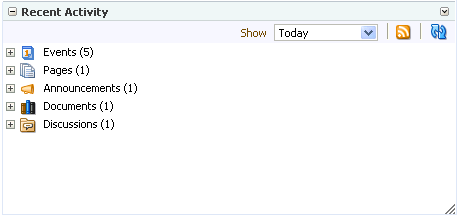
Description of "Figure 27-1 The Recent Activity Task Flow"
This chapter provides information about the Recent Activities service. It contains the following sections:
-
Section 27.1, "What You Should Know About the Recent Activities Service"
-
Section 27.2, "Working with the Recent Activities Service Task Flow"
-
Section 27.3, "Setting Recent Activities Service Task Flow Properties"
Note:
You can track recent activities through your favorite RSS reader. For more information, see Chapter 26, "Working with the RSS Service."This chapter is intended for users interested in understanding and using the features of the Recent Activities service. Much of this information also applies to custom WebCenter applications, though it is written with WebCenter Spaces users in mind. For information about custom WebCenter applications, see "Integrating the Recent Activities Service" in Oracle Fusion Middleware Developer's Guide for Oracle WebCenter.
The WebCenter Spaces application administrator has the authority to expose or hide task flows from a particular service. Tasks discussed in this chapter are not available to you if the relevant service is hidden.
Note:
For information about WebCenter Spaces seeded user roles, see Oracle Fusion Middleware Administrator's Guide for Oracle WebCenter.27.1 What You Should Know About the Recent Activities Service
The Recent Activities service provides the Recent Activity task flow, which links to the additions and revisions to some services available to your application (Figure 27-2).
Figure 27-2 The Recent Activity Task Flow
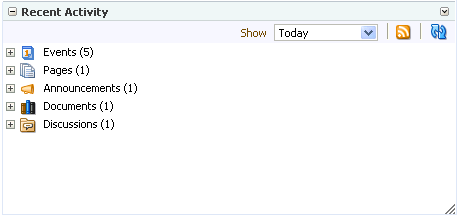
Description of "Figure 27-2 The Recent Activity Task Flow"
Tracked changes include additions and revisions to pages, documents, discussion forums, lists (WebCenter Spaces only), and events.
By default, the Recent Activity list displays 25 recent activities for a given service. If more than 25 activities have occurred, the Recent Activity list displays the 25 most recent. Your application administrator can change the default value, so your limit may be more or less than 25.
The level of information provided in the Recent Activity list depends on the context in which the list is placed. For example, in a custom WebCenter application, changes are tracked on all applicable services across the entire application.
In a WebCenter Spaces group space page, the Recent Activity list summarizes changes occurring in that group space. In a WebCenter Spaces personal space, the Recent Activity task flow must have a group space specified (see Section 27.3, "Setting Recent Activities Service Task Flow Properties"). The Recent Activity list summarizes changes occurring in the specified group space.
You can use the Recent Activity list as an access point to new and revised content. The Recent Activity list displays new and revised content as links, which you can click to go directly to the content.
27.2 Working with the Recent Activities Service Task Flow
With the Recent Activity task flow, there is very little to do to make the most of its features. It automatically detects recent activities on other WebCenter services and reports on its findings.
There are, nonetheless, a few recent-activity-centered actions you can take on the task flow. For example, you can personalize your view of recent activities, access a changed item, and refresh your view to update the task flow with the latest changes. This section tells you how. It contains the following subsections:
27.2.1 Personalizing the Recent Activity Task Flow
The Recent Activity task flow provides a way to specify the range of time within which to view changes and additions to other services. These time-range options display on the Show menu in the Recent Activity task flow toolbar (Figure 27-3).
Figure 27-3 Time-Range Options on the Recent Activity List
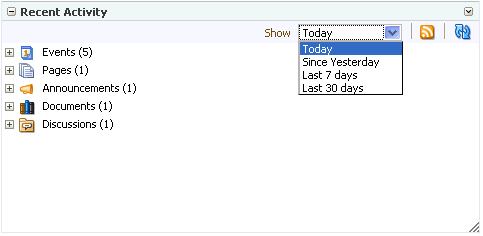
Description of "Figure 27-3 Time-Range Options on the Recent Activity List"
Select an option from the Show menu to view recent activities occurring within the selected time range. The time range you select is applicable only to that task flow instance. If you have more than one Recent Activity task flow instance on the page, you can display activities from a different time range in each task flow instance.
Tip:
Ensure that your application Preferences reflect your own local time zone. To access your time zone preference in the WebCenter Spaces application, click the Preferences link at the top of the application and then select General. For more information, see Section 3.2, "Setting Date and Time Preferences."The default options on the Show menu include:
-
Today—The task flow displays all activities that have taken place between 12:00AM (2400 hours) and now.
-
Since Yesterday—The task flow displays all activities that have taken place between now and yesterday at 12:00AM (2400 hours).
-
Last 7 days—The task flow displays all activities that have taken place in the last 7 days.
-
Last 30 days—The task flow displays all activities that have taken place in the last 30 days.
Note:
These options are described according to their default meanings. In some instances, an advanced user can provide alternative definitions for them. For more information, see Section 27.3, "Setting Recent Activities Service Task Flow Properties."27.2.2 Accessing Recently Acted-On Items
The Recent Activity task flow groups the different services it reports on into nodes that are named for each service (Figure 27-4).
Figure 27-4 Service Nodes in the Recent Activity Task Flow
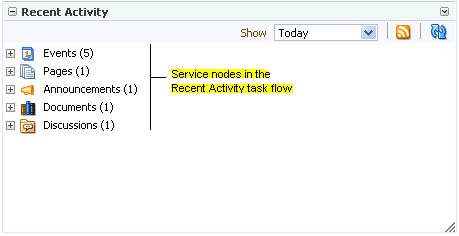
Description of "Figure 27-4 Service Nodes in the Recent Activity Task Flow"
Expand a node, and access the changed item directly by clicking its link (Figure 27-5).
Figure 27-5 Recent Discussion Link in the Recent Activity Task Flow
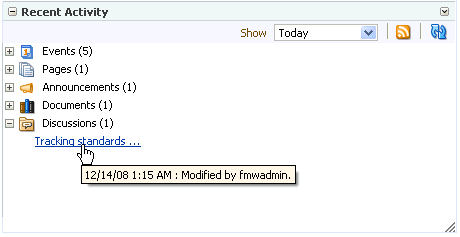
Description of "Figure 27-5 Recent Discussion Link in the Recent Activity Task Flow"
The targets of linked items open on dynamically-generated pages, or in the WebCenter Spaces application, on dynamically-generated, top-level tabs. Link targets display according to their parent service. For example, click a Discussions service link to access a forum or a specific topic under a forum; click a Lists service link to access an updated list of lists or a specific updated list; click an event to display event details; and so on.
Note:
For information on closing top-level tabs, see Section 2.5.5, "Closing Group Spaces and Other Top-Level Tabs."27.2.3 Refreshing the Recent Activity Task Flow
If you prefer not to wait for an automatic refresh of the Recent Activity task flow, you always have the option of refreshing the task flow yourself by clicking its Refresh icon (Figure 27-6).
Figure 27-6 The Refresh Icon on a Recent Activity Task Flow
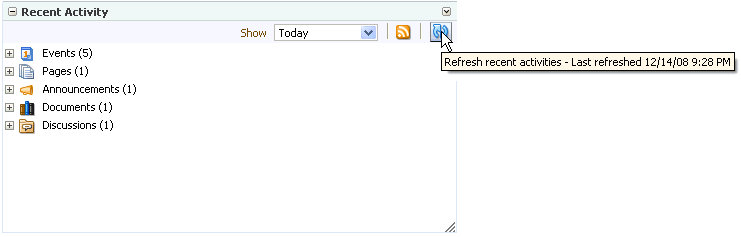
Description of "Figure 27-6 The Refresh Icon on a Recent Activity Task Flow"
The task flow updates and indicates the number of recently-changed items by increasing the value displayed in parenthesis next to each affected service.
27.3 Setting Recent Activities Service Task Flow Properties
For the steps to add a Recent Activities service task flow to a page, see Section 10.1.4, "Adding Task Flows to a Page."
The Recent Activities service task flows have associated properties, which users with sufficient privileges can access through the Component Properties dialog in Oracle Composer (Figure 27-7). Many properties are common to all task flows, and the method for accessing task flow properties is the same from task flow to task flow. Common task flow properties and how to access them are discussed in Section 10.4, "Setting Properties on Page Content."
Figure 27-7 Recent Activity Task Flow Component Properties
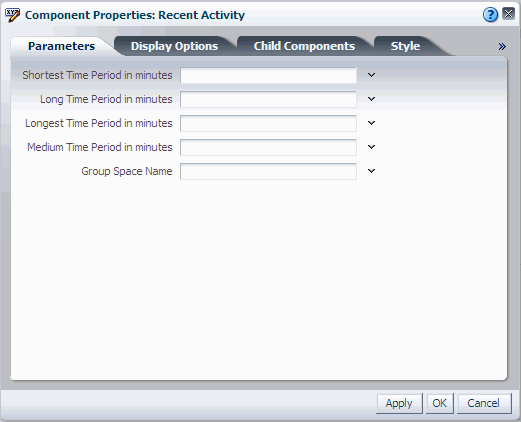
Description of "Figure 27-7 Recent Activity Task Flow Component Properties"
The properties on the Parameters tab of the Component Properties dialog control the default task flow content and facilitate the wiring of the task flow to page parameters and page definition variables. These properties are unique to the task flow type. For more information, see Section 10.4.3, "Working with Component Parameters." For information about wiring pages and components, see Chapter 11, "Wiring Pages, Task Flows, Portlets, and UI Components."
Changes to the properties on the Display Options, Style, and Content Style tabs affect the appearance and behavior of the task flow for all users. These properties are common to all task flows. For more information, see Section 10.4.4, "Working with Component Display Options" and Section 10.4.7, "Working with Style and Content Style Properties."
The contents of the Events tab depend on the events supported by the task flow. For more information, see Section 10.4.8, "Working with Component Contextual Events."
The Child Components tab displays all of the components contained within the current component. It provides controls for rearranging, showing, and hiding child components. Not all components contain children. So you may find this tab devoid of content. For more information, see Section 10.4.6, "Working with Child Components."
All properties on the Parameters and Display Options tabs provide access to an Expression Language (EL) editor, which you can use to select or specify a variable value instead of a constant value. Click the Edit icon next to a property field to open the editor. For more information about using the editor and for descriptions of common EL expressions, see Section 10.4.5, "Using Expression Language (EL) Expressions with Component Properties."
Table 27-1 describes the properties that are unique to the Recent Activities task flow.
Table 27-1 Recent Activity Task Flow Properties: Parameters Tab
| Property | Description |
|---|---|
|
Applicable in WebCenter Spaces only. Leave this field blank if the task flow is on a custom application page. Use this property to specify the group space for which to display recent activities. On a personal space page, use this to narrow the range of displayed activities. Rather than tracking activities application-wide—the default behavior—you can, for example, set a Constant value of a particular group space's display name. On a group space page, use this parameter to display some other group space's recent activities or to display recent activities for all group spaces. Valid values include:
|
|
|
Equivalent to Valid values include:
Example values:
Constant: TODAY (Displays all activity since midnight)
Constant: 2880 (Displays all activity within the last 2880 minutes. This is displayed as Last 2 Days on the Show menu.)
EL Expression: ${myAppBean.timePeriod} (Displays based on the value from the given Bean property "timePeriod")
|
|
|
Equivalent to Valid values include:
Example values:
Constant: TODAY (Displays all activity since midnight)
Constant: 2880 (Displays all activity within the last 2880 minutes. This is displayed as Last 2 Days on the Show menu.)
EL Expression: ${myAppBean.timePeriod} (Displays based on the value from the given Bean property "timePeriod")
|
|
|
Equivalent to Valid values include:
Example values:
Constant: TODAY (Displays all activity since midnight)
Constant: 2880 (Displays all activity within the last 2880 minutes. This is displayed as Last 2 Days on the Show menu.)
EL Expression: ${myAppBean.timePeriod} (Displays based on the value from the given Bean property "timePeriod")
|
|
|
Equivalent to Valid values include:
Example values:
Constant: TODAY (Displays all activity since midnight)
Constant: 2880 (Displays all activity within the last 2880 minutes. This is displayed as Last 2 Days on the Show menu.)
EL Expression: ${myAppBean.timePeriod} (Displays based on the value from the given Bean property "timePeriod")
|