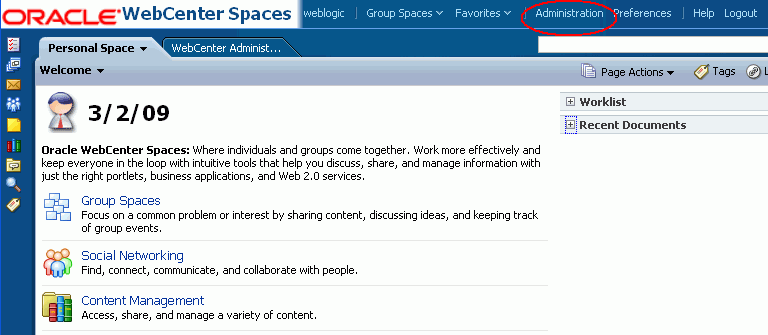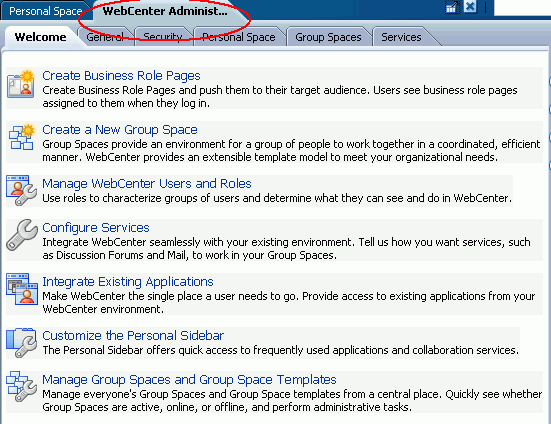32 Accessing WebCenter Spaces Administration Pages
This chapter describes how to access administration pages in the WebCenter Spaces application. It contains the following subsections:
The content of this chapter is intended for WebCenter Spaces administrators. Users granted the WebCenter Spaces Administrator role or a custom role that grants the Application-Manage permission).
32.1 Logging into WebCenter Spaces as an Administrator
WebCenter users with administrative privileges will see an Administration link at the top of the application when they log in (Figure 32-1).
The Administration link provides access to administration and application settings for WebCenter Spaces. For more detail, see Section 32.2, "WebCenter Spaces Administration Pages".
Note:
If you do not see this link, you do not have administrative privileges. Ask your WebCenter Spaces Administrator to check the permissions assigned to your role.WebCenter Spaces administrators may assign administrative privileges to other users, if required. For more information, see Section 34.2.4, "Giving a User Administrative Privileges".
To log in to WebCenter Spaces.
-
Open WebCenter Spaces using the following URL:
http://host:port/webcenter
If you do not know which host or port to use, ask your systems administrator. See also, "Managing Ports" in Oracle Fusion Middleware Administrator's Guide.
If you have access to Fusion Middleware Control, this information is available on the WebCenter Space home page. See Section 6.2, "Navigating to the Home Page for WebCenter Spaces".
-
Enter your user name in the User Name field and your password in the Password field.
-
Click Login.
Check that you can see the Administration link at the top of the application (Figure 32-1).
32.2 WebCenter Spaces Administration Pages
There are six WebCenter Administration pages—Welcome, General, Security, Personal Space, Group Spaces, and Services (Figure 32-2):
Administrators can perform all their administrative duties from here:
| Administration Page | Description |
|---|---|
| Welcome | This page is a convenient launching pad for some common administrative tasks. Click a task link to navigate to the appropriate page. |
| General | Use this page to customize WebCenter Spaces. For example, you can specify a default language, application name, and so on. For more information, see:
Chapter 33, Naming Your WebCenter Chapter 33, Changing the WebCenter Logo Chapter 33, Applying Look and Feel Using Skins Chapter 33, Choosing the Default Display Language Chapter 33, Customizing Copyright and Privacy Statements Chapter 33, Customizing the Online Help Link Chapter 33, Enabling and Disabling Personal Spaces Chapter 34, Allowing Self-Registration |
| Security | Use this page to manage WebCenter users and roles. For more information, see: |
| Personal Space | Use this page to manage pages for personal spaces and WebCenter Spaces, and to customize everyone's sidebar. For more information, see: |
| Group Spaces | Use this page to manage group spaces and group space templates. For more information, see: |
| Services | Use this page to set application-wide properties for discussion forums, announcements, mail, and people connection components such as activity streams, personal profiles, connections, messages boards, and feeback. For more information, see:
Section 12.10, "Setting Discussion Forum Options for WebCenter Spaces" Section 15.9, "Setting Send Mail Notifications for WebCenter Spaces" Section 16.3, "Configuring the People Connections Service for WebCenter Spaces" |