 Understanding Draft Processing
Understanding Draft Processing
This chapter provides an overview of draft processing, lists prerequisites, and discusses how to:
Close paid drafts
Post closed drafts
Note. Functionality for accounts payable drafts and deferred payments exists for Argentina and Japan.
See Also
Understanding Deferred Check Payments for Argentina
Processing Accounts Payable Drafts in Japan
 Understanding Draft Processing
Understanding Draft Processing
A draft is a promise to pay a debt. When a voucher is processed for draft payment, the draft document received by payees notifies them that the payor's bank will process the draft and transfer the funds on a specified date.
Creating a draft involves changing your original voucher to an original draft document and assigning a pay status of D (draft accepted). The system incorporates certain features of the write payments and update AP ledger steps from the automated payment process to create a draft.
The system uses the write payments step to:
Change the next status of the payment group from WRT (write) to UPD (update).
Print drafts using control information for payment groups.
The system uses the update payments to the AP ledger step to:
Create a matching document with a document type of P1, which closes the voucher.
Create an original document with a document type of P1 and a pay status of D (draft accepted).
This document is the draft, which replaces the original voucher.
After the bank processes the draft and the debt is paid, the company that generated the draft uses the A/P Drafts - Inquiry/Selection program (P04260) to close the paid draft, and the Post Drafts Payable program (R04803) to post the closed draft.
This graphic shows the process for working with drafts:
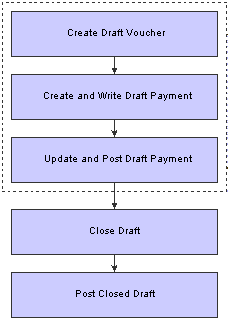
Process to work with drafts
Example of Paying Drafts
This table illustrates how the system uses the document type and document number information to group the entries related to the original voucher. The table shows one draft replacing several vouchers. Each row represents a new record in the accounts payable tables.
|
Action |
Document Type |
Document Number |
Amount |
Matching Document Type |
Matching Document Number |
|
Enter vouchers |
PV PV |
456 457 |
50,000 50,000 |
NA |
NA |
|
Close vouchers |
PV PV |
456 457 |
50,000 50,000 |
P1 P1 |
155 155 |
|
Create draft |
P1 |
155 |
100,000 |
NA |
NA |
Voiding Paid Drafts
In certain situations, you might need to void a draft that has been paid. For example, you might have run the Post Outstanding Drafts program (R04803) for a particular draft in error.
If you need to void a paid draft, you must:
Void the draft using the Void Payment Entry program (P0413M).
Enter a journal entry to debit the bank account and credit the drafts payable account.
You must create this entry because the system does not create this reversing entry for you when you void the payment.
Reviewing Paid Drafts
You can use either the Supplier Ledger Inquiry program (P0411) or the Supplier Payment Inquiry program (P0413M) to review drafts after they have been paid.
Because the bank determines the payment number of the draft, the possibility exists that you might have paid drafts from different suppliers with the same payment number. In this situation, if you use the Supplier Ledger Inquiry program and search by supplier number to inquire on one of the drafts, the system displays all transactions that have the same payment number, despite the fact that only one belongs to the supplier that you entered in the header. You should not select this transaction on the Supplier Ledger Inquiry form to review further detail, because the system will display all paid drafts with the same payment number. To review further detail for one of the paid drafts, use the Supplier Payment Inquiry program.
See Also
 Prerequisites
Prerequisites
Before you complete the tasks in this section:
Set up the required AAIs for Accounts Payable draft processing.
Set up the required UDCs for Accounts Payable draft processing.
 Closing Paid Drafts
Closing Paid Drafts
This section provides an overview of closing paid drafts and discusses how to close paid drafts.

 Understanding How to Close Paid Drafts
Understanding How to Close Paid Drafts
After you create a draft, the draft document is sent to the bank. When you know a draft is paid, you close the draft so that you can post it to the general ledger. To close a draft, you select it using the A/P Drafts - Inquiry/Selection program (P04260). The A/P Drafts - Inquiry/Selection program displays a list of drafts by bank account. When you select a draft, you change the pay status of the draft from D (draft accepted) to # (draft selected).

 Forms Used to Close Paid Drafts
Forms Used to Close Paid Drafts
|
Form Name |
FormID |
Navigation |
Usage |
|
Work With A/P Drafts-Inquiry Selection |
W04260A |
Automatic Payment Processing (G0413), Draft Inquiry/Selection |
Review, select, and deselect paid drafts. |

 Closing Paid Drafts
Closing Paid Drafts
Access the Work With A/P Drafts - Inquiry/Selection form.
 Posting Closed Drafts
Posting Closed Drafts
This section provides an overview of posting closed drafts and discusses how to:
Run the Post Outstanding Drafts program.
Set processing options for Post Outstanding Drafts (R04803).

 Understanding the Process to Post Closed Drafts
Understanding the Process to Post Closed Drafts
After a draft is paid and closed, you post it to the general ledger, using the Post Outstanding Drafts program. The system changes drafts with a pay status of # (draft selected) to P (draft paid). The system then generates and posts journal entries that debit drafts payable and credit the payables bank account, and prints a post report.

 Running the Post Outstanding Drafts Program
Running the Post Outstanding Drafts Program
Select Automatic Payment Processing (G0413), Post Outstanding Drafts.

 Setting Processing Options for Post Outstanding Drafts (R04803)
Setting Processing Options for Post Outstanding Drafts (R04803)
Processing options enable you to specify the default processing for programs and reports.
Process
|
1. Pay Through Date |
Specify the pay through date. The system processes all drafts dated through this date that have not been previously posted. If you leave this processing option blank, the system uses the current date. |
|
2. Proof or Final Mode |
Enter 1 to run this process in final mode, generate a report, and create journal entries. Leave this processing option blank to run the process in proof mode and generate a report without creating journal entries. |
|
3. Summary Journal Entries |
Enter 1 to create summary journal entries. Leave this processing option blank to create detail journal entries. |
|
4. G/L Date |
Specify the GL date for the drafts payable journal entries. If you leave this processing option blank, the system uses the current date. |
|
5. Batch Status |
Assign the batch status based on the Manager Approval of Input option on the Accounts Payable Constants form. Values are: Blank: Assign an Approved status to the batch. 1: Assign the batch status based on the Manager Approval of Input option on the Accounts Payable Constants form. |
Currency
|
1. Override Exchange Rate |
Specify an override exchange rate for the drafts payable journal entries. If you leave this processing option blank, the system uses the default exchange rate. |