 Understanding Costs
Understanding Costs
This chapter provides an overview of costs and discusses how to:
Review shop costs by cost account.
Review work order costs.
 Understanding Costs
Understanding Costs
Because JD Edwards EnterpriseOne Capital Asset Management (CAM) is closely integrated with JD Edwards EnterpriseOne General Ledger, you can enter and track the equipment costs, review those costs, and print a variety of equipment cost reports. The system identifies costs that are specific to equipment, based on the fixed asset (FX) range of accounts in the automatic accounting instructions (AAIs). The FX range of accounts includes:
Maintenance expense accounts
Operating expense accounts
Equipment revenue accounts
Statistical accounts
Maintenance Expense Accounts
Maintenance expense accounts track costs that are associated with the upkeep of equipment, such as labor and parts.
Operating Expense Accounts
Operating expense accounts track costs that are associated with operating the equipment, such as fuel, licensing, and certification.
Equipment Revenue Accounts
Equipment revenue accounts track the revenue that is generated by a piece of equipment.
Statistical Accounts
Statistical accounts track units, such as hours, miles, gallons, and so on, that are associated with the use of a piece of equipment. Although statistical accounts are within the FX range of accounts, they are not used for maintenance costing.
Although most maintenance costs for equipment enter the system through maintenance work orders, you can enter equipment costs through any JD Edwards EnterpriseOne system that creates journal entries for business transactions in the Account Ledger table (F0911), such as:
JD Edwards EnterpriseOne General Ledger.
JD Edwards EnterpriseOne Accounts Payable.
JD Edwards EnterpriseOne Payroll.
JD Edwards EnterpriseOne Inventory Management.
JD Edwards EnterpriseOne Procurement.
JD Edwards EnterpriseOne Foundation - Work Order.
To help manage the costs related to equipment maintenance within the organization, you can review inception-to-date, year-to-date, and month-to-date account balances for individual pieces of equipment. You also can:
Review one subledger or all subledgers for a specific piece of equipment.
Review detailed or summarized account balance information.
You can view equipment costs either by cost account or by repair code. When you review costs and expenses by cost account, the system displays all accounts in object account order. By reviewing costs by cost account, you get a financial perspective of business costs. For example, you can review:
Acquisition costs
Depreciation amounts
Maintenance expenses
Operating expenses
When you review costs by repair code, the system displays accounts in subsidiary account order, beginning with the account that you indicate. For example, you might have a cost account for labor. You can set up repair codes to track labor costs for different types of repairs, such as preventive maintenance repairs, emergency repairs, electrical repairs, and mechanical repairs, within the labor cost account.
View costs by repair code to access:
All repair costs for a particular piece of equipment.
Subsidiary accounts to review costs that are associated with a certain type of repair.
Object accounts, such as labor, parts, or materials that are specific to a particular repair code.
You can use processing options to assign default values for the:
Ledger type
Detailed or summarized information
Amounts or statistical units
This diagram illustrates the types of journal entries that affect equipment costs and how those entries are assigned to equipment:
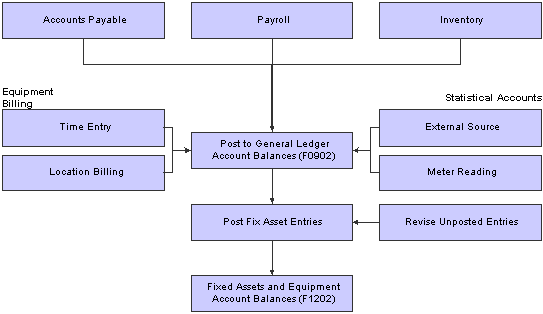
Types of journal entries that affect equipment costs
After the system creates journal entries for the equipment costs that you enter, you post the entries to the general ledger, and then to equipment records. When you post journal entries to the general ledger, the system updates the Account Balances table (F0902). When you post to equipment records, the system updates the Asset Account Balances table (F1202). You can post journal entries to equipment records manually, or you can set up the system to post the journal entries to equipment records when you post the entries to the general ledger.
You can revise equipment journal entries that have been posted to the general ledger but not yet posted to equipment records. For example, you might want to review journal entries to ensure that all of the necessary equipment information, such as equipment numbers, is included. You can also work with journal entries to prevent certain transactions that are within the FX range of accounts in the AAIs from posting to equipment records. For example, if you have transactions that you record to make corrections to the general ledger, you might want to prevent them from posting to equipment records. In addition, you can print a report that displays transactions that have not been posted to equipment records. When you are satisfied with the integrity of the journal entries, you can post them to equipment records.
See Also
Reviewing Asset and Maintenance Costs
Reviewing Basic Job Information
 Reviewing Shop Costs by Cost Account
Reviewing Shop Costs by Cost Account
This section provides an overview of cost accounts and discusses how to set processing options for the Trial Balance/Ledger Comparison program (P09210A).

 Understanding Cost Accounts
Understanding Cost Accounts
Each cost account (object account) represents a type of cost. When you review costs by cost account, you get a financial perspective of business costs. For example, you can set up individual cost accounts for labor, parts, and materials. When you review shop costs by cost account, you see the total of each type of cost for a shop or a business unit.
You can display all shop costs, and you can review cost account balances for costs, such as labor, parts, and material, for an entire shop. You can compare actual amounts with budget amounts or amounts for any other two ledger types. Additionally, you can review account ledger information for individual accounts.

 Forms Used to Review Shop Costs by Cost Account
Forms Used to Review Shop Costs by Cost Account
|
Form Name |
FormID |
Navigation |
Usage |
|
Trial Balance/Ledger Comparison |
W09210AA |
Cost Inquiries and Reports (G1312), By Cost Account |
Specify the Skip To Account, the Period/Date for which you want to review account balance information, and the ledger types to compare. |
|
Account Balances |
W0902P1A |
Select a record on the Trial Balance/Ledger Comparison form, and then select Balance by Month from the Row menu. |
Review period and cumulative amounts for a particular account. |
|
Work With Account Ledger |
W09200A |
Select a record on the Trial Balance/Ledger Comparison form, and then select Account Ledger from the Row menu. |
Review account ledger information, such as individual journal entries for a specific account. |

 Setting Processing Options for the Trial Balance/Ledger Comparison Program (P09210A)
Setting Processing Options for the Trial Balance/Ledger Comparison Program (P09210A)
Processing options enable you to specify the default processing for programs and reports.
Default
|
1. Ledger Type 1 |
Specify the default ledger type 1. For example, you can use AA or CA ledger types. Blank: Use the BA ledger type for the default ledger type 1. |
|
2. Ledger Type 2 |
Specify the default ledger type 2. For example, you can use BA or CA ledger types. Blank: Use the AA ledger type for the default ledger type 2. |
|
3. Exit with Ledger Type |
Specify the ledger type that the called application should use when exiting to another application. Values are: Blank: Use ledger type 1. 1: Use ledger type 1. 2: Use ledger type 2. |
Display
|
1. Suppress Zero Balances |
Specify whether to display posting accounts with zero balances. Values are: Blank: Display posting accounts with zero balances. N: Display posting accounts with zero balances. Y: Do not display posting accounts with zero balances. Note. This processing option applies only to posting accounts. Non-posting header accounts appear on the Trial Balance/Ledger Comparison form (P09210A) regardless of this processing option. |
|
2. Calculation Method |
Specify the calculation method to be used when calculating variances. Values are: Blank: Subtraction S: Subtraction A: Addition M: Multiplication D: Division |
|
3. Additional Ledger Type 1 |
Specify an additional ledger type to be used in calculating account balances for ledger type 1. For example, you can use AA or CA ledger types. Blank: No additional ledger types are used. |
|
4. Additional Ledger Type 2 |
Specify an additional ledger type to be used in calculating account balances for ledger type 2. For example, you can use AA or CA ledger types. Blank: No additional ledger types are used. |
|
5. Subledger |
Specify the subledger that the system uses for calculating account balances. Enter * to display all transactions with subledgers. Blank: Blank subledger |
|
6. Subledger Type |
Specify the subledger type to be used for calculating account balances. For example, you can use A or C subledger types. Blank: Blank subledger type |
|
7. Account Level Of Detail |
Specify the account level of detail (from 3 to 9) to be used. Blank: 9 |
Currency
|
1. Currency Code |
Specify the currency code to be used for calculating account balances. Blank: All currencies. Note. Use this processing option only if multicurrency is being used. |
Select
|
1. Date Effective Balances |
Specify whether to either calculate date-effective balances or to use period-end dates. Values are: Blank: Use period-end dates. N: Use period-end dates. Y: Calculate date-effective balances. |
|
2. Default Thru Period Display |
Specify whether to either display thru-periods or thru-dates. Values are: Blank: Display thru-dates N: Display thru-dates. Y: Display thru-periods. |
 Reviewing Work Order Costs
Reviewing Work Order Costs
This section provides an overview of work order costs.

 Understanding Work Order Costs
Understanding Work Order Costs
You can review a wide variety of information that is related to work order costs. For example, you might need to review all of the work orders that are over-budget or review all of the current costs that are associated with a project to determine future budgeting requirements.
Work Order Transactions
Use the Work Order Cost program (P48211) to review work order transactions to track specific costs at the individual work order level. Use the Cost by Work Order form to review all posted and unposted general ledger transactions that are associated with a work order. First, ensure that summary document types from user-defined code (UDC) table 48/DC (Summary Document Types) are set up.
You can use date selections to limit the number of transactions that appear. You also can specify a ledger type to review actual amounts or budget amounts.
Work Order Costs from Equipment Backlog
Use the Work With Work Order program (P48201) to review a summary of estimated and actual costs for a specific group of work orders. This feature is especially useful when you need a quick cost summary for work orders that match a variety of search criteria that you refine as needed. After you refine the search to the specific group of orders, you can review:
The number of work orders that match the search criteria.
The estimated and actual hours for the work orders, as well as the variance.
The average amount of time that is needed to complete each work order.
The estimated and actual costs for labor, materials, and other costs, as well as the variance.
A total of the estimated costs, the actual costs, and the variance of the total costs.
Work Order Costs by Category Code
Use the Category Code Analysis program (P13CCA) to review work order costs that are summarized based on work order category codes. This feature is especially useful for reviewing the total number of work orders, based on the category of work order, as well as the costs that are associated with them and the characteristics of the work that is performed. For example, you can set up a work order category code to represent equipment failures, and use each code to represent a different type of failure, such as inadequate lubrication or operator error. You can then review work order costs by category code and see the costs that are associated with operator error. The summary of work order costs includes the number of work orders for each type of failure.
Work Order Costs by Parent Work Order
Use the Parent Work Order Inquiry program (P48220) to review all of the work order costs that are associated with a parent work order. Use the Work With Cost by Parent Order form to review the total amounts and hours at the parent work order level. Individual work orders can be summarized as:
Estimated amount or hours.
Actual amount or hours.
Variance between estimated and actual.
You review costs by amounts or hours. After you review a summary of costs for the parent work order, you can review detailed costs for each work order in the project.
Estimated and Actual Work Order Amounts
Use the Budget to Actual Variance program (P48218) to review and analyze labor costs for each operation sequence that is charged to a work order. In addition, you can review:
Total labor amounts or hours charged to a work order.
Individual parts amounts charged to a work order.
Total parts amounts charged to a work order.
Miscellaneous costs charged to a work order, such as an accounts payable voucher for an outside service.
Actual amounts versus estimated amounts, provided that you have set up inventory document types, which are set up in UDC 48/ID (Inventory Document Types), and unit quantities or currency amounts.
Note. To review actual amounts for a specific routing, you must enter the operation sequence when you enter time against a work order.