 Understanding Fixed Asset Journal Entries
Understanding Fixed Asset Journal Entries
This chapter provides an overview of fixed asset journal entries and discusses how to:
Split fixed assets
Transfer fixed assets
Dispose of single assets.
Perform mass disposals.
 Understanding Fixed Asset Journal Entries
Understanding Fixed Asset Journal Entries
You can use the JD Edwards EnterpriseOne Fixed Assets system to record asset splits, transfers, and disposals in the accounting ledgers. When you indicate which assets you want to be affected by a split or transfer, the system automatically creates the necessary journal entries.
When you run the Compute Depreciation and the Asset Transfer programs in final mode, the system automatically posts transactions to the table F1202. You can review and, if necessary, make changes to the journal entries and then post them to the table F0902. When you run the Disposal program, the system creates transactions that you must approve before posting to table F0902 and then to table F1202. When you run the asset split program, the system automatically posts transactions to table F0902; then you must post to table F1202.
 Splitting Fixed Assets
Splitting Fixed Assets
This section provides an overview of asset splits and discusses how to:
Enter asset split information.
Post journal entries for asset splits.

 Understanding Asset Splits
Understanding Asset Splits
You can split an existing asset into one or more new assets. You can split assets by units, monetary value, or percentage. Percentages calculated for the asset split are based on the cost account as of the date of the split.
Use the Asset Split program to perform these tasks:
Split an asset entered as a bulk quantity into smaller lots or units.
You do not have to have an asset quantity greater than one to split the asset.
Remove a portion of an asset to create two independent assets.
Split a component (part) of an asset to dispose of it.
Split a component (part) of an asset to transfer it.
Correct an asset that was entered as one item but should have been entered as multiple assets.
Split an asset retroactively, which occurs as of a specified date.
Split a secondary accumulated depreciation account.
When you complete the asset split process, the system automatically:
Creates asset master records for the new assets that were generated during the split, based on the original asset master record.
Updates the Current Item Quantity field on the original asset master record.
Creates location tracking records for the new assets, based on the original asset master record.
Updates the Quantity field on the original asset's location tracking record.
Creates F1202 records for the depreciation methods and ledger types for the new assets, based on the original asset record.
Creates journal entries for both the original asset and the new assets, based on the original asset's costs and accumulated depreciation account numbers.
Creates a subledger account for the new assets, based on the subledger for the original asset.
Submits the journal entries for posting to table F0902 for document type Asset Split (AS).
This graphic illustrates how the Asset Split program works:

Asset Split program flow
Entering Asset Split Information
You must enter asset split information to indicate which assets you want to divide. You do not have to have an asset quantity greater than one to split the asset. When you split an asset, the journal entries for the split post to the same cost and accumulated depreciation account as the original asset. After you accept an asset split transaction, you cannot delete the split.
You can perform an asset split only if the asset has a single current location.
The system uses a percentage to calculate cost and accumulated depreciation for the split information that you enter on Asset Split. The system calculates this percentage, regardless of the method of split that you specify. When you exit the program, the system updates asset records, based on the percentage. If you review the asset split journal entries that the system creates, you might notice a rounding difference between the amounts that you entered and the amounts that post to cost and accumulated depreciation.
To maintain the integrity of the fixed asset records, the system prevents asset splits after the date that you dispose of the asset. You can split an asset only before its disposal date.
For retroactive splits, the amount that is defined as available for the split will equal the amount as of the specified GL date.

 Forms Used to Split Fixed Assets
Forms Used to Split Fixed Assets
|
Form Name |
FormID |
Navigation |
Usage |
|
Work With Assets |
W1204C |
Transfers, Splits & Disposals (G1222), Asset Split |
|
|
Asset Split |
W12106B |
Select an asset on the Work With Assets form, and select Asset Split from the Row menu. |
|
|
Work With Journal Entries |
W0911I |
On the Asset Split form, select Split Inquiry from the Form menu. |

 Entering Asset Split Information
Entering Asset Split Information
Access the Work With Assets form.
After you select an asset on the Work With Assets form, you will split assets using the Asset Split form.
To enter asset split information:
Click Find on the Work With Assets form to view all assets.
To limit your search, click the tabs in the header area of the Work With Assets form and complete the appropriate information.
When you are searching for an asset on the Work With Assets form, the Skip To Description and Skip To Asset fields in the header area and the query-by-example fields in the detail area do not display data if asset descriptions have been translated or if the language preference is activated. However, the Description - Compressed field shows data if the descriptions have been translated; you can conduct your search through this field.
Select the asset that you want to split.
Select Asset Split from the Row menu.
Complete these fields on the Asset Split form, and click OK to create a batch for the split journal entries:
|
Explanation |
Enter a description, remark, explanation, name, or address. |
|
G/L Date |
Specify the date that identifies the financial period to which the transaction will be posted. You define financial periods for a date pattern code that you assign to the company record. The system compares the date that you enter on the transaction to the fiscal date pattern assigned to the company to retrieve the appropriate fiscal period number, as well as to perform date validations. |
|
Method (A / U / %) |
Enter the code that specifies which method the system uses when it allocates costs and units during an asset split. Values are: A: Assigns the currency amount that you enter for the new assets. The system creates a ratio based on the amount that you enter for the new assets and the amount that remains for the original asset. The ratio determines the number of units that will be distributed to the new and original assets. U: Assigns the unit amount that you enter for the new assets. The system creates a ratio based on the units that you enter for the new assets and the units that remain for the original asset. This ratio determines the currency amount distributed to the new and original assets. %: Distributes the cost and units based on the percentage amount you enter. Blank: Distributes the cost and units based on the cost and unit amounts you enter. The system does not perform any ratios. |
The system assigns a batch number that remains the same until you leave the Asset Split program. You can include journal entries that are related to multiple asset splits in a single batch.
The current information for the asset appears.
Complete one of these fields, based on the method that you entered, to establish information for the new asset:
If the method is either A or blank, complete the Asset Cost field.
The asset cost is the original acquisition cost of an asset.
If the method is U, complete the Asset Quantity field.
If the method is %, complete the Percent field.
The percentage relationship of the cost of an asset to the total cost of the asset from which it is being split. Use the percentage method to fully deplete an original asset cost and split it into one or more new assets. When you deplete the original asset 100 percent, you prevent it from having any remaining balance amounts due to rounding.
Complete the New Asset Description field.
(Optional) Complete these fields:
Asset Number
Unit Number
Serial Number
To maintain the integrity of the fixed asset records, the system prevents an asset from being split into an existing asset number. When you split an asset, the system assigns the new asset a number from Next Numbers, or you can assign an asset number to the new asset.
Click OK.
The system updates the Remaining Cost and Quantity fields, based on the asset cost and quantity amounts that you enter. A verification message appears on Asset Split.
Click Yes to accept the transaction.
After you accept an asset split transaction, you cannot delete the split.
The program edits the information and clears the form. The system creates posted journal entries for the split to the Account Balances table (F0902). When you click Cancel, the system submits the batch for posting to fixed assets with the document type AS (Asset Split).
Select Split Inquiry from the Form menu on the Asset Split from to view the transactions.
Review the transactions on the Work With Journal Entries from.
Click Close to return to the Work With Assets form.
Click Cancel on the Asset Split form.

 Posting Journal Entries for Asset Splits
Posting Journal Entries for Asset Splits
When you accept the asset split transaction, the system creates posted asset split journal entries to the table F0902.
When you click Cancel, the system submits the batch for posting to the table F1202. When you split an asset, the journal entries for the split post to the same cost and accumulated depreciation accounts as the original asset. The system calls a separate version of the Post program that posts journal entries with the document type AS (Asset Split).
When you split an asset that existed in a prior year, the system creates journal entries on the last day of the prior year with a document type AS. For example, suppose the company's calendar fiscal date pattern runs from January 1, 2010 through December 31, 2010. When you split an asset in fiscal year 2011 that existed in the prior year, the journal entries created use December 31, 2010 as the GL date, regardless of the period in the fiscal year 2001 when the asset was split. The journal entries are marked as posted in the table F0911 since they are from the same account, and do not affect the balance of that account. Therefore, journal entries created from an asset split do not affect balance sheets or income statements that might have already been issued for the prior year.
The system uses the prior year GL date of December 31, 2000 so that beginning balances are updated correctly. Beginning balances are used by the Compute Depreciation program (R12855) to accurately calculate depreciation for the asset split as well as the original asset. The Work with Asset Ledger Inquiry (W12211A) form also uses the beginning balance fields to accurately reflect the Inception-to-Date and Year-To-Date balances.
For assets that are added and then split in the current year, the GL date for period that the split takes place is used.
See Also
 Transferring Fixed Assets
Transferring Fixed Assets
This section provides an overview of asset transfers and discusses how to:
Transfer fixed assets.
Set processing options for Asset Transfer (R12108).

 Understanding Asset Transfers
Understanding Asset Transfers
When you complete the asset transfer process, the program automatically creates the appropriate journal entries with a document type of Asset Transfer (AT). The Asset Transfer program posts the journal entries for asset transfers to the Asset Account Balances File table (F1202) and, if a processing option is set, to the Account Balances table (F0902).
Note. When transferring fixed assets, do not use a posting edit code of S on accounts that will be posted to Fixed Assets. If you use a posting edit code of S, you will not be able to post detail information to tables F0902 and F1202 in a summarized format. When you run a fixed asset transfer, the resulting journal entries are prohibited from posting to table F0902 because the detail is missing subledgers. If you use a posting edit code S, you must include subledger information in table F0902.
When a transfer occurs in the same month in which a depreciation expense balance exists, the depreciation expense is apportioned to the new account, based on the transfer date.
This graphic illustrates asset transfer and depreciation balance:
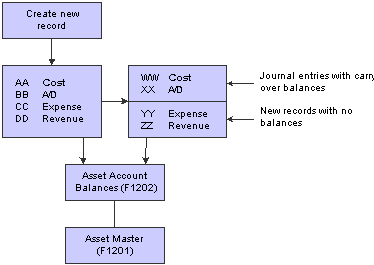
Asset transfer and depreciation balance
You can use the transfer program to change depreciation expense and revenue information in the asset master. The program can update this information, but it does not move the balances or create journal entries unless you transfer during the middle of the month. To transfer depreciation expense and revenue amounts at the end of the period, you must use journal entries.
You can use the transfer program to transfer secondary and tertiary accumulated depreciation accounts.
You can transfer assets individually or in mass quantities. The transfer program is the same for both single and mass transfers. You use data selection to indicate which asset or assets you are transferring.
Note. To maintain the integrity of the fixed asset records, the system prevents asset transfers after the date that you dispose
of the asset. You can transfer an asset only before its disposal date.
Do not use the Mass Transfer or Single Asset Transfer programs to enter asset location information for billing purposes. Use
only the Location Transfer program to transfer assets with associated billing information.

 Transferring Fixed Assets
Transferring Fixed Assets
Transfers, Splits and Disposals (G1222), Single Asset Transfer.
Alternatively, Transfers, Splits and Disposals (G1222), Mass Transfer.
Use the transfer procedure to record assets that are transferred from one business unit or account to another. You can transfer assets based on the entire account structure (business unit, object, and subsidiary) or a portion of the account structure. For example, if you move a computer from one department to another department in the company, you use the transfer program to create the journal entries that reflect the move.
When information for a large block of assets changes, you can also use the transfer program to make global changes to the information with or without transferring the assets. When you make global changes to asset information using the Asset Transfer program, you enter new values only in the fields for the values that you want to change. Any fields that you leave blank are not affected by a change. If you want to change the value for a subsidiary or subledger to blank, you must enter *blank in the field. For example, you can change the responsible business unit for a fleet of trucks without actually moving them. You can use the transfer program to globally change this asset information:
Responsible business unit.
Work center.
Property tax entity.
Property tax state.
Location (if the asset has only one current location).
Category codes.
You can change a specific category code value for all of the assets within a company or asset class without having to change each master record individually Transfer program.
If you set up an alternative date pattern, the transfer program uses the date pattern that you specify.
See Also
Setting Up Date Pattern Overrides

 Setting Processing Options for Asset Transfer (R12108)
Setting Processing Options for Asset Transfer (R12108)
Set these processing options to specify how the system runs the program and transfers the asset.
Process
These processing options enable you to:
Specify the date when you want to transfer the asset.
Specify the accounts to which you are transferring the asset.
Change asset master information and asset master category code information.
Indicate whether you want to use flex accounting.
These processing options also enable you to specify whether you want to run this program in preliminary or final mode.
A preliminary asset account transfer:
Edits the transfer to information that you enter in the appropriate processing options.
Prints a report that shows the journal entries that the system creates when you run the final transfer.
A preliminary asset information change:
Edits the new item master information that you enter in the processing options.
Prints a report that shows the original item master information and the new information that the system creates when you run the final transfer.
A final asset account transfer:
Edits the transfer to information that you enter in the appropriate processing options.
Creates journal entries for the asset accounts that are affected by the asset transfer.
Prints a report showing the journal entries.
Updates the item master information in the Asset Master File table (F1201).
Posts the journal entries to the Asset Account Balances File table (F1202), depending on the type of transfer.
A final asset information change:
Edits the new asset information that you enter in the appropriate processing options.
Prints a report that shows the original asset master information and the new asset information that the system creates.
Updates the asset master information records in the Asset Master File table (F1201).
|
1. Process Mode |
Specify the mode in which you want to run this program. Values are: Blank: Run the program in preliminary mode. You should run the program in preliminary mode before running it in final mode. The program will produce a report, which will help you ensure that the transfer journal entries created for a preliminary asset account transfer and asset information changes are correct. Running the program in preliminary mode does not update accounts. 1: Run the program in final mode. When you transfer an asset in final mode, this program automatically updates the records in the Asset Account Balances table (F1202). The program also updates the Account Balances table (F0902) if you set the corresponding processing option. Alternatively, you can post the transfer journal entries manually to the general ledger. If the transfer journal entries are incorrect, you must correct the errors through the general ledger. |
|
2. Transfer Date |
Specify the date on which you want to transfer this asset. Final depreciation must be posted through this date. |
|
3.a. Asset Cost Account, Asset Cost Business Unit |
Specify the Asset Cost Business Unit to which you are transferring the asset. You must enter a value in this field in order for a transfer to occur. Leave this field blank if the Asset Cost Business Unit will remain the same. |
|
3.b. Asset Cost Account, Asset Cost Object |
Specify the Asset Cost Object to which you are transferring the asset. You must enter a value in this field in order for a transfer to occur. Leave this field blank if the Asset Cost Object will remain the same. |
|
3.c. Asset Cost Account, Asset Cost Subsidiary |
Specify the Asset Cost Subsidiary to which you are transferring the asset. You must enter a value in this field in order for a transfer to occur. Leave this field blank if the Asset Cost Subsidiary will remain the same. Type *BLANK in this field to change the subsidiary to blank. |
|
4.a. Accumulated Depreciation Account, Accum Depr Business Unit (accumulated depreciation business unit) |
Specify the Accumulated Depreciation Business Unit to which you are transferring the asset. You must enter a value in this field in order for a transfer to occur. Leave this field blank if the Accumulated Depreciation Business Unit will remain the same. |
|
4.b. Accumulated Depreciation Account, Accum Depr Object (accumulated depreciation object) |
Specify the Accumulated Depreciation Object to which you are transferring the asset. You must enter a value in this field in order for a transfer to occur. Leave this field blank if the Accumulated Depreciation Object will remain the same. |
|
4.c. Accumulated Depreciation Account, Accum Depr Subsidiary (accumulated depreciation subsidiary) |
Specify the Accumulated Depreciation Subsidiary to which you are transferring the asset. You must enter a value in this field in order for a transfer to occur. Leave this field blank if the Accumulated Depreciation Subsidiary will remain the same. Type *BLANK in this field to change the subsidiary to blank. |
|
5.a. Cost and Accumulated Depreciation Account, Cost and Accum Depr Subledger (cost and accumulated depreciation subledger) |
Specify the Cost and Accumulated Depreciation Subledger to which you are transferring the asset. You must enter a value in this field in order for a transfer to occur. Leave this field blank if the Cost and Accumulated Depreciation Subledger will remain the same. Type *BLANK in this field to change the subledger to blank. |
|
5.b. Cost and Accumulated Depreciation Account, Cost and Accum Depr Subledger Type (cost and accumulated depreciation subledger type) |
Specify the Cost and Accumulated Depreciation Subledger Type to which you are transferring the asset. You must enter a value in this field in order for a transfer to occur. Leave this field blank if the Cost and Accumulated Depreciation Subledger Type will remain the same. |
|
6.a. Depreciation Expense Account, Depr Expense Business Unit (depreciation expense business unit) |
Specify the Depreciation Expense Business Unit to which you are transferring the asset. You must enter a value in this field in order for a transfer to occur. Leave this field blank if the Depreciation Expense Business Unit will remain the same. |
|
6.b. Depreciation Expense Account, Depr Expense Object (depreciation expense object) |
Specify the Depreciation Expense Object to which you are transferring the asset. You must enter a value in this field in order for a transfer to occur. Leave this field blank if the Depreciation Expense Object will remain the same. |
|
6.c. Depreciation Expense Account, Depr Expense Subsidiary (depreciation expense subsidiary) |
Specify the Depreciation Expense Subsidiary to which you are transferring the asset. You must enter a value in this field in order for a transfer to occur. Leave this field blank if the Depreciation Expense Subsidiary will remain the same. Type *BLANK in this field to change the subsidiary to blank. |
|
6.d. Depreciation Expense Account, Depr Expense Subledger (depreciation expense subledger) |
Specify the Depreciation Expense Subledger to which you are transferring the asset. You must enter a value in this field in order for a transfer to occur. Leave this field blank if the Depreciation Expense Subledger will remain the same. Type *BLANK in this field to change the subledger to blank. |
|
6.e. Depreciation Expense Account, Depr Exp Subledger Type (depreciation expense subledger type) |
Specify the Depreciation Expense Subledger Type to which you are transferring the asset. You must enter a value in this field in order for a transfer to occur. Leave this field blank if the Depreciation Expense Subledger Type will remain the same. |
|
7.a. Asset Revenue Account, Asset Revenue Business Unit |
Specify the Asset Revenue Business Unit to which you are transferring the asset. You must enter a value in this field in order for a transfer to occur. Leave this field blank if the Asset Revenue Business Unit will remain the same. |
|
7.b. Asset Revenue Account, Asset Revenue Object |
Specify the Asset Revenue Object to which you are transferring the asset. You must enter a value in this field in order for a transfer to occur. Leave this field blank if the Asset Revenue Object will remain the same. |
|
7.c. Asset Revenue Account, Asset Revenue Subsidiary |
Specify the Asset Revenue Subsidiary to which you are transferring the asset. You must enter a value in this field in order for a transfer to occur. Leave this field blank if the Asset Revenue Subsidiary will remain the same. Type *BLANK in this field to change the subsidiary to blank. |
|
8. Explanation |
Enter an explanation for journal entries. When you transfer an asset in final mode, this program creates journal entries for the asset accounts that are affected by the asset transfer. |
|
9.a. Asset Master Changes, Responsible Business Unit |
Change Responsible Business Unit information. You must enter a value in this field in order for the information to change. Leave this field blank if the Responsible Business Unit will remain the same. |
|
9.b. Asset Master Changes, Property Tax Entity |
Change Property Tax Entity information. You must enter a value in this field in order for the information to change. Leave this field blank if the Property Tax Entity will remain the same. |
|
9.c. Asset Master Changes, Property Tax State |
Change Property Tax State information. You must enter a value in this field in order for the information to change. Leave this field blank if the Property Tax State will remain the same. |
|
9.d. Asset Master Changes, Location |
Change location information. You must enter a value in this field in order for the information to be changed. Leave this field blank if you do not want the information to change. If you perform a location transfer using the Asset Transfer program, the transfer date must be less than or equal to today's date. Planned location transfers must be done through the Location Transfer program. |
|
10.a.–w. Asset Master Category Code Changes, Category Code 01–23 |
Change Category Code information. You must enter a value in these fields in order for the information to change. Leave these fields blank if that Category Code information will remain the same. Note. An * (asterisk) in the Category Codes changes the codes to blank. |
|
11. Flex Accounting |
Specify whether to use flex accounting. Values are: Blank: Do not use flex accounting. 1: Use flex accounting. |
Versions
This processing option enables you to specify the General Ledger Post Report version that you want the system to run automatically.
|
1. General Ledger Post Version (R09801) |
Specify the Post General Journal (R09801) version you want the system to run automatically, if you are running this program in final mode. This processing option works only under these conditions:
|
These processing options determine how the asset number appears on reports and where page breaks occur.
|
1. Asset Number Format |
Specify how you want the asset number printed on the report. Values are: 1: Asset Number. 2: Unit Number. 3: Serial Number. |
|
2. Page Breaks |
Indicate whether you want the report to skip to a new page when the asset number changes. Values are: Blank: Skip to a new page when the asset number changes. 1: Do not skip to a new page when the asset number changes. |
 Disposing of Single Assets
Disposing of Single Assets
This section provides an overview of asset disposal, lists prerequisites, and discusses how to:
Enter disposal information.
Review and revise disposal entries.
Post disposal entries.

 Understanding Asset Disposal
Understanding Asset Disposal
You can use the Single Asset Disposal (P12105) and Mass Asset Disposal (R12104) programs in the JD Edwards EnterpriseOne Fixed Assets system to record asset disposals. You can also record new asset costs in the event of a trade-in using the Single Asset Disposal program.
When you dispose of an asset, you can indicate a specific method of disposal, such as scrapped, theft, or charity. The system updates the asset master record with the disposal date (unless you enter a date in the asset master record) and indicates the method of disposal in the Equipment Status field. The system also creates the journal entries for the disposal.
The system creates disposal journal entries only for the Actual Amounts (AA) ledger unless you specify additional ledgers in the processing options. You must post the disposal journal entries to the general ledger and fixed assets.
When you dispose of an asset, the system must access these accounts to create the appropriate journal entries:
Accumulated Depreciation and Cost.
You set up these accounts when you create the asset master record.
Net Book Value, Cash Clearing, Cash Proceeds.
You set up these accounts when you set up the Disposal Account Rule Table.
If you define a secondary accumulated depreciation account (from the SDA AAI) for an asset, the disposal program handles the balance for that account.
If you set up an alternative date pattern, the disposal program uses the date pattern that you specify.
Fixed Asset Disposals
If you must dispose of more than one ledger (a second currency ledger, for example), you can specify which ledgers to include in the processing options of the Mass Asset Disposal program. In addition, different account information can be specified to preserve the cost and accumulated depreciation accounts, and to use a reserve account in their place. Different account information can also be used to comply with charitable deduction reporting requirements in some countries. If necessary, you can dispose of a single subledger for one or more assets.
Tax ledgers are not disposed but are carried to the end of the current year. When you do a final close, tax ledgers do not create balance forward records for the following year.
You do not have to remove the disposal date from the asset master record before you run the disposal. You can leave the disposal date blank for the disposal program, and the system uses the date from the asset master. If both the asset master record and the disposal program have blank dates, the system uses the GL date. If you do use the disposal date in the disposal program and a date exists in the asset master record, you get a message that the date exists in the asset master. The date in the asset master record is not overwritten. The disposal date and equipment status is updated only if you are disposing of records in the AA ledger.
You can void disposal entries. Use the Single Asset Disposal program to void disposal journal entries that the system creates in the Mass Disposals program. When you void disposal journal entries, the system automatically updates the Date Disposed and Equipment Status in the Asset Master File table (F1201).
Simple Disposal
Item number 27830 has this current account information:
Asset cost: 60,000.
Accumulated depreciation: -45, 000.
Net book value: 15,000.
Disposal entries are created as follows:
|
Account Number |
Account Description |
Debit |
Credit |
|
50.2030 |
Cost |
60,000 |
|
|
50.2130 |
Accumulated Depreciation |
45,000 |
|
|
Yard.9112 |
Net Book Value |
15,000 |
Disposal with Cash Proceeds
Item number 27828 has this current account information:
Asset cost: 50,000.
Accumulated depreciation: -25, 000.
Net book value: 25,000.
This asset is being sold for 10,000.
Record and post the cash to GL and Fixed Assets (Cash Receipt Journal Entry).
|
Account Number |
Account Description |
Debit |
Credit |
|
50.1110. BEAR |
Cash |
10,000 |
|
|
YARD.9113 |
Cash/Clearing Account |
10,000 (Item number 27828) |
Create disposal entries as follows:
|
Account Number |
Account Description |
Debit |
Credit |
|
50.2030 |
Cost |
50,000 |
|
|
50.2130 |
Accumulated Depreciation |
25,000 |
|
|
YARD.9112 |
Net Book Value |
25,000 |
|
|
YARD.9111 |
Proceeds from sale of assets |
10,000 |
|
|
YARD.9113 |
Cash/Clearing Account |
10,000 |
An entry to the Gain/Loss account 9110 is not made. However, when you run financial transactions, the balances on accounts 9112, 9111, and 9113 are rolled into account 9110 per the level of detail roll-up.
For example, this table illustrates the results of using the Accounts by Business Units program to inquire on the YARD business unit:
|
Account |
Subsidiary |
Description |
LOD |
|
9110 |
Gain on sale of assets |
5 |
|
|
9111 |
Proceeds from asset disposal |
6 |
|
|
9112 |
Net book value of assets disposed |
6 |
|
|
9113 |
Cash proceeds clearing account |
6 |
In this example, these values exist (<10,000> original entry + 10,000 entry made during disposal):
|
Value |
Account |
|
25,000 |
YARD 9112 |
|
<10,000> |
YARD.9111 |
|
0 |
YARD.9113 |
There is a 15,000 loss.
Disposal with Trade-In
Item number 27830 has this current account information:
Asset cost: 60,000.
Accumulated depreciation: -45, 000.
Net book value: 15,000.
A new Asset Master Record, number 27836, needs to be created.
Disposal entries are created as follows:
|
Account Number |
Account Description |
Debit |
Credit |
|
50.2030 |
Cost |
60,000 (Item number 27830) |
|
|
50.2130 |
Accumulated Depreciation |
45,000 (Item number 27830) |
|
|
50.2030 |
Cost |
15,000 (Item number 27836) |
Note. The debit amount to the Cost Account of the new asset is the NBV (Net Book Value) of the Original Asset.
Disposal with Trade-In and Cash Proceeds
Item number 27828 has this current account information:
Asset cost: 50,000.
Accumulated depreciation: -25, 000.
Net book value: 25,000.
This asset is being sold for 10,000.
These tasks need to be completed:
Record and post the cash to GL and Fixed Assets (Cash Receipt Journal Entry):
|
Account Number |
Account Description |
Debit |
Credit |
|
50.1110.BEAR |
Cash |
10,000 |
|
|
YARD.9113 |
Cash/Clearing account |
10,000 (Item number 27828) |
Create a new Asset Master Record, Item number 27836.
Create disposal entries follows:
|
Account number |
Account Description |
Debit |
Credit |
|
50.2030 |
Cost |
50,000 (Item number 27828) |
|
|
50.2130 |
Accumulated Depreciation |
25,000 (Item number 27828) |
|
|
50.2030 |
Net Book Value |
25,000 (Item number 27836) |
|
|
YARD.9111 |
Proceeds from sale of assets |
10,000 (Item number 27828) |
|
|
YARD.9113 |
Cash/Clearing Account |
10,000 (Item number 27828) |
Singe Asset Disposals
You can use the Single Asset Disposal form to dispose of assets individually. Dispose of assets individually to record the gains and losses that result from a disposal, and to record the new asset cost if a trade-in occurs. You can also use Single Asset Disposal to void or delete a disposal entry for a particular asset whether it was disposed of by the Mass Disposals or Single Asset Disposal procedures.
The system creates disposal journal entries, based on the disposal type that you specify when you enter disposal information. You can use the Single Asset Disposal form to perform four types of disposals:
|
Disposal Type |
Description |
|
Use simple disposal when the disposal does not involve proceeds. For example, use this disposal type if you dispose of an asset and do not receive cash for the asset because it was destroyed, given to charity, or so on. The system uses the business unit in the Net Book Value account that you set up in the Disposal Account Rules Table (F12141). If the business unit in that account rule is blank, the system uses the responsible business unit from the asset's master record. |
|
|
Use a disposal with cash proceeds when you receive cash for an asset. When you specify this disposal type, the system debits the Cash/Clearing account and credits the Proceeds from Sale account. If you use this disposal type, you must attach the asset item number to the cash receipt entry for the Cash/Clearing account and post this entry to the general ledger and fixed assets before disposing of the asset. The system uses the business unit from the respective disposal account rules for Net Book Value, Cash/Clearing, or Proceeds from Sale accounts. If the business unit in any of these rules is blank, the system uses the responsible business unit from the asset's master record. |
|
|
Use a disposal with trade-in when you trade an asset in for another asset and no cash proceeds exist. When you use this type of disposal, you must enter the new asset's master information before you run the Single Asset Disposal program to dispose of the asset that you trade in. |
|
|
Use a disposal with cash proceeds and trade-in when a disposal involves a combination of both cash and trade-in on an asset. Before you run the Single Asset Disposal program to dispose of the asset that you traded in:
When you receive cash for an asset, you debit the cash account and credit the Cash/Clearing account. Then, when you dispose of the asset using the Single Asset Disposal program, the system debits the Cash/Clearing account and credits the Proceeds from Sale account. |
See Also
Setting Up Date Pattern Overrides

 Prerequisites
Prerequisites
Before disposing of fixed assets, you must:
Set up disposal account rules.
Record depreciation through the disposal date of the asset.
Post cash receipts from disposal proceeds to fixed assets.
Post accounts payable vouchers for trade-ins to fixed assets.

 Forms Used to Dispose of Single Assets
Forms Used to Dispose of Single Assets
|
Form Name |
FormID |
Navigation |
Usage |
|
Work With Assets |
W1204C |
Transfers, Splits & Disposals (G1222), Single Asset Disposal |
|
|
Single Asset Disposal |
W12105A |
Select an asset on the Work With Assets form, and select Asset Disposal from the Row menu. |
|
|
Void/Delete Disposal Entries |
W12105F |
On Single Asset Disposal, select Void Entry from the Form menu. |
|
|
Void Journal Entry |
W0911F |
On Void/Delete Disposal Entries, select Void/Reverse JE from the Row menu. |
|
|
Asset Master Update |
W12105G |
On Void Journal Entry, click OK. |

 Performing Single Asset Disposals
Performing Single Asset Disposals
Access the Work With Assets form.
To enter disposal information:
Click Find to view all assets.
To limit your search, click the tabs in the header area of the Work With Assets form and complete the appropriate information.
When you are searching for an asset on the Work With Assets form, the Skip To Description and Skip To Asset fields in the header area and the query-by-example fields in the detail area do not display data if asset descriptions have been translated or if the language preference is activated. However, the Description - Compressed field shows data if the descriptions have been translated; you can conduct your search through this field.
Select the asset that you want to dispose.
Select Asset Disposal from the Row menu.
Enter the date the asset was disposed in the Date Disposed field on the Single Asset Disposal form.
Complete these fields:
|
G/L Date (general ledger date) |
Identifies the financial period to which the transaction is to post. The company constants table for general accounting specifies the date range for each financial period. You can have up to 14 periods. Generally, period 14 is for audit adjustments. |
|
Disposal Method |
Specify the user-defined code (UDC) (12/ES) that identifies the equipment or disposal status of an asset, such as available, down, or disposed. |
|
Type of Disposal |
Enter the code that specifies the type of disposal. Disposal type determines the type of journal entries the system creates. Values are: 1: Simple disposal with no trade in and no cash proceeds. 2: Disposal with cash proceeds. 3: Disposal with trade in. 4: Disposal with trade in and cash proceeds. |
(Optional) Complete these fields:
Subledger
Sub Type
If you specify a subledger and subledger type in the disposal information, the asset disposal updates only the specified subledger. You can update the disposal date or leave it blank.
Click OK.
Note. The batch number that is assigned by the system remains the same until you leave the asset disposal program. You can include journal entries that relate to multiple asset disposals in a single batch.
To accept the transaction, click Yes when promptedIs this Information Correct?
If you are disposing of a single subledger, click Yes or No when prompted Should the Date Disposed be Updated?

 Reviewing and Revising Disposal Entries
Reviewing and Revising Disposal Entries
Access the Work With Assets form.
To review and revise disposal entries:
Click Find to view all assets.
To limit your search, click the tabs in the header area of the Work With Assets form and complete the appropriate information.
When you are searching for an asset on the Work With Assets form, the Skip To Description and Skip To Asset fields in the header area and the query-by-example fields in the detail area do not display data if asset descriptions have been translated or if the language preference is activated. However, the Description - Compressed field shows data if the descriptions have been translated; you can conduct your search through this field.
Select the asset that you want to dispose.
Select Asset Disposal from the Row menu.
Select Review Entries from the Form menu on the Single Asset Disposal form to review the journal entries for the assets.
Select Void Entry from the Form menu on the Single Asset Disposal form to void a journal entry.
Select the journal entry that you want to void on the Void/Delete Disposal Entries form.
Select Void/Reverse JE (void/reverse journal entry) from the Row menu.
(Optional) Change G/L Date (general ledger date) field on Void Journal Entry.
Click OK.
Complete these fields on the Asset Master Update form:
|
New Equipment Status |
Specify the UDC (12/ES) that identifies the equipment or disposal status of an asset, such as available, down, or disposed. |
|
Effective Date |
Specify the date on which an address, item, transaction, or table record becomes active. The meaning of this field differs, depending on the program. For example, the effective date can represent any of these:
|
Click OK to save the entries.

 Posting Disposal Entries
Posting Disposal Entries
You must manually post single disposal journal entries to the general ledger and fixed assets. To perform this task, run these posts:
Disposal Post to G/L.
Post G/L Entries to Assets.
Note. The default version of the Post G/L Entries to Assets program posts all unposted fixed asset entries. To post only disposal entries, you must create your own version of the post program and attach it to the menu option.
See Also
Setting Up Disposal Account Rules
Posting Journal Entries to Fixed Assets
 Performing Mass Asset Disposals
Performing Mass Asset Disposals
This section provides an overview of mass asset disposals and discusses how to:
Enter mass disposal information.
Set processing options for Mass Asset Disposals (R12104).
Post journal entries for mass disposals.

 Understanding Mass Asset Disposals
Understanding Mass Asset Disposals
Dispose of multiple assets instead of a single asset.
Use data selections to indicate the assets that you want to dispose of.
Post the disposal entries to the general ledger automatically.
The Mass Asset Disposals program performs this post automatically unless you specify Batch Approval in the system setup.
The system creates disposal journal entries that are based on the disposal type that you specify when you enter disposal information. Set the processing options to specify which of these types of disposals you want the Mass Asset Disposals to perform:
|
Disposal Type |
Description |
|
Use simple disposal when the disposals do not involve proceeds. For example, use this disposal type if you want to dispose of assets and do not receive cash for them because they were destroyed, given to charity, or so on. The system uses the business unit in the Net Book Value account that you set up in the Disposal Account Rule Table (F12141). If the business unit in that account is blank, the system uses the responsible business unit from the asset master records. |
|
|
Use a disposal with cash proceeds when you receive cash for disposed assets. When you specify this disposal type, the system debits the Cash/Clearing account and credits the Proceeds from Sale account. If you use this disposal type, you must attach asset numbers to the cash receipt entries for the Cash/Clearing account and post this entry to Fixed Assets before disposing of the asset. The system uses the business unit from the disposal account rule for Net Book Value, Clearing, or Proceeds from Sale accounts. If the business unit in any of these rules is blank, the system uses the responsible business unit from the asset master records. |
|
|
Disposal with and without cash proceeds |
Use a disposal with and without cash proceeds to dispose of all of the assets that are specified in the data selection. If the business unit is blank, the system uses the responsible business unit from the asset master records |
You can use processing options to run a preliminary or final mass disposal. The preliminary disposal does not create disposal journal entries. Run a preliminary disposal for proofing purposes before you run the final disposal.
The preliminary disposal performs these tasks:
Edits the disposal information that you selected.
Prints a report that shows the journal entries which the system creates when you run a final disposal.
The final disposal performs these tasks:
Edits the disposal information that you selected.
Creates journal entries for the accounts that are affected by the disposals.
Prints a report that shows the journal entries.
Updates the Date Disposed and Equipment Status fields in asset master records for the disposed assets if you are disposing of records in the AA ledger.
Shows a zero cost basis for the disposed assets.
Submits the journal entries for posting to the general ledger if a processing option is set and batch approval is not required.
Note. If the system finds any errors during the final disposal process, it does not create journal entries in the Account Ledger table (F0911). Instead, the system prints an error message on the final report. Correct these errors and rerun the final disposal.

 Entering Mass Disposal Information
Entering Mass Disposal Information
Transfers, Splits, & Disposals (G1222), Mass Asset Disposal.
Use Data Selection to indicate the assets that you want to affect by the disposal. Company and item number are required data sequence items for the mass disposal procedure.

 Setting Processing Options for Mass Asset Disposals (R12104)
Setting Processing Options for Mass Asset Disposals (R12104)
Set these processing options to specify how to run the program, how to identify the asset on the report, and the version to run.
Process
Use these processing options to specify how the system runs the program and the information it uses.
|
1. Preliminary or Final Processing |
Specify whether to run the program in preliminary or final mode. Values are: Blank: Preliminary mode. 1: Final mode. |
|
2. Ledger Type |
Enter ledger type AA (actual amounts). |
|
3.–11. Ledger Type |
Specify the ledger types to be disposed. If you leave these processing options blank, the system created entries only for the AA ledger. |
|
12. Subledger - G/L (subledger - general ledger) |
Specify the subledger and subledger type to be disposed. Values are: Blank: All subledgers and subledger types will be disposed. *BLANK: Only the blank subledger and blank subledger types will be disposed. |
|
13. Subledger Type |
Specify the subledger and subledger type to be disposed. Values are: Blank: All subledgers and subledger types will be disposed. *BLANK: Only the blank subledger and blank subledger types will be disposed. |
|
14. Date - Disposed or Retired |
Specify the disposal date. |
|
15. G/L Date (general ledger date) |
Specify the GL date for the journal entry if it differs from the disposal date. |
|
16. Equipment Status |
Specify the status of an asset (for example, whether the asset is available, down, or disposed). Values are maintained in UDC 12/ES. |
|
17. Flex Accounting |
Specify whether the system uses flexible accounting. Values are: Blank: Do not use flexible accounting. 1: Use flexible accounting. |
|
18. Asset Disposal Type |
Specify the how the system handles the disposition of assets with and without proceeds. Values are: Blank: Dispose all assets with and without proceeds. 1: Dispose only assets with proceeds. 2: Dispose only assets without proceeds. |
Use this processing option to specify how to identify the asset on the report.
|
Asset Number Format |
Specify which number the system prints to identify the asset. Values are: 1: Print the asset number. 2: Print the unit number. 3: Print the serial number. |
Versions
Use this processing option to specify the version of the General Ledger Post Report program to run.
|
Version |
Specify which version of the General Ledger Post Report program (R09801) the system runs when you process in final mode. If you leave this processing option blank, the system does not post the journal entries created. Note. Note. If batch approval is required in the General Accounting Constants program (P0000), the system will not automatically post journal entries. |

 Posting Journal Entries for Mass Disposals
Posting Journal Entries for Mass Disposals
Transfers, Splits, & Disposals (G1222), Post G/L Entries to Fixed Asset.
If the system requires batch approval, you must post the disposal journal entries manually to the general ledger before you run Post G/L Entries to Assets.
If the system does not require batch approval and you specify a version in the processing options, it automatically performs the post to the general ledger. You must run only the Post G/L Entries to Assets to post journal entries for mass disposals to fixed assets.
See Also
Posting Journal Entries to Fixed Assets