 Understanding Farms, Blocks, and Harvests
Understanding Farms, Blocks, and Harvests
This chapter provides an overview of farms, blocks, and harvests and discusses how to:
Create a farm.
Create a block.
Create a harvest.
Run the Harvest Listing report (R40G031).
 Understanding Farms, Blocks, and Harvests
Understanding Farms, Blocks, and Harvests
JD Edwards Grower Management enables you to set up and maintain farms, blocks, and harvest records. A farm consists of one or more blocks that grow the crop harvest that is then supplied to the processing entity. Adding farms in the system is optional. The system uses some of the attributes that are assigned to a farm as defaults for a block that is associated with the farm. Farms are often defined by their physical geographical boundaries.
A parcel of land on a farm is commonly referred to as a block. A block is defined using specific identifiers and attributes. A harvest is the representation of the block for a period of a growing cycle. For example, the growing cycle for a vineyard is a year, and the grapes are harvested once a year, whereas the growing cycle for avocados is two years, and the fruit can be harvested weekly.
 Creating a Farm
Creating a Farm
This section provides an overview of creating farms and discusses how to:
Set processing options for Farm Maintenance (P40G01).
Create a farm.

 Understanding Creating Farms
Understanding Creating Farms
In JD Edwards Grower Management, a farm is defined as an entity that provides the crop harvest, which can be either fruits or vegetables, to a purchasing entity. Two types of farms are supported in the system: external and internal.
An external farm is considered a supplying entity. An example is when worldwide distributors of produce contract with local growers to supply crops for processing, packaging, and shipping to the consumer. External farms are optional and may be used as a parent entity to one or more blocks.
Companies that process and package the crop also grow and process their own products. This is called an internal farm. Internal farms allow the crop processor company to manage the balance sheet and track of the profit and loss for that entity.
A farm is either in an active or inactive status. You cannot create blocks against an inactive farm.
Attributes
You can set up attributes that provide significant details for each farm. These attributes are used to report and track information for the farm. The attributes are in alphanumeric, numeric, date, and check box formats. You can use the attributes in conjunction with one another or use them for individual tracking. Information that you can track might include:
Classifying farms, such as commercial or noncommercial.
Accessing resources, such as renting the land or land ownership.
Coordinating activities, such as strategic alliances, franchising, and cooperative memberships.

 Forms Used to Create a Farm
Forms Used to Create a Farm
|
Form Name |
FormID |
Navigation |
Usage |
|
W40G01A |
Setup (G40G141), Farm Entry |
Review existing farms or add a new farm. Add a new block. |
|
|
W40G01B |
On the Search for Grower Farms form, click Add Farm. |
Add or edit a farm record. |

 Setting Processing Options for Farm Maintenance (P40G01)
Setting Processing Options for Farm Maintenance (P40G01)
Use these processing options to define default versions, set system defaults, and define system processing for the Farm Maintenance program.
Versions
These processing options control the versions that are called by the program.
|
Address Book |
Specify the version that the system uses when you are editing the farm address book details and using the Address Book program (P01012). If you leave this processing option blank, the system uses ZJDE0001. |
|
Grower Block |
Specify the version that the system uses when you are using the Grower Block program (P40G02). If you leave this processing option blank, the system uses version ZJDE0001. |
Defaults
This processing option controls the default search type.
|
Search Type for Farm Address Book Record |
Specify the default search type value that the system uses when creating an address book number. |
Processing
These processing options control what to copy when you are performing a farm copy.
|
1. Copy Ownership Distribution on Farm Copy |
Specify whether the system copies the ownership distribution records when copying a farm. Values are: Blank: Do not copy ownership distribution records. 1: Copy the ownership distribution records. |
|
2. Copy Contacts on Farm Copy |
Specify whether the system copies the contact records when copying a farm. Values are: Blank: Do not copy contact records. 1: Copy the contact records. |

 Creating a Farm
Creating a Farm
Access the Add/Edit Farm Records form.
|
Farm Code |
Enter a description that uniquely identifies a farm. |
|
Farm Name |
Enter the name of the farm. |
|
Farm Number |
Enter an existing address book number for the farm. When you enter an existing address book number, the system populates the fields on the Address tab. If you leave this field blank, the system supplies a system-generated address book number. |
|
Farm Type |
Specify whether the farm is internal or external. |
|
Grower Composition Code |
Enter a user-defined code (UDC) (40G/GC) to specify the grower composition. |
|
Grower Representative, Blend Representative, Contract Representative |
Enter a number indicating the address book number of the grower representative, blend representative, or contract representative. |
|
Farm Status |
Specify the status of the farm. Values are: Active Inactive |
|
Geographic ID |
Enter a UDC (40G/GI) that represents the grower's geographic ID. |
|
Growing Area |
Enter the geographic location of the farm. Geographic area definitions are used in the appellation and growing area hierarchies to determine composition information. Geographic area can be defined as a country or a region within the country, such as a state or province, or a small area within a region, based on the desired level of specificity. Values are set up in the Set Geographic Area and Relationship program (P31B37). |
|
Appellation |
Enter the appellation of the farm. The appellation is the area that is the next larger designation above the district. Values are set up in the Set Geographic Area and Relationship program (P31B37). Appellation is the official geographic area determined by the relevant authorities. For example, in the wine industry, the relevant authorities would be AVA (US) & AWBC (Aus). |
|
Region |
Enter a UDC (40G/GR) that represents the growing region. |
|
District |
Enter a UDC (40G/GD) that represents the district where the farm is located. The district is the area that is the next larger designation above a block. |
|
Cost Center |
Displays the default cost center if it is set up on the Default Printers & Locations form. If no default is set up, specify the grower cost center that is associated with the farm. |
Ownership Distribution
Select the Ownership Distribution tab. Setting up ownership distributions at the farm level is optional.
|
Ownership Short Code |
Enter the short code for the farm owner. When you enter a short code, the system updates the Address Number field. Values are set up in the Setup Owners program (P31B35). |
|
Address Number |
Enter the address book number of the farm owner. When you enter an address book number, the system updates the Ownership Short Code field. Values are set up in the Setup Owners program (P31B35). |
|
Percentage |
Enter the percentage of the farm that is owned by this entity. |
Contacts
|
Contact Type |
Enter a UDC (40G/AT) that represents the contact type that is associated with the farm. |
|
Address Number |
Enter the address number for the contact type. |
Address
A farm is indicated as an address book record. If creating a new address book record, complete the appropriate fields, and then click the Address Book link. The system accesses the Address Book Revision program (P01012).
Enter any remaining fields, and click OK to create a new address book record. After the address book record is created, the system displays the address number in the Farm Number field.
See Entering Address Book Records.
Attributes
Select the Attributes tab. The system uses these generic fields for searching, referencing, and reporting purposes.
|
Farm Attribute 1 – 15 |
Enter specific UDCs (40G/F1–F9 and 0F–5F) for attributes that are relevant and specific to the farm. |
|
Farm Checkbox |
Select the farm check boxes that are relevant and specific to the farm. |
|
Farm Numeric |
Enter farm numerics. |
|
Farm Dates |
Enter farm dates. |
Defaults
Select the Defaults tab. These values will be supplied by default to the block records.
|
Crush Site |
Enter the business unit of the crush site. Values are set up in the Business Unit program (P0006). |
|
Produced Site |
Enter the business unit of the site where the crop is going to be produced. |
|
Container Type |
Enter the container type that is used to transport the harvest to the crush site. |
|
Quantity Per Load |
Enter the expected grower quantity per load. |
 Creating a Block
Creating a Block
This section provides an overview of blocks, lists prerequisites, and discusses how to:
Set processing options for Grower Block Maintenance (P40G02).
Create a block.

 Understanding Blocks
Understanding Blocks
In JD Edwards EnterpriseOne Grower Management, blocks can be associated with a farm. Blocks are typically defined by physical boundaries or characteristics. Physical characteristics may include a section of planting rows, geographical boundaries, or requirements for special treatment and management throughout the growing cycle.
Matrix Items
Each block is associated with a parent item number. When this parent item or crop has a number of variations, it is referred to as a matrix item within the system. When the user receives the crop, he or she can select the variation from a predefined list. Each variation is commonly referred to as a matrix item. You set up all the variations for a parent item in the Item Master program (P4101). An example of a matrix crop is broccoli: a central head can be packaged in cartons containing 12, 14, or 18 bunches, depending on the product size.
Grower Attributes
You can set up significant details for each block and harvest using the generic grower attributes. You use these attributes to report and track information for the block and harvest. The attributes are in alphanumeric, numeric, date, and check box formats. You can use the attributes in conjunction with one another or use them for individual tracking.
Example 1: Grower attributes 1–3 can be set up in conjunction with one another to track details, such as the soil composition percentage.
|
Attribute |
New Field Name |
Value |
|
Grower Attribute 2 - Soil Composition 2 |
Clay |
5 percent |
|
Grower Attribute 3 - Soil Composition 3 |
Sand |
25 percent |
|
Grower Attribute 4 - Soil Composition 4 |
Humus |
70 percent |
Example 2: Grower check boxes can be set up to track information such as whether the crop requires refrigeration, whether it should be delivered to a grain elevator, and whether the crop is grown organically.
|
Grower Checkbox 1–2 |
New Field Name |
Value |
|
Grower Checkbox 1 |
Refrigeration Required |
Cleared |
|
Grower Checkbox 2 |
Organically Grown |
Selected |
|
Grower Checkbox 3 |
Grain Elevator |
Selected |
Example 3: Grower numerics can be set up to track annual rainfall and seasonal degree days.
|
Grower Numerics 2–3 |
New Field Name |
Value |
|
Grower Numeric 02 |
Annual Rainfall |
35 (inches per year) |
|
Grower Numeric 03 |
Seasonal Degree Days |
1316 |
Example 4: Grower dates can be set up to record planning, planted, and cultivation dates.
|
Grower Dates 01–03 |
New Field Name |
Value |
|
Grower Date 01 |
Planning Date |
October 6, 2006 |
|
Grower Date 02 |
Planting Date |
March 30, 2007 |
|
Grower Date 03 |
Cultivation Date |
September 15, 2007 |
Update Harvest
When you maintain values on a block, you can automatically change the values on the associated harvest records by selecting the Update Harvest check box. The system updates the appropriate values based on the processing option that is set up.
Pricing Hierarchy
This diagram displays the pricing hierarchy used by the system:
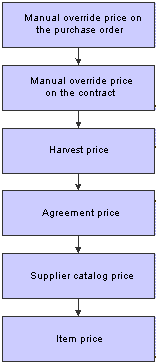
Pricing hierarchy
You can set up the system to calculate maturity dates for crops to enable growers to plan harvesting. You set up the maturity calculation in the Maturity Calculation Program Name - Setup program (P40G50). You can then attach the maturity program to the material type or directly to the block.
If you associate a maturity program with the material type, the system uses that maturity program name as the default value for the block when you enter the material type for a new block. However, you can override this default value for the block. You can enter only a maturity program name that you set up in the Maturity Calculation Program Name - Setup program.

 Prerequisites
Prerequisites
Before you complete the tasks in this section:
Set up Item Master records.
Set up block styles.
See Entering Item Master Information.
See Entering Branch/Plant Information.
See Working with Matrix and Parent Items.

 Forms Used to Create a Block
Forms Used to Create a Block
|
Form Name |
FormID |
Navigation |
Usage |
|
W40G02A |
Setup (G40G141), Block Entry |
Search for grower blocks. Review existing blocks, or add a new block. Inactivate a block. Add a new harvest. |
|
|
W40G02B |
Select Add Block on the Search for Grower Blocks form. |
Add or edit a grower block record. |

 Setting Processing Options for Grower Block Maintenance (P40G02)
Setting Processing Options for Grower Block Maintenance (P40G02)
Use these processing options to control system processing, control the information that is copied to the harvest, define default values, display related links, and define default versions.
Processing
These processing options specify which status to display for the block/harvest and which style type to use as the default on the Block Styles Search and Select form.
|
Display Block Harvests by Status |
Specify the default status. Values are stored in UDC 40G/HT. Values are: Blank: Display all block harvests. 1: Display future block harvests. 2: Display current block harvests. 3: Display complete block harvests. 4: Display closed block harvests. 5: Display terminated block harvests. |
|
Style Type |
Specify the style type that the system uses as a filter in the Block Styles Search and Select program (P40G022S). Values are stored in UDC 31B/TY. |
Copy
These processing options specify which information to copy from the block to a new block.
|
Copy EUR Information |
Specify whether the system copies the EUR information to the new block record. Values are: Blank: Copy the EUR values. 1: Do not copy the EUR values. |
|
Copy Ownership Information |
Specify whether the system copies the ownership information to the new block record. Values are: Blank: Copy the ownership values. 1: Do not copy the ownership values. |
|
Copy Contact Information |
Specify whether the system copies the contact information to the new block record. Values are: Blank: Copy the contact values. 1: Do not copy the contact values. |
|
Copy Action Date Information |
Specify whether the system copies the action date information to the new block record. Values are: Blank: Copy the action date values. 1: Do not copy the action date values. |
Defaults
These processing options specify system default values for when you access the Add/Edit Grower Block form.
|
Item Number |
Specify a default item number that the system uses when creating a block. |
|
Supplier Number |
Specify the address book number of the supplier that the system uses as a default when you enter a block. |
|
Geographic ID |
Specify a default geographic ID that the system uses when creating a block. |
|
Search Type for Block |
Specify a default search type that the system uses when you create a block address book. |
|
Default Address Book for 100% Ownership Distribution |
Specify the address book number that the system uses as a default 100 percent ownership distribution if no ownership distribution is entered when creating a block. |
|
Error Level for 100% Ownership |
Specify the error level when a default 100 percent ownership distribution is supplied to a grower block. Values are: Blank or 0: Issue a warning message, and use 100 percent as the default in the ownership distribution that can be overridden by the user. 1: Issue an error message, and require the user to enter an ownership percentage that equals 100 percent. |
|
Default Recurring Number of Days |
Enter the number of days to add to the Date Required field to generate the new recurring action date. This value provides the default value for the Recurring Number of Days field for recurring action dates if you do not enter a value on the Add/Edit Grower Block form. If you leave this processing option blank and do not enter a value in the grid, the system uses a default value of one day. |
Versions
These processing options control the versions that are called by the program.
|
Address Book |
Enter a version of the Address Book program (P01012) that the system uses, or leave blank to use version ZJDE0001. |
|
Add/Update Harvest |
Enter a version of the Grower Harvest program (P40G03) that the system uses, or leave blank to use version ZJDE0001. |
|
Block Coordinates |
Enter a version of the Block Coordinates program (P40G023) that the system uses, or leave blank to use version ZJDE0001. |

 Creating a Block
Creating a Block
Access the Add/Edit Grower Block form. Collapse the navigation bar to view the entire form.
|
Farm Code |
Enter the farm code that is associated with the block. The farm code is optional. Associating a farm with a block supplies default information to the following fields:
You can override these fields or you can enter values manually if no farm is attached to the block. |
|
Block Code |
Enter a unique identifier for the block. |
|
Block Name |
Enter the name of the block that represents a small parcel of land within a larger entity. |
|
Block Type |
Select a code representing the type of block. For example:
|
|
Supplier Number |
Enter the address book number of the supplier. |
|
Cost Center |
Enter the cost center that is responsible for activities on the block. This cost center defaults on the purchase order. |
|
Item Number |
Enter the item number representing the crop that is planted in this block. |
|
Block Status |
Enter the status of the block. For example:
|
|
Variety Code |
Enter a value that represents the variety code that is associated with the block. Values are set up in the Variety Master program (P31B38). See Setting Up Varieties. |
|
Current Quality |
Enter a UDC (40G/QL) that represents the current quality for the block or harvest. |
|
Target Quality |
Enter a UDC (40G/QL) that represents the target quality for the block or harvest. |
|
Harvest Pattern |
Enter a UDC (40G/HP) that represents the harvest pattern for the harvest. The harvest pattern is used as a default and can be overridden on the block before it is saved. After the block is saved, the harvest pattern cannot be changed. |
|
Material Type |
Enter a value that uniquely identifies a material type that is associated with the block. Values are set up in the Material Type Revisions program (P31B04). |
|
Planned Estimate |
Enter the planned estimate for the block. |
Harvest
Select the Harvest tab. All harvest records that are associated with a block appear on this tab. You can only view information on this tab. When you are in add mode, this tab is blank.
Attributes 1
|
Irrigation Type |
Enter a UDC (40G/IT) that specifies the type of irrigation that is used on the block. Values might include:
|
|
Irrigation Volume |
Enter the amount of measured water to use for irrigation. |
|
Pruning Method |
Enter a UDC (40G/PM) that specifies the pruning method for the crop. For example, values can include:
|
|
Soil Type |
Enter a UDC (40G/ST) that represents the soil type for the block. For example, values can include:
|
|
Clone |
Enter a UDC (40G/CL) to distinguish between cloned crops. |
|
Root Stock |
Enter a UDC (40G/RS) that represents the root stock for the crop. For example, root stock values for apple dwarfing can include:
|
|
Grower Attribute 01 |
Enter a UDC (40G/01) for the grower attributes that are relevant and specific to the block. |
|
Grower Numeric 01 |
Enter a numeric value. |
|
Row Spacing |
Enter a UDC (40G/RW) that specifies the distance between the planted rows. For example, values can include:
|
|
Plant Spacing |
Enter a UDC (40G/PL) that specifies the distance between each plant. For example, values can include:
|
|
Number of Plants |
Enter the number of plants that were planted on this block. |
|
Planted Area |
Enter the planted area based on the default area unit of measure that is set up in the Grower Cost Center Defaults program (P40G002). |
|
Gross Area |
Enter the gross area for the block based on the default area unit of measure that is set up in the Grower Cost Center Defaults program. |
|
Dimension A and Dimension B |
Enter the dimensions and units of measure for the block. |
|
Elevation |
Enter the elevation of the block based on the default elevation unit of measure that is set up in the Grower Cost Center Defaults program. |
|
Extraction Rate |
Enter the extraction rate that is expected from the block. |
|
Planted Date |
Enter the date that the crop was planted. |
Attributes 2
|
Grower Attribute 2- 15 |
Enter a UDC (40G/02–15) for the grower attributes that are relevant and specific to the block. |
|
Grower Checkboxes 01 - 05 |
Select the grower check boxes that are relevant and specific to the block. |
|
Grower Numerics 02 - 05 |
Enter the grower numerics that are relevant and specific to the block. |
|
Grower Dates 01 - 08 |
Enter the grower dates that are relevant and specific to the block. |
Defaults
|
Crush Site |
Enter the business unit where the crop is crushed. |
|
Produced Site |
Enter the business unit where the crop is produced. |
|
Default Price |
Enter the grower price that is supplied by default to the grower harvest when the harvest is created. This price is used in the unit price calculation. |
|
Pricing UOM (pricing unit of measure) |
Enter the pricing unit of measure. |
|
Container Type |
Enter a UDC (00/UM) that specifies the type of container that is used for the harvested crop. |
|
Quantity Per Load |
Enter the expected quantity of each container. |
|
Use Continuous Estimates |
Select this check box to indicate that the crop on this block is harvested over a period of time. This value is supplied by default to the harvest records, but is maintained on the block. After harvests are created for a block, you cannot change this check box. |
|
Maturity Program Name |
Enter the name of the program that you want the system to use to calculate and return crop maturity dates. If you have associated a maturity calculation program with the material type that is used for the block, the system populates the field with this maturity program name. However, you can manually override this default value. |
Block Descriptors
Select the Block Descriptors tab. Enter free-form text about the block.
Additional
|
Alternate Block Name |
Enter an alternate name for the block. |
|
Parcel Number 1, Parcel Number 2, and Parcel Number 3 |
Enter the parcel numbers for the block. |
|
Parcel Number 1 Area, Parcel Number 2 Area, and Parcel Number 3 Area |
Enter the areas that are associated with the parcel numbers. |
|
Governmental ID 1, Governmental ID 2, Governmental ID 3, and Governmental ID 4 |
Enter the generic IDs that are used for a governmental description of property for a grower. |
|
Operator ID |
Enter a unique ID for every property operator prior to buying or using pesticides for production agriculture. The ID format is an 11-digit alphanumeric field and can bet set up using the following format:
|
|
Site ID Number |
Enter a unique ID obtained from the county agricultural commissioner for each location or field where pesticides will be used. |
Block Coordinate
Click the Block Coordinates link on the Additional tab.
|
Display Sequence |
Enter a number to specify the sequence of information. |
|
Longitude Direction |
Enter a UDC (40G/D1) that represents the longitude direction of the block. |
|
Longitude Degrees, Longitude Minutes, and Longitude Seconds |
Enter the longitude in degrees, minutes, and seconds of the block. |
|
Latitude Direction |
Enter a UDC (40G /D2) that represents the latitude direction of the block. |
|
Latitude Degrees, Latitude Minutes, and Latitude Seconds |
Enter the latitude in degrees, minutes, and seconds of the block. |
|
Elevation |
Enter the elevation above sea level of a specific area of land, expressed in some unit of measure such as feet or meters. |
EUR
If no EURs are entered, the system creates an EUR balance record of 100 percent using an EUR code of unknown.
|
EUR Code (end-use reservation code) |
Enter a unique identifier of an EUR. Values are set up in the Setup EUR (P31B0780) program. The system requires a valid EUR code, so you should verify that the unknown value exists in the EUR Master File (F31B07) table. |
|
Fixed or Balanced |
Enter a value to indicate whether the EUR is for a fixed quantity or the remaining balance. |
|
Planned Fixed Quantity |
Enter the quantity for the fixed EUR. |
|
Allocated Balance Percentage |
Enter the percentage for the balance of the EUR. |
|
EUR Priority (end use reservation priority) |
Enter the priority sequence if more than one fixed EUR exists. If no priority sequence is assigned, the system assigns a priority based on the line number for the fixed quantity. |
Action Dates
|
Action Date Code |
Enter a UDC (40G/AD) to represent the action that should be taken. |
|
Recurring |
Select to indicate whether the action on the block is recurring. Values are:
If the action is recurring, you can use the Recurring Number of Days field to calculate the next action date when you close the current action date. |
|
Recurring Number of Days |
Enter the number of days that you want the system to use to calculate the next action date if the action is a recurring action. The system adds the number of days that you enter to the current action date to calculate the next action date. You can also use a processing option to enter a default value for this field. If you do not define a default value and do not enter a value here, the system uses a default value of one day. |
|
Date Required |
Enter the date on which the action should be taken. |
|
Closed |
Select this check box to indicate that the action is closed. If both the Recurring check box and the Closed check box are selected, the system creates a new copy of the Action Date record. The system calculates the new action date by adding the days from the Recurring Number of Days field to the action date that you closed. For example, you set up a recurring Action Date Code called Till with a Required Date of March 1, 2009. When you select the Closed check box, the system creates a new line by copying the Action Date Code called Till and entering a Date Required that the system calculates based on the closed action date and the recurring number of days. |
|
Date Complete |
Enter the date on which the action was completed. |
|
Person Responsible |
Enter the address book number of the person who is responsible for completing the action. |
Styles
|
Style Item |
Enter a style item. Style items might include cultivation methods, dry farming techniques, and so forth. Values are stored in the Block Styles table (F40G022). If the style that you assign to the block has a parent style, the system automatically assigns the parent style to the block as well. |
Contacts
|
Contact Type |
Enter a UDC (40G/AT) that represents the contact type that is associated with the farm. |
|
Address Number |
Enter the address number for the contact type. |
Address
|
Block Address Number |
Enter the address book number that is associated with the block. If an address book number does not exist, you can use one of the following actions to create a new address book number:
|
Ownership
Select the Ownership tab. You can define how this information is used. For example, you can define the physical land owner, or divide the ownership of the block based on a percentage.
|
Ownership Short Code |
Enter a short code for the owner. Values are set up in the Setup Owners (P31B35) program. |
|
Address Number |
Enter a number that indicates the address book number of the block owners. |
|
Percentage |
Enter the percentage of the block that is owned by this owner. |
 Creating a Harvest
Creating a Harvest
This section provides an overview of harvests, lists a prerequisite, and discusses how to:
Set processing options for Grower Harvest Maintenance (P40G03).
Create a harvest.

 Understanding Harvests
Understanding Harvests
A harvest is a representation of the block for a growing cycle. A harvest may occur multiple times a year, once a year, or once every few years. Within JD Edwards EnterpriseOne Grower Management, a harvest record maintains specific information about the harvest.
Each harvest has a unique ID that enables all activities that are performed on that harvest record to be recorded and tracked. Key information that is tracked for each harvest includes information, such as block location, quality of the crop, operations conducted on the harvest, and ownership.
The system tracks activities that are performed on each harvest, such as:
Associating a harvest record with a contract.
Adding, maintaining, and terminating a block or harvest.
Viewing harvest information.
Estimating crop estimates and maturity.
Closing harvests.
Conducting quality checks to compare with standards.
Tracking deliveries of the harvest to processing sites.
Documenting spray activities that involve chemicals for government tracking.
Identifying the EUR.
Establishing a grower payment schedule.
Documenting farming operations.
Harvest Suffix
The system enables users to create test blocks for crop experimentation, organic farming, or other purposes. For example, you can define a subsection of a block that is used to grow these experimental crops. You use the harvest suffix to differentiate between the harvests on the same block.
A harvest is identified by a unique combination of block code, harvest period, and harvest suffix. The harvest suffix is a free-form field. The sum of the gross and planted areas for all harvests must be the same as the total areas of the block.
Harvests for Block A have a gross area equal to 1000 acres, and the planted area equals 800 acres.
Block A - 2007 - ABC has a gross area equal to 800 acres, and the planted area equals 700 acres.
Block A - 2007 - Test spray XYZ has a gross area equal to 200 acres, and the planted area equals 100 acres.
Multiple Crops
When a block has multiple crops being harvested throughout a period of time, you can include all of the potential variations by creating separate harvest records. For example, broccoli is harvested in late fall. On this same block, winter wheat is grown and harvested in early spring. This requires two separate harvests to be set up for this block.
Item Matrix
You may have a product that has variations based on how the product is packaged. For example, broccoli is packed in boxes of 12, 14, and 18 count. You can use the item matrix functionality to support your needs.
Generate Multiple Harvest Records
The system can generate multiple harvest records from the Search for Grower Blocks form. Click the Generate Harvests button to automatically generate grower harvest records according to the planning window and the harvest pattern setup. The system-generated harvests are created in a future status.
The system uses the value in the Maximum Harvests processing option to determine the number of harvest records to generate. If the Maximum Harvests processing option is set to two and you have an Annual harvest pattern with harvest periods set up through 2030, the system generates two new harvest records.
You can associate a maturity date calculation with a specific harvest. When you add a harvest to a block and you have previously associated a maturity calculation program name with the block, the system uses that maturity calculation as the default value for the harvest. However, you can override this value as long as the status of the harvest is Current or Future. set up the system to calculate the maturity for crops to enable growers to plan harvesting. You set up the maturity calculation in the Maturity Calculation Program Name - Setup program (P40G50). You can then attach the maturity program to the material type or directly to the block.
For each harvest you can manually enter a planned maturity date. If you have entered a maturity calculation program name for the harvest, you can have the system calculate the maturity date.

 Prerequisite
Prerequisite
Before you complete the tasks in this section, you must set up block records.

 Forms Used to Create a Harvest
Forms Used to Create a Harvest
|
Form Name |
FormID |
Navigation |
Usage |
|
W40G032A |
Daily (G40G111), Harvest Workbench |
Review existing harvests, or add a new harvest. |
|
|
W40G02A |
Setup (G40G141), Block Entry |
Search and select block records. Create harvest records. Create system-generated harvest records. |
|
|
W40G03C |
On the Search for Grower Blocks form, click Add Harvest. |
Add new harvest records. Maintain existing harvest records. |

 Setting Processing Options for Grower Harvest Maintenance (P40G03)
Setting Processing Options for Grower Harvest Maintenance (P40G03)Use these processing options to control system processing, define defaults, specify tabs to display, enable related links, specify information to copy, and define default versions.
Processing
These processing options control whether a harvest can have multiple suffixes, determine whether the harvest status can change, determine whether the container type and quantity per load are at the harvest level, and control whether certain fields are input capable or displayed.
|
Multiple Harvest Suffixes |
Specify whether the system allows more than one harvest suffix for a block. Values are: Blank: Allow multiple suffixes. 1: Do not allow multiple suffixes. |
|
Status Change |
Specify whether the system allows the harvest status to be changed from this form. Values are: Blank: Allow a status change. 1: Do not allow a status change. |
|
Container Type and Quantity Per Load |
Specify whether the system allows the container type and quantity per load to be changed at the harvest level. Values are: Blank: Do not allow the container type and quantity per load to be changed at the harvest level. 1: Allow the container type and quantity per load to be changed. |
|
Harvest Period Effective Dates |
Specify whether the system displays the harvest period effective dates. Values are: Blank: Display the dates. 1: Do not display the dates. |
|
Calculated Maturity Date |
Specify whether the system enables the calculated maturity date. Values are: Blank: Enable the calculated maturity date. 1: Disable the calculated maturity date. |
|
Base Price and Default Price |
Specify whether the system displays the base price and default price fields. Values are: Blank: Display the price fields. 1: Do not display the price fields. |
Defaults
These processing options specify system default values for when you access the Add/Edit Grower Harvest form.
|
Default Harvest Suffix |
Specify a default harvest suffix. A block can have more than one harvest. A harvest is identified by a unique combination of block code, harvest period, and harvest suffix. The harvest suffix is a free-form field. |
|
Maximum Harvests |
Specify the maximum number of harvests to be created when a new harvest creation is requested either by contracts or by grower blocks. This is the same as the planning window. |
|
Default Recurring Number of Days |
Enter the number of days to add to the Date Required field to generate the new recurring action date. This value provides the default value for the Recurring Number of Days field for recurring action dates if you do not enter a value on the Add/Edit Grower Harvest form. If you leave this processing option blank and do not enter a value in the grid, the system uses a default value of one day. |
Tabs
These processing options specify whether the system displays the financial and contracts tabs.
|
Financials |
Specify whether the system displays the Financials tab on the Add/Edit Harvest form. Values are: Blank: Display the Financials tab. 1: Do not display the Financials tab. |
|
Contracts |
Specify whether the system displays the Contracts tab on the Add/Edit Harvest form. Values are: Blank: Display the Contracts tab. 1: Do not display the Contracts tab. |
Related Links
This processing option controls whether the Contract Detail link is enabled.
|
Contract Detail |
Specify whether the system enables the Contract Detail link. Values are: Blank: Enable the link. 1: Disable the link. |
Copy
These processing options specify which information to copy from an existing harvest record to a new harvest record.
|
Copy EUR Information |
Specify whether the system copies the EUR information to the harvest record. Values are: Blank: Copy the EUR values. 1: Do not copy the EUR values. |
|
Copy Contacts Information |
Specify whether the system copies the contact information to the harvest record. Values are: Blank: Copy the contact values. 1: Do not copy the contact values. |
|
Copy Action Dates Information |
Specify whether the system copies the action date information to the harvest record. Values are: Blank: Copy the action dates. 1: Do not copy the action dates. |
Versions
These processing options control the versions that are called by the program.
|
Add/Update Block |
Enter a version of the Add/Update Block program (P40G02), or leave blank to use version ZJDE0001. |
|
Purchase Order Entry |
Enter a version of the Purchase Order Entry program (P4310), or leave blank to use version ZJDE0001. |
|
Search for Contracts |
Enter a version of the Search for Contracts program (P43C00), or leave blank to use version ZJDE0001. |

 Creating a Harvest
Creating a Harvest
Access the Add/Edit Grower Harvest form. Collapse the navigation bar to view the entire form.
|
Block Code |
Enter the block code that is associated with this harvest. |
|
Harvest Period |
Enter a harvest period. |
|
Harvest Suffix |
Enter a harvest suffix for when you divide a harvest into more than one tracking entity. |
|
Harvest Name |
Enter the harvest name. This name is supplied by default from the block name and can be overridden. |
|
Harvest Status |
Enter the status of the harvest. Values are:
|
|
Harvest ID |
The system assigns a unique ID to each harvest record. |
Estimates
|
Current Estimate |
Enter the current estimate for the harvest. |
|
Current Estimate Date |
Enter the current estimate date. |
|
Scheduled Quantity |
Displays the quantity scheduled for harvesting. Entering a harvest operation populates this field. |
|
Received Quantity |
Displays the received harvest quantity at the crush site. Entering a receipt operation populates this field. |
|
Remaining Quantity |
Displays the received harvest quantity at the crush site. Entering a receipt operation populates this field. |
|
Confidence of Supply |
Enter the confidence as a percentage that the crop will attain the current estimate. |
|
Cut Date |
Enter the expected harvest cut date. When you close harvest operations, the system updates this field with the actual end date of the first closed harvest operation for this harvest. |
|
Use Continuous Estimates |
This check box is selected on the block record and appears on the harvest record. |
|
Planned Maturity Date |
Enter the planned maturity date of the harvest. |
|
Maturity Program Name |
Enter the name of the program that you want the system to use to calculate and return crop maturity dates. If you have associated a maturity calculation program with the block, the system populates the field with this maturity program name. However, you can manually override this default value if the harvest status is Current or Future. |
|
Calculated Maturity Date |
Displays the calculated maturity date. The system populates this field with the result of the custom calculation that you set up in the maturity date calculation program. |
|
Refresh |
Click to calculate the maturity date. |
Location
Select the Location tab.
|
Growing Area |
Enter the growing location for a harvest. The geographic area can be the appellation or the geographical indication. Geographic area can be defined as a country or a region within the country, such as a state or province, or a small area within a region, based on the desired level of specificity. Values are set up in the Set Geographic Area and Relationship program (P31B37). |
|
District |
Enter a UDC (40G/GD) for the growing district. |
|
Region |
Enter a UDC (40G/GR) for the growing region. |
|
County |
Enter a UDC (00/CT) for the county. |
|
State |
Enter a UDC (00/S) for the state. |
Attributes 1
Select the Attributes 1 tab. You can change any default information from the block. When you have multiple harvests associated with a block, use the Validate Area button to verify that the sum of all harvest gross and planted areas match the areas on the block.
Contract Info
Select the Contract Info. tab. When a contract is created for a harvest, the information is displayed on this tab.
Additional
Select the Additional tab.
|
Harvest Start |
Displays the effective start date for the harvest period. |
|
Harvest End |
Displays the effective end date for the harvest period. |
|
Operational Cost |
Displays the operational cost from the farming activities. |
|
Cost Per Quantity |
Displays the cost per quantity. |
|
Cost Per Area |
Displays the cost per area. |
|
Last Load |
Select the Last Load check box when the final truck load is received. |
|
Extraction Complete |
Select the Extraction Complete check box when the crop is crushed. |
|
Quarantined Flag |
Select the Quarantine Flag check box when the harvest is in a quarantined area. When a spray operation is created, the crop has already been sprayed, and the system displays a restricted EUR warning or the timing of the operation generates a warning, you must select this check box. Another example for using this check box is when the wrong agrochemical is applied to the crop. |
Block Descriptors
Select the Block Descriptors tab. You can view this information only from the harvest record.
EUR
Select the EUR tab.
|
EUR Code (end-use reservation code) |
Displays the EUR codes from the block. |
|
Crush Site |
Enter the site where the crop will be crushed. |
|
Produced Site |
Enter the site where the crop will be produced. |
|
EUR Quantity (end-use reservation quantity) |
Displays the calculated quantity for each EUR. |
Attributes 2
Select the Attributes 2 tab.
|
Grower Attribute 2–15 |
Enter a UDC (40G/02–15) for the grower attributes that are relevant and specific to the block. |
|
Grower Dates 01–08 |
Enter the grower dates that are relevant and specific to the block. |
|
Grower Checkboxes 01–05 |
Select the grower check boxes that are relevant and specific to the block. |
|
Grower Numerics 02–05 |
Enter the grower numerics that are relevant and specific to the block. |
Contacts
Select the Contacts tab.
|
Contact Type |
Enter a UDC (40G/AT) that represents the contact type that is associated with the farm. |
|
Address Number |
Enter the address number for the contact type. |
Action Dates
Select the Action Dates tab.
|
Action Date Code |
Enter a UDC (40G/AD) to represent the action that should be taken. |
|
Recurring |
Select to indicate whether the action on the block is recurring. Values are:
If the action is recurring, you can use the Recurring Number of Days field to calculate the next action date when you close the current action date. |
|
Recurring Number of Days |
Enter the number of days that you want the system to use to calculate the next action date if the action is a recurring action. The system adds the number of days that you enter to the current action date to calculate the next action date. You can also use a processing option to enter a default value for this field. If you do not define a default value and do not enter a value here, the system uses a default value of one day. |
|
Date Required |
Enter the date on which the action should be taken. |
|
Closed |
Select this check box to indicate that the action is closed. If both the Recurring check box and the Closed check box are selected, the system creates a new copy of the Action Date record. The system calculates the new action date by adding the days from the Recurring Number of Days field to the action date that you closed. |
|
Date Complete |
Enter the date on which the action was completed. |
|
Person Responsible |
Enter the address book number of the person who is responsible for completing the action. |
|
Action Date Comment |
Enter free-form text with any notes about the action. |
Financial
Select the Financial tab.
|
Default Price |
Enter the grower default price for the harvest. This price is used in the unit price calculation. |
|
Pricing UOM |
Enter a UDC (00/UM) that indicates the unit of measure in which you usually price the crop. |
|
Currency Code |
Displays the domestic currency for the company. |
|
Cost Center |
Displays the grower cost center that is set up in the Defaults Printers & Locations program (P400951). |
|
P.O. Number (purchase order number) |
Displays the purchase order number after a weigh tag receipt operation is performed against this harvest record. This field also displays the purchase order number that is generated after you close a scheduled harvest operation. |
|
View PO (view purchase order) |
Click this link to access the Order Detail program (P4310). |
 Running the Harvest Listing Report (R40G031)
Running the Harvest Listing Report (R40G031)
This section discusses how to run the harvest listing report.

 Running the Harvest Listing Report
Running the Harvest Listing Report
Select Reports (G40G1211), Harvest Listing Report.

 Setting Processing Options for Harvest Listing Report (R40G031)
Setting Processing Options for Harvest Listing Report (R40G031)
Use these processing options to define what data is included on the report.
Area
These processing options specify whether to include the appellation and growing code hierarchies.
|
1. Appellation Code |
Specify the appellation code to appear on the report. If you enter both the appellation and growing area codes, the system prints only those harvest records that match both codes. |
|
2. Include Harvest in Appellation Hierarchy |
Specify whether to run the report for just one appellation or for the specified appellation and all descendents. Values are: Blank or 0: Do not include descendents. 1: Include descendents. |
|
3. Geographic Area Code |
Specify the geographic code to appear on the report. If you enter both the appellation and growing area codes, the system prints only those harvest records that match both codes. |
|
4. Include Harvest in Growing Area Hierarchy |
Specify whether to run the report for just one geographic area or for the specified geographic area and all descendents. If left blank, the system uses default value No. Values are: Blank or 0: Do not include descendents. 1: Include descendents. |