 Understanding Approval Processing
Understanding Approval Processing
This chapter provides an overview of approval processing and discusses how to:
Work with approval routes.
Work with orders awaiting approval.
Approve or reject orders.
Set up field constants for approval processing.
 Understanding Approval Processing
Understanding Approval Processing
The company might require you to obtain approval for the items or services that you purchase. After you enter a purchase order, subcontract order, requisition, or blanket order, and so on, you can require that the proper authorities approve the order before the system processes it. This approval eliminates the unauthorized purchase of items.
The orders that you enter might require approval from different persons, based on the department in which you work or the amount of purchases that you want to make. You must set up approval routes to specify the persons responsible for approving orders. You can then assign those routes to orders.
If you originate orders, you can check the current status of an order. The status indicates the person from whom the order is awaiting approval and the persons who have already approved the order. You will receive a message when an order is fully approved or rejected.
If you are responsible for approving orders, you can review all orders awaiting approval and select orders to approve or reject. You can provide explanations for approving or rejecting an order.
When you set up the purchasing cycle, you must determine which order types (purchase orders, subcontract orders, requisitions, and so forth) require approval. For each order type, you must set up order activity rules to include the approval process.
The system maintains historical information about order approvals in the F4209 table.
See Setting Up Order Activity Rules.
 Working with Approval Routes
Working with Approval Routes
This section provides an overview of approval routes, lists prerequisites, and discusses how to:
Set processing options for Approval Level Revisions (P43008).
Create an approval route.
Transfer approval authority.

 Understanding Approval Routes
Understanding Approval Routes
The company might require you to obtain approval for the items and services that you want to purchase. You can create approval routes and assign them to orders to ensure that the appropriate personnel authorize purchases.
The persons who must approve orders might differ based on the department in which you work, the items you are purchasing, and so forth. You can create multiple approval routes, each of which consists of a different group of persons. Each route must be specific to a particular type of order, such as purchase orders, subcontract orders, requisitions, and so forth. If a person assigned to multiple approval routes leaves the company or goes on vacation, you can transfer approval authority to another person.
After you create an approval route, you can assign it to an order. The system does not allow further processing of the order until it is fully approved.
Approval Route Creation
You must set up approval routes to specify the persons who are responsible for approving an order. After you assign an approval route to an order, the system does not process the order until the persons on the route approve the order, which ensures that all purchases are authorized by the appropriate personnel.
The persons responsible for approving each order might differ based on the department in which you work, the items that you want to purchase, and so on. You can create multiple approval routes, each of which contains a different group of persons.
Depending on the cost of the items or services that you want to purchase, you might need to obtain approval for an order from several persons. For each person that you enter on an approval route, you must specify the amount that an order must exceed to require that person's approval. You must enter persons in ascending order by amount. For example, here are the approvers for approval route A:
|
Approval Amount |
Responsible Person |
|
100 |
Dwight Akin |
|
1,000 |
Ray Allen |
|
5,000 |
Dominique Abbot |
Using approval route A, if the order total is:
Less than 100.00, the system automatically approves it.
100.00 or more, Dwight Akin must approve it.
1,000.00 or more, Dwight Akin and Ray Allen must approve it.
5,000.00 or more, all three persons must approve it.
If you change the approval amount for a person, pending approvals are not affected.
You can bypass persons on an approval route. For example, using the same example, Dominique Abbot can approve any order before Dwight Akin or Ray Allen and bypass them in the approval process.
You might want to assign the same approval amount to multiple persons so that if one is not available to approve an order, another is available who can. Only the first person on the approval route with the lowest address book number will receive a message that an order is awaiting approval, although any of the persons can approve the order. The same person cannot appear more than once in a table.
You might want to assign a budget approver to an approval route to release orders on hold due to exceeding the budget. The budget approver must approve the order and release the hold before other persons on the approval route can approve the order. If an order is not on budget hold, it skips the budget approver and goes to the first person on the route.
You must assign a unique name to each approval route that you enter. You must also specify the type of order to which the route applies (for example, purchase orders, subcontract orders, requisitions, blanket orders, and so on).
The system uses electronic mail messages to notify each applicable person and an approval route that an order is awaiting approval. Persons are notified in the order that their name appears on the route.
If you delete or add a person on an approval route, the system redirects pending approvals to the appropriate person but does not resend electronic mail messages.
Approval Route Assignment
After you create an approval route, you can assign it to an order to ensure that the order obtains approval from the appropriate persons. The system allows no further processing of the order until it is fully approved.
You must assign an approval route to an order before you enter the order. You use processing options to enter a specific approval route or to specify the location from which the system retrieves an approval route. You can specify these locations:
The user profile for the person entering the order.
The address book record for the person entering the order.
Branch/plant constants.
Default locations and printers.
If you specify the user profile or address book location, the system uses the identification number or the address book number of the user for the approval route. In this case, you must create a separate route for each user. You might want to use this method if each user requires a unique approval route.
If most of the orders that are generated in a branch/plant require approval from the same persons, you might retrieve an approval route from branch/plant constants. You can also assign a primary approval route to each user as you enter default location and printer information.
Approval routes are applicable at the order level, not at the detail level. For example, all items and services on an order must be approved before the system processes the order. After you enter an order, you cannot change its assigned approval route.
Transfer of Authority
You must create approval routes to specify the persons responsible for approving an order. You might include a specific person on several approval routes if the person is responsible for approving all orders that exceed a specific amount.
You can transfer approval authority from one person to another. You might do this if a person leaves the company or takes an extended vacation. When you transfer approval authority, the system permanently changes all approval routes on which the person currently exists.
You should not transfer authority from one person on a route to another person who is lower on the route. However, when you transfer authority from one person on a route to a person who has just been added to the route, the system redirects pending approvals to the new individual, but does not resend electronic mail messages.

 Prerequisites
Prerequisites
Before you create approval routes:
Verify that each person you enter on an approval route has both a user ID and an address book number.
Determine the approvers and their approval authority for each route.
Include approval processing in the order activity rules for applicable order types.
Assign the approval route to the branch/plant.

 Forms Used to Work with Approval Routes
Forms Used to Work with Approval Routes
|
Form Name |
FormID |
Navigation |
Usage |
|
W43008A |
|
Create an approval route. |
|
|
W43008C |
Click the Add button on the Work With Approval Level Revisions form. |
Create an approval route. Add or modify approval levels. |
|
|
W43280A |
|
Transfer approval authority. Work with approval delegation. |
|
|
W43280C |
Select an approver and a route on the Work With Approval Delegation form, and then click the Select button. |
Transfer approval authority. |

 Setting Processing Options for Approval Level Revisions (P43008)
Setting Processing Options for Approval Level Revisions (P43008)
Processing options enable you to specify the default processing for programs and reports.
Defaults
|
1. Order Type |
Enter a code that identifies the type of order, for example, SO for sales orders. |

 Creating an Approval Route
Creating an Approval Route
Access the Approval Level Revisions form.
|
From Amount |
Enter a number that indicates the lower end of the range of amounts for which this approver is responsible when approving orders. The message Budget indicates that this approver is the budget approver. |
|
Responsible |
Enter text that names or describes an address. This 40-character alphabetic field appears on a number of forms and reports. You can enter dashes, commas, and other special characters, but the system cannot search on them when you use this field to search for a name. |

 Transferring Approval Authority
Transferring Approval Authority
Access the Work With Approval Delegation form.
Review all approval routes to which the person from whom you are transferring authority (the approver) is currently assigned, and then select a route for which to delegate authority. On Approval Delegation, specify the individual to whom you are now delegating authority.
 Working with Orders Awaiting Approval
Working with Orders Awaiting Approval
This section provides an overview of approval messages and orders awaiting approval and discusses how to:
Review approval messages for orders.
Set processing options for Purchase Order Approvals (P43081).
Review orders awaiting approval.

 Understanding Approval Messages and Orders Awaiting Approval
Understanding Approval Messages and Orders Awaiting Approval
You can locate all orders that await the approval and select orders to review for approval or rejection. You must approve an order to authorize the purchase of items and services. You can reject an order if you disapprove of the purchases.
When you approve an order, the system either updates the order to an approved status or sends the order to the next person on the approval route. If you reject an order, the system returns a rejection message to the originator of the order and allows no further processing of the order.
If you originate orders, you can review the status of all of the orders (approved, rejected, pending). If an order has been rejected, you can amend the order to resubmit it for approval. If an order is pending, you can identify the next person responsible for approving the order and verify that the person is available to approve the order.
The system notifies you by electronic mail when a specific order requires the approval. The system also notifies you if an order that you originated has been approved or rejected.
Approval Messages for Orders
After you enter an order with an assigned approval route, the system notifies those persons responsible for approving the order. The system notifies the first person on the approval route by electronic mail that the order requires approval. If the person approves the order, the system performs one of the following actions:
Sends a message to the next person responsible for approving the order.
Updates the order to an approved status (if no other approvals are necessary) and sends an approval message to the order originator.
If a person rejects the order, the system returns a rejection message to the originator. If the originator amends the order, the system restarts the approval process.
You can use electronic mail messaging (email) for the approval process even if you do not use the JD Edwards EnterpriseOne Electronic Mail system from Oracle on a company-wide basis. You can access the messages from the email form that is set up specifically for approval processing or from any email form on which you have a mailbox. If you use the approval processing email form, processing options enable you to determine which mailboxes appear on the form. This diagram illustrates approval processing:
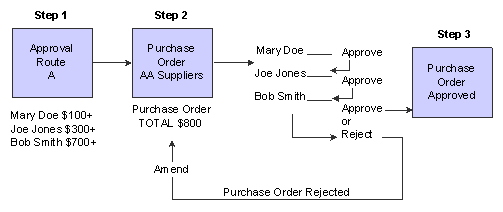
Approval Route process
Orders Awaiting Approval
You can locate all orders that await approval and select individual orders to review for approval or rejection. You can also locate all orders that you originated to review the status of each, such as approved, rejected, or pending.
You locate orders based on the address book number. You can also locate orders based on the age of the order to identify orders that require immediate attention. If you originate orders, you can specify that only approved or rejected orders appear.
You can access an order's status summary to identify who is responsible for approving the order and to review a history of the actions that have occurred to that order. You can identify those persons who have:
Approved the order.
Not yet approved the order.
Rejected the order.
Been bypassed in the approval process by a person with a higher level of authority.
To review a status summary for an order on budget hold, you must specify the budget hold code in the processing options for the Purchase Order Approvals program (P43081).

 Forms Used to Work with Orders Awaiting Approval
Forms Used to Work with Orders Awaiting Approval
|
Form Name |
FormID |
Navigation |
Usage |
|
W43081A |
|
Review orders awaiting approval. Work with orders awaiting approval. |
|
|
W43081C |
Select an order on the Work With Orders Awaiting Approval form, and then select Status Summary from the Row menu. |
View the current status of an order. |

 Reviewing Approval Messages for Orders
Reviewing Approval Messages for Orders
Select Order Generation/Approve/Release (G43A13), Review Approval Notification.
Alternatively, select Order Generation/Approve/Release (G43D13), Review Approval Notification.

 Setting Processing Options for Purchase Order Approvals (P43081)
Setting Processing Options for Purchase Order Approvals (P43081)
Processing options enable you to specify the default processing for programs and reports.
Process
These processing options specify how the system processes approval information.
|
1. Awaiting Approval Status |
Enter a value from UDC 40/AT that specifies the next standard step that is in the processing cycle for this order type. You set up the steps for the processing cycle on the Order Activity Rules form. |
|
2. Approved Status |
Enter a value from UDC 40/AT that indicates the next step in the order flow of the line type. |
|
3. Rejected Status |
Enter a value from UDC 40/AT that indicates the last step that this order line has successfully completed in the processing cycle. |
|
4. Budget Hold Code |
Enter a value from UDC 42/HC that identifies why an order is on budget hold. |
|
5. Approvals Hold Code |
Enter a value from UDC 42/HC that identifies why an order is on hold. |
Defaults
These processing options specify default values that the system uses during approval processing.
|
1. Order Type |
Enter a value from UDC 00/DT that identifies the type of document. This code also indicates the origin of the transaction. Document type codes exist for vouchers, invoices, receipts, and time sheets, which create automatic offset entries during the post program. (These entries are not self-balancing when you originally enter them.) Do not change these document types: P: Accounts Payable documents. R: Accounts Receivable documents. T: Payroll documents. I: Inventory documents. O: Purchase order processing documents. J: General Accounting/Joint Interest Billing documents. S: Sales order processing documents. |
|
2. Enter '1' to protect address number from input |
Enter a code that enables you to prevent other users from entering or changing the address number. |
Versions
These processing options specify alternate versions of programs that the system uses during approval processing.
|
1. Order Entry (P4310) |
Enter an alternate version of the Order Entry program. |
|
2. Budget Comparison (P09210) |
Enter an alternate version of the Budget Comparison program. |
|
3. Release Held Orders (P43070) |
Enter an alternate version of the Release Held Orders program. |
|
4. Open Order Inquiry (P4310) |
Enter an alternate version of the Open Order Inquiry program. |

 Reviewing Orders Awaiting Approval
Reviewing Orders Awaiting Approval
Access the Work With Orders Awaiting Approval form.
|
Orders older than days |
Enter a number that indicates the age of an order and limits the quantity of orders that the system displays. The age of an order is the difference (in days) between the order date and today's date. The system displays only orders that are as old as or older than the number of days that you enter. For example, assume today is May 15. These orders exist: May 15 - Order # 104 May 14 - Order # 103 May 13 - Order # 102 If you leave this field blank, the system displays all orders. If you enter 1 in this field, the system displays only orders 103 and 102. |
|
Waiting more than days |
Enter a number that indicates the quantity of days that an order has been awaiting approval and limits the quantity of orders that the system displays. If you enter a number in this field, the system displays only those orders that have been awaiting approval for at least the number of days that you specify. Approval action occurs when one of these events takes place:
|
|
Queued for Approval |
Displays the status of the order. The approval action determines whether an order is:
|
 Approving or Rejecting Orders
Approving or Rejecting Orders
This section provides an overview of order approval and rejection, lists a prerequisite, and lists the forms used to approve or reject orders.

 Understanding Order Approval and Rejection
Understanding Order Approval and Rejection
You must approve an order to authorize the purchase of items and services. After you approve all detail lines on an order, the system processes the order. You can reject detail lines on an order if you do not want the system to process the order. You can also provide explanations for rejecting detail lines.
If you enter the final approval for an order or if you reject an order, the system sends a message to the originator of the order. The originator can amend a rejected order, in which case the system resubmits the order to you for approval. You can identify an amended detail line by the carat (>) that appears next to the line.
You can use several methods to provide explanations for rejections. You can:
Define up to eight different categories that represent a specific rejection explanation.
Enter a brief remark for the entire order.
Enter a brief remark for each detail line.
Enter unlimited text for the order.
Enter unlimited text for a detail line.
If you are a budget approver, you must approve and release orders that are on budget hold using the Approval Review program (P43081) before the system can further process the orders.

 Prerequisite
Prerequisite
Create definitions and column headings for the applicable UDCs on the Approval/Rejections Reasons form.

 Forms Used to Approve or Reject Orders
Forms Used to Approve or Reject Orders
|
Form Name |
FormID |
Navigation |
Usage |
|
W43081A |
|
Work with orders awaiting approval. |
|
|
W43081B |
Select an order on the Work With Orders Awaiting Approval form, and then select Approval Review from the Row menu. |
Approve or reject an order. |
 Setting Up Field Constants for Approval Processing
Setting Up Field Constants for Approval Processing
This section provides an overview of field constants for approval processing, lists a prerequisite, and discusses how to set up field constants for approval processing.

 Understanding Field Constants for Approval Processing
Understanding Field Constants for Approval Processing
After an order detail line has gone through the approval process and has been approved, you might need to create a mechanism for requiring reapproval if changes are made to the order detail line after it has reached an approved status. Provided that you have been granted the appropriate authority by the system administrator, you can use the Approvals Fields Constants program (P43080) to specify which fields that you use during approval processing trigger a reapproval to all open order lines if changes are made to any order detail lines that have an approved status. You can indicate which fields do and do not trigger reapprovals by activating and deactivating the appropriate fields.
The fields that you can activate and deactivate are contained in the F4311 and F43080 tables.
The reapproval functionality is no longer associated with the Override Next Status processing option in the Purchase Order Entry program (P4310). If you have specified an override next status and are using approval processing, note that unexpected results may occur; verify that the override next status is correct for the business process.

 Prerequisite
Prerequisite
Ensure that you have activated approval processing by setting the appropriate processing options on the Approvals tab in the Purchase Orders program (P4310).

 Form Used to Set Up Field Constants for Approval Processing
Form Used to Set Up Field Constants for Approval Processing
|
Form Name |
FormID |
Navigation |
Usage |
|
W43080A |
Procurement System Setup (G43A41), Approval Critical Fields |
Set up field constants for approval processing. Approve critical fields. |

 Setting Up Field Constants for Approval Processing
Setting Up Field Constants for Approval Processing
Access the Approvals Critical Fields form.
|
Show All |
Specify whether the system displays a particular field in the detail area. If you select this option, the system displays the corresponding field. |
|
Show Selected |
Specify whether the system displays a particular field in the detail area. If you select this option, the system displays the corresponding field. |
|
Show Unselected |
Specify whether the system displays a particular field in the detail area. If you select this option, the system displays the corresponding field. |