 Understanding Purchase Order Creation
Understanding Purchase Order Creation
This chapter provides an overview of purchase order creation and discusses how to:
Create purchase orders manually.
Create purchase orders using a batch program.
Managing purchase orders using purchase order dispatch.
 Understanding Purchase Order Creation
Understanding Purchase Order Creation
After you have approved requisitions, you can use one of two methods for creating purchase orders:
Manually, using the Requisition Expeditor program (P43E060).
Automatically, using the Batch Requisition Consolidation program (R43E060).
For most requisitions, you can create purchase orders by using the Batch Requisition Consolidation program. You can run this batch program several times a week. It creates purchase orders for all approved requisitions. For the requisitions that require buyer intervention, use the Requisition Expediter program. This program enables the buyer to manage requisitions that become exceptions, such as high priority items, items for which a supplier must be assigned, or items for which the cost must be changed.
Using Purchase Order Dispatch
If you have set up your system to use Direct Connect and Purchase Order (PO) Dispatch, you can run the Purchase Order Print program (R43500) to print the purchase orders that you have created. If the system is set up to support PO Dispatch, the R43500 calls the PO Dispatch Processor business service (J43E0030), which translates the data into cXML 1.2.016 format and posts that cXML message so that it can be received by the vendor's website.
If an error occurs during the execution of the business service for any reason, such as server unavailability or another functional issue, the system saves the data that was generated by the R43500 in the Services Error Recovery table (F0045). You can then use the Service Error Recovery program (P0045) to review the errors and resend the data. Or you can use the Services Error Recovery batch program (R0045) to resend the data to the supplier.
To use PO Dispatch to send purchase orders directly to suppliers, you must complete these steps before running the R43500:
Set up the system for Direct Connect and PO Dispatch, which includes setting up supplier information.
Select the Publish Externally option for the purchase order document type using the Procurement tab in the Document Type Maintenance program (P40040).
Enter the status code range using the NEXT status in the processing options for the Purchase Order XPI program (P43XPI).
Activate Order Revisions.
 Creating Purchase Orders Manually
Creating Purchase Orders Manually
This section provides an overview of the Requisition Expeditor program and discusses how to:
Set processing options for Requisition Expeditor.
Revise requisition headers.
Revise requisition lines.
View account distribution.
Create purchase orders.

 Understanding the Requisition Expeditor Program
Understanding the Requisition Expeditor Program
Requisitions for standard items, such as office supplies, usually do not require intervention from the buyer. For situations such as special requests or high priority items, use the Requisition Expeditor program (P43E060) to manage these exceptions and then create purchase orders. Using the Requisition Expeditor program, you can:
Search on high-priority items so that you process them first.
Add or change supplier numbers for requisitions.
Postpone requisitions while you are negotiating price.
You can search for requisitions by requisition number, supplier, item number, account number, business unit, buyer, requestor, or commodity. When you enter a commodity to narrow your search, the system uses the commodity structure hierarchy and displays requisitions for that commodity as well as requisitions that contain a commodity subordinate.
Before creating requisitions, you can preview the purchase orders that the system will create by clicking Review Before Generation. When you click Review Before Generation, the system performs the same tasks as when you generate purchase orders, which include:
Dividing lines by supplier and currency code for requisitions that contain multiple suppliers and currency codes.
Consolidating order headers using one of two methods, depending on how you set the Order Header Generation processing option:
Consolidate by supplier number, currency, and exchange rate.
Consolidate by supplier number, currency, exchange rate, and branch/plant.
Consolidating order lines using one of two methods, depending on how you set the Order Detail Consolidation processing option:
Consolidate by item, branch/plant, unit of measure, requested date, line type, and ship to.
Consolidate by item, branch/plant, unit of measure, requested date, line type, ship to, and unit cost.
No line-level consolidation.
Checking for blanket orders (optional).
Checking for agreements if blanket orders are not found (optional).
Checking for advanced pricing if blanket orders or agreements are not found. The system performs this task only if you have selected the system constant for Advanced Pricing.
Checking the F0401 table to retrieve default information for suppliers, such as payment terms and tax information.
When you use the form exit for Supplier Master, the system uses the version of the Supplier Master Information program (P04012) that you specify in the processing options for the Requisition Expeditor program.
Note. The system uses this version of the Supplier Master Information program only when you use the Supplier Master form exit within the Requisition Expeditor program.
Retrieving information such as line status and activity rules by using the processing options of the Purchase Orders program (P4310).
The system uses the version of the Purchase Order program that you specify in the processing options for the Requisition Expeditor program.
The system displays the purchase orders for you to review before generating them. You can revise order headers and lines, add new lines to orders, or edit the account distribution.
When you have finalized requisitions, click Generate Orders to create the purchase orders. The system runs the Batch Requisition Consolidation program (R43E060), performs the tasks as when you click Generate Orders in the Requisition Expeditor program, and displays the Confirm Order Generation form for you to confirm that the system should create the orders.
The system then displays the View Generated Orders form, which provides you with purchase order numbers. If you want the system to dispatch the purchase orders immediately, click Dispatch Orders. If any of the orders contain items from Direct Connect suppliers, the system sends an XML message to those suppliers to complete the requisition process. If you do not want to dispatch the orders immediately, you can click Close, and the Purchase Order Print program processes the orders.
The following diagram illustrates the process flow for expediting requisitions:
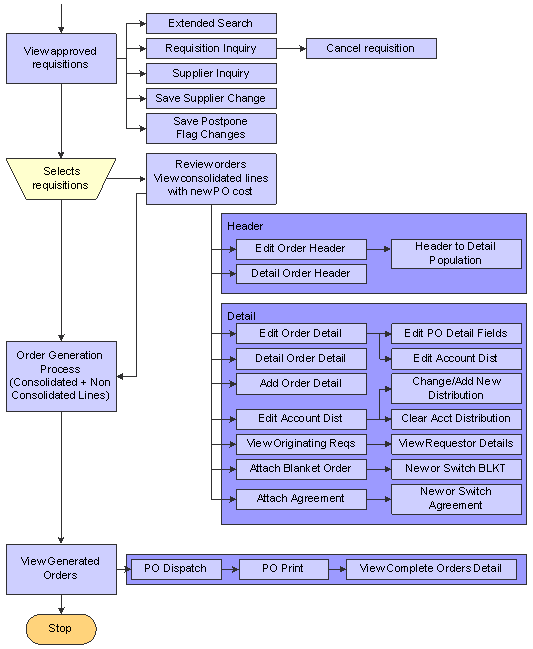
Process flow for expediting requisitions

 Forms Used to Expedite Requisitions
Forms Used to Expedite Requisitions
|
Form Name |
FormID |
Navigation |
Usage |
|
W43E060A |
Daily Processing (G43E11), Requisition Expeditor |
Search for requisitions. |
|
|
W43E060B |
Click Review Before Generation on the Search for Requisitions form. |
Revise orders before generation. |
|
|
W43E060F |
Click Edit Order Header on the Review Orders Before Generation form. |
Revise header fields for the order. |
|
|
W43E060G |
Click Edit Order Line or Add Order Line on the Review Orders Before Generation form. |
Revise individual order lines or add new lines to the order. |
|
|
W43E060E |
Click Generate Orders on the Review Orders Before Generation form. |
Confirm that you want to create purchase orders. |
|
|
W43E060C |
Click Yes on the Confirm Order Generation form. |
View purchase orders that the system created. Obtain purchase order numbers. Dispatch orders. |
|
|
W43E060E |
Click Dispatch Orders on the View Generated Orders form. |
Dispatch orders immediately, instead of waiting for the Purchase Order Print program to process them. |

 Setting Processing Options for Requisition Expeditor (P43E060)
Setting Processing Options for Requisition Expeditor (P43E060)
These processing options specify default information for creating requisitions.
Defaults
|
1. Default Order Type |
Specify the document type that you want to create. This code also determines the original document type of the transaction. |
Process
|
1. Order Header Generation |
Specify how the system generates order headers when releasing multiple requisition lines and orders. Values are: Blank: Group multiple requisitions into one order if values in the following three fields are the same for all selected requisitions: Supplier, Currency Code, and Exchange Rate. 1: Group multiple requisitions into one order if values in the following four fields are the same for all selected requisitions: Supplier, Currency Code, Exchange Rate, and Branch/Plant. For example, if you release two requisition lines with the same supplier, currency code, exchange rate, and branch/plant, each for a quantity of 10, then the system creates one order header with two detail lines. The number of detail lines is determined by the Order Detail Consolidation rule. |
|
2. Order Detail Consolidation |
Specify whether the system consolidates detail lines when releasing multiple requisition lines and orders. Values are: Blank: Do not consolidate detail lines. 1: Consolidate detail lines by item, branch/plant, unit of measure, requested date, line type, and ship to. 2: Consolidate detail lines by supplier, item, branch/plant, unit of measure, requested date, line type, ship to, and unit cost. For example, if you enter 1 or 2 in this processing option and you release two lines with the same item, branch/plant, unit of measure, and requested date, each for a quantity of 10, then the system creates one line with a quantity of 20 on the new order. If you entered 1 in the Order Header Generation processing option, the system uses the lower cost of the two requisition lines. Note. This processing option is valid only for line types with an inventory interface of Y. For all other line types, the system does not consolidate by order detail (item consolidation). |
|
3. Recost the Requisition Line |
Specify whether the system recosts the requisition lines when generating orders. Values are: Blank: Do not recost. The system generates the order with the same cost entered in the requisition. The system does not recalculate the cost 1: Recost, and retain the new cost. The system ignores the unit cost on the requisition and retrieves the new cost based on the setup. The system generates the order by using the new cost, even though it is higher than the cost on the original requisition. 2: Recost, and retain the lower cost. The system retrieves the new cost based on the setup. The system then compares the new cost to the unit cost on the requisition and generates the order with the lower of the two costs. For example, when you release requisition lines with a cost of 20.00 USD and the setup cost is 22.00 USD, the system generates the order using 20.00 USD. 3: Recost only the requisition cost that has not been overridden, and retain the new cost. The system retrieves the new cost based on the setup. For example, if you release a requisition with two lines and on one requisition line, the requestor allowed the system to assign the cost to the item, but on the second line the user overwrote the system cost, the system generates the order using the cost based on setup only for the first line. The system retains the cost on the second line because the unit cost was overridden on this requisition line. |
|
4. Unit Cost Retrieval Upon Supplier Change |
Specify whether the system retrieves the cost from the original order (requisition) or from the unit cost when you change the supplier number on the requisition. Values are: Blank: Retain the unit cost from the originating order (requisition). If you change the supplier number on a requisition line, the system retains the original unit cost from the requisition. However, if the supplier is a foreign supplier, the system also calculates the foreign cost based on the current exchange rate. 1: Retrieve the new unit cost based on the setup. If you change the supplier number on a requisition line, the system retrieves a new unit cost using the information specified in the Supplier/Item Relationship table. |
Versions
|
1. Purchase Order Entry (P4310) |
Specify the version number of the Purchase Order Entry program for the system to use when creating purchase orders. |
|
2. Supplier Master Inquiry (P04012) |
Specify the version number for the system to use when you access the Supplier Master Information program. |
|
3. Blanket Order Release (P43E216) |
Specify the version number for the system to use when you access the Blanket Order Release program. |
|
4. Dispatch Orders - PO Print (R43500) |
Specify the version number of the Dispatch Orders - PO Print program to use when printing purchase orders. |

 Revising Requisition Headers
Revising Requisition Headers
Access the Edit Order Header form.
|
Populate Header to Detail |
Select this option if you want the system to populate the corresponding field on the detail lines with the value that you specified in the associated field. |

 Revising Requisition Lines
Revising Requisition Lines
Access the Add/Edit Order Line form.

 Viewing Account Distribution
Viewing Account Distribution
Access the View Account Distribution form by clicking the View Acct. Dist. button on the Review Orders by Generation form.
Note. For an existing requisition line, you can only view the account distribution. You cannot edit the account distribution of an existing record.

 Creating Purchase Orders
Creating Purchase Orders
Access the Confirm Order Generation form.
Click Yes to generate purchase orders.
 Creating Purchase Orders Using a Batch Program
Creating Purchase Orders Using a Batch Program
This section provides an overview of the Batch Requisition Consolidation program and discusses how to:
Run the Batch Requisition Consolidation program.
Set processing options for Batch Requisition Consolidation.

 Understanding the Batch Requisition Consolidation Program
Understanding the Batch Requisition Consolidation Program
For the requisitions that do not need to be expedited, you can run the Batch Requisition Consolidation program (R43E060) to create purchase orders in batch mode. This program performs the same tasks as described in the Requisition Expeditor section, but it does not provide you with the opportunity to make changes to orders before final generation. To be processed by the Batch Requisition Consolidation program, requisition lines must have an Approved status, a supplier number, a price, and must not have the Postponed option selected in the Requisition Expeditor program.
The Batch Requisition Consolidation program does not provide the hierarchical commodity search, as in the Requisition Expeditor program. Therefore, if you want the system to generate orders for both a specific commodity and those with that commodity's subordinates, you must enter data selection for both the parent commodity and the subordinates.
This diagram illustrates the process flow of the Batch Requisition Consolidation program:
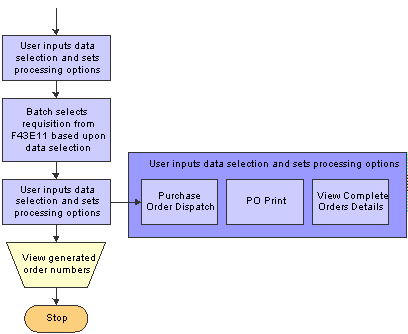
Batch Requisition Consolidation process flow

 Running the Batch Requisition Consolidation Program
Running the Batch Requisition Consolidation Program
From the Daily Processing menu (G43E11), select Batch Requisition Consolidation.

 Setting Processing Options for Batch Requisition Consolidation (R43E060)
Setting Processing Options for Batch Requisition Consolidation (R43E060)
These processing options provide default processing information for the system.
Defaults
|
1. G/L Date |
Specify the G/L date for the system to assign to purchase orders that it creates. If you leave this processing option blank, the system uses the current date as the default value. |
2. Process
|
1. Order Header Generation |
Specify how the system generates order headers when releasing multiple requisition lines and orders. Values are: Blank: Group multiple requisitions into one order if values in the following three fields are the same for all selected requisitions: Supplier, Currency Code, and Exchange Rate. 1: Group multiple requisitions into one order if values in the following four fields are the same for all selected requisitions: Supplier, Currency Code, Exchange Rate, and Branch/Plant. For example, if you release two requisition lines with the same supplier, currency code, exchange rate, and branch/plant, each for a quantity of 10, then the system creates one order header with two detail lines. The number of detail lines is determined by the Order Detail Consolidation rule. |
|
2. Order Detail Consolidation |
Specify whether the system consolidates detail lines when releasing multiple requisition lines and orders. Values are: Blank: Do not consolidate detail lines 1: Consolidate detail lines by item, branch/plant, unit of measure, requested date, line type, and ship to. 2: Consolidate detail lines by supplier, item, branch/plant, unit of measure, requested date, line type, ship to, and unit cost. For example, if you enter 1 or 2 in this processing option and you release two lines with the same item, branch/plant, unit of measure, and requested date, each for a quantity of 10, then the system creates one line with a quantity of 20 on the new order. If you entered 1 in the Order Header Generation processing option, the system uses the lower cost of the two requisition lines. Note. This processing option is valid only for line types with an inventory interface of Y. For all other line types, the system does not consolidate by order detail (item consolidation). |
|
3. Recost the Requisition Line |
Specify whether the system recosts the requisition lines when generating orders. Values are: Blank: Do not recost. The system generates the order with the same cost entered in the requisition. The system does not recalculate the cost. 1: Recost, and retain the new cost. The system ignores the unit cost on the requisition and retrieves the new cost based on the setup. The system generates the order by using the new cost, even though it is higher than the cost on the original requisition 2: Recost, and retain the lower cost. The system retrieves the new cost based on the setup. The system then compares the new cost to the unit cost on the requisition and generates the order with the lower of the two costs. For example, when you release requisition lines with a cost of 20.00 USD, and the setup cost is 22.00 USD, the system generates the order using 20.00 USD. 3: Recost only the requisition cost that has not been overridden, and retain the new cost. The system retrieves the new cost based on the setup. For example, if when you release a requisition with two lines and on one requisition line, the requestor allowed the system to assign the cost to the item, but on the second line the user overwrote the system cost, the system generates the order by using the cost based on setup only for the first line. The system retains the cost on the second line because the unit cost was overridden on this requisition line. |
|
4. Dispatch Orders |
Specify whether the system should dispatch all generated orders. The system dispatches orders using the PO Print program (R43500). Values are: Blank: Do not dispatch. 1: Dispatch. |
Versions
|
1. Purchase Order Entry (P4310) |
Specify the version of the Purchase Order Entry program that the system uses to generate the purchase orders. |
|
2. Dispatch Orders - PO Print (R43500) |
Specify the version of the Dispatch Orders - PO Print program that the system uses to dispatch and print the generated orders. |
 Dispatching Purchase Orders using PO Dispatch
Dispatching Purchase Orders using PO Dispatch
This section provides an overview of the PO Dispatch process and discusses how to:
Dispatch purchase orders.
Run the Purchase Order Print program (R43500).
Review and reprocess service errors for PO Dispatch.
Run the Services Error Recovery program (R0045).

 Understanding the PO Dispatch process
Understanding the PO Dispatch process
After you create purchase orders, you can use two methods to dispatch purchase orders to suppliers:
Click the Dispatch Orders button on the View Generated Orders form.
Run the Purchase Order Print program (R43500).
If you have set up your system to use Direct Connect and PO Dispatch, when you click the Dispatch Order button, or run the R43500, the system calls the PO Dispatch Processor business service (J43E0030), which translates the data into cXML 1.2.016 format and posts that cXML message so that it can be received by the vendor's website.
If an error occurs during the execution of the business service for any reason, such as server unavailability or another functional issue, the system saves the data that was generated by the R43500 in the Services Error Recovery table (F0045). You can then use the Service Error Recovery program (P0045) to review the errors, and resend the data. Or you can use the Services Error Recovery batch program (R0045) to resend the data to the supplier.
See Also
Setting Up Direct Connect and Purchase Order Dispatch
JD Edwards EnterpriseOne Tools 8.98 Business Service Development Guide, Using Service Error Recovery

 Forms Used to Dispatch Purchase Orders using PO Dispatch
Forms Used to Dispatch Purchase Orders using PO Dispatch
|
Form Name |
FormID |
Navigation |
Usage |
|
W43E060C |
Click Yes on the Confirm Order Generation form. |
Dispatch purchase orders by clicking the Dispatch Orders button. |
|
|
W43E060E |
Click Dispatch Orders on the View Generated Orders form. |
Dispatch orders immediately, instead of waiting for the Purchase Order Print program to process them. |
|
|
Work With Services Error |
W0045A |
From the Adv/Tech Operations menu (G43E31), select PO Dispatch Error Recovery (P0045). |
Review and update service errors for PO Dispatch, and resend data to suppliers. |
|
Service Error Recovery Revisions |
W0045C |
On the Work With Services Error form, select a record and click the View Errors button. |
View error details and update error records. |

 Dispatching Purchase Orders
Dispatching Purchase Orders
Access the View Generated Orders form.
Click Dispatch Orders to dispatch purchase orders immediately, or click Close to have the Purchase Order Print program process them.

 Running the Purchase Order Print Program (R43500)
Running the Purchase Order Print Program (R43500)
From the Purchase Order Processing menu (G43A11), select Print Purchase Orders.

 Reviewing and Reprocessing Service Errors for PO Dispatch
Reviewing and Reprocessing Service Errors for PO Dispatch
Access the Work With Services Error form.
|
BSSV Package (business service package) |
Enter the package name of the business service that is associated with the errors that you want to review. To review errors that are generated by the PO Dispatch Processor business service (J43E0030), enter this package name and then click Find: oracle.e1.bssv.J43E0030.PODispatchProcessor. |
|
Rep Num (reprocess number) |
Review this field to determine how many times the system has attempted to resend the record to the supplier. If the value in this field is greater than the value that is set in the processing options for the allowed number of times to reprocess, the record becomes inactive, and the system will not attempt to resend the record. You must manually reactivate the record to reprocess it. |
|
Rep St (reprocess status) |
Review the value in this field to determine whether the record is active. If the record is active, the system will reprocess the record. If the record is inactive and the Services Error Recovery batch program (R43500) is run, the system ignores the record and does not reprocess it. Values include: A or Blank: Active I: Inactive |
To resend the record to the supplier, select the record, verify that it is active, and click the Resend button.
To review the details of the error associated with a particular record, select the record and then click the View Errors button.
|
Action Code |
Review this field to determine the type of transaction that is in error. Values include: 1: Add a new record. 2: Change an existing record. 3: Delete an existing record. 4: Inquire on an existing record. |

 Running the Services Error Recovery Program (R0045)
Running the Services Error Recovery Program (R0045)
From the Adv/Tech Operations menu (G43E31), select PO Dispatch Error Recovery (R0045).
Note. There are two menu options with this name. One menu option enables you to access the P0045, and the other to access the R0045. Hover over the menu option with your mouse to view which program is associated with each menu option.