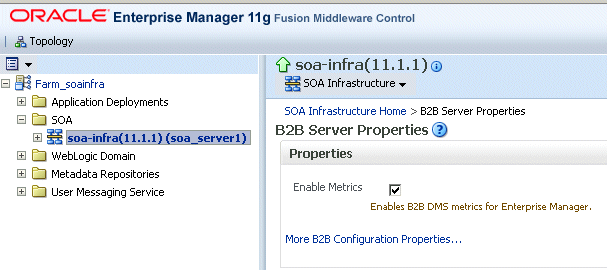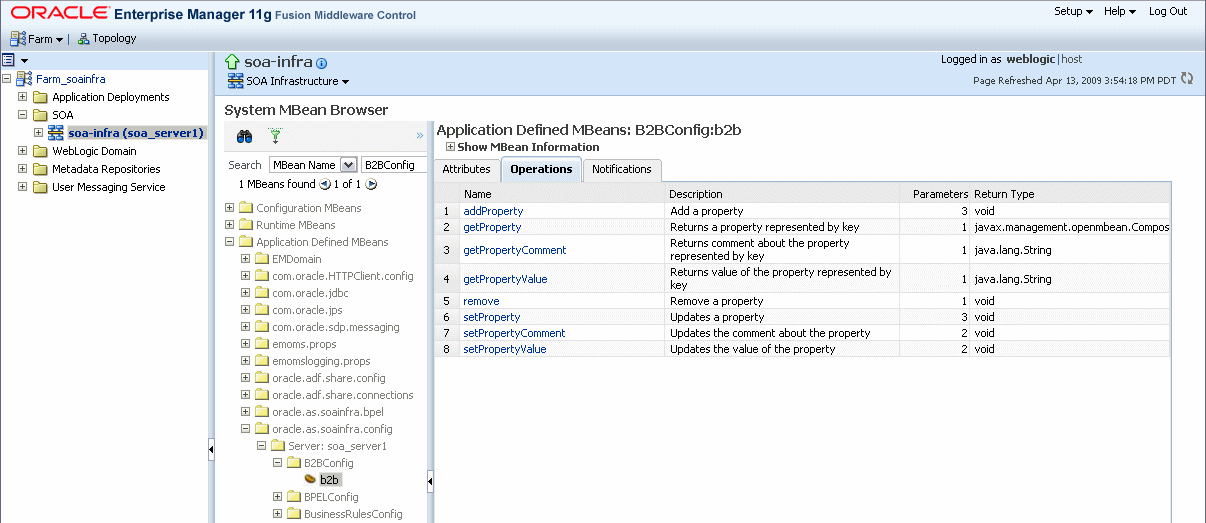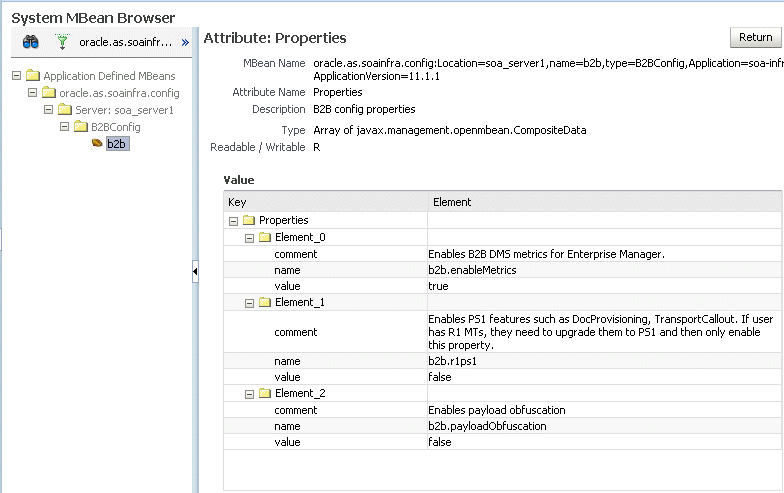30 Configuring Oracle B2B
This chapter describes how to configure Oracle B2B using Oracle Enterprise Manager Fusion Middleware Control.
This chapter includes the following topic:
30.1 Configuring B2B Server Properties
You can configure the Enable Metrics property on the B2B Server Properties page, shown in Figure 30-1.
The default is to enable EM metrics, which includes data on the top 5 recently active document types, top 5 recently active trading partners, and inbound and outbound endpoints.
Note:
You do not need to restart the server after changing this property.To configure B2B server properties using Oracle Enterprise Manager Fusion Middleware Control:
-
Expand the SOA node.
-
Select the SOA infrastructure, for example, soa-infra(11.1.1) (soa_server1).
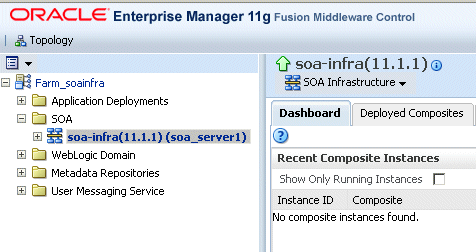
Description of the illustration b2b_config4.gif
-
From the SOA Infrastructure menu, select SOA Administration and then B2B Server Properties.
-
Select Enable Metrics to view data on the B2B Bindings and SOA Composite pages.
For information on using Oracle B2B, which enables the secure and reliable exchange of business documents between an enterprise and its trading partners, see Oracle Fusion Middleware User's Guide for Oracle B2B.
30.2 Configuring B2B Operations
You can configure the properties of B2B operations by setting values using the System MBean Browser, as shown in Figure 30-2.
Note:
Restarting the SOA Server is required after updating the following MBean properties:-
b2b.inboundThreadCount -
b2b.outboundThreadCount
To specify B2B operation properties:
Note (a shortcut):
To access the Application Defined MBeans: B2BConfig:b2b page, you can also click the More B2B Configuration Properties link on the B2B Server Properties page, shown in Figure 30-1.-
Using the Oracle Enterprise Manager Fusion Middleware Control Console, expand the SOA node and select the soa-infra node.
-
From the SOA Infrastructure menu, choose Administration and then System MBean Browser.
The System MBean Browser page is displayed.
-
Under Application Defined MBeans, expand the oracle.as.soainfra.config node.
-
Expand the Server:soa_server1 node.
-
Expand the B2BConfig node.
-
The properties of the MBean are displayed in the right pane.
-
Click an operation in the list.
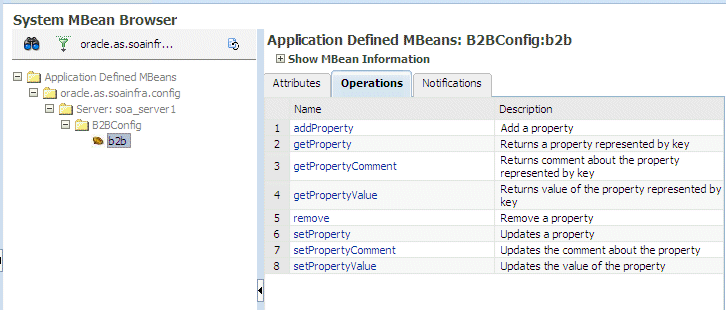
Description of the illustration b2b_config_mbeans3.gif
-
Provide the needed information—key, value, and an optional comment—and click Invoke.
See Appendix B, "Setting B2B Configuration Properties in Fusion Middleware Control" in Oracle Fusion Middleware User's Guide for Oracle B2B for a list of property names and possible values, including properties for turning off validation during deployment, setting the MDS cache size, setting thread count and thread sleep time, specifying how functional acknowledgments are handled, setting payload obfuscation, and more.
30.2.1 Restricting Access to Document Types: The b2b.r1ps1 Property
To enable restricting access to document types, the property b2b.r1ps1 is set to true by default. To change the value of b2b.r1ps1:
-
Do Steps 1 through 7 in Section 30.2, "Configuring B2B Operations."
-
Click setProperty.
-
For the key parameter, enter
b2b.r1ps1, and for the value parameter, enterfalse. (The default is true.)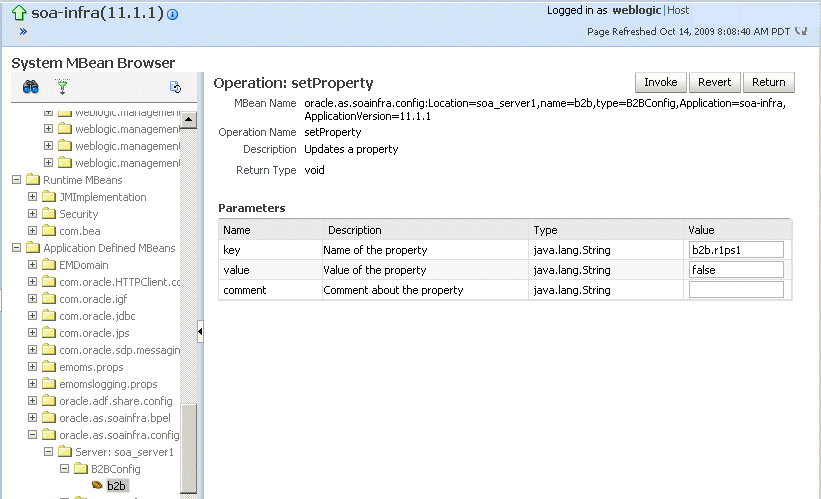
Description of the illustration b2b_config_ps1.gif
-
Click Invoke.
30.3 Configuring B2B Attributes
You can configure B2B attributes by setting values using the System MBean Browser, as shown in Figure 30-3.
To specify B2B attribute properties:
-
Do Steps 1 through 6 in Section 30.2, "Configuring B2B Operations."
-
Click the Attributes tab.
-
Click Properties.
-
Expand Element_0, Element_1, and so on to find the property you want to change.
-
Note the property name and value and click Return.
For example, under Element_3, you see the b2b.payloadObfuscation property with the default value false.
-
Click the Operations tab.
-
Click setProperty.
-
Enter values for the key, value, and optional comment.
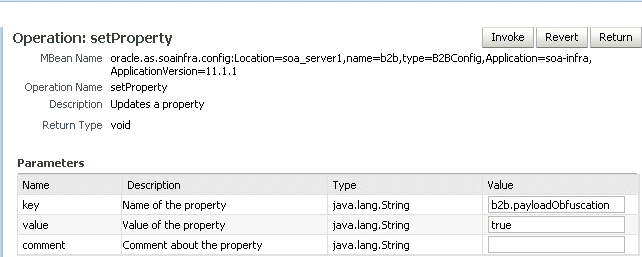
Description of the illustration b2b_config_attr2.gif
For example, to enable payload obfuscation, set b2b.payloadObfuscation to true.
-
Click Invoke.
-
Click Return.