17.4 Add a Page Heading
Now that you have the data for the header, you need to add the corresponding layout objects to the margin area of the report.
-
In the Paper Design view, from the font lists in the toolbar, choose Arial (Western), point size 10.
-
In the Paper Layout view, click the Edit Margin button in the toolbar.
-
Click the Text tool in the tool palette.
-
Draw an area somewhere to the right of the logo image and type the following text:
Departments found on this page: &FirstDeptRec through &LastDeptRec
-
Move to an open area of the Paper Layout view and click the mouse button to exit text mode. Notice that the text object you just created is still selected, you can now adjust its positioning with the arrow keys. If you click in an open area a second time, the object is deselected.
-
Choose Program > Run Paper Layout to run your report.
Your report should now look like this:
Figure 17-4 Group left report output with database values in the header
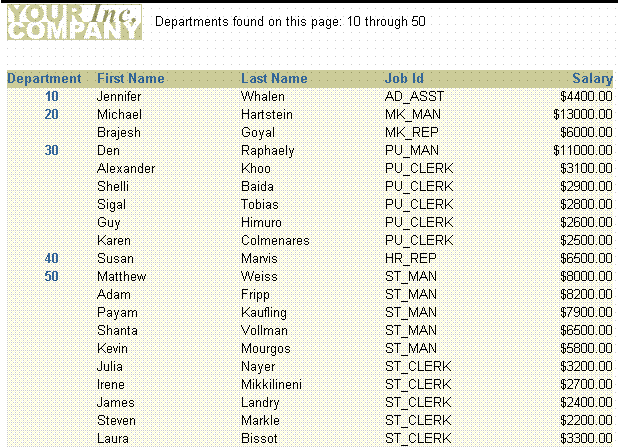
Description of "Figure 17-4 Group left report output with database values in the header"
-
Save your report.