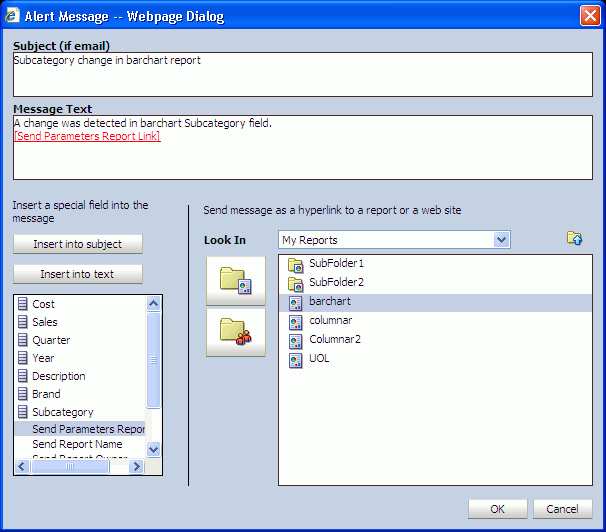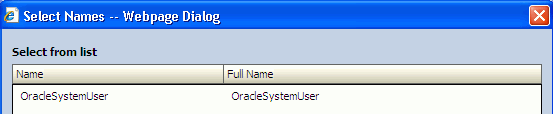F Oracle BAM Alert Rule Options
This appendix describes the options for creating alert rules.
This appendix includes the following sections:
F.1 Events
Events launch the rule and trigger the action. Each rule contains only one event. Oracle BAM provides the following events:
-
Every date interval starting on certain date at a specific time
-
When a data field in a data object meets specified conditions
F.1.1 In a specific amount of time
When you select the event In a specific amount of time, you must complete the rule expression by selecting a time interval in seconds, minutes, or hours.
F.1.2 At a specific time today
When you select the event At a specific time today, you must complete the rule expression by selecting the time at which to launch the alert.
F.1.3 On a certain day at a specific time
When you select the event On a certain day at a specific time, you must complete the rule expression by selecting both the date and the time at which to launch the alert.
F.1.4 Every interval between two times
When you select the event Every interval between two times, you must complete the rule expression by configuring the following settings.
-
select time interval
Set the number of minutes, hours, or days between each alert launch.
-
select time
Set the times of day between which the rule is valid and the alert is launched.
F.1.5 Every date interval starting on certain date at a specific time
When you select the event Every date interval starting on a certain date at a specific time, you must complete the rule expression by configuring the following settings.
-
select date interval
Set the alert to launch every Day, Week, Month, or Year.
-
select date
Set the date on which the rule is valid and the alert is launched.
-
select time
Set the time of day at which the rule is valid and the alert is launched.
F.1.6 When a report changes
When a report changes is launched when runtime changes in a report occur (not changes in the report definition), that is every time a change list is delivered to the report from the Oracle BAM Server. Report changes can include changes to data in data objects and changes due to Active Now settings.
When you select the event When a report changes, you must complete the rule expression by configuring the following settings.
-
select report
Select the report to monitor for changes.
-
run as <user_name> (This option appears only if the user creating the alert is a member of the administrator role.)
Select the Oracle BAM user who the selected report runs as. You can select only one run as user. The default run as user is the logged in Oracle BAM user who is creating the alert.
Only recipients who have security permissions that are the same or higher than the run as user receive the notification for report changes, honoring row level security as implemented by the Oracle BAM Architect in the data objects used in the report.
Names that are preceded with a hash (#) are distribution lists.
If there are changes in a report's data object rows that none of the alert recipients have permissions to access, no recipients are notified.
F.1.7 When a data field changes in data object
When you select the event When a data field changes in a data object, you must complete the rule expression by configuring the following settings.
Note:
The event When a data field in a data object meets specified conditions responds only to row inserts and row updates, but it does not respond to row deletes; however, the event When a data field changes in a data object responds to row deletes.-
select data field
Select the data object field to monitor for changes. In the Field Selection dialog, locate the data object in the top left section of the dialog, then select the field in the top right section of the dialog. Finally, select one or more fields to group by and an aggregate function for the selected field.
-
run as <user_name> (This option appears only if the user creating the alert is a member of the administrator role.)
Select the Oracle BAM user who the selected report runs as. You can select only one run as user. The default run as user is the logged in Oracle BAM user who is creating the alert.
Only recipients who have security permissions that are the same or higher than the run as user receive the notification for report changes, honoring row level security as implemented by the Oracle BAM Architect in the data objects used in the report.
Names that are preceded with a hash (#) are distribution lists.
If there are changes in a report's data object rows that none of the alert recipients have permissions to access, no recipients are notified.
F.1.8 When a data field in a report meets specified conditions
When you select the event When a data field changes in a data object, you must complete the rule expression by configuring the following settings.
-
select report
Select the report to monitor for changes.
-
this data field has a condition of x
In the Alert Rule Editor dialog, select the data object to monitor. Then you can set the condition under which the alert should fire.
-
Row Filter - Create a filter on a field in the data object to express a condition that, when met, launches the rule. All of the functionality available in report filters is provided. See "Filtering Data" in Oracle Fusion Middleware User's Guide for Oracle Business Activity Monitoring for more information.
-
Group Filter - The Group Filter is similar to the Row Filter in that it provides all of the filtering functionality available in report filters. The special feature here is that it allows filters to be created on a field where a summary function has been applied. See "Filtering Data" in Oracle Fusion Middleware User's Guide for Oracle Business Activity Monitoring for more information about building filter expressions.
-
Group - Choose one or more fields on which to create a grouping, adding further complexity to any filters created in the Row Filter or Group Filter tabs.
-
-
run as <user_name> (This option appears only if the user creating the alert is a member of the administrator role.)
Select the Oracle BAM user who the selected report runs as. You can select only one run as user. The default run as user is the logged in Oracle BAM user who is creating the alert.
Only recipients who have security permissions that are the same or higher than the run as user receive the notification for report changes, honoring row level security as implemented by the Oracle BAM Architect in the data objects used in the report.
Names that are preceded with a hash (#) are distribution lists.
If there are changes in a report's data object rows that none of the alert recipients have permissions to access, no recipients are notified.
F.1.9 When a data field in a data object meets specified conditions
When you select the event When a data field in a data object meets specified condition, you must complete the rule expression by configuring the following settings.
Note:
The event When a data field in a data object meets specified conditions responds only to row inserts and row updates, but it does not respond to row deletes; however, the event When a data field changes in a data object responds to row deletes.-
this data field has a condition of x
In the Alert Rule Editor dialog, select the data object to monitor. Then you can set the condition under which the alert should fire.
-
Row Filter - Create a filter on a field in the data object to express a condition that, when met, launches the rule. All of the functionality available in report filters is provided. See "Filtering Data" in Oracle Fusion Middleware User's Guide for Oracle Business Activity Monitoring for more information.
-
Group Filter - The Group Filter is similar to the Row Filter in that it provides all of the filtering functionality available in report filters. The special feature here is that it allows filters to be created on a field where a summary function has been applied. See "Filtering Data" in Oracle Fusion Middleware User's Guide for Oracle Business Activity Monitoring for more information about building filter expressions.
-
Group - Choose one or more fields on which to create a grouping, adding further complexity to any filters created in the Row Filter or Group Filter tabs.
-
-
run as <user_name> (This option appears only if the user creating the alert is a member of the administrator role.)
Select the Oracle BAM user who the selected report runs as. You can select only one run as user. The default run as user is the logged in Oracle BAM user who is creating the alert.
Names that are preceded with a hash (#) are distribution lists.
Only recipients who have security permissions that are the same or higher than the run as user receive the notification for report changes, honoring row level security as implemented by the Oracle BAM Architect in the data objects used in the report.
If there are changes in a report's data object rows that none of the alert recipients have permissions to access, no recipients are notified.
F.1.10 When this rule is launched
The event When this rule is launched is used to create a rule dependent on another rule which uses the Launch a rule action. Several rules can be created using When this rule is launched in a hierarchy.
F.2 Conditions
Conditions are optional settings for constraining the time period in which the alert is fired. You can select any number and combination of conditions. Oracle BAM provides the following conditions:
F.2.1 If it is between two times
Select two times between which the rule should launch.
F.2.2 If It is between two days
Select two dates between which the rule should launch.
F.2.3 If it is a particular day of the week
Select a day of the week on which the rule should launch.
F.3 Actions
Actions are the results of the conditions and events of the rule expression having been met. You can configure any number and combination of actions. Oracle BAM provides the following actions:
F.3.1 Send a report via email
Select a report, select to send the report as a report link or as a rendered report, and select a recipient.
F.3.2 Send a message via email
Create an email message to send and select a recipient.
F.3.3 Send a report via email and escalate to another user after a specific amount of time
Select a report to send to the specified user. Select a secondary recipient to receive the message if the first recipient does not respond within the specified time period. The secondary recipient can be a single user or a distribution list.
When the condition of the alert rule is met, a report link is sent to the recipient. To respond to this alert, the recipient must click the report link and view the report. If the recipient does not view the report, it is escalated to the secondary user (or distribution list).
F.3.4 Send a parameterized message
This option enables you to email reports that require parameter inputs to Oracle BAM users. This action enables you to create a fully configurable email message and the parameter values that are passed to the report.
For information about creating prompts and parameters in Oracle BAM dashboards see "Using Prompts and Parameters" in Oracle Fusion Middleware User's Guide for Oracle Business Activity Monitoring.
You can use this option to send reports to other users under the conditions specified in the alert message. This action is available for the events When a data field changes in data object and When a data field in a data object meets specified conditions.
There are two properties that must be configured in this alert action: create message and set parameters.
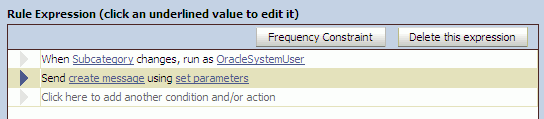
Description of the illustration bam_alert_param_expr.gif
-
Click create message in the rule expression.
-
Enter a subject and message to send to the recipient. You can also select links to reports to send in the message body as shown in Figure F-1.
To configure the parameter values that are passed to the report when it is opened by the recipient:
-
Click set parameters in the rule expression.
-
In the Alert Action Parameter Creation and Edit dialog, populate the User, Delivery, and Report fields with either predefined values or dynamically from a Data Object field. Use the buttons to set the field values. Select Field enables you to select a field in a data object as a value.
Figure F-2 Alert Action Parameter Creation and Edit Dialog
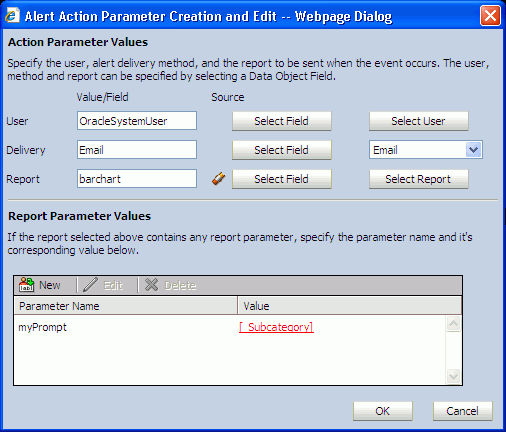
Description of "Figure F-2 Alert Action Parameter Creation and Edit Dialog"
-
User field
If you populate this field using the Select User button, the recipients are selected from Oracle BAM users listed in Oracle BAM Administrator as shown in Figure F-3.
-
Delivery field
If you populate this field with predefined values in the list, the only value that appears in this field is
Email.It is not recommended that you use the Select Field button as you must then populate a data object with a field set to smtp because this is the only delivery method supported. (No other delivery options are supported.)
-
Report field
If you populate this field with the Select Report button, the value that appears in this field is the display name of the report.
If you populate this field from a Data Object, the value must be the report ID of that report, and not the display name. To get the report ID, click the report and click the Copy Shortcut link. A window opens with a link such as:
http://myServer/oraclebam/ReportServer/default.aspx?Event=ViewReport& ReportDef=1&Buttons=FalseIn this link the ReportDef value,
1, is the report ID of the reportEmp_Report. Every report in Oracle Business Activity Monitoring has a unique report ID.
-
-
Configure the Report Parameter Values.
Enter all of the parameters required by the report.
Click New in the Report Parameter Values list to configure the parameter.

Description of the illustration bam_alert_para_cfg_cr.gif
Enter the parameter name in the Name field, and click Select Field to select the field on which the parameter acts.
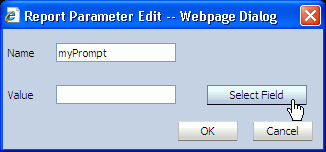
Description of the illustration bam_alert_para_cfg_nm.gif
Key in the parameter value, or select the field from the Field Selection dialog, and click OK.
For special values use the underscore (_), for example, _ALL_, _BLANK_, and _NULL_.
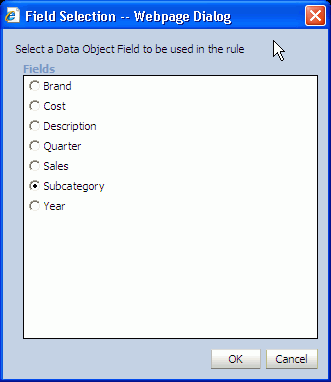
Description of the illustration bam_alert_para_cfg_fld.gif
The selected field ID appears in the Value text box. Click OK to confirm and return to the parameters list.
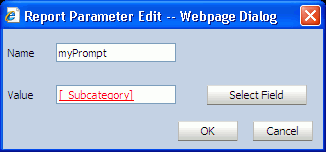
Description of the illustration bam_alert_para_cfg_sel.gif
F.3.5 Launch a rule
Select a dependent rule that includes the when this rule is launched event. For an example of constructing a dependent rule see Section 54.5, "Creating Complex Alerts."
F.3.6 Launch rule if an action fails
Select a dependent rule to launch if any of the actions included in the rule fail. For an example of constructing a dependent rule see Section 54.5, "Creating Complex Alerts"
F.3.7 Delete rows from a Data Object
Select the data object, and construct a filter entry such that when the filter condition is met the row is removed from the data object.
If the data being deleted is more than 10,000 rows, be aware of the following items:
-
If any reports that are dependent upon the data object from which data is being deleted are open at the time the Delete rows from a Data Object action executes, the active data is stopped on the viewsets and reloaded after deletion is complete. Also, if a user attempts to open a report while the delete action for a dependent data object is in process, the report gets stuck or the outcome may be undefined. It is recommended that users do not open reports dependent on the data object while this action is in process. The reports continue to receive active data when the action is finished.
-
In addition, during Delete rows from a Data Object execution, any alerts that are dependent on that data object are temporarily disabled internally. While this action is being run, any new alert created using that data object, or any dependent existing alerts that are disabled and reenabled, result in the system getting stuck. It is recommended that users do not create, disable, or reenable any alerts dependent on the data object while this action is in process. The alerts continue to function normally after the action is finished.
F.3.8 Call a Web Service
When this action is selected, do the following steps to configure the web service:
-
Enter the web service or WSIL end point URL. The URL must begin with the "http" scheme and must end in a valid extension (?WSDL, .WSDL or .WSIL).
For example:
http://host_name:port_number/OracleBAMWS/WebServices/DataObjectOperationsByID?WSDL http://api.google.com/GoogleSearch.wsdl http://host_name:port_number/inspection.wsil
If it is a secure web service select the box and enter the required credentials.
Note:
Oracle BAM cannot determine if the web service is hosted on a server which is behind a secure server. It is your responsibility to indicate whether the web service is behind an HTTP basic authentication based server, and you must enter valid credentials if they are required. -
Click Display Services to display the available services of the URL entered in the field.
-
Click Map Parameters.
When the event is based on a data object change (for example, When a data field changes in data object, When a data field in a report meets specified conditions, When a data field in a data object meets specified conditions), a selection list of fields to which the parameter can be mapped is displayed.
To map the parameters choose the Data Object Field option, and select a data object field from the list next to each web service parameter listed in the Alert Web Service - Parameter Mapping dialog.
When the event is not based on a data object change, the value is entered in a text box.
-
Click OK to close the Alert Web Service - Parameter Mapping dialog and the Alert Web Service Configuration dialog.
Note:
If the web service does not respond to the call, then there are no logs available pertaining to the non-response or failure.F.3.9 Run an Oracle Data Integrator Scenario
Use this action to trigger a scenario in Oracle Data Integrator. This action is only available if the integration files for Oracle Data Integrator have been installed. See Section 51.2, "Installing the Oracle Data Integrator Integration Files."for more information.
Ensure that the Oracle Data Integrator agent is running and that the agent host, port, and login credentials are properly configured in Oracle Enterprise Manager Fusion Middleware Control. Oracle BAM cannot verify that the Oracle Data Integrator agent is running, and if it is not running, the alert fires, but the action is not carried out as expected. Also, Oracle BAM alerts that trigger Oracle Data Integrator scenarios do not track the success or failure of the Oracle Data Integrator scenario call, and it is not logged on the Oracle BAM side. See "Configuring Oracle Data Integrator Properties," in Oracle Fusion Middleware Administrator's Guide for Oracle SOA Suite for more information.
In the alert creation dialog, select the Oracle Data Integrator scenario to invoke by selecting the scenario name and version from the dropdown list.
If the scenario uses variables in it, choose the values (type in a value or choose a field value from the data object) to pass to Scenario Variables in the same screen.
F.4 Frequency Constraint
The Frequency Constraint feature prevents a user's email inbox from being flooded with alerts by limiting the number of alert messages that can be sent out during a given time interval.
Frequency Constraint can be edited only if it is appropriate for the event selected. otherwise it is disabled. It can be set to a value of time which could be in seconds, minutes, or hours.
This limits the number of times the rule launches in a given time period. With real-time data, transactions can occur every millisecond, so alerting frequency must be controlled.