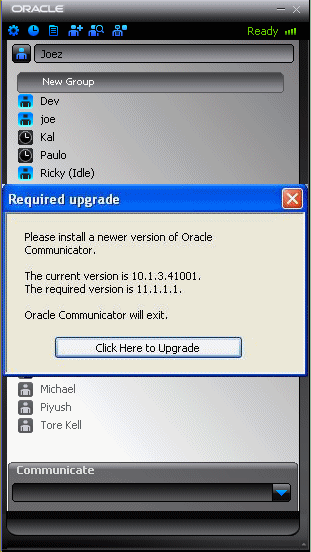5 Configuring Oracle Communicator
This chapter describes how administrators create customized installations of Oracle Communicator. This chapter includes the following sections:
-
Setting the Default Values for an Installation of Oracle Communicator
-
Configuring Oracle Communicator to Retrieve Resource-Lists Documents
Setting the Default Values for an Installation of Oracle Communicator
You can customize Oracle Communicator installations that populate user accounts with default settings appropriate to the configuration and topology of a particular site. For example, you can distribute installer files to Communicator users that set their accounts to use a SIP proxy with the default address of ourproxy.example.com. You set these defaults by creating an XML file called customize.xml. Using a program that supports adding files to a RAR file, you then package this file with the installer file (the self-extracting RAR file called OracleCommunicatorSetup.exe) that you distribute to Communicator users.
When a user installs a setup file that includes customize.xml, the properties from the customize file are used to overwrite the following two files in the Oracle Communicator install directory:
-
Program Files\Oracle\Oracle Communicator\defaults.xml
-
Program Files\Oracle\Oracle Communicator\customize\vendor.xml
defaults.xml is a template for creating account-specific XML files. These files are updated whenever users modify their configurations through the user interface. As a result, these properties can vary from account to account. For example, one user account-specific XML file may designate the proxy as beta.testcomany.com, while another may designate proxy.example.com.
vendor.xml describes the properties that are the same for all Communicator users.
If you package customize.xml with the installer, then the default properties defined in vendor.xml and default.xml are overwritten by those set in customize.xml during installation. For example, if you define an outbound proxy address in customize.xml, it will replace the value for the outbound proxy address in default.xml. All properties that are not overwritten by customize.xml will use default values (that is, either values already present in defaults.xml or vendor.xml, or values that are generated at runtime).
Customizing the Installer File
The Oracle Communicator installer includes a template file for customize.xml called customize-sample.xml. This file documents every property that might require customization. By modifying and renaming this file to customize.xml and then packaging it with the installer file as described in "Creating a Customized Installer File", you set the defaults for all of the users in an Oracle Communicator installation.
The customize-sample.xml file is divided in two sections: Vendor and Account. In general, Vendor settings apply to every account in a given Communicator installation and cannot be changed by the user. The settings configured in the Account section are used to create an account-specific XML file whenever a user creates a new Communicator account. Some of the properties in a user's account-specific XML file are set using Communicator's Preferences dialog (Table 5-0).
Figure 5-1 The Oracle Communicator Preferences Dialog
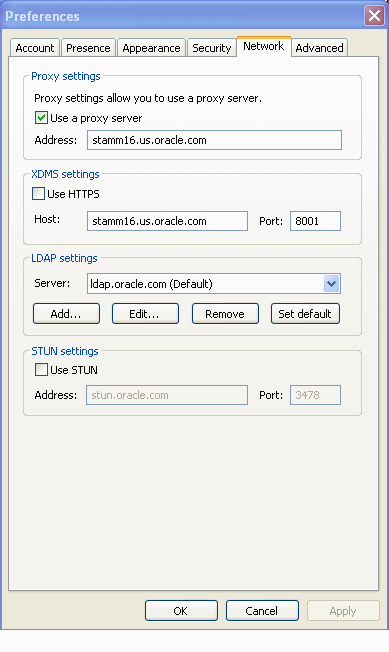
Description of "Figure 5-1 The Oracle Communicator Preferences Dialog"
Configuring customize.xml
customize-sample.xml includes all of the elements needed for creating a custom installer. You can remove any element in the Vendor or Account sections that does not require customization. If you remove an XML element, the system uses a default value documented in customize-sample.xml.
Example 5-1 illustrates the structure of customize-sample.xml. For the full file, see Appendix A, "The Oracle Communicator Configuration File".
Only include the elements that are appropriate to the topology and configuration of the OWLCS installation.
Example 5-1 customize-sample.xml
<Customize> <Vendor> <SelfProv>...</SelfProv> </Vendor> <Account> <UseHttps>...</UseHttps> <SavePasswordPreference>...</SavePasswordPreference> <UseOutboundProxyAddress>...<UseOutboundProxyAddress> <OutboundProxyAddress>...<OutbounProxyAddress> <Theme>...</Theme> <XDMSSettings>...</XDMSSettings> <UseRPortForNatTraversal>...</UseRPortForNatTraversal> <UseStun>...</UseStun> <StunServerAddress>...</StunServerAddress> <StunServerPort>...</StunServerPort> <LdapServers>...</LdapServers> <Provisioning>...</Provisioning> <FileTransfer>...</FileTransfer> <Notifications>...</Notifications> <FileTransferEnabled>...</FileTransferEnabled> <UseServerResourceLists>...</UseServerResourceLists> </Account> </Customize>
Enabling User Self-Provisioning
The <Vendor> element provides Oracle Communicator users with read-only values. The properties set within this section are the same for all users. Setting the content of the <SelfProv> element to 1 enables end users to see the Service Settings menu option. This opens the service provider's Web page URL. See "Setting the Service Provider's Web Page" for more information on configuring this URL.
Setting the Outbound Proxy Address
To enable use of the outbound proxy, enter 1 as the content for <UseOutboundProxy>. Next, enter the IP address of the outbound proxy server where all requests are sent on the first hop. For example, enter sip:my.host:5060;transport=tcp. If you do not specify this value, then a default address of outbound.<host> is used instead, where <host> is taken from the Oracle Communicator user's SIP address. See also the SIPOutboundProxy attribute of the PresenceSupplierWebService and PresenceConsumerWebService MBeans in Oracle Communication and Mobility Server Administrator's Guide.
Setting the Oracle Communicator Skin
The <Theme> element sets the default theme for the Oracle Communicator user interface. The current options are Slate, Communicator, and Jazz.
Enabling Presence
The <XDMSSettings> element and its child elements enable presence for Oracle Communicator users by specifying the address the XDM Server, the presence rules and hard-state settings. The child elements include:
-
<UseHttps>Set to 1 to use HTTPS to connect to the Aggregation Proxy. To enable this secure connection to the server, refer to "Securing the XDMS with the Aggregation Proxy" in Oracle Communication and Mobility Server Administrator's Guide.
-
<Host>The host of the XDMS. For example, enter
your.xdms.domain.com. For HTTPS, define the host for the Aggregation Proxy. -
<Port>The port number of the XDMS. For HTTPS, configure the port as the HTTPS port of the Aggregation Proxy host. For example, enter
443. -
<RootContext>The root of the XDMS. The default value is
services. Set<RootContext>toaggregationproxy, the context root of the Aggregation Proxy, for either HTTP or HTTPS connections to the Aggregation Proxy. If Communicator connects to the Aggregation Proxy using HTTPS (that is,<UseHttps>1</UseHttps>), then you must define<RootContext>asaggregationproxy. If the Aggregation Proxy is not used, then set<RootContext>to the default value ofservices. -
<PresRuleAUID>The ID of the application usage for presrules. The default is
pres-rules. -
<PresRuleDocName>The name of the pres-rules document. The default value is
presrules. -
<HardStateAUID>The ID of the application usage for PIDF (Presence Information Data Format) manipulation. The default value is
pidf-manipulation. -
<HardStateDocName>See also "Presence" and "XCapConfig".
The document name for pidf manipulation application usage. Unauthenticated users are blocked when no rule is found. The default is
hardstate. -
The application usage id (AUID) of the resource-lists document. The default value is
resource-lists. -
The name of the resource-lists document The default value is
index.
Enabling NAT Traversal and Discovery
The <UseRPortForNatTraversal>, <UseStun>,<StunServerAddress> and <StunServerPort> elements are used to enable NAT traversal (that is, to enable a user to connect from behind a router). The latter three properties are used to provide information on the STUN Server, if one is available. Configure these elements as follows:
-
<UseRPortForNatTraversal>Set to 1 to enable use the
rportparameter specified in RFC 3581. Therportparameter, which is in the Via header field, enables the Communicator client to request OWLCS to send the response back to the source IP address and port from which the request originated.Caution:
You must set<UseRPortForNatTraversal>to 0 for clustered configurations of Oracle Communication and Mobility Server. -
<UseStun>Set to 1 to enable STUN.
-
<StunServerAddress>The address of the STUN Server.
-
<StunServerPort>The primary STUN port to which to bind for listening for incoming binding requests. The value is UDP port 3478, the default STUN Port as described in RFC 3489.
For more information, see "STUN Service".
Enabling Directory Searches
The LDAP server that you define within the <LdapServers> element enable Oracle Communicator users to search contact lists through Oracle Communicator's support of LDAPv3. By default, Oracle Communicator does not define an LDAP Server. The child <LdapServer> elements have their own children, which specify the LDAP Server accessed by Oracle Communicator users. These include:
-
<Name>The name of the LDAP Server.
-
<Ip>The IP address of the LDAP Server.
-
<Port>The port number of the LDAP Server
-
<BaseObject>The starting point for searches using the DN (Distinguished Name) syntax. For example, enter
dc=oracle,dc=comto search within oracle.com. -
<Default>Set this as the default LDAP server if more than one LDAP servers are defined.
-
<useTLS>Set to 1 to use a TLS connection to the LDAP server.
-
<UseAuthentication>Set to 1 to use the DN for authorization.
-
<AuthenticationAttribute>The attribute to use as the DN for authorization. For example, enter
uid. -
<SipUriAttribute>Indicates which LDAP schema attribute, if any, should be mapped to the SIP address of a contact.
-
<SipUriProtocolPrefix>If set to 1, this indicates that the LDAP server returns SIP addresses prepended with
sip:. -
<SipUriLowercaseTransform>If set to 1, then the SIP address of a contact returned by the LDAP server is put in lower case.
Setting the Service Provider's Web Page
Defining the <Provisioning> element's child, <Location>, defines the service provider's Web page that Oracle Communicator user's to launch from the Service Settings menu item. The value for <Location> is a URL.
Storing Resource-Lists Documents
To store the resource-lists document on the XMDS, set the <UseServerResourceLists> to 1. If the resource-lists document resides on the XDMS:
-
The resource-lists document is written to the address specified by the <XDMSSettings> element.
-
OWLCS performs a full document replacement on the XDMS whenever users change their buddy lists.
-
Because changes to the buddy list document through SUBSCRIBE/NOTIFY are not supported, the buddy lists for concurrent sessions of Oracle Communicator may not match. See also "Updating Buddy Lists".
To store the resource-lists document locally as a file, set <UseServerResourceLists> to 0.
Caution:
OWLCS does not support switching the resource-lists document location from local file to the XDMS. If you change the location from local file to the XDMS during an upgrade, for example, then the resource-lists document is lost.Creating a Customized Installer File
To create the customized installer file:
-
Download and install an application that supports adding files to a RAR. These instruction use WinRAR (
http://www.rarlab.com/) as an example. -
Open the self-extracting RAR file,
OracleCommunicatorSetup.exe, in WinRAR.Figure 5-2 Opening the Oracle Communicator Setup File
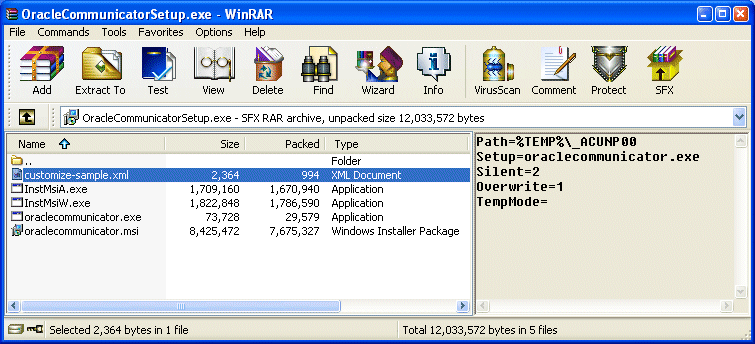
Description of "Figure 5-2 Opening the Oracle Communicator Setup File"
-
Extract
customize-sample.xmland rename itcustomize.xml. -
Edit the
customize.xmlfile with your specific settings. Typically, you edit all of the server settings to match the deployment. You can comment out or remove the XML elements for those properties for which the default values suffice. -
Using WinRAR (or another application that manages RAR files), package
customize.xmlwith the setup file (OracleCommunicatorSetup.exe) using one of the following methods:-
Open
OracleCommunicatorSetup.exein WinRAR (Figure 5-2) and then drag and dropcustomize.xmlintoOracleCommunicatorSetup.exe. In the Archive Name and Parameters dialog (Figure 5-3), selectOracleCommunicatorSetup.exeas the archive and then click OK.Figure 5-3 Adding customize.xml to the Installer
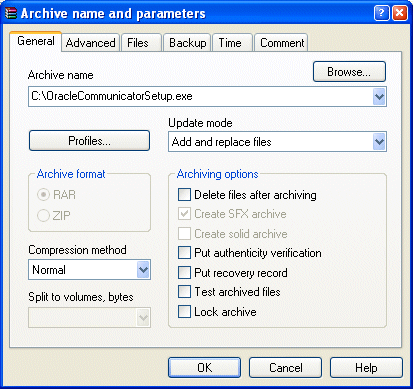
Description of "Figure 5-3 Adding customize.xml to the Installer"
-
Open
OracleCommunicatorSetup.exein WinRAR (Figure 5-2), click Commands and then select Add Files to Archive. In the Select Files to Add dialog, navigate tocustomize.xmlusing the Browse function and then selectcustomize.xml. In the Archive Name and Parameters dialog, selectOracleCommunicatorSetup.exeas the archive and then click OK. You can either addcustomize.xmlback toOracleCommunicatorSetup.exeor rename a copy of the setup file and addcustomize.xmlto that.Note:
You can also rename the.exefile. You can give this file any name.
-
-
If desired, sign the new self-extracting
.exeso that users who download it have confidence in the source of the modified installer. -
Distribute the modified self-extracting
.exeto end-users.
Setting the Oracle Communicator Upgrade Policy
This section describes how to configure upgrade.xml to specify the upgrade policy for all Oracle Communicator instances installed by end-users.
For upgrading versions 10.1.3.2 or 10.1.3.3 to 11.1.1.1, you must make changes to an existing upgrade.xml that you deployed when you made the previous version available to your users.
<?xml version="1.0" encoding="UTF-8"?> <Upgrade> <Must>10.1.3.20002</Must> <Recommend>11.1.1.10001</Recommend> <Interval>86400</Interval> <Download>http://example.com/myInstallInstructions.html</Download> </Upgrade>
For upgrading versions 10.1.3.4 to 11.1.1.1, you must make changes to an existing notification.xml that you deployed when you made a previous version (10.1.3.4) available to your users. Here is a sample:
<?xml version="1.0" encoding="UTF-8"?> <Notification> <Upgrade> <Must>11.1.1.10001</Must> <Recommend>11.1.1.10001</Recommend> <Download>http://www.example.com/myInstallInstructions.html</Download> </Upgrade> <BannerMessage> <MessageID></MessageID> <MessageType></MessageType> <MessageContent></MessageContent> </BannerMessage> <Interval>86400</Interval> </Notification>
You then reference this document within customize.xml by defining the <Notifications> element that is located in the <Account> section. For example, configuring the <Location> element to point to upgrade policy results in the retrieval and review of the upgrade policy when a user logs into the newly installed Oracle Communicator. See "customize-sample.xml" for detailed instructions on how to use notification.xml for future upgrades.
<Notifications> <!-- 0 disabled, 1 enabled --> <UseNotifications>1</UseNotifications> <!-- xml document location --> <Location>http://notification.example.com/notification.xml</Location> </Notifications>
If the version of the user's Communicator client is lower than the required version defined in <Must> element of the upgrade policy, then Communicator displays a dialog that alerts users to the fact that they must upgrade. (Figure 5-4).
Clicking the dialog's Click Here to Upgrade button opens the download URL in a default URL. If the user's version is higher than the required version specified in the <Must> element, but lower than the version defined in the <Recommended> element, then Communicator presents the user with a dialog with that enables the user to open the download URL from the default browser or to ignore this option.
For a Communicator installation that points to the upgrade policy described above, Communicator does not prompt users to upgrade to versions of Communicator greater than, or equal to, both the versions set for the <Must> (10.1.3.20002) and <Recommended> (10.1.3.2003) elements and will wait the number of seconds specified in <Interval> (86400) before retrieving from upgrade.xml or notification.xml (depending on whether the version installed is the one prior to 11.1.1.1.* or 11.1.1.1+ respectively). The upgrade policy affects users running Versions 10.1.3.20001, 10.1.3.20002, 10.1.3.20003, and 10.1.3.20004 of Communicator as follows:
-
10.1.3.20001: Communicator prompts the user that an upgrade is required. When the user then clicks the button, Communicator is closed and the URL specified in
upgrade.xmlis launched in the default browser. -
10.1.3.20002: Because the user has the latest required version, but not the latest recommended version, Communicator alerts the user that the recommended version is available (Figure 5-5). The user can then opt to close this dialog or can click a button that launches the upgrade URL in the default browser. Communicator closes when the user clicks this button.
Figure 5-5 The Recommended Upgrade Dialog

Description of "Figure 5-5 The Recommended Upgrade Dialog"
-
10.1.3.20003: Communicator does not prompt the user to upgrade.
-
10.1.3.20004: Communicator does not prompt the user to upgrade.
If upgrade.xml is not available for some reason (for example, the server is down, the <VersionControl> and <Location> elements were not specified properly, or a firewall blocks access to the upgrade document), then the upgrade process will fail silently with no ill effect on the user's experience. The user can login normally.
Note:
It is not possible to ensure that every instance of Communicator running at a site matches the version specified in the<Must> element in some situations. For example, a user with a personal firewall that blocks access to upgrade.xml will never be prompted to upgrade.Setting Banners in Oracle Communicator
Administrators can publish a message on the Client by making changes to an .xml file on the server. The .xml file used to make this change is notification.xml as described in the version control documentation. Here is a sample notification.xml:
<?xml version="1.0" encoding="UTF-8"?> <Notification> <Upgrade> <Must>11.1.1.10001</Must> <Recommend>11.1.1.10001</Recommend> <Download>http://www.oracle.com/downloadsample</Download> </Upgrade> <BannerMessage> <MessageID></MessageID> <MessageType></MessageType> <MessageContent></MessageContent> </BannerMessage> <Interval>86400</Interval> </Notification>
The Administrator must modify the tags within the BannerMessage element. Here is a brief description of each tag:
-
MessageID- every new message the Administrator wants to push out to the Client must have a unique MessageID. -
MessageContent- the message text the Administrator wants displayed. -
Interval- time after which the Client gets the message data from server. -
MessageType- one of the following:-
showforever- users log on to Oracle Communicator and see the banner message. Users cannot close the banner. Logging on and then on again, or changing themes does not make the message disappear. It persists until a new message (with a new MessageID) is published on the server. -
showonce- users log on to Oracle Communicator and see the banner message. This type of message has a Close button. Clicking the Close button closes the message. If users log out and then log back on, or change themes, the message does not appear again. -
normal- users log on to Oracle Communicator and see the banner message. This type of message has a Close button. Clicking the Close button closes the message. But the next time the user logs on (or upon interval expiration), the new message will still be visible.
-
Configuring Oracle Communicator to Retrieve Resource-Lists Documents
The parameters set through the <UseServerResourceLists>, <ResourceListsDocName>, and <ResourceListAUID> attributes enable Oracle Communicator to retrieve a user's buddy list from resource-lists document stored on the XDMS at startup. Oracle Communicator reads the resource-lists document only once, when the user first logs in. Any changes made to the resource-lists document after that initial login (for example, through a different session of Oracle Communicator writing to the server) are not read and may be overwritten.
Updating Buddy Lists
Oracle Communicator does not support partial updates. Instead, it saves and uploads the entire buddy list document to the XDMS after any modification, such as:
-
Adding a buddy.
-
Adding a new group.
-
Changing a buddy's contact information.
-
Changing a group name.
-
Moving a buddy to another group.
Because OWLCS does not support NOTIFY operations (it uses XCAP PUT instead), buddy lists from different instances of Oracle Communicator may not be in synchronization. For example, Alice has two running instances of Oracle Communicator: one on her home computer and one on her office computer. If Alice adds Bob as a contact from her home computer, her office computer will not automatically be notified of this change. Without restarting the office instance of Oracle Communicator, Alice adds Charlie as a contact from her office computer. Because the office instance of Oracle Communicator has an older XML document (one that does not include Bob), Charlie is added to Alice's buddy list, but Bob is removed, because OWLCS replaces the entire buddy list document whenever a user modifies the contact list in any way.
Upgrading Buddy Lists
Contacts are stored locally in Communicator 10.1.3.2; buddies are stored as VCARDS in a .dat text file that is located in the user's account properties folder (typically located at Documents and Settings\<username>\Application Data\Oracle Communicator). Communicator 10.1.3.3 stores buddies and groups in a new XML format which may be stored as a local file or on the XDMS. Because of this change, Communicator 10.1.3.2 buddy lists must be upgraded to the new format.
Prompting Users to Upgrade to XDMS-Stored Buddy Lists
Once you configure the <UseServerResourceLists>, <ResourceListAUID>, and <ResourceListsDocName> attributes to support storage of the resource-lists document to the XDMS, Oracle Communicator versions 10.1.3.3 and higher performs this upgrade as follows:
-
When the user logs into Oracle Communicator 10.1.3.3 or higher, Communicator determines if a
.datfile is still present. A.datfile indicates the user has not yet upgraded to the 10.1.3.3 or higher resource-lists document. -
If a
.datfile is present, Communicator prompts the user with a message asking if he or she wishes to upgrade their buddy list. This message is needed for users who have multiple Communicator instances, such as separate instances for home and work that store resource-lists documents on the XDMS. Because OWLCS does not support partial changes or document merging, users must select a particular buddy lists to be saved. Users with multiple instances of Oracle Communicator must answer "no" to the upgrade message for every instance except for the one that the user selects to upload. -
If the user chooses to upgrade the buddy list, any existing 11.1.1.1 buddy list is removed. The user's buddies and groups will be migrated to the resource-lists document.
If there are no problems, the .
datfile is given the additional.bakextension. If there are problems reading the .datfile, then Communicator informs the user that problems arose and uses an empty buddy list. Communicator renames the.datfile with the .dat.bakextension. If Communicator encounters problems when saving this file, it alerts the user that there are problems saving the file and does not rename the.datfile with the.dat.bakextension. This enables the user to the upgrade in the future. If the user chooses not to upgrade the buddy list, then the existing.datfile is renamed with a.dat.bakextension.
Note:
This upgrade is only performed after the users upgrade from version 10.1.3.2 or lower and log into Oracle Communicator version 10.1.3.3 and higher and are authenticated to the XDMS for the first time.