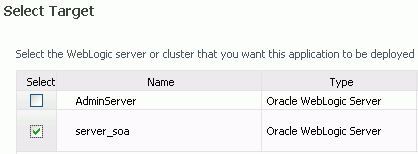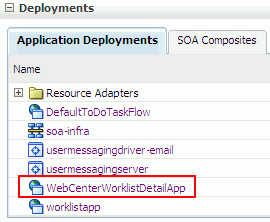4 Preparing Back-End Components for WebCenter Services
Oracle WebCenter provides a set of WebCenter Services that expose social networking and personal productivity features for inclusion in custom WebCenter application, as well as use within the WebCenter Spaces application. Some of these services, such as Worklist and Search, rely on back-end components. This chapter describes the tasks required to install such back-end components and integrate them with Oracle WebCenter. The chapter also describes the tasks involved in configuring an external LDAP-based identity store.
This chapter includes the following sections:
-
Section 4.2, "Back-End Requirements for the Instant Messaging and Presence (IMP) Service"
-
Section 4.3, "Back-End Requirements for Content Integration and the Documents Service"
-
Section 4.6, "Back-End Requirements for the Worklist Service"
-
Section 4.7, "Back-End Requirements for WebCenter Spaces Workflows"
-
Section 4.8, "Configuring an External LDAP-Based Identity Store"
4.1 Introduction to WebCenter Services
WebCenter Services help to create a dynamic and interactive environment for users through various services. These services can be integrated into WebCenter applications - both custom WebCenter applications and WebCenter Spaces applications. If a service relies on a back-end component, you must perform the following task to enable users to integrate that service into an application:
-
Install the required back-end component
-
Configure the back-end component, if required
-
Set up a connection to the back-end component
Table 4-1 describes WebCenter Services and lists the back-end component, if any, required for each service.
Note:
Many of the WebCenter Services listed in Table 4-1 rely only on a database for their functionality, as opposed to a separate back-end product. To integrate such services into your WebCenter applications, you must ensure that a supported database is available with the required schemas. For information about:-
Supported databases, refer to the following link:
http://www.oracle.com/technology/software/products/ias/files/fusion_certification.html -
Installing a database and creating schemas, see Chapter 2, "Installing Oracle WebCenter."
The Wiki and Blog services rely on Oracle WebCenter Wiki and Blog Server, and the Discussions and Announcements services rely on Oracle WebCenter Discussions. You can choose to install these servers either while installing Oracle WebCenter or later by extending your WebCenter domain. For information about:
-
Installing these servers, see Chapter 3, "Configuring Oracle WebCenter."
-
Configuring these servers, see Section 3.2, "Working with Oracle WebCenter Components."
Table 4-1 Back-End Requirements for WebCenter Services
| Service | Description | Back-End Components Required |
|---|---|---|
|
Announcements |
Enables users to post, personalize, and manage announcements. |
Oracle WebCenter Discussions and a supported database containing the |
|
Blog |
Enables blogging functionality within the context of an application. |
Oracle WebCenter Wiki and Blog Server |
|
Discussions |
Provides the ability to create and participate in threaded discussions |
Oracle WebCenter Discussions and a supported database containing the |
|
Documents |
Provides content management and storage capabilities, including content upload, file and folder creation and management, file check out, versioning, and so on. |
A content repository such as Oracle Content Server 10.1.3.5.1 or Oracle Portal 11g, and a supported database containing the Note: For WebCenter Spaces, you must use Oracle Content Server as the default content repository. |
|
Events |
Provides group calendars through which users can schedule meetings, appointments, and any other type of team get-together. Note: This service is available only in Oracle WebCenter Spaces. |
A supported database containing |
|
Instant Messaging and Presence (IMP) |
Provides the ability to observe the online presence status of other authenticated users (whether online, offline, busy, or idle) and to contact them instantly. |
Microsoft Live Communication Server 2005 and a supported database containing the |
|
Links |
Provides the ability to view, access, and associate related information; for example, you can link to a solution document from a discussion thread. |
A supported database, containing |
|
Lists |
Enables users to create, publish, and manage lists. Note: This service is available only in Oracle WebCenter Spaces. |
A supported database containing |
|
|
Provides easy integration with IMAP and SMTP mail servers to enable users to perform simple mail functions such as viewing, reading, creating, and deleting messages, creating messages with attachments, and replying to or forwarding existing messages. |
A mail server based on IMAP4 and SMTP, such as Microsoft Exchange Server 2003, and a supported database containing the |
|
Notes |
Provides the ability to "jot down" and retain quick bits of personally relevant information. Note: This service is available only in Oracle WebCenter Spaces. |
A supported database containing |
|
People Connections |
Provides online social networking tools for creating, interacting with, and tracking the activities of one's enterprise connections. |
A supported database containing |
|
Recent Activities |
Provides a summary view of recent changes to documents, discussions, and announcements. |
A supported database containing the |
|
RSS |
Provides the ability to publish content from other WebCenter Services and external sources as news feeds in RSS 2.0 and Atom 1.0 formats. |
A supported database containing the |
|
Search |
Provides the ability to search tags, services, an application, or an entire site. WebCenter searches can be extended to external content repositories by connecting WebCenter applications to Oracle Secure Enterprise Search (Oracle SES). |
Oracle SES 10.1.8.2, updated with Oracle SES 10.1.8.3 and Oracle SES 10.1.8.4 patch sets, and a supported database containing the |
|
Tags |
Provides the ability to assign one or more personally relevant keywords to a given page or document, making those items more easily discoverable in search results. |
A supported database containing |
|
Wiki |
Provides the ability for geographically diverse teams to originate and collaborate on web documents. |
Oracle WebCenter Wiki and Blog Server |
|
Worklist |
Provides a personal, at-a-glance view of business processes that require attention. These can include a request for document review and other types of business process that come directly from enterprise applications. |
Business Process Execution Language (BPEL) server, and a supported database containing the |
4.2 Back-End Requirements for the Instant Messaging and Presence (IMP) Service
The Instant Messaging and Presence (IMP) service relies on a back-end communication server. Oracle WebCenter is certified with Microsoft Live Communications Server 2005, and can be integrated with SIP-based communication servers.
Note:
The IMP service can also be integrated with Oracle WebLogic Communications Services (OWLCS) 11g. However, OWLCS 11g is available for development and evaluation purpose only. You can download it from Oracle Technology Network (OTN) at:http://www.oracle.com/technology/software/products/owlcs/index.html
This section contains the following subsections:
4.2.1 Communication Server - Installation
For information about installing Microsoft Live Communications Server 2005, refer to the relevant Microsoft documentation. To use Microsoft Live Communications Server 2005 as the communication server for the IMP service, you must first deploy the Oracle RTC web services for Microsoft Live Communications Server 2005. For information, see the "LCS - Configuration" section in the Oracle Fusion Middleware Administrator's Guide for Oracle WebCenter.
To use a SIP-based communication server, refer to its product documentation for server installation and configuration.
4.2.2 Communication Server - Configuration and Integration
If an LDAP-based identity store is not used for your Oracle WebCenter environment, then you must create WebCenter users on your communication server. For information about creating users on a communication server, refer to your communication server's product documentation.
After installing and configuring your communication server, you must set up connections to the communication server to enable IMP service integration into WebCenter applications. For information about how you can set up connections for the IMP service for WebCenter Spaces applications and any other WebCenter application deployed to a managed server, see the "Setting Up Connections for the Instant Messaging and Presence Service" section in the Oracle Fusion Middleware Administrator's Guide for Oracle WebCenter.
For information about how developers can set up connections for the IMP service within Oracle JDeveloper while building and testing new custom WebCenter applications, see the "Integrating the Instant Messaging and Presence Service" chapter in the Oracle Fusion Middleware Developer's Guide for Oracle WebCenter.
4.3 Back-End Requirements for Content Integration and the Documents Service
The Documents service and content integration capabilities of Oracle WebCenter enable application developers to integrate content into their applications from local file systems and external content repositories. Oracle WebCenter supports content integration with the following external repositories:
-
Oracle Content Server 10.1.3.5.1
-
Oracle Portal 11g
This section contains the following subsections:
4.3.1 Oracle Content Server Requirements
Table 4-2 describes the tasks that you must perform to use Oracle Content Server as an external repository for WebCenter applications.
Table 4-2 Tasks for Preparing Oracle Content Server as an External Repository
| Task | Mandatory/Optional? | Documentation |
|---|---|---|
|
1. Create the |
Mandatory |
For information, see Section 4.3.1.1, "Oracle Content Server - Prerequisites." |
|
2. Install Oracle HTTP Server |
Mandatory |
For information, see Section 4.3.1.1, "Oracle Content Server - Prerequisites." |
|
3. Install Oracle Content Server |
Mandatory |
For information, see Section 4.3.1.2, "Oracle Content Server - Installation." |
|
4. Configure Oracle Content Server to use an LDAP-based identity store |
Mandatory |
For information, see the "Configuring the Identity Store" section in the Oracle Fusion Middleware Administrator's Guide for Oracle WebCenter. |
|
5. Set up a connection to Oracle Content Server for your WebCenter applications |
Mandatory |
For information, see Section 4.3.1.4, "Oracle Content Server - Integration." |
|
6. Configure Oracle Content Server to work with Oracle HTTP Server |
Mandatory |
For information, see Section 4.3.1.3, "Oracle Content Server - Configuration." |
|
7. Enable full-text searching and indexing |
Optional |
For information, see the "Enabling Full-Text Searching and Indexing" section in the Oracle Fusion Middleware Administrator's Guide for Oracle WebCenter. |
|
8. Configure Secure Sockets Layer (SSL) |
Optional |
For information, see the "Configuring Secure Sockets Layer (SSL)" section in the Oracle Fusion Middleware Administrator's Guide for Oracle WebCenter. |
This section contains the following subsections:
4.3.1.1 Oracle Content Server - Prerequisites
Before installing Oracle Content Server, you must perform the following tasks:
-
Create the
OCSERVERschema for Oracle Content Server by using RCU. For information, see Section 2.1.3, "Create Schemas for Oracle WebCenter." -
Install Oracle HTTP Server. Oracle Content Server and Oracle HTTP Server must be installed on the same system. For information about installing Oracle HTTP Server, see the Oracle Fusion Middleware Installation Guide for Web Tier.
4.3.1.2 Oracle Content Server - Installation
You can install Oracle Content Server by using either of the following approaches:
-
During Oracle WebCenter installation. Oracle Content Server installation is integrated with Oracle WebCenter installation. Therefore, you can choose to install Oracle Content Server 10.1.3.5.1 while installing Oracle WebCenter. For information, see Section 2.8, "Installing Oracle WebCenter."
-
Through a standalone installation. You may want to choose this option if you need to install Oracle Content Server on a different system than the one on which Oracle WebCenter is installed.
To install Oracle Content Server separately:
-
Install Oracle Content Server 10.1.3.3.3 from the Oracle Universal Content Management (UCM) media shipped with Oracle WebCenter.
For information about the installation procedure, see the Content Server Installation Guide for Microsoft Windows or the Content Server Installation Guide for UNIX available here:
-
Run the WebCenter configuration script,
wc_contentserverconfigto upgrade Oracle Content Server 10.1.3.3.3 and prepare it to work with Oracle WebCenter. This script is available in the root directory of the UCM media shipped with Oracle WebCenter.The
wc_contentserverconfigconfiguration script installs the following:The WcConfigure component performs the following tasks to configure Oracle Content Server for Oracle WebCenter:
-
Sets configuration values for
UseAccountsandIsAutoNumbertotrueand forAutoNumberPrefixtoIDC_Name, if not set already. -
Updates, if necessary, the JDBC password and its encoding from
ClearTexttoIntradoc. -
Adds the document type
DOCUMENT. -
Configures folders so that
dDocTypeanddSecurityGroupare inherited, and the system default information is set as follows:dDocType=DOCUMENTanddSecurityGroup=Public. -
Sets
EnableIdcProfileField=1. This entry makes the server create a new metadata field namedxIdcProfileand configure the field to use a view of profile trigger values calledProfileTriggerValues. The server then sets the profile trigger to thexIdcProfilemetadata field, if not already set.
-
To run the wc_contentserverconfig WebCenter configuration script:
-
Navigate to the
webcenter-confdirectory, which is in the root directory of the UCM media shipped with Oracle WebCenter. -
Run the following command:
On UNIX:
./wc_contentserverconfig.shcontent_server_dirpath_to_source_directoryWhere,
content_server_dirrefers to the Oracle Content Server 10.1.3.3.3 installation directory andpath_to_source_directoryrefers to thewebcenter-confdirectory on the UCM media.For example:
./wc_contentserverconfig.sh /myproducts/ucm /myproducts/ucmmedia/webcenter-conf
On Windows:
wc_contentserverconfig.cmdcontent_server_dirpath_to_source_directory -
Restart Oracle Content Server Admin Server and Oracle Content Server.
On UNIX:
-
To restart Admin Server: Run
content_server_dir/admin/etc/idcadmin_restart -
To restart Oracle Content Server: Run
content_server_dir/etc/idcserver_restartWhere,
content_server_dirrefers to the Oracle Content Server installation directory.
For information about how to start, stop, or restart Oracle Content Server, see the Content Server Installation Guide for UNIX available here:
http://download.oracle.com/docs/cd/E10316_01/owc.htmOn Windows:
-
To restart Admin Server: If Admin Server is running as a Windows service, you can restart the service by choosing Start, Settings, Control Panel, Administrative Tools, and Services. Then, right-click the applicable IDC Content Admin Service service and choose Restart.
-
To restart Oracle Content Server: If Oracle Content Server is running as a Windows service, you can restart the service by choosing Start, Settings, Control Panel, Administrative Tools, and Services. Then, right-click the applicable IDC Content Service service and choose Restart.
If Oracle Content Server is running as an application, you can restart the server by simply closing the Oracle Content Server window and starting it again.
For information about how to start, stop, or restart Oracle Content Server, see the Content Server Installation Guide for Microsoft Windows available here:
-
4.3.1.3 Oracle Content Server - Configuration
If you choose to use Oracle Content Server as your external content repository, you must configure it with an LDAP-based identity store. For identity propagation, Oracle Content Server and Oracle WebCenter must use the same LDAP identity store. You can optionally configure Oracle Content Server for full-text search support. It is recommended that you use the OracleTextSearch option for enabling full-text search. To provide additional security for connections between WebCenter applications or components, you can enable Secure Sockets Layer (SSL) on Oracle Content Server.
For information about configuring Oracle Content Server, see the "Oracle Content Server - Configuration" section in the Oracle Fusion Middleware Administrator's Guide for Oracle WebCenter.
You must configure Oracle Content Server to work with Oracle HTTP Server. Oracle HTTP Server configuration enables you to manage Oracle Content Server through a browser or add content on the server through WebDAV. This section describes how to configure Oracle Content Server to work with Oracle HTTP Server.
Note:
Oracle Content Server and Oracle HTTP Server must be installed on the same system.To configure Oracle Content Server to work with Oracle HTTP Server:
-
Shut down Oracle Content Server and the Admin Server, if running:
To stop Oracle Content Server, run this command:
content_server_dir/etc/idcserver_stopTo stop the Admin Server, run this command:
content_server_dir/admin/etc/idcadmin_stop -
In the
config.cfgfile, add theSocketHostAddressSecurityFilterentry, if not already present. The file is located in thecontent_server_dir/configdirectory. Set the entry to a pipe-delimited list of all hosts allowed to access Oracle Content Server.For example:
SocketHostAddressSecurityFilter=127.0.0.1 |allowed_host_IPWhere:
allowed_host_IPrefers to IP addresses of all hosts allowed to connect to Oracle Content Server through a TCP socket port. This must include the network IP address of the server on which Oracle Content Server is installed. -
Edit the
content_server_dir/admin/bin/intradoc.cfgfile to add theSocketHostAddressSecurityFilterentry if the entry is not there in the file. See step 2 for values of this entry. -
Restart Oracle Content Server and Admin Server.
To configure Oracle HTTP Server for Oracle Content Server:
-
Open the
httpd.conffile. This file is available at the following path:OHS_ORACLE_HOME/instances/instance_name/config/OHS/ohs_name/httpd.conf
Where:
-
OHS_ORACLE_HOMEis the Oracle HTTP Server installation directory -
instance_nameis the instance where Oracle HTTP Server is running -
ohs_nameis the server name of Oracle HTTP Server
-
-
Add the following entry to the
httpd.conffile of Oracle HTTP Server:includecontent_server_dir/data/users/apache22/apache.conf -
Restart Oracle Content Server.
-
Restart Oracle HTTP Server.
For example, you can use the following command:
OHS_ORACLE_HOME/instances/instance_name/bin/opmnctl stopall /opmnctl startall
4.3.1.4 Oracle Content Server - Integration
After configuring Oracle Content Server, you must set up content repository connections to the server to enable integration of the Documents service into your WebCenter applications. For information about how you can register content repositories and manage connections for WebCenter Spaces and any other WebCenter application deployed to a managed server, see the "Managing Content Repositories" chapter in the Oracle Fusion Middleware Administrator's Guide for Oracle WebCenter.
For information about how developers can set up content repository connections within Oracle JDeveloper while building and testing new custom WebCenter applications, see the "Integrating the Documents Service" and "Integrating Content" chapters in the Oracle Fusion Middleware Developer's Guide for Oracle WebCenter.
4.3.2 Oracle Portal Installation
Oracle Portal offers a complete and integrated framework for building, deploying, and managing enterprise portals.
This section contains the following subsections:
4.3.2.1 Oracle Portal - Installation
You must install Oracle Portal 11g to use it as a content repository for your Oracle WebCenter applications. For information about how to install Oracle Portal 11g, see Oracle Fusion Middleware Installation Guide for Oracle Portal, Forms, Reports and Discoverer.
4.3.2.2 Oracle Portal - Integration
After installing Oracle Portal, you must set up content repository connections to use Oracle Portal. For information about how you can register content repositories and manage connections for WebCenter Spaces and any other WebCenter application deployed to a managed server, see the "Managing Content Repositories" chapter in the Oracle Fusion Middleware Administrator's Guide for Oracle WebCenter.
For information about how developers can set up content repository connections within Oracle JDeveloper while building and testing new custom WebCenter applications, see the "Integrating the Documents Service" chapter in the Oracle Fusion Middleware Developer's Guide for Oracle WebCenter.
4.4 Back-End Requirements for the Mail Service
The Mail service relies on a mail server, such as Microsoft Exchange Server 2003, that supports IMAP4 and SMTP protocols. To install a mail server, refer to the documentation of the required product.
To enable WebCenter users to access the Mail service from within a WebCenter application, it is essential that users created on the mail server correspond with the users created in Oracle WebCenter's identity store. For information about adding users on a mail server, refer to the product documentation of your server. For more information about adding users to an identity store, see the "Configuring the Identity Store" section in the Oracle Fusion Middleware Administrator's Guide for Oracle WebCenter.
After setting up a mail server, you must create a connection to it. For information about how you can register mail servers and set up connections for WebCenter Spaces and any other WebCenter application deployed to a managed server, see the "Setting Up Connections for the Mail Service" section in the Oracle Fusion Middleware Administrator's Guide for Oracle WebCenter.
For information about how developers can set up connections for the Mail service within Oracle JDeveloper while building and testing new custom WebCenter applications, see the "Integrating the Mail Service" chapter in the Oracle Fusion Middleware Developer's Guide for Oracle WebCenter.
4.5 Back-End Requirements for the Search Service
To search for content created by other WebCenter Services within Oracle WebCenter applications, the Search service does not require any separate back-end installation. However, you can extend WebCenter searches to include external content repositories by using Oracle Secure Enterprise Search (Oracle SES). Oracle SES provides a crawler-based service that can search a multitude of sources, structured and unstructured, in a variety of file formats, indexed or real-time.
This section contains the following subsections:
4.5.1 Oracle SES - Installation
-
Install Oracle SES 10.1.8.2.
For information about how to install Oracle SES 10.1.8.2, refer to the Oracle Secure Enterprise Online Documentation Library 10g Release 1 (10.1.8.2) available here on OTN:
-
Install the Oracle SES 10.1.8.4 patch set.
To do this, download the Automated Release Update (ARU) 10634423 from
http://support.oracle.com. -
Install the Oracle SES XML(RSS) Connector 10.1.8.4.3 patch set.
To do this, download the ARU 11876570 from
http://support.oracle.com.
4.5.2 Oracle SES - Integration
After installing Oracle SES, you must create a connection to it. For information about how you can register Oracle SES connections for WebCenter Spaces and any other WebCenter application deployed to a managed server, see the "Setting Up Connections for the Search Service" section in the Oracle Fusion Middleware Administrator's Guide for Oracle WebCenter.
For information about how developers can set up connections for the Search service within Oracle JDeveloper and include Oracle SES search results in WebCenter search results, see the "Integrating the Search Service" chapter in the Oracle Fusion Middleware Developer's Guide for Oracle WebCenter.
4.6 Back-End Requirements for the Worklist Service
The Worklist service relies on a Business Process Execution Language (BPEL) server that is provided by Oracle SOA Suite.
To make the Worklist service available, you must install Oracle SOA Suite. For information about how to install Oracle SOA Suite, see the Oracle Fusion Middleware Installation Guide for Oracle SOA Suite.
After installing Oracle SOA Suite, you must set up connections to the BPEL server to enable integration of the Worklist service into WebCenter applications. No further configuration is required on Oracle SOA or Oracle WebCenter. For information about how you can configure BPEL connections for WebCenter Spaces and custom WebCenter applications deployed to a managed server, see the "Setting Up Connections for the Worklist Service" section in the Oracle Fusion Middleware Administrator's Guide for Oracle WebCenter.
For information about how developers can set up BPEL connections within Oracle JDeveloper while building and testing new custom WebCenter applications, see the "Integrating the Worklist Service" chapter in the Oracle Fusion Middleware Developer's Guide for Oracle WebCenter.
Note:
For WebCenter users to be able store and retrieve tasks from a BPEL server, it is essential that their user names exist in the identity stores used by WebCenter applications and the BPEL server. You can achieve this by creating identical user names in both the identity stores or by using a shared LDAP-based identity store for Single Sign-On (SSO) authentication.SSO authentication enable users to log in once and seamlessly navigate between WebCenter applications and BPEL applications without having to log in to each application separately. For information about LDAP and SSO configuration, see the "Managing Security" chapter in the Oracle Fusion Middleware Administrator's Guide for Oracle WebCenter.
4.7 Back-End Requirements for WebCenter Spaces Workflows
WebCenter Spaces provides several prebuilt workflows that handle group space membership notifications, group space subscription requests, and so on. WebCenter Spaces workflows rely on the BPEL server that is provided by Oracle SOA Suite. Table 4-3 describes the tasks that you must perform to enable workflow functionality in WebCenter Spaces.
Table 4-3 Tasks for Enabling WebCenter Spaces Workflows
| Task | Mandatory/Optional? | Documentation |
|---|---|---|
|
1. Install Oracle SOA Suite |
Mandatory |
For information, see Section 4.7.1, "Oracle SOA Suite - Installation." |
|
2. Deploy WebCenter Spaces workflows to Oracle SOA by deploying |
Mandatory |
For information, see Section 4.7.2, "Oracle SOA Server - Workflow Deployment." |
|
3. Configure WS-Security to secure Web Service calls between Oracle SOA and Oracle WebCenter |
Mandatory |
For information, see Section 4.7.3, "Oracle SOA and Oracle WebCenter - WS-Security Configuration." |
|
4. Register a connection with the BPEL server |
Mandatory |
For information, see Section 4.7.4, "Oracle WebCenter - BPEL Server Connection Setup." |
Note:
For WebCenter users to be able store and retrieve tasks from a BPEL server, it is essential that their user names exist in the identity stores used by WebCenter applications and the BPEL server. You can achieve this by creating identical user names in both the identity stores or by using a shared LDAP-based identity store for Single Sign-On (SSO) authentication.SSO authentication enables users to log in once and seamlessly navigate between WebCenter applications and BPEL applications without having to log in to each application separately. For information about LDAP and SSO configuration, see the "Managing Security" chapter in the Oracle Fusion Middleware Administrator's Guide for Oracle WebCenter.
This section contains the following subsections:
-
Section 4.7.3, "Oracle SOA and Oracle WebCenter - WS-Security Configuration"
-
Section 4.7.4, "Oracle WebCenter - BPEL Server Connection Setup"
4.7.1 Oracle SOA Suite - Installation
To support workflows, WebCenter Spaces relies on the BPEL server included with Oracle SOA Suite. For information about how to install Oracle SOA Suite, see the Oracle Fusion Middleware Installation Guide for Oracle SOA Suite.
4.7.2 Oracle SOA Server - Workflow Deployment
WebCenter Spaces workflows are deployed to an Oracle SOA server. To prepare a SOA server for workflows, you must deploy the following files to the server:
-
sca_CommunityWorkflows.jar, this application contains the workflow logic that determines the task flows to be generated and API to be invoked. This composite is located at the following path in your Oracle SOA installation:SOA_ORACLE_HOME/webcenter/modules/oracle.webcenter.sca_11.1.1/sca_CommunityWorkflows.jarWhere,
SOA_ORACLE_HOMErefers to the Oracle SOA installation directory. -
WebCenterWorklistDetailApp.ear, this application contains task detail pages that provide the user interface elements for workflows. The application is located at the following path in your Oracle SOA installation:SOA_ORACLE_HOME/webcenter/applications/WebCenterWorklistDetailApp.ear
4.7.2.1 Deploying sca_CommunityWorkflows.jar
You can deploy sca_CommunityWorkflows.jar by using any of the following methods based on your preference:
-
Oracle WebLogic Scripting Tool (WLST)
For information, see the "Oracle SOA Suite Custom WLST Commands" chapter in the Oracle Fusion Middleware WebLogic Scripting Tool Command Reference.
-
Ant
For information, see the "Deploying SOA Composite Applications" chapter in the Oracle Fusion Middleware Developer's Guide for Oracle SOA Suite.
-
Oracle Enterprise Manager Fusion Middleware Control
This section describes how to deploy the JAR by using Fusion Middleware Control.
To deploy the sca_CommunityWorkflows.jar by using Fusion Middleware Control:
-
To start Fusion Middleware Control, enter the URL in the following format in your web browser:
http://host_name.domain_name:port_number/em
For example:
http://myhost.example.com:7001/em -
Enter the Oracle Fusion Middleware administrator user name and password and click Login.
Only the Fusion Middleware administrator can log on to Fusion Middleware Control. The default user name for the administrator user is
weblogic. This is the account you can use to log on to Fusion Middleware Control for the first time. -
Under WebLogic Domain in the navigation panel on left, right-click your SOA domain, select SOA Deployment, and then Deploy. (Figure 4-1)
Figure 4-1 Deploying the Composite to a SOA Managed Server
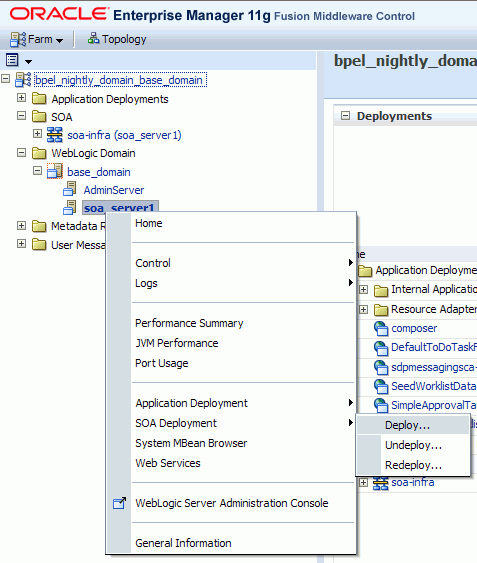
Description of "Figure 4-1 Deploying the Composite to a SOA Managed Server"
-
On the Select Archive page, enter the path to
sca_CommunityWorkflows.jar. (Figure 4-2)You can find this application at the following location in your Oracle SOA installation:
SOA_ORACLE_HOME/webcenter/modules/oracle.webcenter.sca_11.1.1/sca_CommunityWorkflows.jarFigure 4-2 Deploying the Composite - Select Archive Page
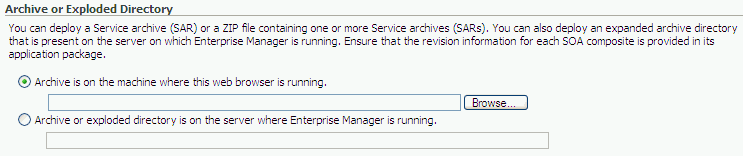
Description of "Figure 4-2 Deploying the Composite - Select Archive Page"
-
Click Next.
-
On the Select Target page, select the Managed Server to which you want to deploy the SOA composite application. (Figure 4-3)
Figure 4-3 Deploying the Composite - Select Target Page
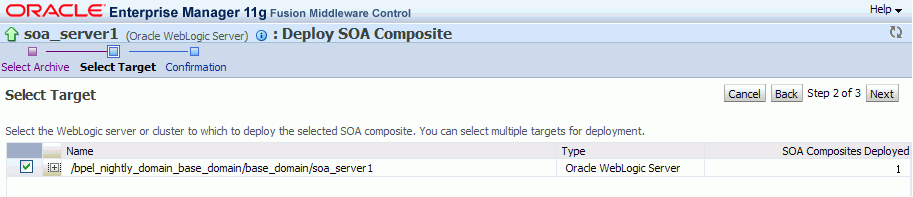
Description of "Figure 4-3 Deploying the Composite - Select Target Page"
-
Click Next.
-
On the Confirmation page, select Deploy as default revision. (Figure 4-4)
Figure 4-4 Deploying the Composite - Confirmation Page
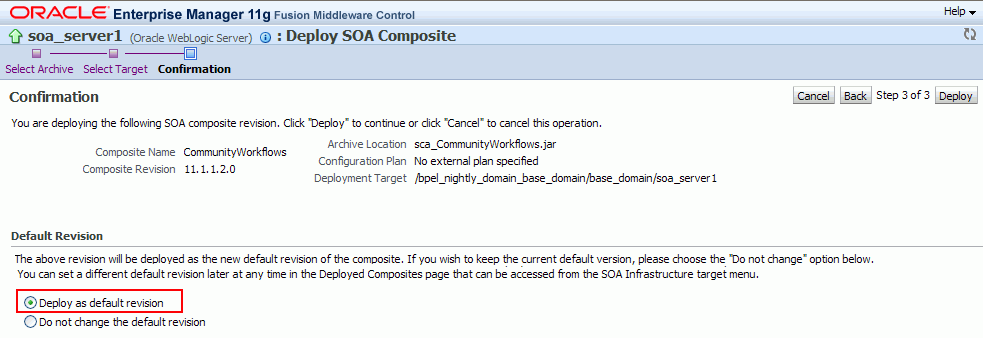
Description of "Figure 4-4 Deploying the Composite - Confirmation Page"
-
Click Deploy.
After the composite is successfully deployed, it is listed under your Oracle SOA Managed Server. (Figure 4-5)
Figure 4-5 Composite Deployed to an Oracle SOA Managed Server
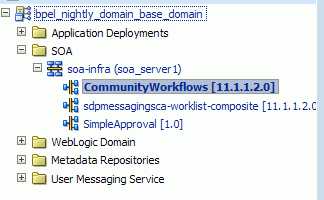
Description of "Figure 4-5 Composite Deployed to an Oracle SOA Managed Server"
For more information about deploying, redeploying, and undeploying SOA applications, see the "Deploying SOA Composite Applications" chapter in the Oracle Fusion Middleware Administrator's Guide for Oracle SOA Suite.
4.7.2.2 Deploying WebCenterWorklistDetailApp.ear
To deploy the WebCenterWorklistDetailApp.ear application, you can either use WLST or Fusion Middleware Control.
For information about deploying Java EE applications by using WLST, see the "Deploying Applications" chapter in the Oracle Fusion Middleware Administrator's Guide.
To deploy WebCenterWorklistDetailApp.ear by using Fusion Middleware Control:
-
Log on to Fusion Middleware Control as an administrator.
-
Under WebLogic Domain, right-click the SOA domain, select Application Deployment, and then select Deploy.
-
On the Select Archive page, enter the path to
WebCenterWorklistDetailApp.ear. (Figure 4-6)You can find the application at the following location in your Oracle SOA installation:
SOA_ORACLE_HOME/webcenter/applications/WebCenterWorklistDetailApp.earFigure 4-6 Specifying the Path to WebCenterWorklistDetailApp.ear
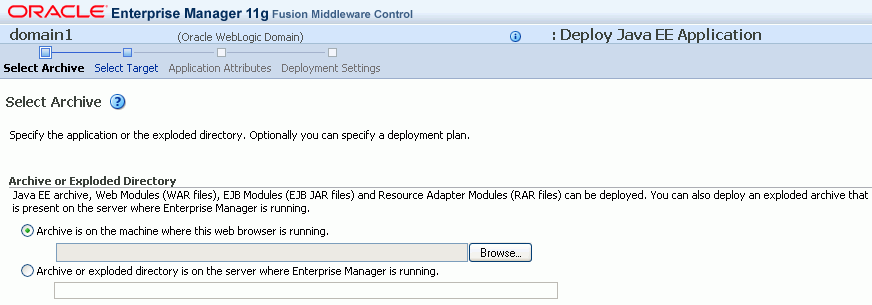
Description of "Figure 4-6 Specifying the Path to WebCenterWorklistDetailApp.ear "
-
On the Select Target page, select the Oracle SOA managed server to which you want to deploy the application. (Figure 4-7)
-
Click Next.
-
On the Application Attributes page, click Next. (Figure 4-8)
Figure 4-8 Specifying Application Attributes
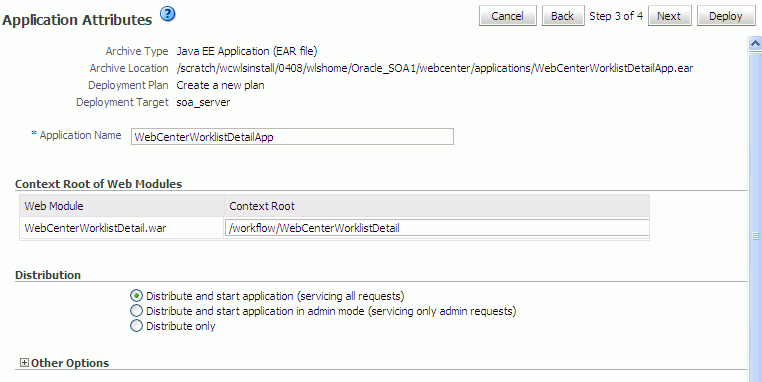
Description of "Figure 4-8 Specifying Application Attributes"
-
On the Deployment Settings page, click Deploy. (Figure 4-9)
Figure 4-9 Deploying WebCenterWorklistDetailApp.ear
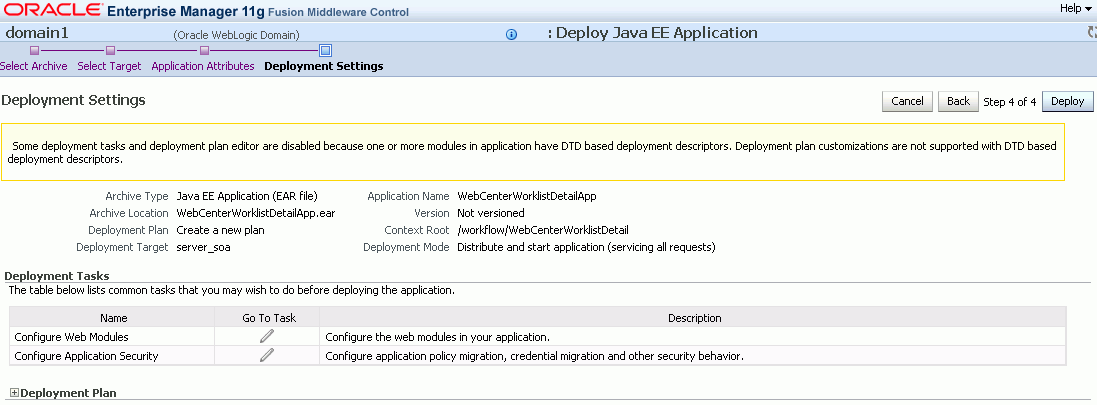
Description of "Figure 4-9 Deploying WebCenterWorklistDetailApp.ear"
After the composite is successfully deployed, a confirmation message is displayed and the application is shown in the Application Deployments tab in Fusion Middleware Control.
4.7.3 Oracle SOA and Oracle WebCenter - WS-Security Configuration
WebCenter Spaces Web services, deployed to Oracle WebCenter, facilitate communication between WebCenter Spaces and the SOA server. You must secure these Web service calls. To do this, set up WS-Security on the SOA server and WebCenter Spaces.
For information, see the "Configuring WS-Security" section in the Oracle Fusion Middleware Administrator's Guide for Oracle WebCenter.
4.7.4 Oracle WebCenter - BPEL Server Connection Setup
If you want to use WebCenter Spaces workflows, you must create a connection to the BPEL server provided by Oracle SOA Suite.
To configure a connection for WebCenter Spaces workflows:
-
Register a BPEL server connection with the SOA server instance on which WebCenter Spaces workflows are deployed. For information, see the "Registering Worklist Connections" section in the Oracle Fusion Middleware Administrator's Guide for Oracle WebCenter.
Note:
You can configure the Worklist service and WebCenter Spaces workflows to either share the same BPEL server connection or use separate connections.In Oracle Enterprise Manager Fusion Middleware Control, you register a BPEL server connection by adding a Worklist connection. By default, this connection is configured to be used both by the Worklist service and the WebCenter Spaces application. There is no separate option available for adding a BPEL server connection for WebCenter Spaces.
-
Select the BPEL server connection for WebCenter Spaces workflows in WebCenter Spaces. For information, see the "Specifying the BPEL Server Hosting WebCenter Spaces Workflows" sections in the Oracle Fusion Middleware Administrator's Guide for Oracle WebCenter.
4.8 Configuring an External LDAP-Based Identity Store
By default, WebCenter applications use Oracle WebLogic Server's embedded LDAP identity store for storing user accounts and groups, and an XML file-based policy store for storing policy grants. Although secure, the embedded LDAP identity store is not a "production-class" store and should be replaced with an external LDAP-based identity store, such as Oracle Internet Directory, for enterprise production environments. Further, the default XML file-based policy store can be used only for single-node WebCenter configurations. For multi-node configurations, you must reassociate the policy and credential store with an external LDAP-based identity store.
Table 4-4 describes the tasks that you must perform to configure an external LDAP-based identity store for Oracle WebCenter.
Table 4-4 Tasks for Configuring an External LDAP-Based Identity Store
| Task | Description | Mandatory/Optional? |
|---|---|---|
|
1. Install an external LDAP-based identity store |
Install an external LDAP-based identity store such as Oracle Internet Directory. For information about how to install Oracle Identity Management, see Oracle Fusion Middleware Installation Guide for Oracle Identity Management. |
Mandatory |
|
2. Configure Oracle WebCenter identity store to use the external LDAP |
Reassociate the identity store with an external LDAP, rather than the default embedded LDAP. For information, see the "Configuring the Identity Store" section in the Oracle Fusion Middleware Administrator's Guide for Oracle WebCenter. |
Mandatory |
|
3. Configure the policy and credential stores |
Reassociate Oracle WebCenter's policy store and credential store with an external LDAP. For information, see the "Configuring the Policy and Credential Store" section in the Oracle Fusion Middleware Administrator's Guide for Oracle WebCenter. |
Mandatory |
You can configure WebCenter Spaces as well as WebCenter Services back-ends to use a shared external LDAP-based identity store. If you wish to configure a shared external LDAP-based identify store, perform the tasks listed in Table 4-4, then those listed in Table 4-5.
Note:
If you want to configure a shared external LDAP-based identity store, then WebCenter Spaces applications and all the back-end components configured for your WebCenter Services must use the same external LDAP-based identity store.Table 4-5 lists the back-end components for various WebCenter Services and specifies the out-of-the-box identity store support available for these components. Table 4-5 also describes whether additional configuration is required for any back-end component if a shared external LDAP-based identity store is used.
Table 4-5 Configuring Back-End Components for a Shared External LDAP-Based Identity Store
| Back-End Component | Out-Of-The-Box Support | Additional Configuration Requirement |
|---|---|---|
|
Embedded LDAP store |
No additional configuration required. |
|
|
Embedded LDAP store |
No additional configuration required. |
|
|
Database |
Configure the Oracle Content Server to use the same external LDAP-based identity store as Oracle WebCenter. For information, see the "Oracle Content Server - Configuration" section in the Oracle Fusion Middleware Administrator's Guide for Oracle WebCenter. |
|
|
None |
Configure Oracle SES to use the same external LDAP-based identity store as Oracle WebCenter. For information about configuring LDAP in Oracle SES, see the "Security in Oracle Secure Enterprise Search" chapter in the Oracle Secure Enterprise Search Administrator's Guide. This guide is available in the Oracle Secure Enterprise Search Online Documentation Library 10g Release 1 (10.1.8.2) available here on OTN: |
|
|
Embedded LDAP store |
Configure Oracle SOA Suite to use the same external LDAP-based identity store as Oracle WebCenter. For information about:
|