6 Managing Connectivity
Oracle HTTP Server comes configured with two listen ports: a non-SSL port (http) and an SSL port (https). The default, non-SSL port is 7777. If port 7777 is occupied, the next available port number, within a range of 7777-7877, is assigned. The default SSL port is 4443. Similarly, if port 4443 is occupied, the next available port number, within a range of 4443-4543, is assigned.
You can set these ports during installation or when creating a new Oracle HTTP Server component. For specifying ports at installation time, see the Oracle Fusion Middleware Installation Guide for Oracle WebTier. For specifying ports when creating a new Oracle HTTP Server component using opmnctl, refer to Section 4.2, "Creating a New Oracle HTTP Server Component".
Note:
An additional SSL port (9999) is configured to run out-of-the-box in theadmin.conf file. It is called Proxy MBean or Admin port and is used internally by Oracle HTTP Server to communicate with Fusion Middleware Control.This chapter includes the following sections:
6.1 Viewing Port Number Usage
This section describes how to view ports using Fusion Middleware Control.
6.1.1 Using the Fusion Middleware Control to View Port Number Usage
To view the port number usage using Fusion Middleware Control, do the following:
-
Navigate to the Oracle HTTP Server home page.
-
Select Port Usage from the Oracle HTTP Server menu.
The Port Usage detail page shows the component, the ports that are in use, the IP address the ports are bound to, and the protocol being used, as illustrated in the following figure:
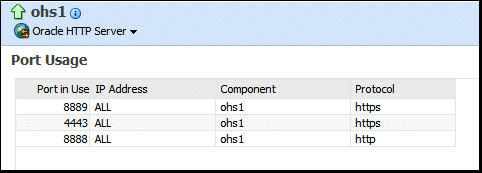
Description of the illustration ports2.gif
6.2 Managing Ports
The ports used by Oracle HTTP Server can be set during and after installation. In addition, you can change the port numbers, as needed. This section describes how to create, edit, and delete ports using Fusion Middleware Control.
Caution:
The Oracle HTTP Server administration (proxy MBean) virtual host and its configuration, defined in theadmin.conf file, must not be edited with the WebLogic Scripting Tool (WLST).See Also:
"Changing the Oracle HTTP Server Listen Ports" in the Oracle Fusion Middleware Administrator's Guide.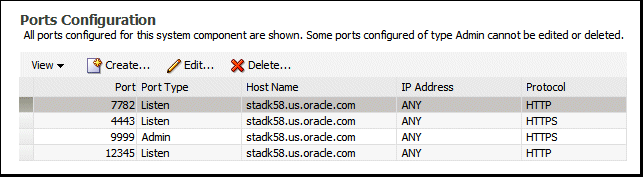
Description of the illustration ports_config.gif
Note:
When deleting a port, if there is a virtual host configured to use the port you want to delete, you must first delete that virtual host before deleting the port.6.2.1 Using Fusion Middleware Control to Create Ports
To create ports using Fusion Middleware Control, do the following:
-
Navigate to the Oracle HTTP Server home page.
-
Select Administration from the Oracle HTTP Server menu.
-
Select Ports Configuration from the Administration menu.
-
Click Create.
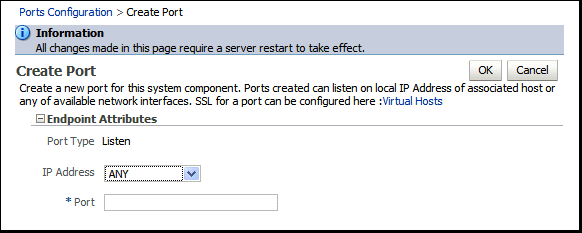
Description of the illustration ports_config_new.gif
-
Use the IP Address menu to select an IP address for the new port. Ports can listen on a local IP Address of an associated host or on any available network interfaces.
SSL for a port can be configured on the Virtual Hosts page, as described in Section 6.3.2, "Using Fusion Middleware Control to Configure Virtual Hosts".
-
Use the Port field to enter the port number.
-
Click OK.
-
Restart Oracle HTTP Server. See Section 4.1.4.
Note:
If you change the port or make other changes that affect the URL, such as changing the hostname, enabling or disabling SSL, you need to re-register partner applications with the SSO server using the new URL.6.2.2 Using Fusion Middleware Control to Edit Ports
To create the ports using Fusion Middleware Control, do the following:
-
Navigate to the Oracle HTTP Server home page.
-
Select Administration from the Oracle HTTP Server menu.
-
Select Ports Configuration from the Administration menu.
-
Select the port for which you want to change the port number.
When editing a port number, the Admin port cannot be edited using Fusion Middleware Control. Although this is a port Oracle HTTP Server uses for its internal communication with Fusion Middleware Control, in most of the cases it does not need to be changed. If you really want to change it, manually edit the
ORACLE_INSTANCE/config/OHS/<ohs_name>/admin.conffile. And also refer to Section 6.2.3, "Updating the Registration of Oracle HTTP Server with a WebLogic Domain After Changing the Administration Port" for additional necessary steps after the Admin port is changed. -
Click Edit.
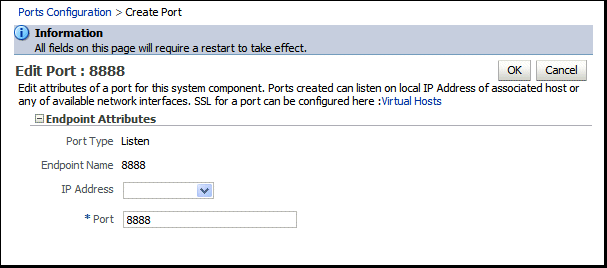
Description of the illustration ports_config_create.gif
-
Edit the IP Address and/or Port number for the port.
SSL for a port can be configured on the Virtual Hosts page, as described in Section 6.3.2, "Using Fusion Middleware Control to Configure Virtual Hosts".
-
Click OK.
-
Restart Oracle HTTP Server. See Section 4.1.4.
Note:
If you change the port or make other changes that affect the URL, such as changing the hostname, enabling or disabling SSL, you need to re-register partner applications with the SSO server using the new URL.6.2.3 Updating the Registration of Oracle HTTP Server with a WebLogic Domain After Changing the Administration Port
In an Oracle Instance that is registered with a WebLogic domain, if the Oracle HTTP Server administration port (proxy MBean port in the admin.conf file) is changed after creating the component, then you must update the component registration with the WebLogic domain using the opmnctl updatecomponentregistration command, as follows:
opmnctl updatecomponentregistration -componentType OHS -componentName name -proxyPort port
For example, if the proxy port of an Oracle HTTP Server component named ohs2 has been changed to 8787, then use the following command:
opmnctl updatecomponentregistration -componentType OHS -componentName ohs2 -proxyPort 8787
6.3 Configuring Virtual Hosts
You can create virtual hosts to run more than one Web site (such as www.company1.com and www.company2.com) on a single machine. Virtual hosts can be IP-based, meaning that you have a different IP address for every Web site, or name-based, meaning that you have multiple names running on each IP address. The fact that they are running on the same physical server is not apparent to the end user.
Caution:
The Oracle HTTP Server administration (proxy MBean) virtual host and its configuration, defined in theadmin.conf file, must not be edited with the WebLogic Scripting Tool (WLST).This section describes how to create and edit virtual hosts using Fusion Middleware Control.
See Also:
For more information about virtual hosts, refer to the Apache documentation.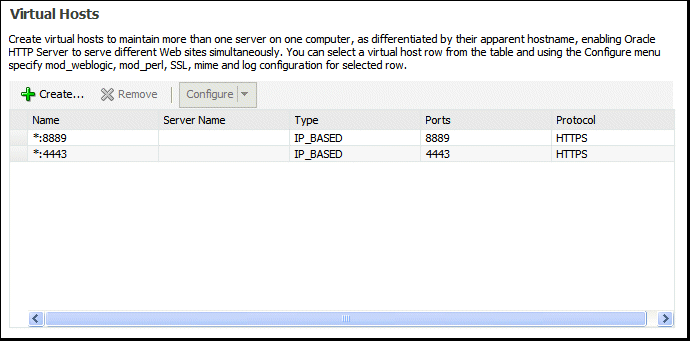
Description of the illustration virtual_hosts.gif
6.3.1 Using Fusion Middleware Control to Create Virtual Hosts
To create a virtual Host using Fusion Middleware Control, do the following:
-
Navigate to the Oracle HTTP Server home page.
-
Select Administration from the Oracle HTTP Server menu.
-
Select Virtual Hosts from the Administration menu.
-
Click Create.
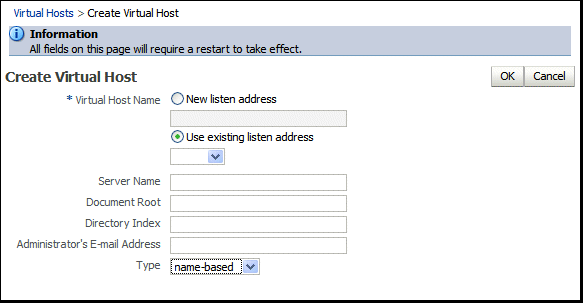
Description of the illustration virtual_hosts_create.gif
-
Enter a name for the virtual host field and then choose whether to enter a new listen address or to use an existing listen address.
-
New listen address - use this option when you want to create a virtual host that maps to a specific hostname or IP address, for example mymachine.com:8080. This will create following type NameVirtualHost and VirtualHost directives:
NameVirtualHost mymachine.com:8080 <VirtualHost mymachine.com:8080>
-
Use existing listen address - use this option when you want to create a virtual host using an existing listen port and the one that maps to all IP addresses. This will create following type
VirtualHostdirective:<VirtualHost *:8080>
-
-
Enter the remaining attributes for the new virtual host.
-
Use the Type field to select whether the virtual host will be IP-based or name-based.
-
Click OK.
-
Restart Oracle HTTP Server. See Section 4.1.4.
6.3.2 Using Fusion Middleware Control to Configure Virtual Hosts
You can use the options on the Configure menu to specify Server, MIME, Log, mod_perl, SSL, and mod_wl_ohs configuration for a selected virtual host.
To configure a virtual host using Fusion Middleware Control, do the following:
-
Navigate to the Oracle HTTP Server home page.
-
Select Administration from the Oracle HTTP Server menu.
-
Select Virtual Hosts from the Administration menu.
-
Highlight an existing virtual host in the table.
-
Click Configure.
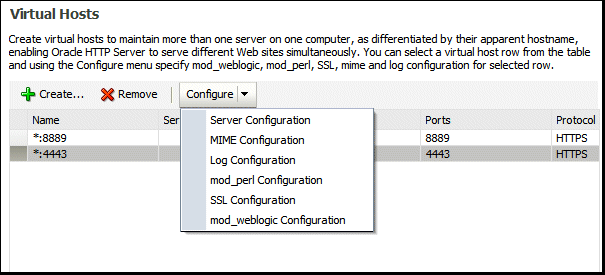
Description of the illustration virtual_hosts_config.gif
-
Select one of the following options from Configure menu to open its corresponding configuration page. The values on these pages apply only to the virtual host. If the fields are blank, the virtual host uses the values configured at the server level.
-
Server Configuration – Configure basic virtual host properties, such as document root directory, installed modules, and aliases. See Section 4.3.1, "Using Fusion Middleware Control to Specify Server Properties."
-
MIME Configuration – Configure MIME settings, which are used by Oracle HTTP Server to interpret file types, encodings, and languages. Section 4.4.2, "Configuring MIME Settings."
-
Log Configuration – Configure access logs that will record all requests processed by the virtual host. The logs contain basic information about every HTTP transaction handled by the virtual host. See Section 7.2, "Configuring Oracle HTTP Server Logs."
-
mod_perl Configuration – Configure the mod_perl module to embed the Perl interpreter into the virtual host, thereby eliminating startup overhead and enabling you to write modules in Perl. This module is disabled, by default. See Section 4.4.3, "Configuring the mod_perl Module."
-
SSL Configuration – For instructions on configuring SSL using Fusion Middleware Control, see "Enabling SSL for Oracle HTTP Server Virtual Hosts" in the Oracle Fusion Middleware Administrator's Guide.
-
mod_wl_ohs Configuration – Configure the mod_wl_ohs module to allow requests to be proxied from an Oracle HTTP Server to Oracle WebLogic Server. See Section 4.4.4, "Configuring the mod_wl_ohs Module."
-
-
Review the settings on each configuration page. If the settings are correct, click OK to apply the changes. If the settings are incorrect, or you decide to not apply the changes, click Cancel to return to the original settings.
-
Restart Oracle HTTP Server. See Section 4.1.4.