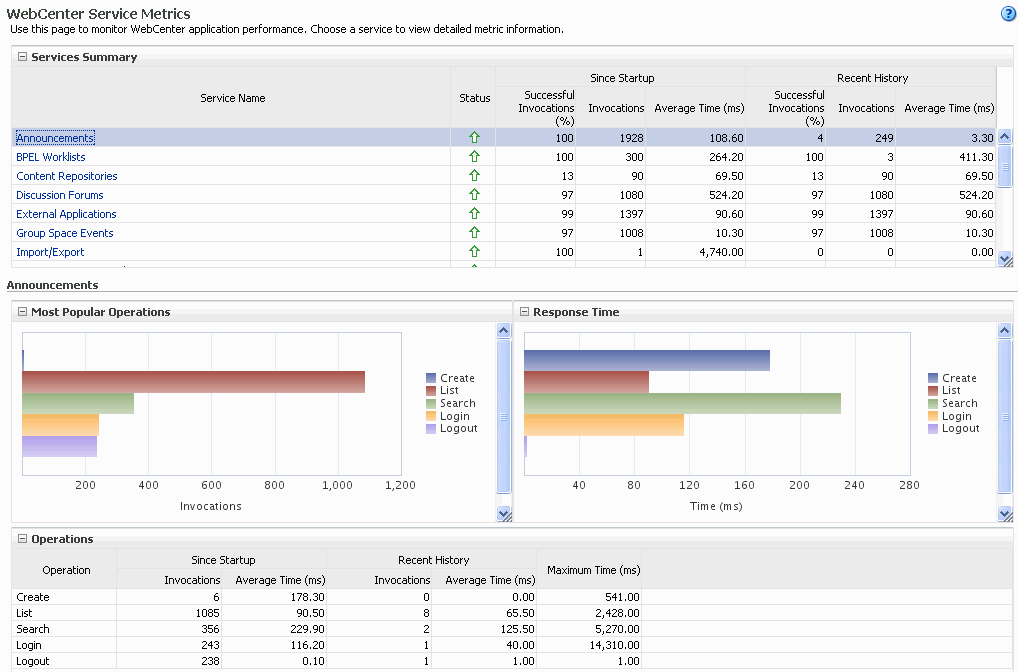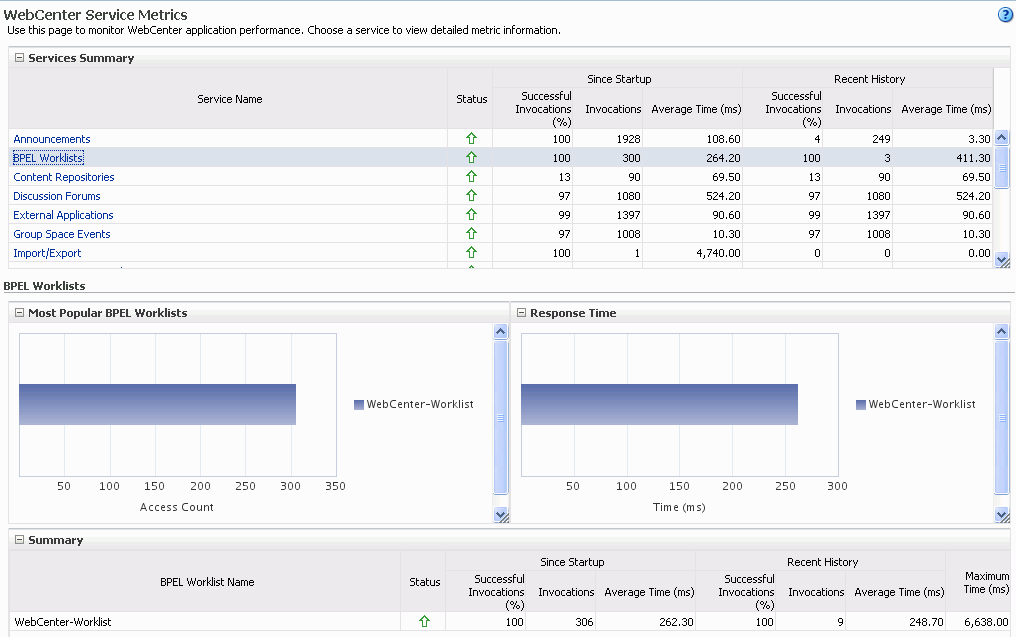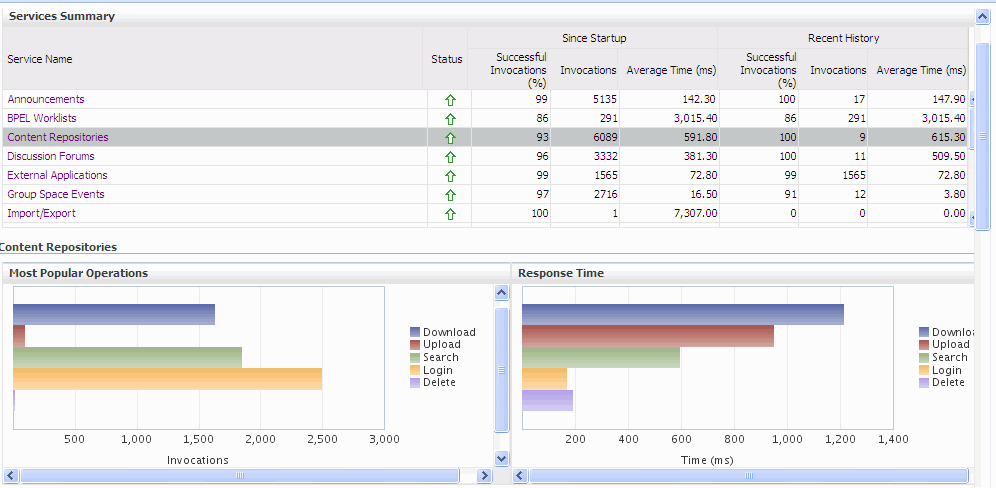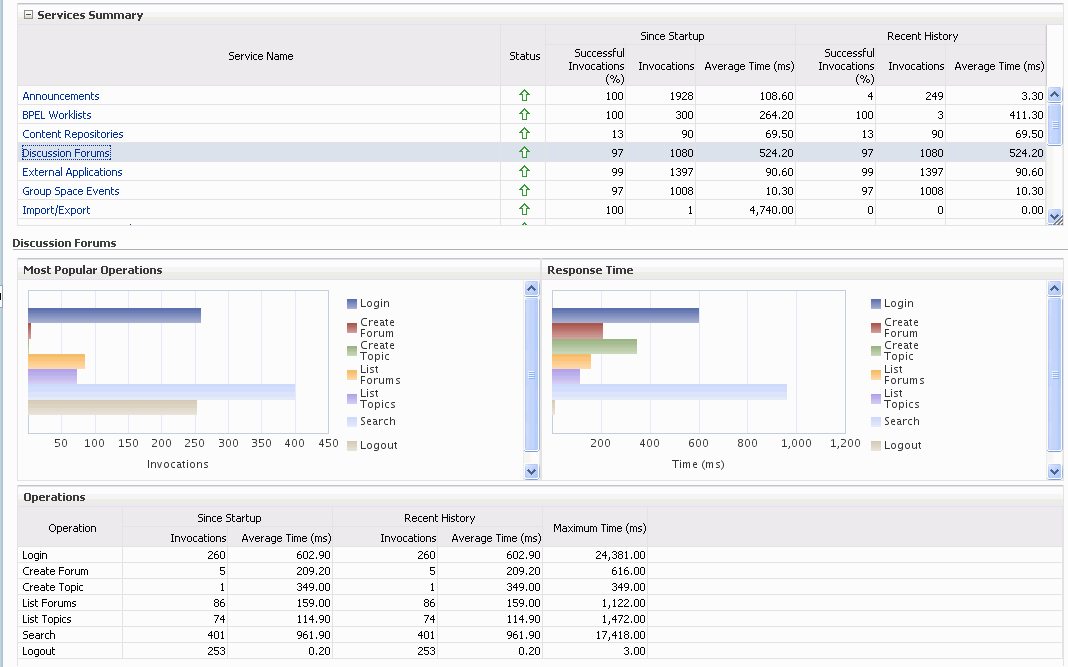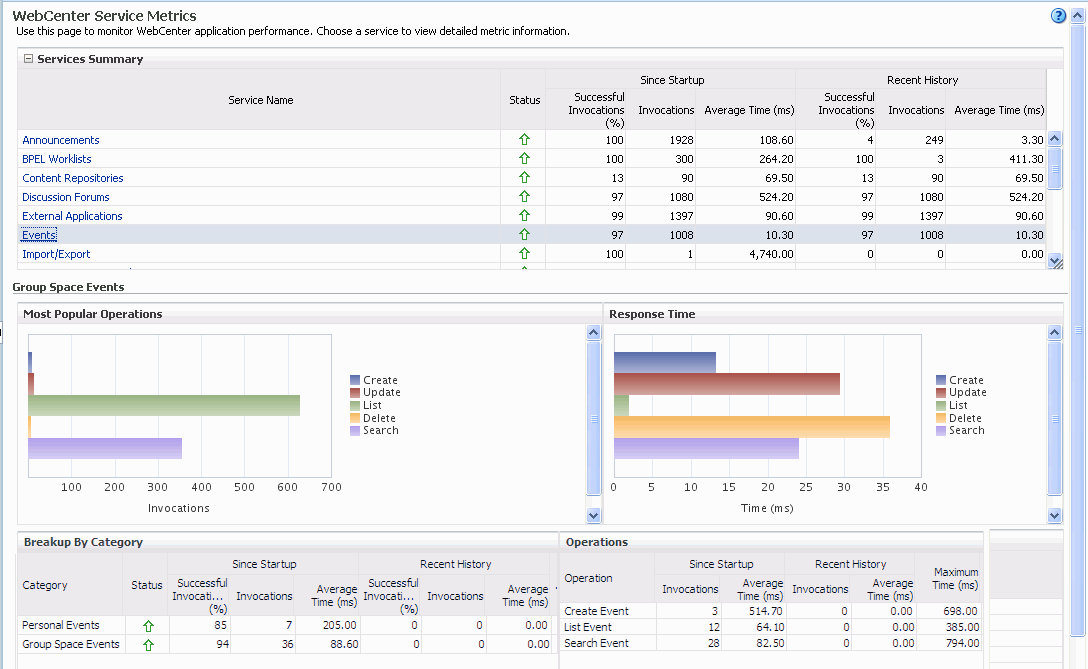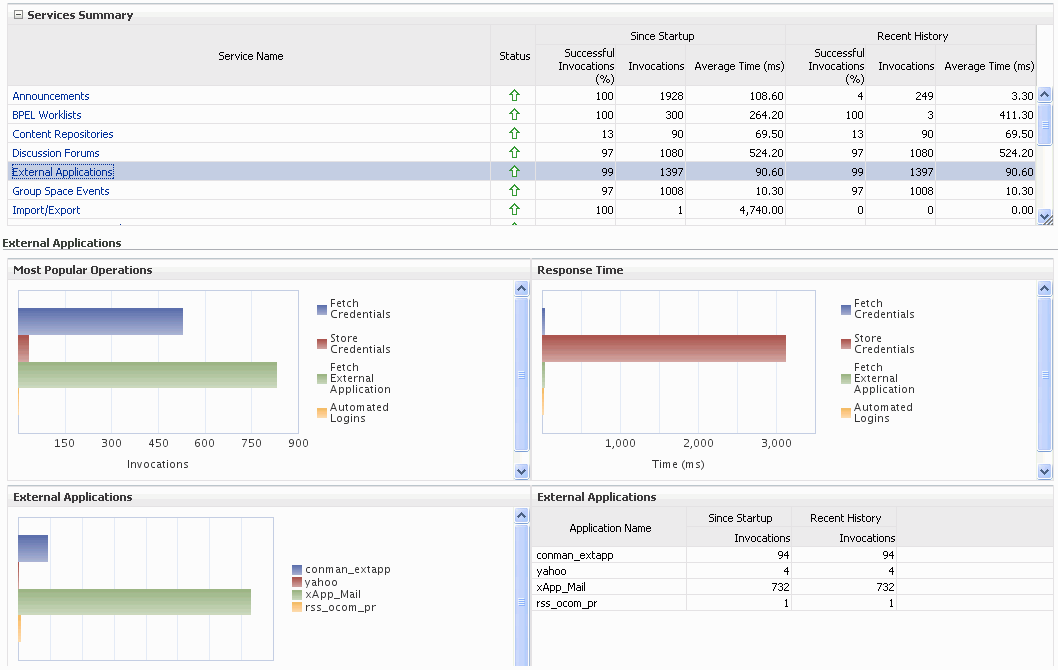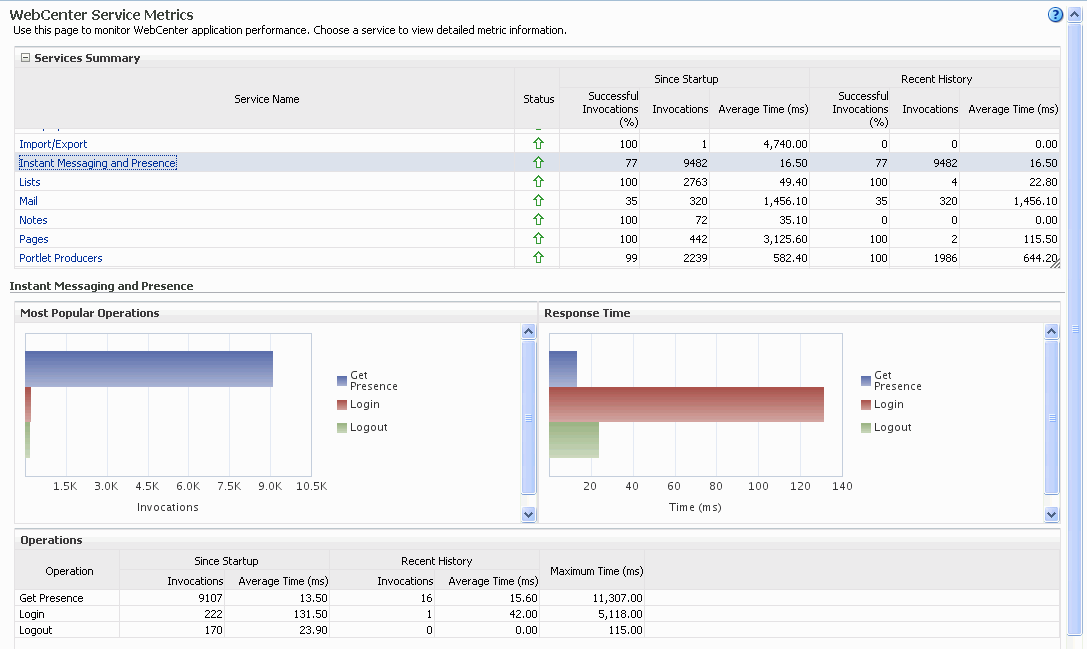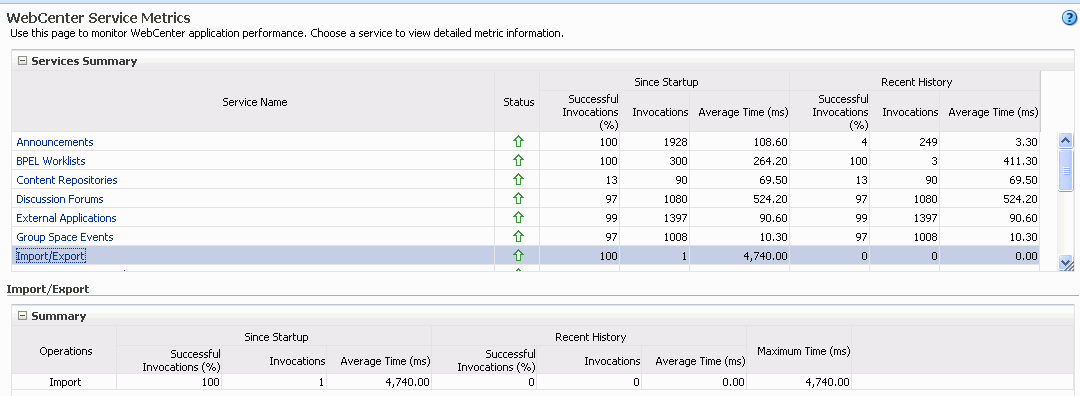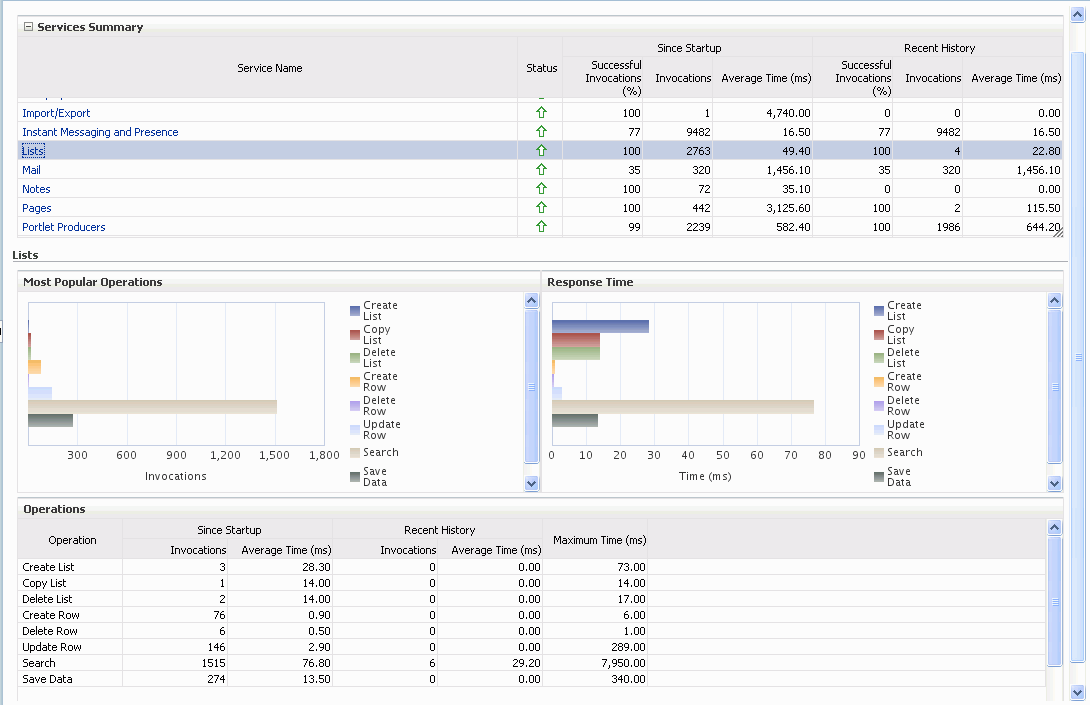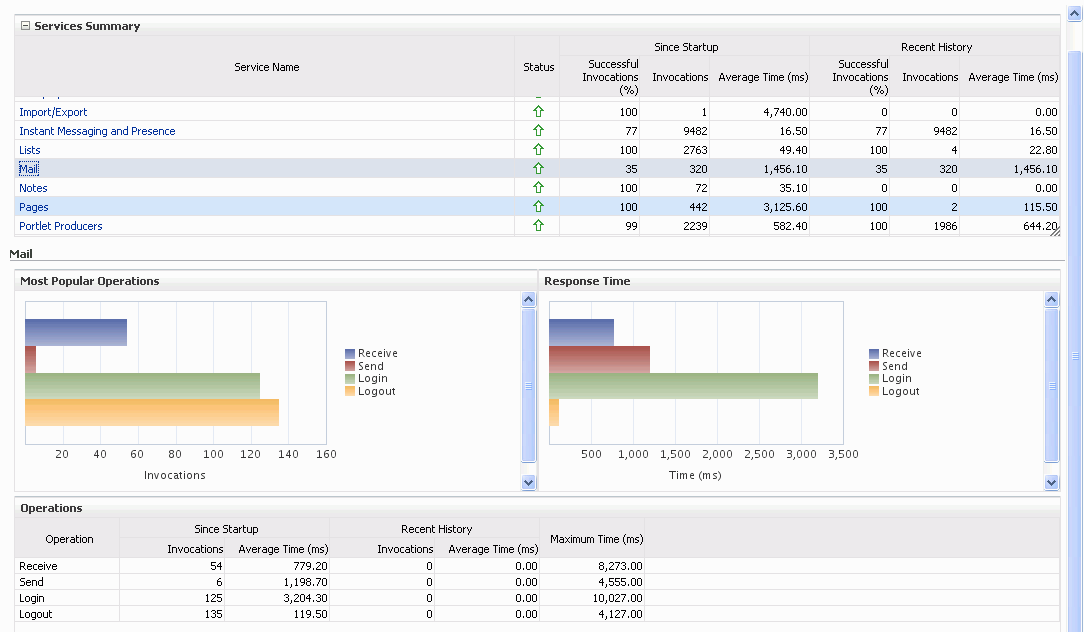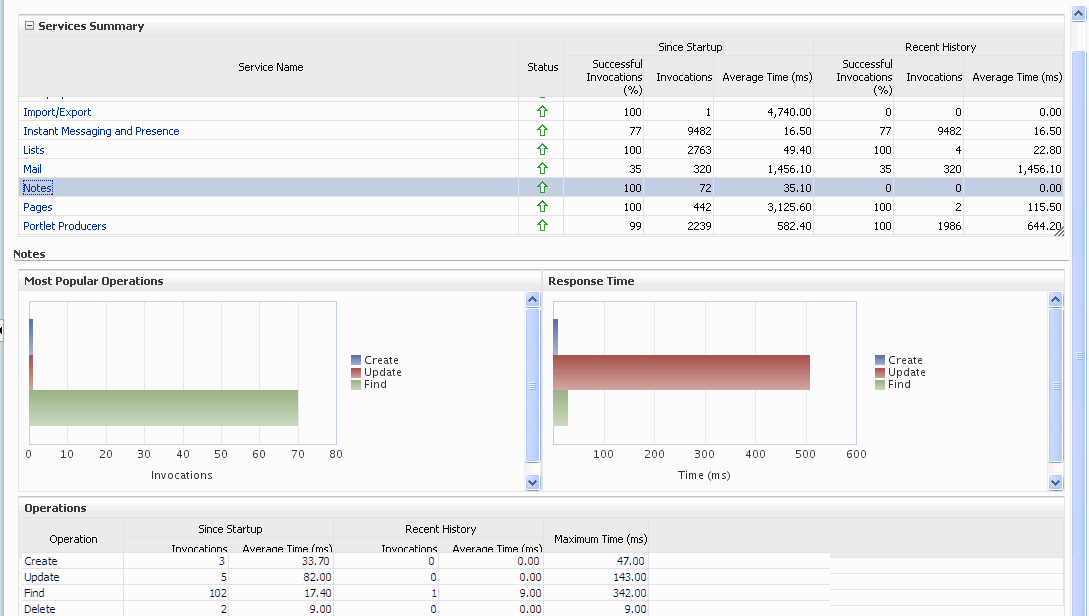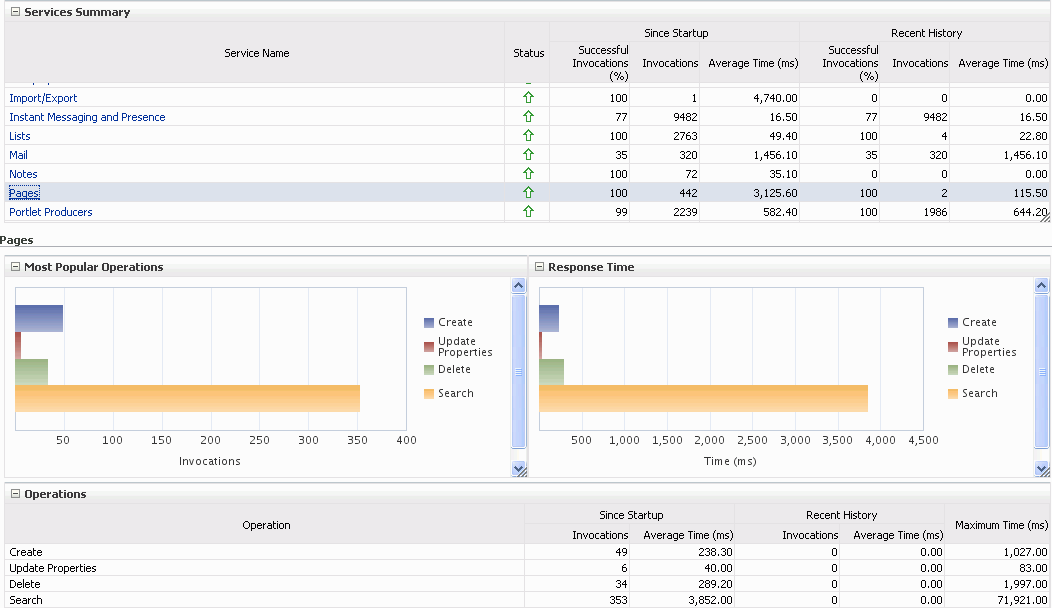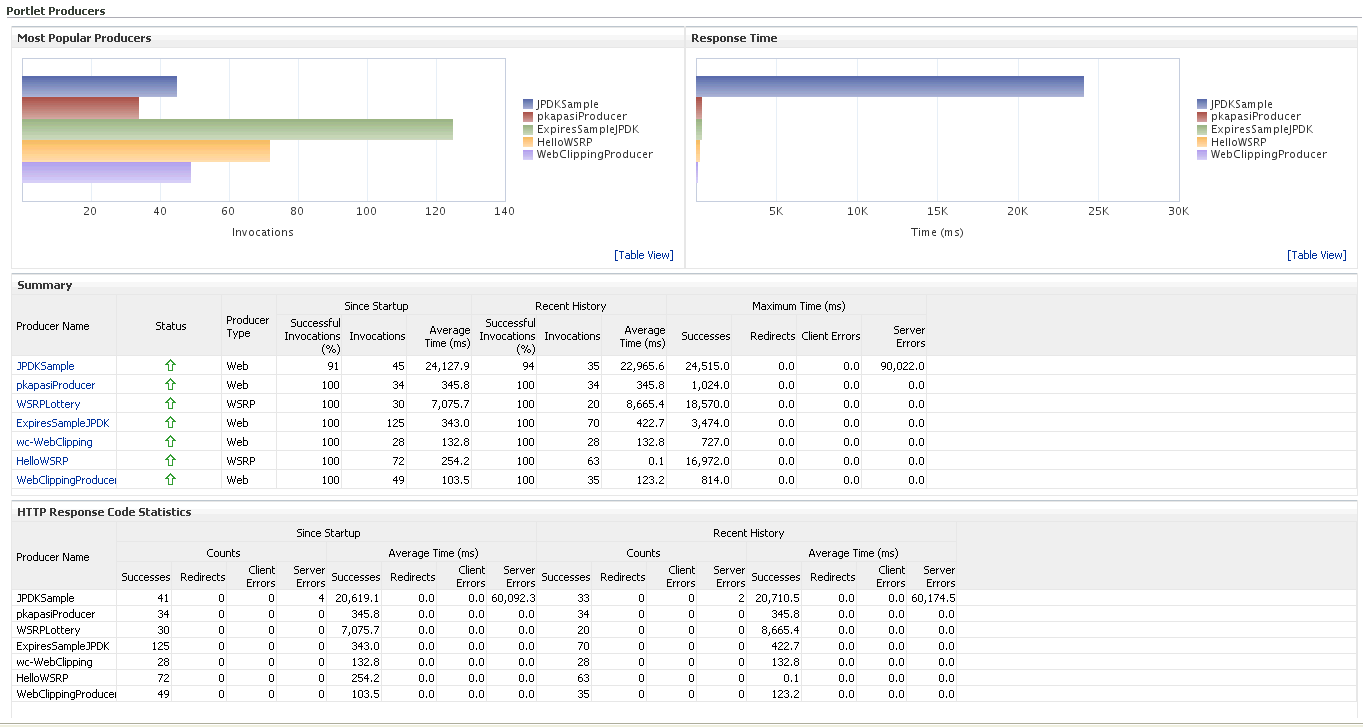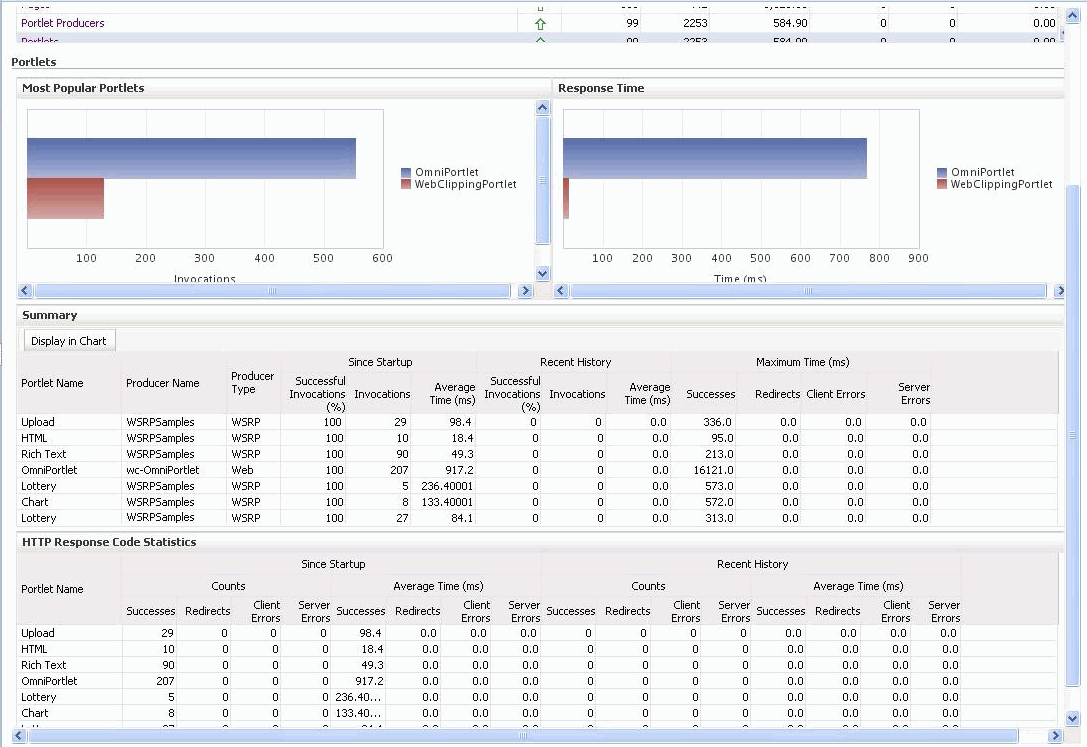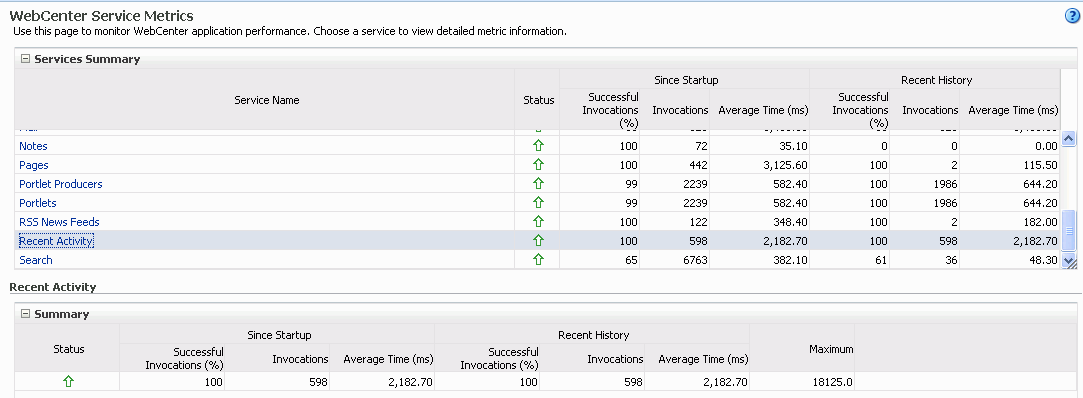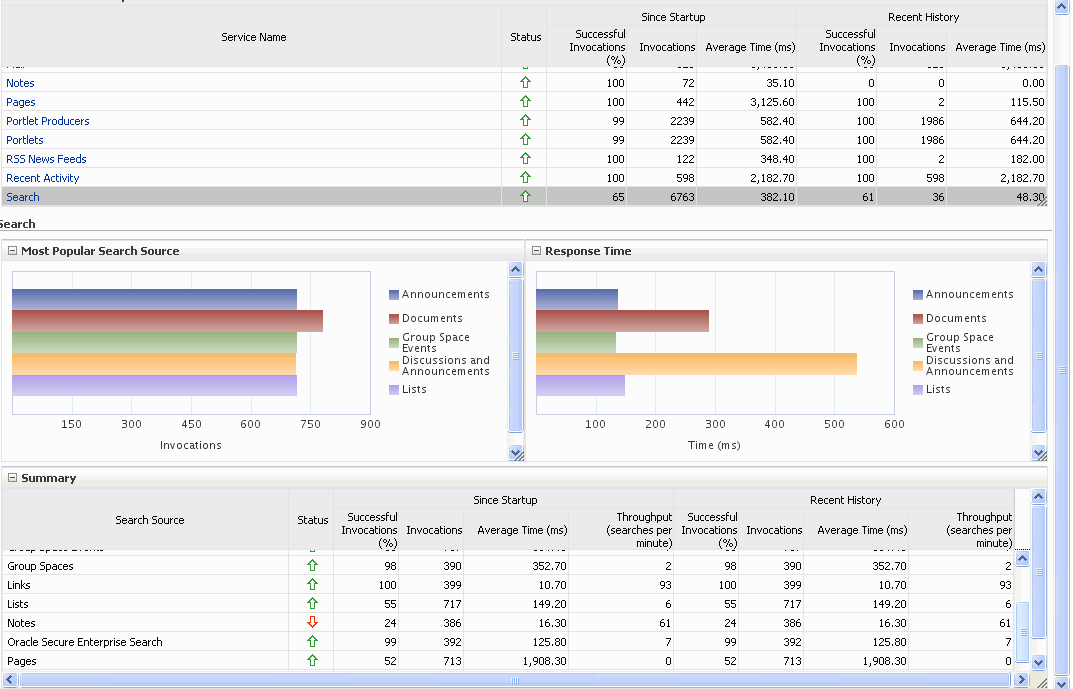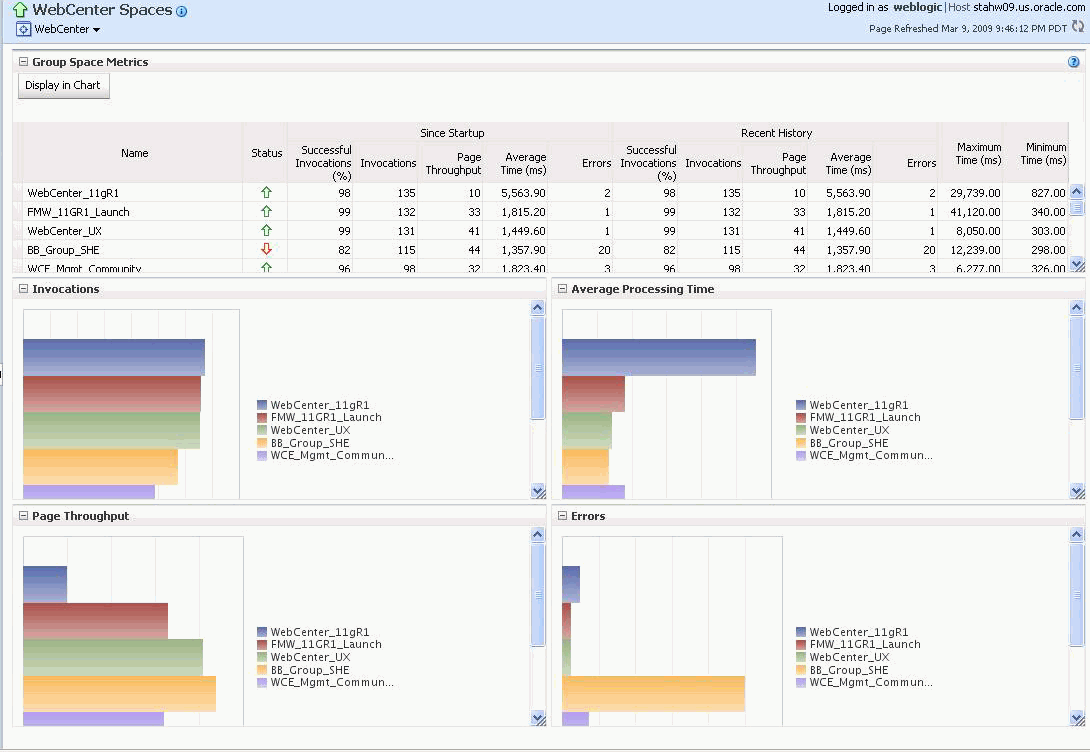24 Monitoring Oracle WebCenter Performance
Fusion Middleware Control Console provides a Web-based user interface for monitoring the real-time performance of WebCenter applications, including any producers and portlets that WebCenter applications may use.
Performance monitoring helps administrators identify issues and performance bottlenecks in their environment. This chapter describes the range of performance metrics available for WebCenter applications and how to monitor them through Fusion Middleware Control. It also describes how to troubleshoot issues by analyzing information that is recorded in WebCenter diagnostic log files.
Administrators who monitor WebCenter applications regularly will learn to recognize trends as they develop and prevent performance problems in the future.
This chapter includes the following sections:
The content of this chapter is intended for Fusion Middleware administrators (users granted the Admin, Operator, or Monitor role through the Oracle WebLogic Server Administration Console). See also, Section 1.8, "Understanding Administrative Operations, Roles, and Tools".
24.1 Understanding WebCenter Performance Metrics
Through Fusion Middleware Control, administrators can monitor the performance and availability of all the components and services that make up WebCenter applications, and the application as a whole.
To make best use of the information displayed it is important that you understand how performance metrics are calculated and what they mean. All WebCenter's performance metrics are listed and described here for your reference. Some applications (such as WebCenter Spaces) might use the full range of social networking, personal productivity, and collaboration service metrics listed, while others may only use one or two of these services.
This section includes the following subsections:
24.1.1 WebCenter Metric Collection: Recent History and Since Startup
Performance metrics are automatically enabled for Oracle WebCenter. In other words, you do not need to set options or perform any extra configuration to collect performance metrics. If you encounter a problem, such as, an application running slowly or hanging, you can view particular metrics to find out more information about the problem as Fusion Middleware Control provides real-time data.
The following metrics are collected for Oracle WebCenter:
-
Since Startup: At any given time, real-time metrics are available for the duration for which the WebLogic Server hosting WebCenter applications is up and running. Real-time metrics that are collected or aggregated since the startup of the container are displayed for WebCenter as Since Startup. These metrics provide data aggregated over the lifetime of the WebLogic Server. The aggregated data enables you to understand overall system performance and compare the performance of recent requests shown in Recent History.
Note:
Metric collection starts afresh after the container is restarted. Data collected before the restart becomes unavailable. -
Recent History: In addition to the Since Startup metrics, Oracle WebCenter metrics are also configured to capture performance data every five minutes. This metric data is used with the Since Startup metrics, and is made available as Recent History metrics.
-
All metrics seen under Recent History are calculated using the recent metrics. For example, if a service is used for a short time, but it is not accessed at all for the last 15 minutes, then the Since Startup metrics for the service shows numbers greater than 0, while the Recent History metrics for that service are all zero. The Recent History metrics enable you to assess real-time performance of a live site based on data collected just from recent run-time access.
Typically, Recent History shows data for the most recent 10-15 minutes. However, there are situations when the data does not reflect the last 10-15 minutes:
-
If the WebLogic Server has just started up, and has been running for less than 10-15 minutes, then Recent History shows data for the duration for which the server has been up and running.
-
Metric collection stops temporarily if no metric requests are detected over a long period. The collection restarts when the client next requests metrics. If metric collection stops, then Recent History initially shows data for the period since metric collection stopped. As soon as the metric collection starts again, the data starts displaying metrics for the most recent 10-15 minutes.
-
While diagnosing a live site, you can navigate to the WebCenter metric pages and see the Services Summary section to identify services that are actively used and/or are taking longer than expected. Click the Refresh icon next to the time stamp to refresh metrics with live data. Then, click the particular service and repeat these steps to determine which specific operation in the service is taking a long time. If needed, navigate to application pages that use the service and set the application to trigger the run-time metrics to get more data.
24.1.2 Common WebCenter Metrics
Fusion Middleware Control provides capabilities to monitor performance of WebCenter Services in the following ways:
-
Services summary: Summary of performance metrics for each service used in a WebCenter application. Table 24-1 lists services that use common performance metrics. Table 24-2 describes service metrics.
-
Most popular operations and response time for individual service operations. Table 24-3 describes these metrics.
-
Per operation metrics: Performance metrics for individual service operations. Table 24-1 lists common performance metrics used to monitor performance of individual operations. Table 24-3 describes these metrics.
Table 24-1 Common Performance Metrics
| Service | Services Summary(Since Startup and Recent History) | Per Operation Metrics(Since Startup and Recent History) |
|---|---|---|
|
Announcements |
The performance metrics include:
|
The performance metrics include:
|
|
BPEL Worklist |
The performance metrics include:
|
Not applicable |
|
Discussion Forums |
The performance metrics include:
|
The performance metrics include:
|
|
External Applications |
The performance metrics include:
|
The performance metrics include:
|
|
Events |
The performance metrics include:
|
The performance metrics include:
|
|
Import/Export |
The performance metrics include:
|
The performance metrics include:
|
|
Instant Messaging and Presence (IMP) |
The performance metrics include:
|
The performance metrics include:
|
|
Lists |
The performance metrics include:
|
The performance metrics include:
|
|
|
The performance metrics include:
|
The performance metrics include:
|
|
Notes |
The performance metrics include:
|
The performance metrics include:
|
|
Pages |
The performance metrics include:
|
The performance metrics include:
|
|
Recent Activity |
The performance metrics include:
|
Not available |
|
RSS |
The performance metrics include:
|
Not available |
|
Search |
The performance metrics include:
|
The performance metrics include:
|
Table 24-2 describes metrics used for monitoring performance of all operations.
Table 24-2 Description of Common Metrics - Summary (All Operations)
| Metric | Description |
|---|---|
|
Status |
The current status of the service:
|
|
Successful Invocations (%) |
Percentage of a service invocations that succeeded. Successful Invocations (%) equals the number of successful invocations divided by the invocation count: - Since Startup - Recent History If Successful Invocations (%) is below 100%, check the diagnostic logs to establish why service requests are failing. See, Section 24.3, "Viewing and Configuring Log Information". |
|
Invocations |
This metric shows number of service invocations per minute: - Since Startup - Recent History This metric provides data on how frequently a particular service is being invoked for processing of operations. Comparing this metric across services can help determine the most frequently used WebCenter Services in the application. |
|
Average Time (ms) |
The average time taken to process operations associated with a service. This metric can be used with the Invocations metric to assess the total time spent in processing service operations. - Since Startup - Recent History |
Table 24-3 describes metrics used to monitor performance of each operation performed by a service or component.
Table 24-3 Description of Common Metrics - Per Operation
| Metric | Description |
|---|---|
|
Most Popular Operations |
The number of invocations per operation (displayed on a chart). The highest value on the chart indicates which operation is used the most. The lowest value indicates which operation is used the least. |
|
Response Time |
The average time to process operations associated with a service since the WebCenter application started up (displayed on a chart). The highest value on the chart indicates the worst performing operation. The lowest value indicates which operation is performing the best. |
|
Operation |
The operation being monitored. See also, Section 24.1.4, "WebCenter Service-Specific Metrics". |
|
Invocations |
The number of invocations, per operation: - Since Startup - Recent History This metric provides data on how frequently a particular service is being invoked for processing of operations. Comparing this metric across services can help determine the most frequently used Web 2.0 Services in the application. |
|
Average Time (ms) |
The average time taken to process each operation: - Since Startup - Recent History |
|
Maximum Time (ms) |
The maximum time taken to process each operation. |
24.1.3 Common WebCenter Performance Issues and Actions
This section provides information on identifying generic performance-related issues.
If a metric is out-of-bounds, do the following:
-
Check system resources, such as memory, CPU, network, external processes, or other factors.
-
Check other metrics to see if the problem is systemwide or only in a particular service.
-
If the issue is related to a particular service, then check if the back-end server is down or overloaded.
-
If the WebLogic Server has been running for a long time, compare the Since Startup metrics with the Recent History metrics to determine if performance has recently deteriorated, and if so, by how much.
-
Verify connection configuration information associated with the service to see if it is incorrect or no longer valid. See also, Appendix A, "WebCenter Configuration."
-
When the status of a service is Down or some operations do not work, then validate, test, and ping the back-end server through direct URLs. For details, refer to the "Testing Connection" section in the relevant chapter. For a list of chapters, see Part IV, "Managing Services, Portlet Producers, and External Applications"
If a service is reconfigured, but the container is not restarted to pick up the changes, then the service becomes unavailable.
24.1.4 WebCenter Service-Specific Metrics
This section describes per operation metrics for all services and components. This section includes the following sub sections:
To access live performance metrics for your WebCenter application, see Section 24.2, "Viewing Performance Information."
24.1.4.1 Announcements Metrics
Performance metrics associated with the Announcements service (Figure 24-1) are described in Table 24-4 and Section 24.1.2, "Common WebCenter Metrics."
To monitor these metrics through Fusion Middleware Control, see Section 24.2, "Viewing Performance Information."
Table 24-4 Announcements Service - Operations Monitored
| Operation | Description | Performance Issues - User Action |
|---|---|---|
|
Login |
Logs a WebCenter user (accessing the Announcements service) into the discussions server that is hosting announcements. |
For service-specific causes, see Section 24.1.5.1, "Announcements Service." For common causes, see Section 24.1.3, "Common WebCenter Performance Issues and Actions." |
|
Logout |
Logs a WebCenter user out of the discussions server that is hosting announcements. |
For service-specific causes, see Section 24.1.5.1, "Announcements Service." For common causes, see Section 24.1.3, "Common WebCenter Performance Issues and Actions." |
|
Search |
Searches for terms within announcement text. |
If Announcement searches are failing, verify that Announcement text contains the search terms. For other causes, see Section 24.1.5.1, "Announcements Service." For common causes, see Section 24.1.3, "Common WebCenter Performance Issues and Actions." |
|
Create |
Creates an announcement. |
For service-specific causes, see Section 24.1.5.1, "Announcements Service.". For common causes, see Section 24.1.3, "Common WebCenter Performance Issues and Actions." |
|
List |
Retrieves a list of announcements. |
For service-specific causes, see Section 24.1.5.1, "Announcements Service." For common causes, see Section 24.1.3, "Common WebCenter Performance Issues and Actions." |
24.1.4.2 BPEL Worklist Metrics
Performance metrics associated with the BPEL Worklist service (Figure 24-2) are described in Section 24.1.2, "Common WebCenter Metrics."
To monitor these metrics through Fusion Middleware Control, see Section 24.2, "Viewing Performance Information."
24.1.4.3 Content Repository (Documents Service) Metrics
Performance metrics associated with the Documents service (Figure 24-3 and Figure 24-4) are described in the following tables:
-
Table 24-6, "Content Repository Metrics - Summary (All Repositories)"
-
Table 24-7, "Content Repository Metrics - Operation Summary Per Repository"
-
Table 24-8, "Content Repository Metrics - Operation Detail Per Repository"
Figure 24-4 Content Repository Metrics - Per Operation
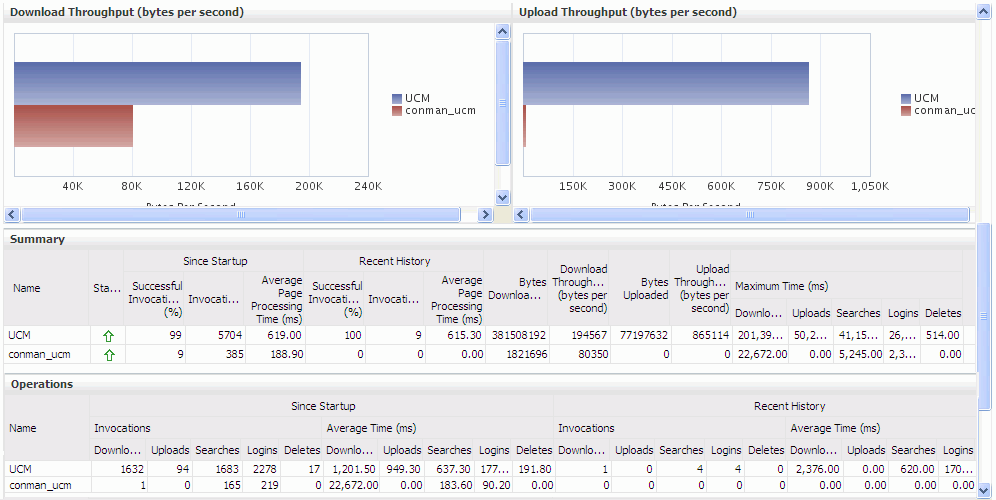
Description of "Figure 24-4 Content Repository Metrics - Per Operation"
To monitor these metrics through Fusion Middleware Control, see Section 24.2, "Viewing Performance Information."
Table 24-5 Documents Service - Operations Monitored
| Operation | Description | Performance Issues - User Action |
|---|---|---|
|
Download |
Downloads one or more documents from a content repository. |
For service-specific causes, see Section 24.1.5.3, "Content Repository (Documents) Service." For common causes, see Section 24.1.3, "Common WebCenter Performance Issues and Actions." |
|
Upload |
Uploads one or more documents to a content repository. |
For service-specific causes, see Section 24.1.5.3, "Content Repository (Documents) Service." For common causes, see Section 24.1.3, "Common WebCenter Performance Issues and Actions." |
|
Search |
Searches for documents stored in a content repository. |
For service-specific causes, see Section 24.1.5.3, "Content Repository (Documents) Service." For common causes, see Section 24.1.3, "Common WebCenter Performance Issues and Actions." |
|
Login |
Establishes a connection to the content repository and authenticates the user. |
For service-specific causes, see Section 24.1.5.3, "Content Repository (Documents) Service." For common causes, see Section 24.1.3, "Common WebCenter Performance Issues and Actions." |
|
Delete |
Deletes one or more documents stored in a content repository. |
For service-specific causes, see Section 24.1.5.3, "Content Repository (Documents) Service." For common causes, see Section 24.1.3, "Common WebCenter Performance Issues and Actions." |
Table 24-6 Content Repository Metrics - Summary (All Repositories)
| Metric | Description |
|---|---|
|
Status |
The current status of the Documents service:
|
|
Successful Invocations (%) |
The percentage of Documents service invocations that succeeded (Upload, Download, Search Login, Delete): - Since Startup - Recent History If Successful Invocations (%) is below 100%, check the diagnostic logs to establish why service requests are failing. See, Section 24.3, "Viewing and Configuring Log Information." |
|
Invocations |
The number of Documents service invocations per minute (Upload, Download, Search Login, Delete): - Since Startup - Recent History This metric provides data on how frequently a particular service is being invoked for processing of operations. Comparing this metric across services can help determine the most frequently used WebCenter Services in the application. |
|
Average Time (ms) |
The average time taken to process operations associated with the Documents service (Upload, Download, Search Login, Delete): - Since Startup - Recent History |
|
Most Popular Operations |
The number of invocations per operation (displayed on a chart). The highest value on the chart indicates which operation is used the most. The lowest value indicates which operations is used the least. |
|
Response Time |
The average time to process operations associated with the Documents service since the WebCenter application started up (displayed on a chart). The highest value on the chart indicates the worst performing operation. The lowest value indicates which operations is performing the best. |
|
Download Throughput (bytes per second) |
The rate at which the Documents service downloads documents. |
|
Upload Throughput (bytes per second) |
The rate at which the Documents service uploads documents |
Table 24-7 Content Repository Metrics - Operation Summary Per Repository
| Metric | Description |
|---|---|
|
Status |
The current status of the content repository:
|
|
Successful Invocations (%) |
The percentage of Documents service invocations that succeeded (Upload, Download, Search, Login, Delete) for this content repository: - Since Startup - Recent History If Successful Invocations (%) is below 100%, check the diagnostic logs to establish why service requests are failing. See, Section 24.3, "Viewing and Configuring Log Information". |
|
Invocations |
The number of Documents service invocations per minute (Upload, Download, Search, Login, Delete) for this content repository: - Since Startup - Recent History This metric provides data on how frequently a particular service is being invoked for processing of operations. Comparing this metric across services can help determine the most frequently used WebCenter Services in the application. |
|
Average Page Processing Time (ms) |
The average time taken to process operations associated with the Documents service (Upload, Download, Search, Login, Delete) for this content repository: - Since Startup - Recent History |
|
Bytes Downloaded |
The volume of data that the Documents service has downloaded from this content repository. |
|
Download Throughput (bytes per second) |
The rate at which the Documents service downloads documents from this content repository. |
|
Bytes Uploaded |
The volume of data that the Documents service has uploaded from this content repository. |
|
Upload Throughput (bytes per second) |
The rate at which the Documents service uploads documents from this content repository. |
|
Maximum Time (ms) |
The maximum time to process operations associated with the Documents service (Upload, Download, Search, Login, Delete) for this content repository. |
Table 24-8 Content Repository Metrics - Operation Detail Per Repository
| Metric | Description |
|---|---|
|
Invocations |
The number of Documents service invocations per operation (Upload, Download, Search, Login, Delete): - Since Startup - Recent History This metric provides data on how frequently a particular service is being invoked for processing of operations. Comparing this metric across services can help determine the most frequently used WebCenter Services in the application. |
|
Average Processing Time (ms) |
The average time taken to process each operation associated with the Documents service (Upload, Download, Search, Login, Delete): - Since Startup - Recent History |
24.1.4.4 Discussions Metrics
Performance metrics associated with the Discussions service (Figure 24-5) are described in Table 24-9 and Section 24.1.2, "Common WebCenter Metrics."
To monitor these metrics through Fusion Middleware Control, see Section 24.2, "Viewing Performance Information."
Table 24-9 Discussions Service - Operations Monitored
| Operation | Description | Performance Issues - User Action |
|---|---|---|
|
Login |
Logs a WebCenter user (accessing the Discussions service) into the discussions server that is hosting discussions forums. |
For service-specific causes, see Section 24.1.5.4, "Discussions Service." For common causes, see Section 24.1.3, "Common WebCenter Performance Issues and Actions." |
|
Logout |
Logs a WebCenter user out of the discussions server that is hosting discussion forums. |
For service-specific causes, see Section 24.1.5.4, "Discussions Service." For common causes, see Section 24.1.3, "Common WebCenter Performance Issues and Actions." |
|
Create Forum |
Creates a discussion forum in the discussions server, under a specific category. |
If you are having problems creating forums, it may be due to:
For other service-specific causes, see Section 24.1.5.4, "Discussions Service." For common causes, see Section 24.1.3, "Common WebCenter Performance Issues and Actions." |
|
Create Topic |
Creates a topic in the discussions server, under a specific forum. |
If you are having problems creating forums, it may be due to:
For other service-specific causes, see Section 24.1.5.4, "Discussions Service". For information on common causes, see Section 24.1.3, "Common WebCenter Performance Issues and Actions". |
|
List Forums |
Retrieves a list of forums, under a specific category, from the discussion server. |
If you are having problems creating forums, it may be due to:
For other service-specific causes, see Section 24.1.5.4, "Discussions Service." For common causes, see Section 24.1.3, "Common WebCenter Performance Issues and Actions." |
|
List Topics |
Retrieves a list of topics, under a specific forum, from the discussion server. |
If you are having problems creating forums, it may be due to:
For other service-specific causes, see Section 24.1.5.4, "Discussions Service." For common causes, see Section 24.1.3, "Common WebCenter Performance Issues and Actions." |
|
Search |
Searches for terms within discussion forum text, in the discussions server. |
If you are having problems creating forums, it may be due to:
For other service-specific causes, see Section 24.1.5.4, "Discussions Service." For common causes, see Section 24.1.3, "Common WebCenter Performance Issues and Actions." |
24.1.4.5 Events Metrics
Performance metrics associated with the Group Space Events and Personal Events services are described in Table 24-10 and Section 24.1.2, "Common WebCenter Metrics."
To monitor these metrics through Fusion Middleware Control, see Section 24.2, "Viewing Performance Information."
Table 24-10 Events Service - Operations Monitored
| Operation | Description | Performance Issues - User Action |
|---|---|---|
|
Create Event |
Creates a group space or personal event in the WebCenter repository. |
For service-specific causes, see Section 24.1.5.6, "Events Service." For common causes, see Section 24.1.3, "Common WebCenter Performance Issues and Actions." |
|
Update Event |
Updates a group space or personal event stored in the WebCenter repository. |
For service-specific causes, see Section 24.1.5.6, "Events Service." For common causes, see Section 24.1.3, "Common WebCenter Performance Issues and Actions." |
|
Delete Event |
Deletes a group space or personal event in the WebCenter repository. |
For service-specific causes, see Section 24.1.5.6, "Events Service." For common causes, see Section 24.1.3, "Common WebCenter Performance Issues and Actions." |
|
List Event |
Retrieves a list of events from the WebCenter repository. |
For service-specific causes, see Section 24.1.5.6, "Events Service." For common causes, see Section 24.1.3, "Common WebCenter Performance Issues and Actions." |
|
Search Event |
Searches for terms within event text. |
For service-specific causes, see Section 24.1.5.6, "Events Service." For common causes, see Section 24.1.3, "Common WebCenter Performance Issues and Actions." |
24.1.4.6 External Application Metrics
Performance metrics associated with the External Application service are described in Table 24-11 and Section 24.1.2, "Common WebCenter Metrics."
Figure 24-8 External Application Metrics - Per Operation
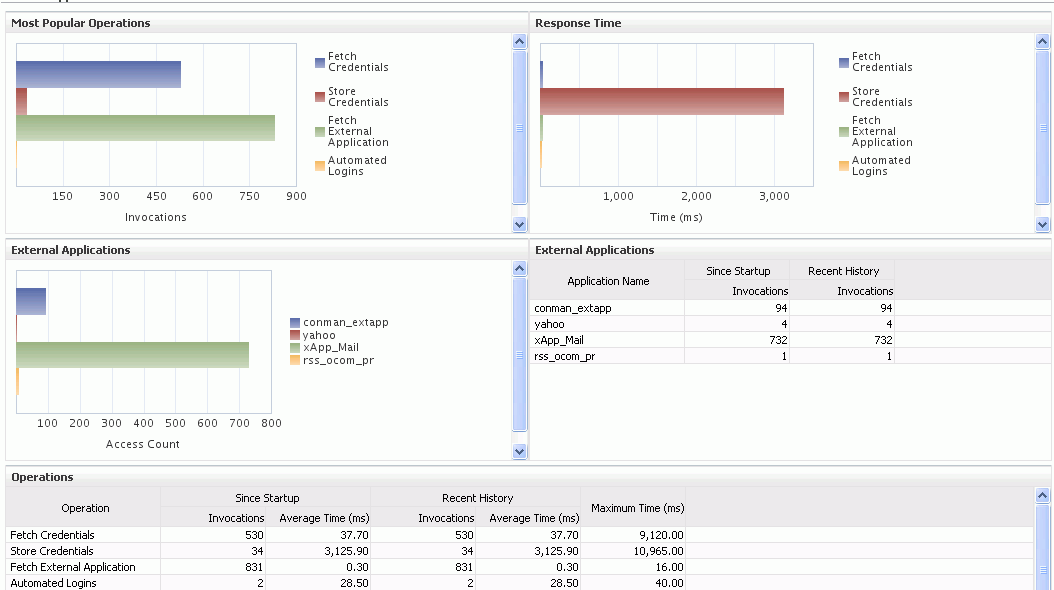
Description of "Figure 24-8 External Application Metrics - Per Operation"
To monitor these metrics through Fusion Middleware Control, see Section 24.2, "Viewing Performance Information."
Table 24-11 External Applications - Operations Monitored
| Operation | Description | Performance Issues - User Action |
|---|---|---|
|
Fetch Credentials |
Retrieves credentials for an external application. |
For service-specific causes, see Section 24.1.5.5, "External Applications Service." For common causes, see Section 24.1.3, "Common WebCenter Performance Issues and Actions." |
|
Store Credentials |
Stores user credentials for an external application. |
For service-specific causes, see Section 24.1.5.5, "External Applications Service." For common causes, see Section 24.1.3, "Common WebCenter Performance Issues and Actions." |
|
Fetch External Application |
Retrieves an external application. |
For service-specific causes, see Section 24.1.5.5, "External Applications Service." For common causes, see Section 24.1.3, "Common WebCenter Performance Issues and Actions." |
|
Automated Logins |
Logs a WebCenter user in to an external application (using the automated login feature). |
For service-specific causes, see Section 24.1.5.5, "External Applications Service." For common causes, see Section 24.1.3, "Common WebCenter Performance Issues and Actions." |
24.1.4.7 Instant Messaging and Presence (IMP) Metrics
Performance metrics associated with the Instant Messaging and Presence (IMP) service (Figure 24-9) are described in Table 24-12 and Section 24.1.2, "Common WebCenter Metrics."
To monitor these metrics through Fusion Middleware Control, see Section 24.2, "Viewing Performance Information."
Table 24-12 Instant Messaging and Presence Service - Operations Monitored
| Operation | Description | Performance Issues - User Action |
|---|---|---|
|
Get Presence |
Retrieves user presence information from the IMP server. |
For service-specific causes, see Section 24.1.5.7, "Instant Messaging and Presence (IMP) Service." For common causes, see Section 24.1.3, "Common WebCenter Performance Issues and Actions." |
|
Login |
Logs a WebCenter user (accessing the IMP service) into the IMP server. |
For service-specific causes, see Section 24.1.5.7, "Instant Messaging and Presence (IMP) Service." For common causes, see Section 24.1.3, "Common WebCenter Performance Issues and Actions." |
|
Logout |
Logs a WebCenter user (accessing the IMP service) out of the IMP server. |
For service-specific causes, see Section 24.1.5.7, "Instant Messaging and Presence (IMP) Service." For common causes, see Section 24.1.3, "Common WebCenter Performance Issues and Actions." |
24.1.4.8 Import and Export Metrics
Performance metrics associated with import and export services (Figure 24-10) are described in Table 24-13 and Section 24.1.2, "Common WebCenter Metrics." These metrics apply to WebCenter Spaces only.
To monitor these metrics through Fusion Middleware Control, see Section 24.2, "Viewing Performance Information."
Table 24-13 Import/Export - Operations Monitored
| Operation | Description | Performance Issues - User Action |
|---|---|---|
|
Export |
Exports an entire WebCenter application. |
For service-specific causes, see Section 24.1.5.8, "Import and Export." For common causes, see Section 24.1.3, "Common WebCenter Performance Issues and Actions." |
|
Import |
Imports entire WebCenter application. |
For service-specific causes, see Section 24.1.5.8, "Import and Export." For common causes, see Section 24.1.3, "Common WebCenter Performance Issues and Actions." |
24.1.4.9 List Metrics
(WebCenter Spaces only) Performance metrics associated with the List service (Figure 24-11) are described in Table 24-14 and Section 24.1.2, "Common WebCenter Metrics."
To monitor these metrics through Fusion Middleware Control, see Section 24.2, "Viewing Performance Information."
Table 24-14 List service - Operations Monitored
| Operation | Description | Performance Issues - User Action |
|---|---|---|
|
Create List |
Creates a list in the user session. The Save Data operation commits new lists to the MDS repository. |
For service-specific causes, see Section 24.1.5.9, "Lists Service." For common causes, see Section 24.1.3, "Common WebCenter Performance Issues and Actions." |
|
Copy List |
Copies a list and its data in the user session. The Save Data operation commits copied lists and list data to the MDS repository and the WebCenter repository (the database where list data is stored). |
For service-specific causes, see Section 24.1.5.9, "Lists Service." For common causes, see Section 24.1.3, "Common WebCenter Performance Issues and Actions." |
|
Delete List |
Deletes a list and its data in the user session. The Save Data operation commits list changes to the MDS repository and the WebCenter repository (the database where list data is stored). |
For service-specific causes, see Section 24.1.5.9, "Lists Service." For common causes, see Section 24.1.3, "Common WebCenter Performance Issues and Actions." |
|
Create Row |
Creates row of list data in the user session. The Save Data operation commits list data changes to the WebCenter repository (the database where list data is stored). |
For service-specific causes, see Section 24.1.5.9, "Lists Service." For common causes, see Section 24.1.3, "Common WebCenter Performance Issues and Actions." |
|
Update Row |
Updates row of list data in the user session. The Save Data operation commits list data changes to the WebCenter repository (the database where list data is stored). |
For service-specific causes, see Section 24.1.5.9, "Lists Service." For common causes, see Section 24.1.3, "Common WebCenter Performance Issues and Actions." |
|
Delete Row |
Deletes row of list data in the user session. The Save Data operation commits list data changes to the WebCenter repository (the database where list data is stored). |
For service-specific causes, see Section 24.1.5.9, "Lists Service." For common causes, see Section 24.1.3, "Common WebCenter Performance Issues and Actions." |
|
Search |
Retrieves a list by its ID from the Metadata repository. |
For service-specific causes, see Section 24.1.5.9, "Lists Service." For common causes, see Section 24.1.3, "Common WebCenter Performance Issues and Actions." |
|
Save Data |
Saves all changes to lists and list data (in the user session) to the Metadata Services repository and the WebCenter repository (the database where list information is stored). |
For service-specific causes, see Section 24.1.5.9, "Lists Service." For common causes, see Section 24.1.3, "Common WebCenter Performance Issues and Actions." |
24.1.4.10 Mail Metrics
Performance metrics associated with the Mail service (Figure 24-12) are described in Table 24-15 and Section 24.1.2, "Common WebCenter Metrics."
To monitor these metrics through Fusion Middleware Control, see Section 24.2, "Viewing Performance Information."
Table 24-15 Mail Service - Operations Monitored
| Operation | Description | Performance Issues - User Action |
|---|---|---|
|
Login |
Logs a WebCenter user into the mail server that is hosting mail services. |
For service-specific causes, see Section 24.1.5.10, "Mail Service." For common causes, see Section 24.1.3, "Common WebCenter Performance Issues and Actions." |
|
Logout |
Logs a WebCenter user out of the mail server that is hosting mail services. |
For service-specific causes, see Section 24.1.5.10, "Mail Service." For common causes, see Section 24.1.3, "Common WebCenter Performance Issues and Actions." |
|
Receive |
Receives a mail. |
For service-specific causes, see Section 24.1.5.10, "Mail Service." For common causes, see Section 24.1.3, "Common WebCenter Performance Issues and Actions." |
|
Send |
Sends a mail. |
For service-specific causes, see Section 24.1.5.10, "Mail Service." For common causes, see Section 24.1.3, "Common WebCenter Performance Issues and Actions." |
|
Search |
Searches for mail that contains a specific term. |
For service-specific causes, see Section 24.1.5.10, "Mail Service." For information on common causes, see Section 24.1.3, "Common WebCenter Performance Issues and Actions." |
24.1.4.11 Note Metrics
Performance metrics associated with the Notes service (Figure 24-13) are described in Table 24-16 and Section 24.1.2, "Common WebCenter Metrics."
To monitor these metrics through Fusion Middleware Control, see Section 24.2, "Viewing Performance Information."
Table 24-16 Notes Service - Operations Monitored
| Operation | Description | Performance Issues - User Action |
|---|---|---|
|
Create |
Creates a personal note. The Save Changes operation commits new notes to the MDS repository. |
For service-specific causes, see Section 24.1.5.11, "Notes Service." For common causes, see Section 24.1.3, "Common WebCenter Performance Issues and Actions." |
|
Update |
Updates a personal note. The Save Changes operation commits note updates to the MDS repository. |
For service-specific causes, see Section 24.1.5.11, "Notes Service." For common causes, see Section 24.1.3, "Common WebCenter Performance Issues and Actions." |
|
Find |
Retrieves a note from the MDS repository. |
For service-specific causes, see Section 24.1.5.11, "Notes Service." For common causes, see Section 24.1.3, "Common WebCenter Performance Issues and Actions." |
|
Delete |
Deletes a note from the MDS repository. |
For service-specific causes, see Section 24.1.5.11, "Notes Service." For common causes, see Section 24.1.3, "Common WebCenter Performance Issues and Actions." |
24.1.4.12 Page Metrics
Performance metrics associated with the Page service (Figure 24-14) are described in Table 24-17 and Section 24.1.2, "Common WebCenter Metrics."
To monitor these metrics through Fusion Middleware Control, see Section 24.2, "Viewing Performance Information."
Table 24-17 Page Service - Operations Monitored
| Operation | Description | Performance Issues - User Action |
|---|---|---|
|
Create |
Creates a page in the WebCenter application. |
For service-specific causes, see Section 24.1.5.12, "Page Service." For common causes, see Section 24.1.3, "Common WebCenter Performance Issues and Actions." |
|
Copy |
Copies a page. |
For service-specific causes, see Section 24.1.5.12, "Page Service." For common causes, see Section 24.1.3, "Common WebCenter Performance Issues and Actions." |
|
Delete |
Deletes a page. |
For service-specific causes, see Section 24.1.5.12, "Page Service." For common causes, see Section 24.1.3, "Common WebCenter Performance Issues and Actions." |
|
Search |
Searches for pages that contain a specific term. |
For service-specific causes, see Section 24.1.5.12, "Page Service." For common causes, see Section 24.1.3, "Common WebCenter Performance Issues and Actions." |
24.1.4.13 Portlet Producer Metrics
Performance metrics associated with the portlet producers (Figure 24-15) are described in the following tables:
To monitor these metrics through Fusion Middleware Control, see Section 24.2, "Viewing Performance Information."
Table 24-18 Portlet Producers - Summary
| Metric | Description |
|---|---|
|
Status |
The current status of portlet producers used in the WebCenter application:
|
|
Successful Invocations (%) |
The percentage of portlet producer invocations that succeeded: - Since Startup - Recent History Any request that fails will impact availability. This includes WebCenter application-related failures such as timeouts and internal errors, and also client/server failures such as requests returned with response codes HTTP4xx or HTTP5xx, responses with a bad content type, and SOAP faults, where applicable. If Successful Invocations (%) is below 100%, check the diagnostic logs to establish why service requests are failing. See, Section 24.3, "Viewing and Configuring Log Information." |
|
Invocations |
The number of portlet producer invocations per minute: - Since Startup - Recent History This metric measures each WebCenter application-related portlet request and therefore, due to cache hits, errors, or timeouts on the application, this total may be higher than the number of actual HTTP requests made to the producer server. |
|
Average Time (ms) |
The average time taken to make a portlet request, regardless of the result: - Since Startup - Recent History |
Table 24-19 Portlet Producer - Detail
| Metric | Description |
|---|---|
|
Most Popular Producers |
The number of invocations per producer (displayed on a chart). The highest value on the chart indicates which portlet producer is used the most. The lowest value indicates which portlet producer is used the least. |
|
Response Time |
The average time each portlet producer takes to process producer requests since the WebCenter application started up (displayed on a chart). The highest value on the chart indicates the worst performing portlet producer. The lowest value indicates which portlet producer is performing the best. |
|
Producer Name |
The name of the portlet producer being monitored. Click the name of a portlet producer to pop up more detailed information about each portlet that the application uses. See also Table 24-21, "Portlet - Detail". |
|
Status |
The current status of each portlet producer:
|
|
Producer Type |
The portlet producer type: Web or WSRP
|
|
Successful Invocations (%) |
The percentage of producer invocations that succeeded: - Since Startup - Recent History |
|
Invocations |
The number of invocations, per producer: - Since Startup - Recent History By sorting the table on this column, you can find the most frequently accessed portlet producer in your WebCenter application. |
|
Average Time (ms) |
The average time taken to make a portlet request, regardless of the result: - Since Startup - Recent History Use this metric to detect non-functional portlet producers. If you use this metric with the Invocations metric, then you can prioritize which producer to focus on. |
|
Maximum Time (ms) |
The maximum time taken to process producer requests: - Successes - HTTP200xx response code - Re-directs - HTTP300xx response code - Client Errors - HTTP400xx response code - Server Errors - HTTP500xx response code |
24.1.4.14 Portlet Metrics
Performance metrics associated with portlets (Figure 24-16) are described in the following tables:
To monitor these metrics through Fusion Middleware Control, see Section 24.2, "Viewing Performance Information."
Table 24-20 Portlets - Summary
| Metric | Description |
|---|---|
|
Status |
The current status of portlets used in the WebCenter application:
|
|
Successful Invocations (%) |
The percentage of portlet invocations that succeeded: - Since Startup - Recent History Any request that fails will impact availability. This includes WebCenter application-related failures such as timeouts and internal errors, and also client/server errors. If Successful Invocations (%) is below 100%, check the diagnostic logs to establish why service requests are failing. See, Section 24.3, "Viewing and Configuring Log Information." |
|
Invocations |
The number of portlet invocations per minute: - Since Startup - Recent History This metric measures each WebCenter application-related portlet request and therefore, due to cache hits, errors, or timeouts on the application, this total may be higher than the number of actual HTTP requests made to the portlet producer. |
|
Average Time (ms) |
The average time taken to process operations associated with portlets, regardless of the result: - Since Startup - Recent History |
| Metric | Description |
|---|---|
|
Most Popular Portlets |
The number of invocations per portlet (displayed on a chart). The highest value on the chart indicates which portlet is used the most. The lowest value indicates which portlet is used the least. |
|
Response Time |
The average time each portlet takes to process requests since the WebCenter application started up (displayed on a chart). The highest value on the chart indicates the worst performing portlet. The lowest value indicates which portlet is performing the best. |
|
Portlet Name |
The name of the portlet being monitored. |
|
Status |
The current status of each portlet:
|
|
Producer Name |
The name of the portlet producer through which the portlet is accessed. |
|
Producer Type |
The portlet producer type: Web or WSRP
|
|
Successful Invocations (%) |
The percentage of portlet invocations that succeeded: - Since Startup - Recent History If Successful Invocations (%) is below 100%, check the diagnostic logs to establish why service requests are failing. See, Section 24.3, "Viewing and Configuring Log Information." |
|
Invocations |
The number of invocations, per portlet: - Since Startup - Recent History By sorting the table on this column, you can find the most frequently accessed portlet in your WebCenter application. |
|
Average Time (ms) |
The average time each portlet takes to process requests, regardless of the result: - Since Startup - Recent History Use this metric to detect non-performant portlets. If you use this metric with the Invocations metric, then you can prioritize which portlet to focus on. |
|
Maximum Time (ms) |
The maximum time taken to process portlet requests: - Successes - HTTP200xx - Redirects - HTTP300xx - Client Errors - HTTP400xx - Server Errors - HTTP500xx The breakdown of performance statistics by HTTP response code can help you identify which factors are driving up the total average response time. For example, failures due to portlet producer timeouts would adversely affect the total average response time. |
Table 24-22 Portlet - HTTP Response Code Statistics
| Metric | Description |
|---|---|
|
Portlet Name |
The name of the portlet being monitored. |
|
Invocations Count - Successes - Redirects - Client Errors - Server Errors |
The number of invocations, by type (HTTP response code): - Since Startup - Recent History See also, Table 24-23, "HTTP Response Codes". |
|
Average Time (ms) - Successes - Redirects - Client Errors - Server Errors |
The average time each portlet takes to process requests: - Since Startup - Recent History Use this metric to detect non-functional portlets. If you use this metric with the Invocations metric, then you can prioritize which portlet to focus on. |
Table 24-23 HTTP Response Codes
| HTTP Response and Error Code | Description |
|---|---|
|
200 -Successful Requests |
Portlet requests that return any HTTP2xx response code, or which were successful without requiring an HTTP request to the remote producer, for example, a cache hit. |
|
300 -Unresolved Redirections |
Portlet requests that return any HTTP3xx response code. |
|
400 -Unsuccessful Request Incomplete |
Portlet requests that return any HTTP4xx response code. |
|
500 -Unsuccessful Server Errors |
Portlet requests that failed for any reason, including requests that return HTTP5xx response codes, or which failed due to a WebCenter application-related error, timeout, bad content type response, or SOAP fault. |
24.1.4.15 RSS News Feed Metrics
Performance metrics associated with the RSS service (Figure 24-17) are described in Section 24.1.2, "Common WebCenter Metrics."
To monitor these metrics through Fusion Middleware Control, see Section 24.2, "Viewing Performance Information."
24.1.4.16 Recent Activity Metrics
Performance metrics associated with the Recent Activities service (Figure 24-18) are described in Section 24.1.2, "Common WebCenter Metrics."
To monitor these metrics through Fusion Middleware Control, see Section 24.2, "Viewing Performance Information."
24.1.4.17 Search Metrics
Performance metrics associated with the Search service (Figure 24-19) are described in Table 24-24 and Section 24.1.2, "Common WebCenter Metrics."
To monitor these metrics through Fusion Middleware Control, see Section 24.2, "Viewing Performance Information."
Table 24-24 Search Service - Search Sources
| Operation | Description |
|---|---|
|
Announcements |
Announcement text is searched. |
|
Documents |
Contents in files and folders are searched. |
|
Discussion Forums |
Forums and topics are searched. |
|
Group Spaces |
Contents saved in a group space, such as links, lists, notes, tags, and group space events are searched. |
|
Group Space Events |
Group space events are searched. |
|
Links |
Objects to which links have been created are searched (for example, announcements, discussion forum topics, documents, and events). |
|
Lists |
Information stored in lists is searched. |
|
Notes |
Notes text, such as reminders, is searched. |
|
Oracle Secure Enterprise Search |
Contents from the Document Library task flow, discussions, tag clouds, notes, and other WebCenter services are searched. |
|
Pages |
Contents added to application, personal, public, wiki, and blog pages are searched. |
24.1.5 WebCenter Service-Specific Performance Issues and Actions
This section describes service-specific performance issues and user actions required to address those issue. This section includes the following sub sections:
Note:
For information about tuning the performance of WebCenter Services, see Appendix A, "WebCenter Configuration."24.1.5.1 Announcements Service
If you are experiencing problems with the Announcements service and the status is Down, check the diagnostic logs to establish why this service is unavailable. Some typical causes of failure include:
-
Discussions server is down or not responding.
-
Network connectivity issues exist between the application and the Discussions server.
-
Connection configuration information associated with the Announcements service is incorrect or no longer valid.
24.1.5.2 BPEL Worklist Service
If you are experiencing problems with the BPEL Worklist service and the status is Down, check the diagnostic logs to establish why this service is unavailable. Some typical causes of failure include:
-
BPEL server being queried is not available.
-
Network connectivity issues exist between the application and the BPEL server.
-
Connection configuration information associated with the Worklist service is incorrect or no longer valid.
24.1.5.3 Content Repository (Documents) Service
If you are experiencing problems with the Documents service and the status is Down, check the diagnostic logs to establish why this service is unavailable. Also, do one of the following:
-
For Oracle Content Server and Oracle Portal, verify that the back-end server is up and running.
-
For Oracle Content Server, verify that the socket connection is open for the client for which the service is not functioning properly.
-
For Oracle Portal, verify the status of the JDBC connection using Oracle WebLogic Administration Console.
-
(Functional check) Check logs on the back-end server. For Oracle Content Server, go to Oracle Content Server > Administration > Log files > Content Server Logs. For Oracle Portal use Fusion Middleware Control.
-
(Functional check) Search for log entries in which the module name starts with
oracle.vcr,oracle.webcenter.content,oracle.webcenter.doclib, andoracle.stellent.
24.1.5.4 Discussions Service
If you are experiencing problems with the Discussions service and the status is Down, check the diagnostic logs to establish why this service is unavailable. Some typical causes of failure include:
-
Discussions server is down or not responding.
-
Network connectivity issues exist between the application and the discussions server.
-
Connection configuration information associated with the Discussions service is incorrect or no longer valid.
24.1.5.5 External Applications Service
If you are experiencing problems with the External Applications service and the status is Down, check the diagnostic logs to establish why this service is unavailable. Some typical causes of failure include:
-
Credential store is not configured for the application.
-
Credential store that is configured, for example Oracle Internet Directory, is down or not responding.
24.1.5.6 Events Service
If you are experiencing problems with the Group Space Events or Personal Events service and the status is Down, check the diagnostic logs to establish why this service is unavailable. Some typical causes of failure include:
-
WebCenter repository is not available (the database where event information is stored).
-
Network connectivity issues exist between the application and the WebCenter repository.
-
Connection configuration information associated with the Group Space Events or Personal Events service is incorrect or no longer valid.
24.1.5.7 Instant Messaging and Presence (IMP) Service
If you are experiencing problems with the IMP service and the status is Down, check the diagnostic logs to establish why this service is unavailable. Some typical causes of failure include:
-
Instant Messaging and Presence server is not available.
-
Network connectivity issues exist between the application and the Instant Messaging and Presence server.
-
Connection configuration information associated with the IMP service is incorrect or no longer valid.
24.1.5.8 Import and Export
If you are experiencing import and export problems and the status is Down, check the diagnostic logs to establish why this service is unavailable.
24.1.5.9 Lists Service
If you are experiencing problems with the Lists service and the status is Down, check the diagnostic logs to establish why this service is unavailable. Some typical causes of failure include:
-
MDS repository or WebCenter repository, in which the data of the Lists service is stored, is not available.
-
Network connectivity issues exist between the application and the repository.
-
Connection configuration information associated with the Lists service is incorrect or no longer valid.
24.1.5.10 Mail Service
If you are experiencing problems with the Mail service and the status is Down, check the diagnostic logs to establish why this service is unavailable. Some typical causes of failure include:
-
Mail server is not available.
-
Network connectivity issues exist between the application and the mail server.
-
Connection configuration information associated with the Mail service is incorrect or no longer valid.
24.1.5.11 Notes Service
If you are experiencing problems with the Notes service, check if the MDS repository is unavailable or responding slowly (the repository where note information is stored).
24.1.5.12 Page Service
If you are experiencing problems with the Page service and the status is Down, check the diagnostic logs to establish why this service is unavailable. Some typical causes of failure include:
-
WebCenter repository is not available (the database where page information is stored).
-
Network connectivity issues exist between the application and the WebCenter repository.
24.1.5.13 Portlets and Producers
If you are experiencing problems with a portlet producer and the status is Down, check the diagnostic logs to establish why this service is unavailable. Some typical causes of failure include:
-
Portlet producer server is down or not responding.
-
Connection configuration information associated with the portlet producer is incorrect or no longer valid.
-
Producer requests are timing out.
-
There may be a problem with a particular producer, or the performance issue is due to a specific portlet(s) from that producer.
24.1.5.14 RSS Service
If you are experiencing problems with the RSS service and the status is Down, check the diagnostic logs to establish why this service is unavailable. Some typical causes of failure include:
-
The Search service is not available.
-
A service being searched for recent activities has failed
Unable to Get Discussions Data
If you are experiencing performance issues, check the performance of the Discussions service.
If you are experiencing performance issues, check the performance of the Lists service.
Unable to Get Recent Activities Data
If you are experiencing performance issues, check the performance of the Recent Activity service.
24.1.5.15 Recent Activities Service
If you are facing problems with the Recent Activities service and the status is Down, check the diagnostic logs to establish why this service is unavailable. Some typical causes of failure include:
-
Search Service is not available.
-
A service being searched for recent activity has failed
24.1.5.16 Search Service
If you are facing problems with the Search service (a service executor) and the status is Down, check the diagnostic logs to establish why this executor is unavailable. Some typical causes of failure include:
-
The repository of the executor is not available.
-
Network connectivity issues exist between the application and the repository of the executor.
-
Connection configuration information associated with the executor is incorrect or no longer valid.
-
Content repositories being searched is currently unavailable.
24.1.6 Group Space Metrics
(WebCenter Spaces only) Performance metrics associated with group space activity (Figure 24-20) are described in Table 24-25 and Section 24.1.2, "Common WebCenter Metrics."
To monitor these metrics through Fusion Middleware Control, see Section 24.2, "Viewing Performance Information."
Table 24-25 Group Space Metrics
| Metric | Description |
|---|---|
|
WebCenter Spaces URL |
The WebCenter Spaces application being managed. |
|
WebLogic Server |
The WebLogic Server instance in which WebCenter Spaces is deployed. |
|
J2EE Application |
The name of the WebCenter Spaces application. |
|
Group Space Page Response |
The current average response time (in milliseconds) of group space pages. |
|
Most Popular Group Spaces |
Graph showing the most popular group spaces, that is, group spaces recording the most invocations. To compare a different set of group spaces, select one or more group spaces in the table, and then click Display in Chart. |
|
Group Space Page Throughput |
Graph showing the average number of pages processed per minute for each group space. To compare a different set of group spaces, select one or more group spaces in the table, and then click Display in Chart. |
|
Group Space Page Response Time |
Graph showing the average page response time (in milliseconds) per group space. To compare a different set of group spaces, select one or more group spaces in the table, and then click Display in Chart. |
|
Status |
The current status of each group space:
|
|
Successful Invocations (%) |
The percentage of group space invocations that succeeded: - Since Startup - Recent History If Successful Invocations (%) is below 100%, check the diagnostic logs to establish why service requests are failing. See, Section 24.3, "Viewing and Configuring Log Information." |
|
Invocations |
The number of group space invocations per minute: - Since Startup - Recent History |
|
Page Throughput |
The average number of pages processed per minute for each group space: - Since Startup - Recent History |
|
Average Time (ms) |
The average time (in ms) to display group space pages: - Since Startup - Recent History |
|
Maximum Time (ms) |
The maximum time taken to display a group space page. |
|
Minimum Time (ms) |
The minimum time taken to display a group space page. |
24.2 Viewing Performance Information
Fusion Middleware Control monitors a wide range of performance metrics for WebCenter applications. You can view performance data for all the dependent services, external applications, and portlet producers used by your WebCenter application.
This section includes the following sub sections:
24.2.1 Monitoring WebCenter Spaces
Administrators can monitor the performance and availability of all the components and services that make up WebCenter Spaces, and the application as a whole. These detailed metrics will help diagnose performance issues and, if monitored regularly, you will learn to recognize trends as they develop and prevent performance problems in the future.
Some key metrics display on the WebCenter Spaces home page. You can see at a glance which group spaces are the most popular, identify the best and worst performing group spaces and more. For details, see Section 24.1.6, "Group Space Metrics".
The WebCenter Spaces Home page also summarizes the status and performance of individual services, external applications, and any portlet producers that the application uses. When a service is Down or running slowly you can drill down to more detailed metrics to troubleshoot the problem, and take corrective action. For metric information, see Section 24.1, "Understanding WebCenter Performance Metrics ."
To access performance metrics for WebCenter Spaces:
-
In Fusion Middleware Control Console, navigate to the home page for WebCenter Spaces.
See Section 6.2, "Navigating to the Home Page for WebCenter Spaces".
-
From the WebCenter menu, choose Monitoring > Service Metrics.
Use Services Summary at the top of the WebCenter Service Metrics page to quickly see which services are up and running, and to review individual and relative performances of those services used by WebCenter Spaces.
Statistics become available when a service, application, or portlet is accessed for the first time. If a service is not configured or has never been used it will not appear in the Summary table.
-
Click the name of a service to drill down to more detailed metrics.
To learn more about individual metrics, see Section 24.1, "Understanding WebCenter Performance Metrics ".
To access performance summary for WebCenter Spaces:
-
In Fusion Middleware Control Console, navigate to the home page for WebCenter Spaces.
See Section 6.2, "Navigating to the Home Page for WebCenter Spaces".
-
From the WebCenter menu, choose Monitoring > Performance Summary.
Use the Show Metric Palette button at the top of the Performance Summary page to display the Metric Palette. This palette enables you to select metrics for services that are up and running, and to review live performances of individual services in graphical and tabular formats.
Statistics become available when a service, application, or portlet is accessed for the first time. If a service is not configured or has never been used it will not appear in the performance summary graphs and tables.
-
In the Metric Palette, expand a service folder and select the metric checkboxes to view the service performance in graphical or tabular format.
Figure 24-21 shows the Performance Summary page and Metric Palette. In addition to WebCenter performance metrics, the Metric Palette also displays general performance metrics associated with any J2EE application, for example, ADF Application Pool metrics. To display the help content for any metric, right-click the required directory or any metric in the directory and select Help.
Figure 24-21 WebCenter Spaces - Performance Summary and Metric Palette
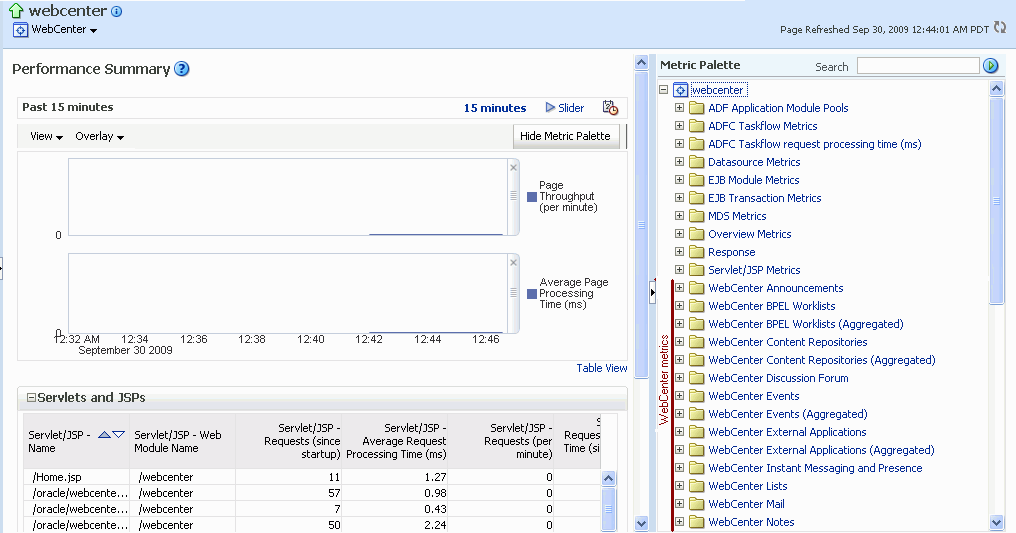
Description of "Figure 24-21 WebCenter Spaces - Performance Summary and Metric Palette"
24.2.2 Monitoring Custom WebCenter Applications
Administrators can monitor the performance and availability of all the components and services that make up custom WebCenter applications, and the application as a whole. These detailed metrics will help diagnose performance issues and, if monitored regularly, you will learn to recognize trends as they develop and prevent performance problems in the future.
To access performance metrics for a custom WebCenter application:
-
In Fusion Middleware Control Console, navigate to the home page for custom WebCenter applications.
See Section 6.3, "Navigating to the Home Page for Custom WebCenter Applications".
-
From the Application Deployment menu, choose WebCenter > Service Metrics.
Use the Services Summary at the top of the WebCenter Service Metrics page to quickly see which services are up and running, and to review individual and relative performances of all the services used by the WebCenter application.
Statistics become available when a service, application, or portlet is accessed for the first time. If a service is not configured or has never been used it will not appear in the Services Summary table.
-
Click the name of a service to drill down to more detailed metrics (Figure 24-21). To display the help content for any metric, right-click the required directory or any metric in the directory and select Help.
To learn more about individual metrics for each service, see Section 24.1, "Understanding WebCenter Performance Metrics ".
To access performance summary for a custom WebCenter application:
-
In Fusion Middleware Control Console, navigate to the home page for custom WebCenter applications.
See Section 6.3, "Navigating to the Home Page for Custom WebCenter Applications".
-
From the Application Deployment menu, choose Performance Summary.
Use the Show Metric Palette button at the top of the Performance Summary page to display the Metric Palette. This palette enables you to select metrics for services that are up and running, and to review live performances of individual services in graphical and tabular formats.
Statistics become available when a service, application, or portlet is accessed for the first time. If a service is not configured or has never been used it will not appear in the performance summary graphs and tables.
-
In the Metric Palette, expand a service folder and select the metric checkboxes to view the service performance in graphical or tabular format.
Figure 24-22 shows the Performance Summary page and Metric Palette. In addition to WebCenter performance metrics, the Metric Palette also displays general performance metrics associated with any J2EE application, for example, ADF Application Pool metrics. To display the help content for any metric, right-click the required directory or any metric in the directory and select Help.
Figure 24-22 Custom WebCenter Application - Performance Summary and Metric Palette
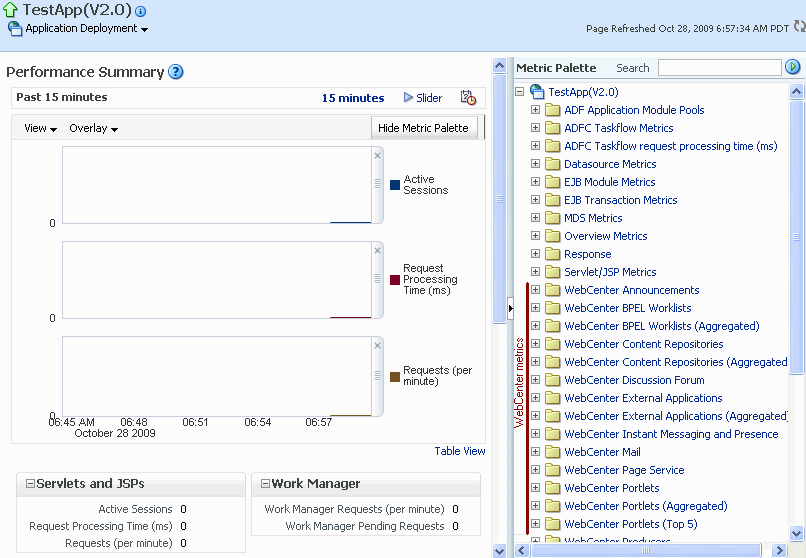
Description of "Figure 24-22 Custom WebCenter Application - Performance Summary and Metric Palette"
24.3 Viewing and Configuring Log Information
All diagnostic information related to startup and shutdown information, errors, warning messages, access information on HTTP requests, and additional information get stored in log files. To learn how to find information about the cause of an error and its corrective action, see the chapter "Managing Log Files and Diagnostic Data" in Oracle Fusion Middleware Administrator's Guide. To learn how to enable diagnostic logging to identify issues, see the section "Configuring Settings for Log Files" in Oracle Fusion Middleware Administrator's Guide.
For WebCenter Spaces, the log file, WLS_Spaces-diagnostic.log is stored in the DOMAIN_HOME/servers/WLS_Spaces/logs directory.
For custom WebCenter applications, the log file is available in the DOMAIN_HOME/servers/ServerName/logs directory. The log file follows the naming convention of ServerName-diagnostics.log.
For example, for a managed server, WLS_Custom, the logs will be stored in the DOMAIN_HOME/servers/WLS_Custom/logs, and the log file name will be WLS_Custom-diagnostics.log.
This section includes the following sub sections:
24.3.1 WebCenter Spaces Logs
To view log messages for WebCenter Spaces:
-
In Fusion Middleware Control Console, navigate to the home page for WebCenter Spaces.
See Section 6.2, "Navigating to the Home Page for WebCenter Spaces".
-
From the WebCenter menu, choose Logs > View Log Messages.
-
In the Log Messages page, search for warnings, errors, notifications, and so on.
To configure log files for WebCenter Spaces:
-
In Fusion Middleware Control Console, navigate to the home page for WebCenter Spaces.
See Section 6.2, "Navigating to the Home Page for WebCenter Spaces".
-
From the WebCenter menu, choose Logs > Log Configuration.
-
In the Log Configuration page, in the Log Files tab, configure log settings.
For more information, see the section "Searching and Viewing Log Files" in Oracle Fusion Middleware Administrator's Guide.
24.3.2 Custom WebCenter Application Logs
To view log messages for custom WebCenter applications:
-
In Fusion Middleware Control Console, navigate to the home page for WebCenter applications.
See Section 6.3, "Navigating to the Home Page for Custom WebCenter Applications".
-
From the Application Deployment menu, choose Logs > View Log Messages.
-
In the Log Messages page, search for warnings, errors, notifications, and so on.
To configure log files for custom WebCenter applications:
-
In Fusion Middleware Control Console, navigate to the home page for WebCenter applications.
See Section 6.3, "Navigating to the Home Page for Custom WebCenter Applications".
-
From the Application Deployment menu, choose Logs > Log Configuration.
-
In the Log Configuration page, in the Log Files tab, configure log settings.
For more information, see the section "Searching and Viewing Log Files" in Oracle Fusion Middleware Administrator's Guide.