| Oracle® Fusion Middleware Patching Guide 11g Release 1 (11.1.1.5.0) Part Number E16793-11 |
|
|
View PDF |
| Oracle® Fusion Middleware Patching Guide 11g Release 1 (11.1.1.5.0) Part Number E16793-11 |
|
|
View PDF |
This chapter describes how to patch your existing Oracle Fusion Middleware software to the latest version, which is Release 11.1.1.5.0. The specific patching instructions you will need to follow will depend on the version of your current software. Instructions in this chapter are provided for software versions 11.1.1.2.0 and later.
Note:
If you have Oracle Fusion Middleware 11g Release 1 (11.1.1.1.0), you must upgrade to Release 1 (11.1.1.2.0) before you can run the Patch Set Installer to update your software to Release 11.1.1.5.0. See Appendix B, "Using Patch Assistant to Migrate from 11g Release 1 (11.1.1.1.0) to Release 1 (11.1.1.2.0)" for instructions.This chapter contains the following content:
Section 3.1, "Summary of the Oracle Fusion Middleware Patching Process"
Section 3.2, "Special Instructions for Patching Oracle WebCenter"
Section 3.5, "Download and Start the Product Installer or Patch Set Installer"
Figure 3-1 shows the general patching procedures for Oracle Fusion Middleware.
Figure 3-1 Oracle Fusion Middleware Patching Process Overview and Roadmap
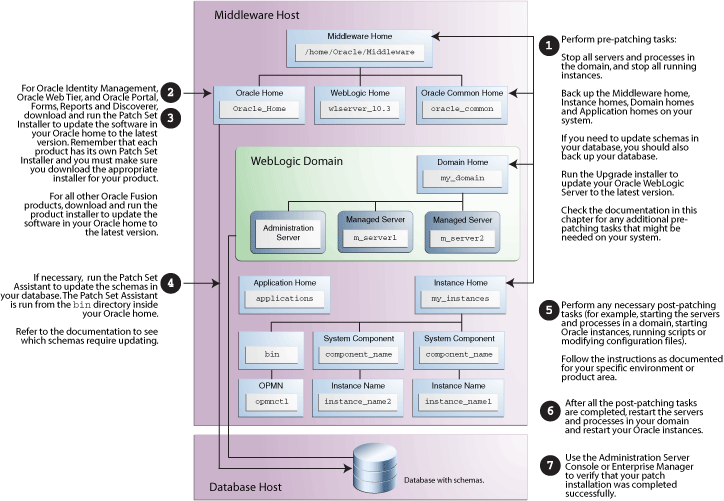
Table 3-1 provides links to additional information for each of the patching steps.
Table 3-1 Summary of Patching Procedures and Links to Documentation
| Step | Description |
|---|---|
|
1 |
Perform the following general pre-patching tasks:
If you are patching in silent mode, see Section 3.4.6, "Rename the emCCR File for Silent Patching". |
|
2 |
Download and start the appropriate installer for your product:
For details, see Section 3.5, "Download and Start the Product Installer or Patch Set Installer". |
|
3 |
Update the software in your Oracle home with your product installer or the Patch Set Installer.
|
|
4 |
If necessary, update your database schemas with the Patch Set Assistant. To see if you need to run the Patch Set Assistant, refer to Table 4-1, "Schemas That Require Updating for the Latest Release". For more information, see Section 3.7, "Update Your Schemas with Patch Set Assistant". |
|
5 |
Perform any necessary post-patching tasks (for example, starting the servers and processes in a domain, starting Oracle instances, running scripts or modifying configuration files). The tasks that need to be performed will vary depending on the version of your existing software and components configured in your environment. Refer to the tables in the following sections for details: |
|
6 |
Start the servers and processes. For more information, see Section 3.9, "Start the Servers and Processes". |
|
7 |
Verify that your patch installation is complete. For more information, see Section 3.10, "Verify Your Patch Installation". |
If you are running your products in a distributed environment (for example, you have Managed Servers running in multiple domains on multiple systems) and you have set up a shared Middleware home on a shared network drive mounted to each machine that is part of your domain, then this need patching procedure only needs to be done once (see Section 2.3.3, "Patching in a Distributed Environment").
If your distributed environment has a separate Middleware home on each system, then this patching procedure must be repeated for each domain on each system.
More information about distributed topologies can be found in the Enterprise Deployment Guide for your specific product.
If your existing Oracle WebCenter software version is 11.1.1.2.0 or 11.1.1.3.0, follow the instructions in Chapter 5, "Patching Oracle WebCenter" to patch your software.
If your existing software version is 11.1.1.4.0, you only need to follow the instructions in Steps 1-4 in Table 3-1, "Summary of Patching Procedures and Links to Documentation".
If you are patching your existing Oracle Identity and Access Management 11.1.1.3.0 installation to 11.1.1.5.0, follow the instructions in Chapter 6, "Patching Oracle Identity and Access Management".
This section describes tasks that should be completed before you patch your software:
Section 3.4.2, "Back Up Your Middleware Home, Domain Home and Oracle Instances"
Section 3.4.4, "Back Up Additional Configuration Information"
Before you run the product installer or Patch Set Installer to update your software, you should stop all servers and processes (including OPMN) on all machines which are part of any domain used from the Middleware home.
Instructions for stopping an Oracle Fusion Middleware environment are provided in "Stopping an Oracle Fusion Middleware Environment" in Oracle Fusion Middleware Administrator's Guide.
If your environment is running Oracle Process Manager and Notification Server (OPMN), you should also stop OPMN with the opmnctl stopall command.
If you are running Node Manager, you should also stop Node Manager. You can do this by closing the console window in which Node Manager is running, or by using the stopNodeManager WLST command.
Note:
In order for thestopNodeManager command to work, Node Manager must be configured with QuitEnabled=true.
See "stopNodeManager" in Oracle Fusion Middleware WebLogic Scripting Tool Command Reference for more information.
After stopping the servers and processes, you should back up your Middleware home directory (including the Oracle home directories inside the Middleware home), your local Domain home directory, your local Oracle instances, and also the Domain home and Oracle instances on any remote systems that use the Middleware home. If your patch installation is unexpectedly interrupted, or if you choose to cancel out of the installation before it is complete, you may not be able to install the patch unless you restore your environment to the previous configuration before running the Patch Set Installer again. There is no deinstallation option with the Patch Set Installer.
If your database schemas require updating, you should also back up your database before you begin the patching procedure. Refer to your database documentation for instructions on how to do this.
If you run the Patch Set Assistant to upgrade an existing schema and it does not succeed, you must restore the original schema before you can try again. Make sure you backup your existing database schemas before you run the Patch Set Assistant.
To see if your schemas require updating, refer to Table 4-1, "Schemas That Require Updating for the Latest Release" in Chapter 4, "Updating Your Schemas with Patch Set Assistant".
Depending on your specific environment, you might also need to back up the following before performing any patching procedures:
Back Up Configurations and Stores
Each WebLogic Server domain must be upgraded using the upgradeOpss() WLST command. Before using this script, make sure that you backup the store to be upgraded. In case of a LDAP store, backup all data under the root node of the store (which is specified as a property of the store in the configuration file). In case of an upgrade failure, restore that node entirely.
For more information, see "Upgrading Policies with upgradeOpss" in Oracle Fusion Middleware Security Guide.
Save OmniPortlet and WebClipping Customizations for Oracle Portal
If you are using OmniPortlet and WebClipping customizations, and they are being used with a file-based preferences store, you must save your customizations as described in Section 5.1.2, "Saving Your OmniPortlet and WebClipping Customizations".
After saving your customizations and patching your software, you must follow the instructions in Section 5.5.2, "Restoring Your OmniPortlet and WebClipping Customizations".
Save XEngine Customizations for Oracle B2B
This procedure is needed only if you use custom XEngine configurations in cases where B2B server is integrated with B2B EDI endpoints. In such cases, all B2B domains created from the same installation share the a single XEngine configuration stored within a single directory. This directory must be backed up prior to patching, and then restored after patching is complete.
For more information, see Section 3.8.6.6, "Saving and Restoring XEngine Customizations for Oracle B2B".
Back Up Existing Oracle BI Presentation Catalogs
When updating your Oracle Business Intelligence (BI) software from Release 11.1.1.3.0 to 11.1.1.5.0, you must manually update your Oracle BI Presentation Catalogs. See Section 3.8.10.2, "Updating Oracle Business Intelligence Catalogs" for more information.
Back Up Files for Oracle Data Integrator Java EE Standalone Agent
Make sure the following files and directories are backed up (they should be if you backed up your Oracle home directory, as specified in Section 3.4.2, "Back Up Your Middleware Home, Domain Home and Oracle Instances"):
Backup the ODI_HOME/oracledi/agent/bin/odiparams.sh (on UNIX operating systems) or ODI_HOME\oracledi\agent\bin\odiparams.bat (on Windows operating systems) file.
Backup the ODI_HOME/oracledi/agent/drivers (on UNIX operating systems) or ODI_HOME\oracledi\agent\drivers (on Windows operating systems) directory.
After Oracle Data Integrator is patched, follow the instructions in Section 3.8.11.3, "Reconfiguring the ODI Standalone Agent".
Back up custom JSPs for Oracle Identity Federation
If you are updating your Oracle Identity Federation to the latest release, you should back up any custom JSPs before patching to the latest version. The patching process will overwrite the JSPs included in the oif.ear file.
After the patching process is complete, you should restore your custom JSPs.
If Oracle WebLogic Server is already installed on your system, make sure you have patched Oracle WebLogic Server to the latest version (10.3.5) using the Upgrade installer. To do so:
Download the Upgrade installer from My Oracle Support.
For instructions, see "Downloading an Upgrade Installer From My Oracle Support" in Oracle Fusion Middleware Installation Guide for Oracle WebLogic Server.
Run the Upgrade installer in graphical mode to patch your WebLogic Server.
For instructions, see "Running the Upgrade Installer in Graphical Mode" in Oracle Fusion Middleware Installation Guide for Oracle WebLogic Server.
If you want to run the Upgrade installer in silent mode (for example, you have an environment where you need to patch multiple instances of Oracle WebLogic Server), see the instructions in "Running the Installation Program in Silent Mode" in Oracle Fusion Middleware Installation Guide for Oracle WebLogic Server.
If you are patching your software in silent mode, you may encounter the following error messages:
"SEVERE:Values for the following variables could not be obtained from the command line or response file(s): MYORACLESUPPORT_USERNAME(MyOracleSupportUsername)"
To work around this issue, rename the ORACLE_HOME/ccr/bin/emCCR (on UNIX operating systems) or ORACLE_HOME\ccr\bin\emCCR (on Windows operating systems) file.
For example, on a UNIX operating system:
cd ORACLE_HOME/ccr/bin
mv emCCR emCCR_LAST
On a Windows operating system:
cd ORACLE_HOME\ccr\bin
mv emCCR emCCR_LAST
See "Silent Oracle Fusion Middleware Installation and Deinstallation" in Oracle Fusion Middleware Installation Planning Guide for more details about silent installation.
This section contains instructions on how to obtain the proper product installer or Patch Set Installer to patch your product.
Depending on the product you are patching, the installer you will need to download may affect the steps you need to follow to update your environment.
For more information about the types of installers available with Oracle Fusion Middleware, see "Understand the Types of Oracle Fusion Middleware Installers" in the Oracle Fusion Middleware Download, Installation, and Configuration ReadMe:
http://download.oracle.com/docs/html/E18749_01/download_readme.htm
This section contains the following:
The product installers for Oracle SOA Suite, Oracle WebCenter, Oracle Application Developer, Oracle Enterprise Content Management Suite, Oracle Business Intelligence and Oracle Data Integrator can be used by existing customers to patch an existing Oracle Fusion Middleware installation, or they can be used to install a fresh Oracle Fusion Middleware environment. For these products, you download the same software and run the same installer to perform both functions.
Note:
When using the Oracle Business Intelligence product installer to patch an existing Oracle Business Intelligence environment, make sure you select the Software Only Install option on the Select Installation Type screen.If you are patching an existing environment, use the instructions in this guide.
If you are a new Oracle Fusion Middleware user, refer to the product installation guides for information about installing and configuring a new Oracle Fusion Middleware environment:
Oracle Fusion Middleware Installation Guide for Oracle SOA Suite
Oracle Fusion Middleware Installation Guide for Oracle WebCenter
Oracle Fusion Middleware Installation Guide for Application Developer
Oracle Fusion Middleware Installation Guide for Oracle Enterprise Content Management Suite
Oracle Fusion Middleware Installation Guide for Oracle Business Intelligence
Oracle Fusion Middleware Installation Guide for Oracle Data Integrator
If you are patching an existing Oracle Identity Management, Oracle Web Tier, or Oracle Portal, Forms, Reports and Discoverer environment, a separate Patch Set Installer must be downloaded and used to patch your environment.
The instructions for doing so are provided in this chapter in Section 3.5.2, "Download the Installer" and Section 3.6, "Patch Set Installer Instructions".
Note:
If you have multiple Fusion Middleware products installed on your system, you will have multiple Oracle home directories; one for each product. Each Patch Set Installer can be run against the Oracle home for its own product only; for example, you cannot run the Patch Set Installer for Oracle Web Tier to update the Oracle home for Oracle Identity Management.To download and start the product installer or Patch Set Installer:
Download the installer from the Oracle Technology Network, My Oracle Support, or Oracle E-Delivery.
For more information, see "Obtain the Oracle Fusion Middleware Software" in Oracle Fusion Middleware Installation Planning Guide.
Unpack the downloaded archive that contains the installer and software that you want to install into a directory on the target computer.
To start the installer you just downloaded:
Change directory to the Disk1 folder inside the unpacked archive folder.
Start the product installer or Patch Set Installer:
On UNIX operating systems:
./runInstaller
On Windows operating systems:
setup.exe
Depending on your system environment and product you are updating, you may be prompted to provide the location of a JRE/JDK on your system when you start the installer. When you installed Oracle WebLogic Server, a JRE was installed in the jdk160_21 directory inside the Middleware home; you can use this location to start the installer.
If you do not have Oracle WebLogic Server installed on your system, you can use the JDK in the jdk directory inside the Oracle home.
Make sure you specify the absolute path to your JRE/JDK location; relative paths are not supported.
The Patch Set Installer can also be run in silent mode. See "Silent Oracle Fusion Middleware Installation and Deinstallation" in Oracle Fusion Middleware Installation Planning Guide for more details.
The instructions in this section are only applicable if you are patching Oracle Identity Management, Oracle Web Tier, or Oracle Portal, Forms, Reports and Discoverer. If you have started the installer for any other Oracle Fusion Middleware product, you should refer to your product installation guide for instructions on how to navigate through the various installation screens.
After you have started the Patch Set Installer, follow the instructions in Table 3-2 to patch your components.
Note:
If your domain includes multiple systems, you must run the Patch Set Installer separately on each system to update the software on that system.If you need additional help with any of the installation screens, refer to Appendix A, "Patch Set Installer Screens" or click Help to access the online help.
Table 3-2 Installation Flow for Patch Set Installer
If you are a new Oracle Fusion Middleware user, your next step is to create and configure a WebLogic domain. Return to your product installation guides for domain configuration and creation information.
If you are an existing Oracle Fusion Middleware user, go to Section 3.7, "Update Your Schemas with Patch Set Assistant" and continue with this document.
To see if your schema requires updating with the Patch Set Assistant, refer to Table 4-1, "Schemas That Require Updating for the Latest Release" in Section 4.1, "Which Schemas Need to be Updated with Patch Set Assistant?".
If the product you are patching uses one of the schemas listed in the table, follow the instructions in Chapter 4, "Updating Your Schemas with Patch Set Assistant" to update your schemas.
If the product you are patching does not use one of these schemas, you can skip this section and proceed to Section 3.8, "Post-Patching Tasks".
This section contains information about manual tasks that must be performed after the patch installation is complete. Some of the tasks may not apply to your environment as you may not be using the products in question. However, if you are, then the manual steps must be performed in order for your domain to work correctly.
The following topics are covered:
Section 3.8.1, "Post-Patching Tasks If Your Starting Point is Release 11.1.1.2.0"
Section 3.8.2, "Post-Patching Tasks If Your Starting Point is Release 11.1.1.3.0"
Section 3.8.3, "Post-Patching Tasks If Your Starting Point is Release 11.1.1.4.0"
Section 3.8.5, "Post-Patching Tasks for Your WebLogic Server Domain"
Section 3.8.7, "Post-Patching Tasks for Oracle Enterprise Content Management Suite"
Section 3.8.10, "Post-Patching Tasks for Oracle Business Intelligence"
Section 3.8.11, "Post-Patching Tasks for Oracle Data Integrator"
Table 3-3 summarizes the post-patching tasks that may be required depending on your existing Release 11.1.1.2.0 environment. Located the applicable product area in the table, then refer to the documentation link for instructions.
Table 3-3 Post-Patching Tasks If Your Starting Point is Release 11.1.1.2.0
Table 3-4 summarizes the post-patching tasks that may be required depending on your existing Release 11.1.1.3.0 environment. Located the applicable product area in the table, then refer to the documentation link for instructions.
Table 3-4 Post-Patching Tasks If Your Starting Point is Release 11.1.1.3.0
Table 3-5 summarizes the post-patching tasks that may be required depending on your existing Release 11.1.1.4.0 environment. Located the applicable product area in the table, then refer to the documentation link for instructions.
Table 3-5 Post-Patching Tasks If Your Starting Point is Release 11.1.1.4.0
| Product Area | Documentation |
|---|---|
|
System Components |
|
|
Patch any system compoment(s) associated with a WebLogic Server domain. |
|
|
Oracle Configuration Manager for Oracle Identity Management (Windows operating system only). |
Section 3.8.4.3, "Updating Oracle Configuration Manager (Windows Only)" |
|
Oracle Reports and Oracle Portal. NOTE: although there is no release of Oracle Portal, Forms, Reports and Discoverer in Release 11.1.1.5.0, this step is still applicable for Oracle Portal, Forms, Reports and Discoverer Release 11.1.1.4.0 against Oracle WebLogic Server version 10.3.5. which is the version used with Oracle Fusion Middleware 11.1.1.5.0. |
Section 3.8.4.4, "Resolving JDBC Errors in Oracle Reports and Oracle Portal" Section 3.8.4.5, "Updating the Configuration in SSL-Enabled Oracle Portal Instances" |
|
Oracle SOA Suite |
|
|
SOA Composer and BPM Workspace (this is only applicable if your Release 11.1.1.4.0 software is updated from Release 11.1.1.3.0. If you installed and configured Release 11.1.1.4.0 from scratch then you do not need to perform this task). |
Section 3.8.6.1, "Removing the tmp Folder for SOA Composer and BPM Workspace" |
|
Oracle SOA |
Section 3.8.6.2, "Updating the soa-infra Application in Warning State" |
|
Policy Store and Shared Library (this is only applicable if your Release 11.1.1.4.0 software is updated from Release 11.1.1.3.0. If you installed and configured Release 11.1.1.4.0 from scratch then you do not need to perform this task). |
Section 3.8.6.3, "Run soa-upgrade.py to Update the Policy Store and Deploy a Shared Library" |
|
BAM-ODI Integration. |
Section 3.8.6.4, "Updating the Oracle Data Integrator Clients if BAM-ODI Integration is Enabled" |
|
SOA Composer. |
Section 3.8.6.5, "Committing or Reverting Open Edit Sessions in SOA Composer" |
|
Oracle B2B. |
Section 3.8.6.6, "Saving and Restoring XEngine Customizations for Oracle B2B" |
|
Oracle Enterprise Content Management Suite |
|
|
Oracle Imaging and Process Management. |
Section 3.8.7.1, "Updating Oracle I/PM in Oracle Enterprise Content Management Suite" |
|
Oracle Enterprise Content Management Suite application adapters. |
|
|
Oracle Information Rights Management. |
Section 3.8.7.3, "Applying Patch 12369706 for Oracle Information Rights Management" |
A system component is a manageable process that is not deployed as a Java application. Instead, a system component is managed by Oracle Process Manager and Notification (OPMN). For more information, see "Understanding Key Oracle Fusion Middleware Concepts" in Oracle Fusion Middleware Administrator's Guide.
Oracle Fusion Middleware system components include the following:
Products included with Oracle Web Tier, including Oracle HTTP Server and Oracle Web Cache.
Products included with Oracle Portal, Forms, Reports and Discoverer.
Products included with Oracle Business Intelligence, including BI Server, BI Scheduler and BI Presentation Services.
Products included with Oracle Data Integrator.
Products included Oracle Identity Management, including Oracle Internet Directory, Oracle Directory Integration Platform, Oracle Virtual Directory, Oracle Directory Services Manager and Oracle Identity Federation.
If you have patched one or more of these components, the tasks in this section must be performed. For more information about system components, refer to "Understanding Key Oracle Fusion Middleware Concepts" in Oracle Fusion Middleware Administrator's Guide.
The following tasks must be performed:
Section 3.8.4.2, "Updating Configuration Properties in Oracle Identity Federation"
Section 3.8.4.3, "Updating Oracle Configuration Manager (Windows Only)"
Section 3.8.4.4, "Resolving JDBC Errors in Oracle Reports and Oracle Portal"
Section 3.8.4.5, "Updating the Configuration in SSL-Enabled Oracle Portal Instances"
This step is required for any system component that is associated with a WebLogic domain. In some cases (for example, Oracle WebTier and Oracle Internet Directory), you can choose to create system components that are not associated with any domain; in these cases, you do not have to perform this procedure.
After you have patched your system component software that is associated with a WebLogic domain, you must run the ORACLE_HOME/opmn/bin/upgradenonj2eeapp.sh (on UNIX operating systems) or ORACLE_HOME\opmn\bin\upgradenonj2eeapp.bat (on Windows operating systems) script to update your system components.
Before running this script, make sure:
The Administration Server is up and running.
The ORACLE_HOME environment variable has been set to your product's Oracle home directory.
The OPMN instance in the bin directory in the Instance home is up and running.
To run the script on UNIX operating systems:
cd ORACLE_HOME/opmn/bin ./upgradenonj2eeapp.sh -oracleInstance Instance_Home_Location -adminHost WebLogic_Server_Host_Name -adminPort administration_server_port_number -adminUsername administration_server_user
On Windows operating systems:
cd ORACLE_HOME\opmn\bin upgradenonj2eeapp.bat -oracleInstance Instance_Home_Location -adminHost WebLogic_Server_Host_Name -adminPort administration_server_port_number -adminUsername administration_server_user
The 11g Release 1 (11.1.1.4.0) of Oracle Identity Federation contains several new configuration properties (for example, enabling XML schema validation for federation protocol messages) that were not available in 11g Release 1 (11.1.1.2.0). If you want to take advantage of the functionality provided by these new properties, you must run the oif-upgrade-11.1.1.2.0-11.1.1.4.0.py WLST script as follows:
On Linux operating systems, enter the bash command:
bash
Set the DOMAIN_HOME variable to your Oracle Identity Federation Domain home location.
Set the ORACLE_HOME variable to your Oracle Identity Federation Oracle home location.
Run the setOIFEnv script.
On UNIX operating systems:
bash export DOMAIN_HOME=full_path_to_domain_home_directory source ORACLE_HOME/fed/scripts/setOIFEnv.sh
On Microsoft Windows operating systems:
cd ORACLE_HOME\fed\scripts
setOIFEnv.cmd
Run the oif-upgrade-11.1.1.2.0-11.1.1.4.0.py script.
On UNIX operating systems:
cd ORACLE_HOME/fed/scripts
java weblogic.WLST oif-upgrade-11.1.1.2.0-11.1.1.4.0.py
On Microsoft Windows operating systems:
cd ORACLE_HOME\fed\scripts
java weblogic.WLST oif-upgrade-11.1.1.2.0-11.1.1.4.0.py
You will be prompted for the WebLogic Server Administrator credentials (user name and password) and the location of the Managed Server where Oracle Identity Federation is running. You only need to do this for one Managed Server even if you have multiple Managed Servers in your domain.
If you are patching Oracle Identity Manager or Oracle Portal, Forms, Reports and Discoverer on a Microsoft Windows operating system, you must run some emCCR commands after applying the latest patch set in order for the correct version to appear. emCCR is used by Oracle Configuration Manager, which is used to collect client configuration information and upload it to the Oracle repository:
If you are patching Oracle Identity Manager on a Microsoft Windows operating system, you must run some emCCR commands after applying the latest patch set in order for the correct version to appear. emCCR is used by Oracle Configuration Manager, which is used to collect client configuration information and upload it to the Oracle repository:
Go to the ORACLE_HOME\ccr\bin directory.
Set the ORACLE_CONFIG_HOME environment variable to the Instance home that contains Oracle Configuration Manager. For example:
set ORACLE_CONFIG_HOME=C:\Oracle\Middleware\Instances\asinst_ocmoc
Run the following emCCR commands:
emccr stop emccr start emccr status
If you have Oracle Reports or Oracle Portal configured in a domain and you apply the latest patch set, you will see the following error if you try to change the invalidation password:
Error. Check logs for details. [OK].
The following errors are seen in the portal_wls.log and wls_portal.out log files:
<Date and time> <Warning> <RMI> <BEA-080003>
<RuntimeException thrown by rmi server:
javax.management.remote.rmi.RMIConnectionImpl.invoke
(Ljavax.management.ObjectName;Ljava.lang.String;Ljava.rmi.MarshalledObject;[Ljava.lang.String;Ljavax.security.auth.Subject;)
javax.management.RuntimeErrorException:
oracle.jdbc.driver.T2CConnection.getLibraryVersionNumber()I.javax.management.RuntimeErrorException:
oracle.jdbc.driver.T2CConnection.getLibraryVersionNumber()I
at
oracle.as.jmx.framework.standardmbeans.spi.OracleStandardEmitterMBean.doInvoke(OracleStandardEmitterMBean.java:991)
at
oracle.adf.mbean.share.AdfMBeanInterceptor.internalInvoke(AdfMBeanInterceptor.java:104)
at
oracle.as.jmx.framework.generic.spi.interceptors.AbstractMBeanInterceptor.doInvoke(AbstractMBeanInterceptor.java:252)
....
Caused By: java.lang.UnsatisfiedLinkError:
oracle.jdbc.driver.T2CConnection.getLibraryVersionNumber()I
at oracle.jdbc.driver.T2CConnection.getLibraryVersionNumber(Native
Method)
at oracle.jdbc.driver.T2CConnection$1.run(T2CConnection.java:3537)
at java.security.AccessController.doPrivileged(Native Method)
at oracle.jdbc.driver.T2CConnection.loadNativeLibrary
(T2CConnection.java:3532)
....
You must perform the following in order to avoid these JDBC error messages:
Go to the bin directory inside your DOMAIN_HOME.
Edit the setDomainEnv.sh (on UNIX operating systems) or setDomainEnv.cmd (on Windows operating systems) file and search for EXT_PRE_CLASSPATH.
Change the definition to match the following:
On UNIX operating systems:
EXT_PRE_CLASSPATH=$ORACLE_HOME/jdbc/lib/ojdbc6.jar export EXT_PRE_CLASSPATH
On Windows operating systems:
EXT_PRE_CLASSPATH=%ORACLE_HOME%\jdbc\lib\ojdbc6.jar
Restart the Portal Managed Server.
Due to security changes in WebLogic Server, if you were running an SSL-enabled 11g version of Oracle Portal and patched it to Release 11.1.1.5.0, you will need to perform the steps mentioned in the "Enable the WebLogic Plug-In, and WLProxySSL and WLProxySSLPassThrough Parameters" section of the Oracle Fusion Middleware Administrator's Guide for Oracle Portal before your Oracle Portal instance will be functional again.
Your existing WebLogic Server Domain must be upgraded by performing the following tasks:
For each WebLogic Server domain, you must run the updateJRF() WLST command to update the shared libraries in your domain:
Note:
If you are patching Oracle WebCenter, you do not need to run this command if you follow the directions in Chapter 5, "Patching Oracle WebCenter".Stop all running instances, Managed Servers, Administration Server, and Node Manager in the domain. See "Starting and Stopping Oracle Fusion Middleware" in Oracle Fusion Middleware Administrator's Guide for more information.
Start WLST.
On UNIX operating systems:
cd oracle_common/common/bin ./wlst.sh
On Windows operating systems:
cd oracle_common\common\bin wlst.cmd
Run the upgradeJRF() command on the node or system where the Administration Server is located for each domain you want to update. Your domain location is passed as a parameter:
wlst> upgradeJRF('/DOMAIN_HOME')
For each WebLogic Server domain, you must run the upgradeOpss() WLST command to update your configurations and stores from previous releases to Release 11.1.1.5.0 configurations and stores using a system-jazn-data file in Release 11.1.1.5.0.
Note:
If you are patching Oracle WebCenter, you do not need to run this script if you follow the directions in Chapter 5, "Patching Oracle WebCenter".Before running this command, start WLST as shown below:
On UNIX operating systems:
cd MW_HOME/oracle_common/common/bin
./wlst.sh
On Windows operating systems:
cd MW_HOME\oracle_common\common\bin
wlst.cmd
After WLST is started, run the upgradeOpss() command. The syntax for the command is below:
upgradeOpss(jpsConfig="existing_jps_config_file", jaznData="system_jazn_data_file")
existing_jps_config_file
Full path to the location of the existing jps-config.xml file, usually DOMAIN_HOME/config/fmwconfig/jps-config.xml (on UNIX operating systems) or DOMAIN_HOME\config\fmwconfig\jps-config.xml (on Windows operating systems).
system_jazn_data_file
Full path to the location of the Release 11.1.1.5.0 system-jazn-data.xml file, usually MW_HOME/oracle_common/modules/oracle.jps_11.1.1/domain_config/system-jazn-data.xml (on UNIX operating systems) or MW_HOME\oracle_common\modules\oracle.jps_11.1.1\domain_config\system-jazn-data.xml (on Windows operating systems).
For more information, see "Upgrading Policies with upgradeOpss" in Oracle Fusion Middleware Security Guide.
WS-AtomicTransaction is a web services feature which was introduced in Oracle Fusion Middleware Release 11.1.1.3.0 release. If you are upgrading a domain which is at the 11.1.1.2.0 release, then you need to perform the following steps to ensure that WS-AtomicTransactions are enabled:
Edit the following file.
On UNIX operating systems:
DOMAIN_HOME/config/fmwconfig/policy-accessor-config.xml
On Windows operating systems:
DOMAIN_HOME\config\fmwconfig\policy-accessor-config.xml
In the Interceptors section, add the following XML code:
<interceptor name="ClientWSATInterceptor“ class="oracle.j2ee.ws.client.transaction.ClientWSATInterceptor" category="transaction" /> <interceptor name="ServerWSATInterceptor“ class="oracle.j2ee.ws.server.transaction.ServerWSATInterceptor" category="transaction" />
In the Interceptor Chains section:
<interceptor-ref name="ServerWSATInterceptor"/> should be added in the existing entry of SOAPServiceBindingInterceptorChain between the Context and RM interceptors. For example:
<interceptor-chain name="SOAPServiceBindingInterceptorChain"
@ class="oracle.integration.platform.common.SOAPBindingInterceptorChain">
<interceptor-ref name="MTOMInterceptor"/>
<interceptor-ref name="BindingSecurityInterceptor"/>
<interceptor-ref name="ServerAddressingInterceptor"/>
<interceptor-ref name="MEXInterceptor"/>
<interceptor-ref name="WSRMServerInterceptor"/>
<interceptor-ref name="ServerWSATInterceptor"/>
<interceptor-ref name="ContextInterceptor"/>
<interceptor-ref name="BindingManagementInterceptor"/>
</interceptor-chain>
<interceptor-ref name="ClientWSATInterceptor"/> should be added in the existing entry of SOAPReferenceBindingInterceptorChain between the Context and RM interceptors. For example:
<interceptor-chain name="SOAPReferenceBindingInterceptorChain"
@ class="oracle.integration.platform.common.SOAPBindingInterceptorChain">
<interceptor-ref name="BindingManagementInterceptor"/>
<interceptor-ref name="ContextInterceptor"/>
<interceptor-ref name="ClientWSATInterceptor"/>
<interceptor-ref name="WSRMClientInterceptor"/>
<interceptor-ref name="ClientAddressingInterceptor"/>
<interceptor-ref name="BindingSecurityInterceptor"/>
<interceptor-ref name="MTOMInterceptor"/>
</interceptor-chain>
This section contains the following topics:
Section 3.8.6.1, "Removing the tmp Folder for SOA Composer and BPM Workspace"
Section 3.8.6.2, "Updating the soa-infra Application in Warning State"
Section 3.8.6.3, "Run soa-upgrade.py to Update the Policy Store and Deploy a Shared Library"
Section 3.8.6.4, "Updating the Oracle Data Integrator Clients if BAM-ODI Integration is Enabled"
Section 3.8.6.5, "Committing or Reverting Open Edit Sessions in SOA Composer"
Section 3.8.6.6, "Saving and Restoring XEngine Customizations for Oracle B2B"
This manual step must be performed if:
You are upgrading Oracle SOA Composer from Release 11.1.1.2.0 or 11.1.1.3.0; the SOA Composer login screen may appear blank after you patch to the latest version.
You are upgrading Oracle BPM Workspace from Release 11.1.1.3.0; the Oracle BPM Workspace application will not start after you patch to the latest version.
To resolve these issues, do the following:
Stop all servers (Administration Server and all Managed Servers).
Remove the tmp directory in DOMAIN_HOME/servers/AdminServer (on UNIX operating systems) or DOMAIN_HOME\servers\AdminServer (on Windows operating systems).
Remove the tmp directory in DOMAIN_HOME/servers/soa_server1 (on UNIX operating systems) or DOMAIN_HOME\servers\soa_server1 (on Windows operating systems).
If the name of your SOA Managed Server is not soa_server1, replace soa_server1 with the name of your SOA Managed Server.
Start all the servers.
If you have a Release 11.1.1.3.0 Oracle SOA Suite domain with only Oracle SOA configured (no Oracle BAM and no Oracle BPM), or only Oracle SOA and Oracle BAM configured (no Oracle BPM), the soa-infra application (The weblogic server EAR file which contains the underlying logic for the SOA Suite infrastructure) will have a deployment status of Warning which will be visible within the WebLogic Server Administration Console. This state will not cause any loss or degradation in service.
If you want to fix this issue, contact Oracle Support.
To update your policy store and deploy shared libraries, run the soa-upgrade.py WLST script, which does the following:
Adds a new Role Grant and Policy grant within the soa-infra application stripe in the Policy Store.
Deploys the oracle.soa.worklist.webapp shared library to the SOA domain.
The soa-upgrade.py script must be run from the bin directory inside your SOA Oracle home. The syntax for the soa-upgrade.py script is shown below.
Note:
This script must be run as a WLST online script. Make sure the Administration Server and Managed Servers are up and running before running this script.On a UNIX operating system:
cd SOA_ORACLE_HOME/bin ../common/bin/wlst.sh soa-upgrade.py --username admin_username --password admin_password --wlsHost wls_host --adminServerListenPort admin_port --targetList list_of_SOA_servers_or_migratable_targets
On a Windows operating system, run wlst.cmd from the same directory.
Table 3-6 describes the command line parameters.
Table 3-6 Command Line Parameters for the soa-upgrade.py Script
| Parameter | Description |
|---|---|
|
|
Administrator username for your SOA domain. |
|
|
Administrator password for your SOA domain. |
|
|
Host name where your WebLogic Server/SOA domain are installed. |
|
|
Administration Server listen port number for your SOA domain. |
|
|
Comma-separated list of SOA Managed Servers or SOA clusters in the SOA domain. |
After running this command, stop and restart all the servers.
If you are currently using Oracle BAM and Oracle Data Integrator (ODI) integration, you must re-run an installation script to update your ODI clients after patching your software.
The Oracle BAM interface used by ODI has undergone some changes between releases which require an update by all ODI client endpoints. This manual step is only required for domains where a BAM-ODI integration has been configured.
For each such domain, you must run the SOA_ORACLE_HOME/bam/bin/bam_odi_configuration.sh (on UNIX operating systems) or SOA_ORACLE_HOME\bam\bin\bam_odi_configuration.bat (on Microsoft Windows operating systems) script. Use the PATCH command line parameter to copy the Oracle BAM artifacts. For details, see "Using Oracle Data Integrator With Oracle BAM" in Oracle Fusion Middleware Developer's Guide for Oracle SOA Suite.
If ODI and Oracle BAM Server are installed on hosts in different networks, or for any reason you cannot use the script in your environment, you must manually do the following to update your ODI clients:
Using the Middleware home directory under which Oracle BAM is installed, generate a wlfullclient.jar file by using the instructions in "Using the WebLogic JarBuilder Tool" in Oracle Fusion Middleware Programming Stand-alone Clients for Oracle WebLogic Server.
Copy wlfullclient.jar to the ODI_ORACLE_HOME/lib/weblogic (on UNIX operating systems) or ODI_ORACLE_HOME\lib\weblogic (on Windows operating systems) directory.
Copy the following Oracle BAM .jar files to the lib directory in the ODI Oracle home:
On UNIX operating systems:
SOA_ORACLE_HOME/bam/modules/oracle.bam_11.1.1/oracle-bam-common.jar SOA_ORACLE_HOME/bam/modules/oracle.bam_11.1.1/oracle-bam-etl.jar SOA_ORACLE_HOME/bam/modules/oracle.bam_11.1.1/oracle-bam-adc-ejb.jar SOA_ORACLE_HOME/bam/modules/oracle.bam.thirdparty_11.1.1/commons-codec-1.3.jar SOA_ORACLE_HOME/bam/modules/oracle.bam.thirdparty_11.1.1/xstream-1.3.1.jar oracle_common/modules/oracle.odl_11.1.1/ojdl.jar oracle_common/modules/oracle.jps_11.1.1/jps-api.jar oracle_common/modules/oracle.dms_11.1.1/dms.jar oracle_common/modules/org.jaxen_1.1.1.jar
On Windows operating systems:
SOA_ORACLE_HOME\bam\modules\oracle.bam_11.1.1\oracle-bam-common.jar SOA_ORACLE_HOME\bam\modules\oracle.bam_11.1.1\oracle-bam-etl.jar SOA_ORACLE_HOME\bam\modules\oracle.bam_11.1.1\oracle-bam-adc-ejb.jar SOA_ORACLE_HOME\bam\modules\oracle.bam.thirdparty_11.1.1\commons-codec-1.3.jar SOA_ORACLE_HOME\bam\modules\oracle.bam.thirdparty_11.1.1\xstream-1.3.1.jar oracle_common\modules\oracle.odl_11.1.1\ojdl.jar oracle_common\modules\oracle.jps_11.1.1\jps-api.jar oracle_common\modules\oracle.dms_11.1.1\dms.jar oracle_common\modules\org.jaxen_1.1.1.jar
Copy the following Oracle BAM Knowledge Modules from the SOA_ORACLE_HOME/bam/ODI/knowledge_modules (on UNIX operating systems) or SOA_ORACLE_HOME\bam\ODI\knowledge_modules (on Windows operating systems) directory to the ODI_HOME/lib (on UNIX operating systems) or ODI_HOME\lib (on Windows operating systems) directory:
KM_CKM Get Oracle BAM Metadata.xml KM_IKM SQL to Oracle BAM (delete).xml KM_IKM SQL to Oracle BAM (insert).xml KM_IKM SQL to Oracle BAM (looksert natural).xml KM_IKM SQL to Oracle BAM (looksert surrogate).xml KM_IKM SQL to Oracle BAM (update).xml KM_IKM SQL to Oracle BAM (upsert).xml KM_LKM Get Source Metadata.xml KM_LKM Oracle BAM to SQL.xml KM_RKM Oracle BAM.xml
Backup the following ODI_HOME configuration files.
On UNIX operating systems:
ODI_HOME/lib/bam_odi.logging.properties ODI_HOME/lib/config/BAMODIConfig.xml
On Windows operating systems:
ODI_HOME\lib\bam_odi.logging.properties ODI_HOME\lib\config/BAMODIConfig.xml
Copy the new version of the ODI configuration files from the SOA_ORACLE_HOME/bam/ODI (on UNIX operating systems) or SOA_ORACLE_HOME\bam\ODI (on Windows operating systems) directory to the ODI_ORACLE_HOME directory as follows.
Note:
If you made any changes to the ODI configuration files before you installed the patch set, then you must make those changes again after you copy the new configuration files from the SOA Oracle home.On UNIX operating systems:
SOA_ORACLE_HOME/bam/ODI/config/bam_odi.logging.properties to ODI_HOME/lib/bam_odi.logging.properties SOA_ORACLE_HOME/bam/ODI/config/BAMODIConfig.xml to ODI_HOME/lib/config/BAMODIConfig.xml
On Windows operating systems:
SOA_ORACLE_HOME\bam\ODI\config\bam_odi.logging.properties to ODI_HOME\lib\bam_odi.logging.properties SOA_ORACLE_HOME\bam\ODI\config\BAMODIConfig.xml to ODI_HOME\lib\config\BAMODIConfig.xml
Before upgrading from a previous release to 11.1.1.5.0, make sure all Edit sessions in SOA Composer are committed or reverted.
SOA Composer provides DT@RT functionality to edit rules dictionaries after deployment. After upgrading to the latest version, all uncommitted sessions in SOA Composer will lost or there can be issues accessing the edit sessions.
The procedure in this section is needed only if you use custom XEngine configurations in cases where B2B server is integrated with B2B EDI endpoints.
In such cases, all B2B domains created from the same installation share the a single XEngine configuration stored within the following directory:
On UNIX operating systems:
MW_HOME/SOA_ORACLE_HOME/soa/thirdparty/edifecs/XEngine
On Windows operating systems:
MW_HOME\SOA_ORACLE_HOME\soa\thirdparty\edifecs\XEngine
To preserve your XEngine customizations:
Prior to patching Oracle SOA Suite, back up all contents in the following directory:
MW_HOME/SOA_ORACLE_HOME/soa/thirdparty/edifecs/XEngine
For example, on a UNIX operating system:
cp -pr SOA_ORACLE_HOME/soa/thirdparty/edifecs/XEngine backup_location
Run the Patch Set Installer to update the software.
Unzip the XEngine ZIP file in the following directory:
MW_HOME/SOA_ORACLE_HOME/soa/thirdparty/edifecs/XEngine
For example, on a UNIX operating system:
cd SOA_ORACLE_HOME/soa/thirdparty/edifecs
gunzip XEngine.tar.gz
tar -xvf XEngine.tar
Restore only the customized configuration files from your backup location.
For example, if you made changes to the XERegistry.xml file on a UNIX operating system:
cp backup_location/config/XERegistry.xml SOA_ORACLE_HOME/soa/thirdparty/edifecs/XEngine/config
This section contains the following topics:
Section 3.8.7.1, "Updating Oracle I/PM in Oracle Enterprise Content Management Suite"
Section 3.8.7.3, "Applying Patch 12369706 for Oracle Information Rights Management"
After updating your Oracle Enterprise Content Management Suite software to Release 11.1.1.5.0 from 11.1.1.3.0, the manual steps in this section must be performed to target a newly distributed library to the Oracle Imaging and Process Management (Oracle I/PM) deployment. If these steps are not performed, the Oracle I/PM Managed Server (default of IPM_server1) will not start.
Start Oracle WebLogic Server and open the Console:
http://administration_server_host:administration_server_port/console
For production systems, go to the "Change Center" portion of the navigation panel on the left and click Lock & Edit.
Targeting the Oracle Application Core Stub file:
In the "Domain Structure" portion of the navigation panel on the left, click Deployments.
Above the "Deployments" table, click the Install button.
In the "Path" field, browse to the directory containing the Oracle Application Core Stub file.
The default location is MW_HOME/oracle_common/atgpf/modules/oracle.applcore.model_11.1.1 (on UNIX operating systems) or MW_HOME\oracle_common\atgpf\modules\oracle.applcore.model_11.1.1 (on Windows operating systems).
Select the oracle.applcore.model.stub.ear file and click Next.
Select Install this deployment as a library and click Next.
Select IPM_server1 as the deployment target and click Next.
Click Finish.
Targeting the Oracle SOA Libraries file for BPM:
Note:
Iforacle.soa.workflow.wc.jar is already installed due to Oracle SOA Suite being a part of the domain, you should skip the following Steps a-f. Instead, navigate to oracle.soa.workflow.wc in deployments, then go into its "Targets" tab and target IPM_server1.In the "Domain Structure" portion of the navigation panel on the left, click Deployments.
Above the "Deployments" table, click the Install button.
In the "Path" field, browse to the directory containing the Oracle SOA Libraries file.
The default location is ECM_ORACLE_HOME/soa/modules/oracle.soa.workflow_11.1.1 (on UNIX operating systems) or ECM_ORACLE_HOME\soa\modules\oracle.soa.workflow_11.1.1 (on Windows operating systems).
Select the oracle.soa.workflow.wc.jar file and click Next.
A message indicating errors while parsing the deployment will appear in the "Messages" box at the top of the screen. The configuration will treat this as a library deployment. This is expected.
Select IPM_server1 as the deployment target and click Next.
Click Finish.
For production systems, go to the "Change Center" portion of the navigation panel on the left and click Accept Changes.
Any instances of the IPM Managed Server must be restarted for this change to take effect.
Redeploy the ECM_ORACLE_HOME/ipm/lib/imaging.ear (on UNIX operating systems) or ECM_ORACLE_HOME\ipm\lib\imaging.ear (on Windows operating systems) file.
To redeploy this file:
java weblogic.Deployer -redeploy -name appName
Where appName is the name of the application as defined in the config.xml file.
You can also redeploy using WLST using the redeploy() command:
redeploy("appName")
The Oracle Enterprise Content Management Suite application adapters as described in Oracle Fusion Middleware Administrator's Guide for Oracle Application Adapters for Oracle Enterprise Content Management contain manual steps for installing the adapters to their respective ERP system (EBS and PeopleSoft). In order to update to from Release 11.1.1.3.0 to Release 11.1.1.5.0, these adapters must be reinstalled.
To reinstall the EBS adapter:
Follow the instructions in "Compiling Oracle E-Business Suite Forms" in Oracle Fusion Middleware Administrator's Guide for Oracle Application Adapters for Oracle Enterprise Content Management to update the AXF_CUSTOM.PLL module.
Follow the instructions in "Configuring the Integration for SSL" in Oracle Fusion Middleware Administrator's Guide for Oracle Application Adapters for Oracle Enterprise Content Management.
To re-import the PeopleSoft project, follow the instructions (steps 1-6) in "Importing the Oracle PeopleSoft Project" in Oracle Fusion Middleware Administrator's Guide for Oracle Application Adapters for Oracle Enterprise Content Management.
The 11.1.1.5.0 Oracle IRM Server Management Console has an issue that requires a patch to be applied to the installed or upgraded system. When rights are being selected for a context, the Properties, Edit, and Remove buttons are always disabled and cannot be used. Selecting one or more rights will not enable the buttons. Patch 12369706 fixes this issue.
To download and apply the patch to Oracle IRM:
Log in to My Oracle Support:
https://support.oracle.com/
Click the Patches & Updates tab.
Enter the patch number, 12369706, in the Patch Name or Number field, under Patch Search.
Click Search.
Follow the installation instructions provided with the patch.
Each new patchset of Oracle Web Services Manager (OWSM) can contain new pre-defined web services policies. If your existing domain was created or extended with the Oracle WSM Policy Manager template in the Configuration Wizard, you must do the following to take advantage of these new policies for your domain:
Use connect() to connect to the server running the owsm-pm application.
Run the upgradeWSMPolicyRepository() WLST command as described in "Upgrading the Oracle WSM Policies in the MDS Repository" in the Oracle Fusion Middleware Security and Administrator's Guide for Web Services.
Follow the instructions in this section to update your Oracle Service Bus Release 11.1.1.2.0 or 11.1.1.3.0 domain configuration information to Release 11.1.1.5.0, after you have patched your Oracle Service Bus software to Release 11.1.1.5.0:
Section 3.8.9.1, "Updating an Oracle Service Bus Domain After Applying the Latest Patch Set"
Section 3.8.9.2, "Additional Post-Update Tasks for Oracle Service Bus"
Note:
If you have installed the Oracle Service Bus schemas in a Microsoft SQL Server database, then you must also update the Oracle Service Bus schema. For more information, see Section 4.3, "Special Instructions for Oracle Service Bus Schemas Installed in a Microsoft SQL Server Database".To update your Oracle Service Bus domain configuration information:
Make sure you have backed up and shut down all domains to be updated.
Under each Oracle Service Bus domain to be updated, open a command window and run the DOMAIN_HOME/bin/setDomainEnv.sh (on UNIX operating systems) or DOMAIN_HOME\bin\setDomainEnv.cmd (on Windows operating systems) command.
In the command window, switch to the directory in which the update scripts resides:
OSB_ORACLE_HOME/common/lib/upgrade
On the command line, run the appropriate script for your operating system:
On UNIX operating systems:
java weblogic.WLST ./domainUpgrade.py
On Windows operating systems:
java weblogic.WLST domainUpgrade.py
This section describes the required tasks after updating your Oracle Service Bus software to the latest version.
You need to create a new Server pointing to Weblogic Server 11g Release 1 (10.3.5) to successfully publish the Oracle Service Bus configuration to the server. In order to do this, you need to delete Oracle WebLogic Server 11g Release 1 (10.3.3).
To delete Oracle WebLogic Server 11g Release 1 (10.3.3), use the following steps:
Select Oracle WebLogic Server 11g Release 1 (10.3.3), right click and select Delete option.
Uncheck Stop server(s) before deleting and click OK.
You can deploy (publish) and test your Oracle Service Bus configuration on a running server in Eclipse. When connected to a running server in development, you can also connect to resources in the run-time environment such as JNDI resources and remote EJBs.
If you have an existing Oracle WebLogic Server you want to connect to, the server creation process simply involves you pointing at the existing server domain. If you want to create a new server, the new server wizard lets you create one using the Oracle Fusion Middleware Configuration Wizard.
To Create a Server in Eclipse, use the following steps:
In the Oracle Service Bus perspective, select File > New > Server. The New Server wizard appears.
Select the server type/version you want to create or connect to.
For Server's host name, enter localhost for a local server or enter the name or IP address of the remote system hosting an existing server.
The Server name is for display purposes in Eclipse.
Click Next.
For WebLogic home, click Browse and select the WebLogic_Server_HOME in the Oracle Fusion Middleware installation where the server domain is to reside (or already resides). For example, if you are creating a new server in MW_HOME_1, select the MW_HOME_1/WebLogic_Server_HOME; or if you are connecting to an existing server domain in MW_HOME_2, select the MW_HOME_2/WebLogic_Server_HOME.
Note:
You cannot reference aWebLogic_Server_HOME that is outside of the server's installation MW_HOME, even if the external MW_HOME is the same product version.The Java home should be populated automatically. If you want to use a different JRE, such as the default Oracle JRockit JRE, click Browse and select the JRE under the same MW_HOME as the server.
Click Next.
Select whether the server is Local or Remote. Remote implies an existing remote server.
If Local, either select an existing server in the Domain Directory field or click the link to create a new domain. After creating a new domain, select it in the Domain Directory field.
Set other options as desired, such as automatic publishing and debug mode.
For information on creating a new Oracle Service Bus domain, see "Configuring Oracle Service Bus" in the Oracle Fusion Middleware Installation Guide for Oracle Service Bus Installation Guide.
If Remote, enter the connection settings to an existing remote server.
Click Next.
Move any Oracle Service Bus configuration(s) you want to publish on the server to the Configured pane. You can modify this targeting after you create the server by right-clicking the server and selecting Add and Remove.
Click Finish. The new server appears in the Servers view in Eclipse, where you can start, stop, and publish to the server.
This section contains instructions for post-patching tasks for Oracle Business Intelligence. It contains the following topics:
Section 3.8.10.1, "Updating Oracle Business Intelligence Code Grants"
Section 3.8.10.2, "Updating Oracle Business Intelligence Catalogs"
Note:
Before you continue, make sure you have performed the tasks in Section 3.8.4, "Post-Patching Tasks for System Components" to update your Oracle Business Intelligence system components.If you are updating to the latest version of Oracle Business Intelligence (BI) from Release 11.1.1.3.0, you must run the bi-upgrade.py script in each Oracle BI domain. This script configures the code grants necessary to ensure that SSL works correctly for Oracle BI, and must be run even if SSL is not used.
To run the script on UNIX operating systems:
cd MW_HOME/oracle_common/common/bin ./wlst.sh BI_ORACLE_HOME/bin/bi-upgrade.py --bioraclehome BI_ORACLE_HOME --domainhome bi_domain_home
To run the script on Windows operating systems:
cd MW_HOME\oracle_common\common\bin wlst.cmd BI_ORACLE_HOME\bin\bi-upgrade.py --bioraclehome BI_ORACLE_HOME --domainhome bi_domain_home
Replace BI_ORACLE_HOME with the full path to your Business Intelligence Oracle home location, and replace bi_domain_home with the full path to your Business Intelligence domain home location.
When updating your Oracle Business Intelligence (BI) software from Release 11.1.1.3.0 to 11.1.1.5.0, you must manually update your Oracle BI Presentation Catalogs. Instructions are provided below:
Shut down Oracle BI Presentation Services using Oracle Enterprise Manager.
For details, see "Using Fusion Middleware Control to Start and Stop Oracle Business Intelligence System Components and Java Components" in Oracle Fusion Middleware System Administrator's Guide for Oracle Business Intelligence Enterprise Edition.
Back up your Release 11.1.1.3.0 catalogs by using the 7-Zip utility to create a compressed file for it.
Create a backup copy of the instanceconfig.xml file.
The instanceconfig.xml file is located in the ORACLE_INSTANCE/config/OracleBIPresentationServicesComponent/coreapplication_obipsn (on UNIX operating systems) or ORACLE_INSTANCE\config\OracleBIPresentationServicesComponent\coreapplication_obipsn (on Windows operating systems) directory.
Change the upgradeAndExit option to true in the instanceconfig.xml file.
Find the following code:
<ps:Catalog xmlns:ps="oracle.bi.presentation.services/config/v1.1"> <ps:UpgradeAndExit>false</ps:UpgradeAndExit> </ps:Catalog>
Change it to the following:
<ps:Catalog xmlns:ps="oracle.bi.presentation.services/config/v1.1"> <ps:UpgradeAndExit>true</ps:UpgradeAndExit> </ps:Catalog>
Start Oracle BI Presentation Services using the following OPMN command the update the catalogs:
opmnctl startproc ias-component=coreapplication_obipsn
For example, on a UNIX operating system:
cd ORACLE_INSTANCE/bin
./opmnctl startproc ias-component=coreapplication_obips1
On a Windows operating system:
cd ORACLE_INSTANCE\bin
opmnctl startproc ias-component=coreapplication_obips1
After the catalogs are updated, edit the instanceconfig.xml file again and change the upgradeAndExit option back to false.
Restart Oracle BI Presentation Services using Fusion Middleware Control.
This section describes how to upgrade Oracle Real-Time Decisions (RTD). The following steps are required:
Section 3.8.10.3.1, "Update the rtd_ils Resource Type Using WLST"
Section 3.8.10.3.2, "Add Permissions to the BIAdministrator Principle Using EM"
Perform the following to add actions to the rtd_ils resource type:
Navigate to the MW_HOME/oracle_common/common/bin (on UNIX operating systems) or MW_HOME\oracle_common\common\bin (on Windows operating systems) directory.
Launch the WebLogic Scripting Tool (WLST).
On UNIX operating systems:
./wlst.sh
On Windows operating systems:
wlst.cmd
Connect to the WebLogic Server using the connect() command:
connect('adminuser', 'adminuser_password', 't3://admin_server_host:admin_server_port')
Replace adminuser and adminuser_password with the name and password of the Administrator you provided during the Oracle BI installation. Replace admin_server_host and admin_server_port with the host name and port number of the system where Oracle WebLogic Server is running. Below is a sample command:
connect('exampleuser', 'examplepassword', 't3://examplehost:7001')
List all resources of the resource type "rtd_ils" using the following command:
listResources(appStripe="obi", type="rtd_ils")
This will list all ILS's deployed to the RTD server. For example, if the sample ILS CrossSell was deployed to your RTD server, you would see the following:
[Name: CrossSell Type: rtd_ils DisplayName: CrossSell Description: CrossSell ]
Delete all resources of resource type “rtd_ils” using the following command:
deleteResource(appStripe="obi", name=resource_name, type="rtd_ils")
For example, the following command would delete the CrossSell resource:
deleteResource(appStripe="obi", name="CrossSell", type="rtd_ils")
Run the listResources() command again to ensure all the resources have been deleted:
listResources(appStripe="obi", type="rtd_ils")
There should be no resources listed.
Delete the resource type “rtd_ils”:
deleteResourceType(appStripe="obi", resourceTypeName="rtd_ils")
Create a resource type "rtd_ils" using the following createResourceType() command:
createResourceType(appStripe="obi", resourceTypeName="rtd_ils", displayName="ILS", description="Inline Service name", matcher="oracle.security.jps.ResourcePermission", allowedActions="choice_editor,decision_service:stress,open_service:write,decision_service:normal,open_service:read,deploy_service,download_service,clear_choice_history,clear_statistics,clear_study,clear_all_operational_data,delete_service,unlock_service,clear_model", delimiter=",")
Disconnect from Oracle WebLogic Server:
disconnect()
Exit from the WebLogic Scripting Tool:
exit()
The steps in this section need to be performed if you are using the BIAdministrator principle included with the product, of if you have replaced the BIAdministrator principle included with the product with your own principle:
Using a browser, connect to Fusion Middleware Control:
http://admin_server_host:admin_server_port/em
In the left tree view, select Weblogic Domain / bifoundation_domain.
In the content pane, select Security/Application Policies from the drop down "WebLogic Domain".
Check Select Application Stripe to Search, and select "obi" from its drop down list.
Leave the Principal and Permissions blank.
Click the Search button next to the Permission field.
From the search result, click on the Principal "BIAdministrator" (or the name of your own principle if you are not using "BIAdministrator").
Click the Edit button.
In the Edit Application Grant pane, go to the Permissions section and click the Add button.
In the Add Permission dialog, under the Customize section, add the following entries:
Permission Class: oracle.security.jps.ResourcePermission Resource Name: resourceType=rtd_ils,resourceName=_all_ Permission Actions: clear_choice_history,clear_statistics,clear_study,clear_all_operational_data,delete_service,unlock_service,clear_model
Click OK in the Add Permission dialog.
Click OK button in the Edit Application Grant pane.
In earlier releases, Oracle RTD relied on JMS for its intra-member cluster communication. In the latest release, JMS is replaced with JRF web services. This is an optional step and no functionality will be affected if you choose not to perform this step.
To remove JMS for Oracle RTD:
Using a browser, connect to the Administration Server Console:
http://admin_server_host:admin_server_port/console
Click Lock & Edit.
Under Domain Structure, expand Services > Messaging.
Click JMS Modules.
On JMS Modules table in the right pane, select RTDJMSMODULE.
Click the Delete button, then click the Yes button to confirm.
On the left pane, click JMS Servers (under Services > Messaging).
On the JMS Servers table on the right pane, select RTDJmsServer.
Click the Delete button, then click the Yes button to confirm.
Click the Activate Changes button.
This section contains instructions for post-patching tasks for Oracle Data Integrator. It contains the following topics:
After you have patched the Oracle Data Integrator schemas in your database (Chapter 4, "Updating Your Schemas with Patch Set Assistant"), you must update the following repository objects (technologies, profiles, knowledge modules), which are not updated with Patch Set Assistant:
Technology Changes
Added: ComplexFile and Groovy
Changed: Oracle
Natural keyword join was added
Join capability was extended to BOTH
Default table name prefixes were added
Changed: Teradata
Changed: PostgreSQL
Changed: Netezza
Changed: OracleBI
Changed: Hypersonic In-Memory Engine
Changed: PostgreSQL supports SQL for retrieving sequences
Language Changes: Groovy was added
Profile Changes
Changes were made to LoadPlan support in the following profiles:
[NG] DESIGNER
[NG] REPOSITORY EXPLORER
[NG] VERSION ADMIN
OPERATOR
SECURITY_ADMIN
Knowledge Modules
LKM File to Oracle (SQLLDR) works after removing 'import javaos' from KM step 'call sqlldr'. The old LKM no longer works with an upgraded Jython version.
For more information about how to update these repository objects, see "Oracle Data Integrator Post-Upgrade Tasks" in Oracle Fusion Middleware Upgrade Guide for Oracle Data Integrator.
By default, ODI ships a static Java EE Agent deployment template. To reconfigure the Java EE agent:
Undeploy the version 11.1.1.3.0 Java EE agent from your domain using the following command:
java weblogic.Deployer -url admin_server_url -username admin_server_username -password admin_server_password -targets odi_server_name -name odi_agent_name –undeploy
For example:
java weblogic.Deployer -url http://examplehost.com:7001 -username exampleuser -password examplepassword -targets odi_server1 -name oraclediagent –undeploy
For more information, see "Managing Deployed Applications" in Oracle Fusion Middleware Deploying Applications to Oracle WebLogic Server.
Run the Configuration Wizard. On the Select Domain Source screen, select the Oracle Data Integrator – Agent – 11.1.1.0 template.
For more information, see "Configure a WebLogic Domain" in Oracle Fusion Middleware Installation Guide for Oracle Data Integrator.
ODI also enables you to generate a Java EE agent deployment template from ODI Studio. You can customize the Java EE agent with additional data sources and libraries. To do so:
Undeploy the version 11.1.1.3.0 Java EE agent from your domain.
For more information, see "Managing Deployed Applications" in Oracle Fusion Middleware Deploying Applications to Oracle WebLogic Server.
Using ODI Studio version 11.1.1.5.0 or the command line script to generate equivalent Java EE agent template with required data sources and additional libraries.
For more information on data source declaration, deployment and template generation in ODI Studio, see "Java EE Agent" in the Oracle Fusion Middleware Developer's Guide for Oracle Data Integrator.
Run the Configuration Wizard. On the Select Domain Source screen, select Oracle Data Integrator – Agent Libraries– 11.1.1.0 to deploy the template.
Run the Configuration Wizard a second time, and on the Select Domain Source screen, deploy the generated version 11.1.1.5.0 ODI Java EE agent template to the domain.
To reconfigure the ODI standalone agent:
Make sure you have backed up the necessary files and directories as described in "Back Up Files for Oracle Data Integrator Java EE Standalone Agent" in Section 3.4.4, "Back Up Additional Configuration Information".
Run the Oracle Data Integrator installer.
On the Configure Repositories Install screen, choose Skip Repository Creation.
After the installation is complete:
Restore the ODI_HOME/oracledi/agent/bin/odiparams.sh (on UNIX operating systems) or ODI_HOME\oracledi\agent\bin\odiparams.bat (on Windows operating systems) file.
Restore the ODI_HOME/oracledi/agent/drivers (on UNIX operating systems) or ODI_HOME\oracledi\agent\drivers (on Windows operating systems) directory.
For more information, see "Stopping a Standalone Agent" and "Manually Configure the Standalone Agent" in Oracle Fusion Middleware Installation Guide for Oracle Data Integrator.
After you have finished patching your software and performing any necessary post-patching tasks, you are ready to start the servers and processes.
Instructions for starting an Oracle Fusion Middleware environment are provided in "Starting an Oracle Fusion Middleware Environment" in Oracle Fusion Middleware Administrator's Guide.
You can start Node Manager as described in "Starting Node Manager" in Oracle Fusion Middleware Node Manager Administrator's Guide for Oracle WebLogic Server.
To verify the installation, start your browser and enter the following URLs:
To access the Administration Server console:
http://host:admin_server_port/console
If you configured your Administration Server to accept SSL connection, use the following URL to access the Administration Server console in secure mode:
https://host:secure_admin_server_port/console
To access Enterprise Manager:
http://host:admin_server_port/em
You should receive a login screen. Enter your Administration Server user name and password to access the site.
For more information about the Administration Console, see "Getting Started Using Oracle WebLogic Server Administration Console" in Oracle Fusion Middleware Administrator's Guide.
For more information about Enterprise Manager, see "Getting Started Using Oracle Enterprise Manager Fusion Middleware Control" in Oracle Fusion Middleware Administrator's Guide.