| Oracle® Fusion Applications Administrator's Guide 11g Release 1 (11.1.1.5) Part Number E14496-02 |
|
|
View PDF |
| Oracle® Fusion Applications Administrator's Guide 11g Release 1 (11.1.1.5) Part Number E14496-02 |
|
|
View PDF |
This chapter describes how to manage Oracle Fusion web applications using Oracle Enterprise Manager Fusion Applications Control (Fusion Applications Control).
This chapter includes the following topics:
The Oracle Fusion Applications Product Family Home Page and Sections
The Oracle Fusion Applications Product Home Page and Sections
Monitoring the Detailed Status of Oracle Fusion Applications
Monitoring Business Performance Metrics for a Product Family
Oracle Enterprise Manager Fusion Applications Control (Fusion Applications Control) is a tool used to monitor Oracle Fusion Applications product families and products deployed to Oracle WebLogic Server.
Oracle Enterprise Manager Fusion Applications Control provides a large picture view of your deployments, while also allowing you to drill down for more detailed information. You can monitor the status of the servers to which product families are deployed and the databases that store product information, the status of all scheduled job requests running in the system, as well as the overall state and performance of product families and products. The customizable performance summary pages allow you to monitor product performance and diagnose problems. You can modify these charts to display statistics that are relevant to your deployment, or add an additional product to the chart so as to compare the performance information for two components in one chart.
Using a topographical chart, you can examine the relationship between a deployed product family and its products, and drill down to view the status of individual product instances. Out-of-the-box performance metrics provided for each Oracle Fusion Applications product allow detailed monitoring of the state and performance of all product families and each individual product.
The product family home page provides an overview of the products belonging to a product family. An example of a product family home page is shown in Figure 9-1.
The Product Family home page displays the following sections:
The Applications and Infrastructure section displays the status of the database, deployed Oracle Fusion Applications and Oracle Fusion Middleware itself. The Fusion Applications and Fusion Middleware pie charts display the percentage of Oracle Fusion Applications and Oracle Fusion Middleware servers that are currently up or down. The number of applications and servers that are running or down is shown below each pie chart.
The Key Performance Indicators section displays the main performance metrics related to the product family or product. By default, these metrics display in graphical format. Alternatively, you can display the performance metrics in tabular format instead. Mousing over a particular metric causes the performance graph to display only the data for that metric.
You can add or remove metrics from the Key Performance Indicators section. You can also change the order in which metrics display. For more information about monitoring business metrics for a product family or product, see Section 9.7
The Topology section displays the components of the product family or product. For example, the Topology section in the Product Family home page displays the product family or families under the Oracle Fusion Applications heading, and the related products under the Products heading. In the Product home page, the Topology section displays the same information, with the irrelevant products and Oracle Fusion Applications grayed out.
The Product Family home page Topology section is shown in Figure 9-2.
The Product home page Topology section is shown in Figure 9-3.
Mousing over a component under the Oracle Fusion Applications heading highlights the related product under the Product heading, and vice versa. In the Product Family home page, clicking a product in the Topology section displays the Product home page for that product. Clicking the name of the Oracle Fusion Applications product family in the Topology section displays the Oracle Fusion application instances running on servers in the application cluster. The Fusion Cluster Application home page displays, as shown in Figure 9-4.
For more information about viewing topology information, see Section 10.2.3
The Oracle Enterprise Scheduler sections display information pertaining to scheduled jobs running in relation to the product or product family. The Oracle Enterprise Scheduler sections are as follows.
Top Long Running Job Requests: This section displays information about the top ten long running scheduled job requests, including request ID, job definition used, the product and time elapsed since the job executed.
Recently Completed Job Requests (Last 24 Hours): This section displays information about the most recent scheduled jobs completed within the last 24 hours, including job definition used, the product, the number of completed and failed requests, the percentage of successfully completed job requests and the time elapsed from execution.
Ready Job Requests: This section displays the scheduled job requests that are awaiting execution, including the job definition used, the product and the number of jobs that are ready to run.
For more information about this section, see the online help.
The product home page provides an overview of the Oracle Fusion Applications required to run a given product. An example of a product home page is shown in Figure 9-5.
The Oracle Fusion Applications Product Home page displays the following sections:
The Oracle Fusion Applications section displays the Oracle Fusion Applications that are part of the product and have been installed. Each application may include instances running on other servers in the domain.
For more information about this section, see the online help.
The Servers section displays the names of the domain, clusters and servers running the Oracle Fusion Application. The table listing the clusters and servers displays the status of each item, indicating whether they are up or down. Additionally, the table displays other data such as the number of sessions currently active, the number of requests received per minute and the time required to process a request.
For more information about this section, see the online help.
The product family and product home pages allow you to monitor various aspects of your servers and applications.
The main steps in monitoring product families and products are as follows:
Verify component status.
View and modify performance metrics.
Monitor the status of any scheduled jobs.
To monitor a product family or product in Fusion Applications Control:
Navigate to the product family and product home page:
To access the product family home page, from the navigation pane, select the name of the product family.
To access the product home page, from the navigation pane, expand the product family, then Products, and then select the product.
Use the following sections on the main product family or product page to verify the status of various components.
Applications and Infrastructure: Verify the availability of Fusion Applications and Oracle Fusion Middleware.
Topology: View the complete topology of the product or product family. Click a node to view the home page of the selected component.
Fusion Applications: Verify the status of Fusion cluster applications, Fusion applications and the relationship between domain and server.
Servers: Verify the status of Fusion cluster applications and all related servers.
For more information about the individual sections on the product family and product home pages, see Section 9.2 and Section 9.3.
For more information about monitoring Fusion applications, see Section 9.5.
In the Key Performance Indicators section, view the product or product family main performance metrics. Click the View Actions menu to carry out any of the following tasks.
Modifying performance metrics: You can view and modify the performance metrics in this section by clicking the View Actions menu in the section and selecting Select Metrics.
The Select Metrics popup window displays.
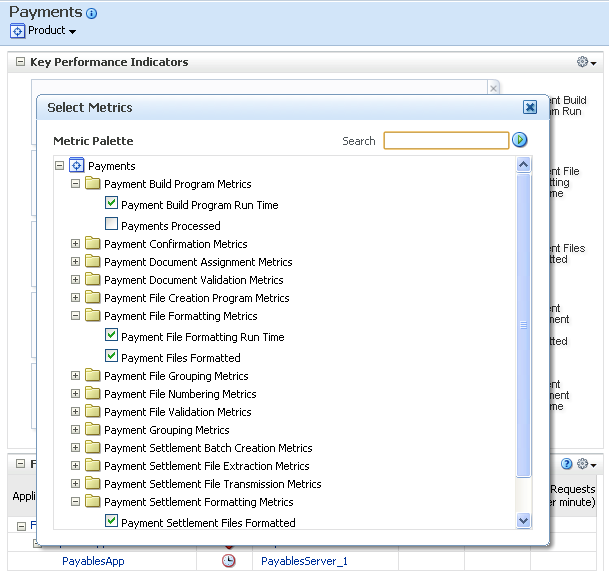
In the Select Metrics dialog, you can search for a particular metric in the Search field and select or remove the metrics you want to display or hide in the Key Performance Indicators section.
For more information about monitoring and modifying performance metrics, see Section 9.6.
Saving charts: You can save metric charts to a file by selecting View Actions > Save charts.
Restoring default charts: You can restore the metric charts to their defaults such that only the default metrics display, by selecting View Actions > Restore default charts.
Monitor the status of any scheduled jobs by using the Oracle Enterprise Scheduler sections described Section 9.2.4. You can view more scheduled jobs displayed in these sections by clicking Show All at the bottom of each section.
Clicking Show All displays the Oracle Enterprise Scheduler section in a larger pane such that a larger number of relevant jobs display.
The Applications and Infrastructure page allows you to verify the status of a given Oracle Fusion application.
To verify the status of a given Oracle Fusion application in Fusion Applications Control:
From the navigation pane, select the product family.
From the Product Family menu, select Applications and Infrastructure.
The Applications and Infrastructure page displays.
Click the Fusion Applications tab.
This tab shows the status of a given clustered Oracle Fusion J2EE application. When expanding an application, the individual instances of the Oracle Fusion display, each running on different servers. A status displays for each of these individual application deployments.
A pie chart indicates the percentage of Fusion applications in the product family that are up and running within the farm domain.
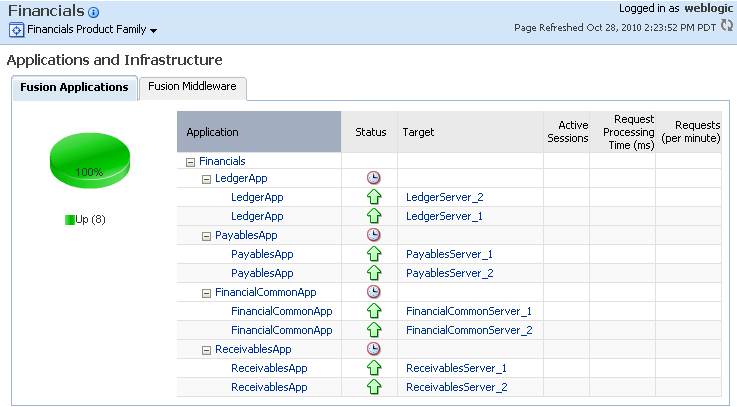
The Key Performance Indicators page displays an overview of the performance metrics of a given product family. Typically, several default metrics display on the page in the form of graphs. A number of metrics are tracked, and these can be added to the Key Performance Indicators page. Each product belonging to a given product family has its own set of metrics.
You can modify the Key Performance Indicators page as follows:
Add or remove metrics from the page.
Display performance data in tabular format.
Save or delete a set of performance charts.
Re-organize the display of charts, for example move charts up or down.
Display the performance metrics of another instance of the product on top of the current chart sets, or display earlier metrics of the same product instance on top of current metrics.
Toggle on or off the grid display on the performance chart set.
Modify the performance time period.
To view and modify a product family's business performance summary page in Fusion Applications Control:
From the Product Family menu, select Key Performance Indicators.
The product family home page displays. You can view the key metrics for the product family in the Key Performance Indicators pane.
Display the metrics pane by clicking Show Metric Palette.
You can modify the metrics that display on the Key Performance Indicators pane.
In the Metrics Palette, select the metrics you want to display in the Key Performance Indicators pane.
You can search for a particular metric.
In the Metrics Palette Search field, enter the name of the metric you want to find and click the Search button.
You can change the order in which metrics display on the Key Performance Indicators pane, or delete a metric from the display.
Click the bar to the left of the metric name and drag the metric up or down.
Click the Close button on the upper right corner of the metric to delete it from the display.
For information about viewing and modifying the display of product family performance indicators, see Section 2.5.7.
The Performance Summary page displays an overview of the performance metrics for a given product. Typically, several default metrics display on the page in the form of graphs. A number of metrics are tracked, and these can be added to the Performance Summary page. Each product belonging to a given product family has its own set of metrics.
You can modify the performance page as follows:
Add or remove metrics from the page.
Display performance data in tabular format.
Save or delete a set of performance charts.
Re-organize the display of charts, for example move charts up or down.
Display the performance metrics of another product family on top of the current chart sets, or display earlier metrics of the same product family on top of current metrics.
Toggle on or off the grid display on the performance chart set.
Modify the performance time period.
To view and modify a product's business performance summary page in Fusion Applications Control:
From the navigation pane, select the product family name, and then expand the Products folder.
In the Products folder, click the product name.
The product home page displays. You can view the key metrics for the product in the Key Performance Indicators pane.
To modify the display of metrics in the Key Performance Indicators pane, follow the procedure in Section 9.6, beginning with Step 2.