11g Release 1 (11.1.1.5.0)
Part Number E20384-01
Contents
Previous
Next
|
Oracle® Fusion
Applications Project Management Implementation Guide 11g Release 1 (11.1.1.5.0) Part Number E20384-01 |
Contents |
Previous |
Next |
This chapter contains the following:
Project Integration Options: How They Work Together
Planning Resources: How They are Exported to Primavera P6 Enterprise Project Portfolio Management
Projects and Tasks: How They Are Exported to Primavera P6 Enterprise Project Portfolio Management
FAQs for Manage Integration Options
Project integration options determine how Oracle Fusion Projects interacts with Primavera P6 Enterprise Project Portfolio Management. When defining integration options you do the following.
Specify integration definition information including the business unit, project unit, and the integration language.
Select the integration planning resource breakdown structure.
Specify resource rate options.
Select the actual amount information for export.
Specify calendar and period options.
Oracle Fusion Project Integration Gateway supports a single integration with an installation of Primavera P6 Enterprise Project Portfolio Management. For this integration, you must select a business unit and project unit.
Warning
You cannot change the business unit and project unit after exporting data from or importing data into Oracle Fusion Projects.
Your business unit selection determines the integration (ledger) currency. The ledger currency is the primary ledger currency for the business unit, that is, the project ledger currency. Primavera P6 Enterprise Project Portfolio Management stores amounts in a single base currency across all projects. Therefore, the ledger currency is used for exporting all actual costs and resource rates from Oracle Fusion Projects. In addition, cost amounts for expense categories and nonintegrated material resources are imported from Primavera P6 Enterprise Project Portfolio Management using the ledger currency.
You also select an integration language. When you export data, all translatable text is sent to Primavera P6 Enterprise Project Portfolio Management in this language. Similarly, after you import data, translatable information is stored in association with the selected language.
The integration planning resource breakdown structure is the source of resources exported to Primavera P6 Enterprise Project Portfolio Management. Exported resources create labor, nonlabor, and material resources, roles, or expense categories that you can use on projects in that application.
In Oracle Fusion Projects, you must use this planning resource breakdown structure as the primary planning resource breakdown structure on all integrated projects. That is, you must use it for task assignments on the project plan.
Using a single set of planning resources facilitates the creation of task assignments when you import project plan information into Oracle Fusion Projects.
Options are limited to planning resource breakdown structures that belong to the selected project unit and do not allow resource changes at the project level.
Restriction
You cannot change the integration planning resource breakdown structure after you export resources.
When defining project integration options, you can select options for exporting cost rates associated with the resources from the integration planning resource breakdown structure. Rates are maintained as part of the global dictionary for resources and roles in Primavera P6 Enterprise Project Portfolio Management.
The following table describes rate options.
|
Integration Option |
Description |
|---|---|
|
Resource class rate schedule |
Used to specify a default source of cost rates when rates cannot be derived for the resource using logic for actual cost rates. Options are limited to rate schedules that are available to the integration business unit. |
|
Burden schedule |
Used as the source of burdened cost rates when calculating the resource rate to export from Oracle Fusion Projects. If you do not specify a burden schedule, then the burdened rate equals the raw cost rate for the effective rate date. |
|
Effective rate date |
Date as of which rates are retrieved and exported. Note For Roles, Primavera P6 Enterprise Project Portfolio Management does not maintain date effective rates. That is, only a single rate is available for each role. |
To store these amounts, Primavera P6 Enterprise Project Portfolio Management creates a summary activity for each affected WBS.
Use exported actual amounts to compare with planned amounts for the WBS.
Selecting a common set of periods for planning in Oracle Fusion Projects and Primavera P6 Enterprise Project Portfolio Management enables you to exchange periodic planned amounts. The following table describes which integration options enable sharing of financial periods.
|
Integration Option |
Description |
|---|---|
|
Calendar type and financial period from date |
Together determine the type of calendar (accounting or project accounting) and the date from which periods must be exported. Restriction You cannot modify the calendar type after you export financial periods. |
|
Default period profile |
Default period profile to use if Oracle Fusion Projects must change the calendar type for a project when importing the project plan. (The calendar type selected on the planning options of the associated project plan type must match the calendar type specified in the integration options.) Options are limited to period profiles associated with the selected calendar type. |
Export planning resources to Primavera P6 Enterprise Project Portfolio Management to enable project managers to plan project activities using a consistent set of resources and facilitate integration of resource assignments with Oracle Fusion Projects.
The integration planning resource breakdown structure you select when defining project integration determines the planning resources you can export. In addition, the planning resources exported depend on whether you are performing an initial export for your integration or a subsequent one.
When you export resources for the first time, all planning resources from the integration planning resource breakdown structure are exported. Primavera P6 Enterprise Project Portfolio Management creates corresponding resources, roles, or expense categories. If you subsequently export planning resources, you can select an incremental or a full export, as described in the table below.
|
Processing Type |
Impact |
|---|---|
|
Incremental |
Oracle Fusion Project Integration Gateway exports only resources that were added or modified since the last time you successfully exported resources. |
|
Full |
Oracle Fusion Project Integration Gateway exports all resources from the integration planning resource breakdown structure irrespective of when they were created or modified. Use the full export option to recreate resources that are mistakenly deleted in Primavera P6 Enterprise Project Portfolio Management and must be recreated. You can also use full export if you want to export rates for all resources (new and existing) for a revised effective rate date in Oracle Fusion Projects integration options. |
Note
If you delete a previously exported resource in Oracle Fusion Projects, then mapping information is deleted. The corresponding resource is not deleted in Primavera P6 Enterprise Project Portfolio Management but is then treated as a nonintegrated resource when you subsequently import project plan information.
As illustrated in the following diagram, planning resources are exported to Primavera P6 Enterprise Project Portfolio Management based on the associated resource class, and in the case of labor resources, on the associated resource format:
Resources of the Labor resource class are exported as follows based on the resource format:
If the resource format contains the Named Person resource type, it is exported as labor resource.
All other resource formats are exported as roles.
Resources of the Equipment resource class are exported as nonlabor resources.
Resources of the Material Items resource class are exported as material resources.
Resources of the Financial Resource resource class are exported as expense categories.
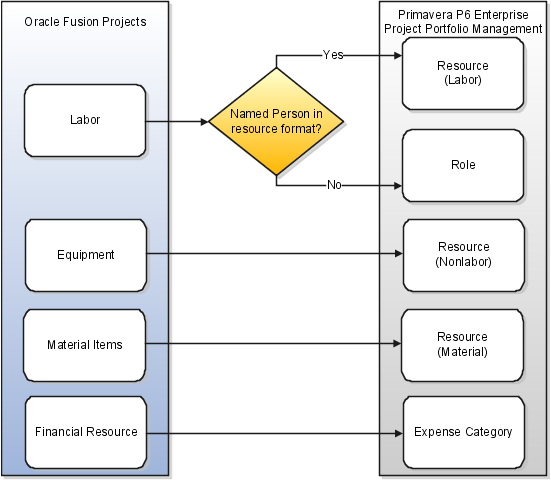
During export, Oracle Fusion Projects transfers information for each resource as appropriate. Exported information includes:
Resource name
Resource ID
Resource class and format
Resource enabled indicator
Warning
Resource and role names are limited to 100 characters and expense category names to 36 characters in Primavera P6 Enterprise Project Portfolio Management. Therefore, resource, role, and expense category names are truncated if their length is over the limit.
In Primavera P6 Enterprise Project Portfolio Management, other important resource attributes are defined as described in the following table.
|
Resource Attribute |
Description |
|---|---|
|
Resource calendar |
Set to the default global calendar |
|
Resource currency |
Set to the base currency |
|
Resource type (if not supplied during export) |
Set to Labor |
You export projects to Primavera P6 Enterprise Project Portfolio Management after you have completed high-level planning (created tasks up to the desired financial planning and reporting level) in Oracle Fusion Projects.
You must activate integration for a project before exporting it. In addition, for subsequent export, you can select to export all information for the selected linked projects or only incremental changes since the previous export.
Use the full export option to recreate an integrated WBS that was inadvertently deleted in Primavera P6 Enterprise Project Portfolio Management or to restore the WBS hierarchy to match the task structure in Oracle Fusion Projects.
In Primavera P6 Enterprise Project Portfolio Management, exported projects are added to an enterprise project structure (EPS) node called Imported Projects. Move the exported projects to a different EPS node as required.
As illustrated in the following diagram, during initial export, project information from Oracle Fusion Projects is used to create a new project in Primavera P6 Enterprise Project Portfolio Management. Alternatively, if the project number of a project matches the project ID of an existing project in Primavera P6 Enterprise Project Portfolio Management, then the two projects are linked.
Similarly, WBSs are created for each task in the hierarchy, up to the lowest-level task. The tasks and WBS are linked. If you build out your WBS in Primavera P6 Enterprise Project Management by adding further WBS and activities, all information is summarized up to the integrated WBS before project plan information is imported into Oracle Fusion Projects.
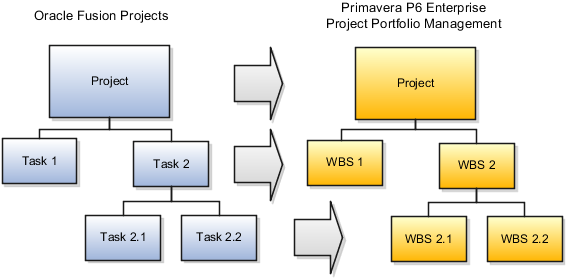
The following table describes how changes in the task structure in Oracle Fusion Projects affect the WBS of a linked project during a subsequent export.
|
Change |
Impact to Project in Primavera P6 Enterprise Project Portfolio Management |
|---|---|
|
Create task |
New WBS created and integrated with task. Note If the task number of the new task matches the WBS ID of an existing WBS, then it is linked to the new task. |
|
Delete task |
Integrated WBS is not deleted. You must manually delete the WBS and revise planning, if required. |
|
Move task |
Indent for integrated WBS is increased or decreased accordingly. |
|
Update task attributes |
Modified task attributes, including name, description, and task manager, are used to update WBS information. |
|
Create subtask for integrated task |
New WBS created for subtask. You must move planning information from the parent WBS to the new WBS to continue importing it into Oracle Fusion Projects. |
Yes. You can change the project or task owning organization at any time, unless unprocessed transactions exist for the project. You can also simultaneously reprocess transactions for the affected tasks. Note that the project or task owning organization has no effective as-of date. Therefore, the new organization applies for the duration of the project.