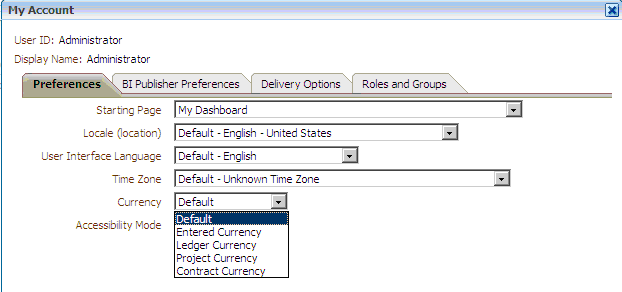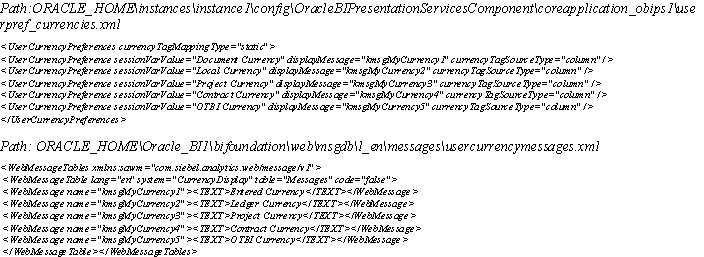To set the preferred currency, on the BI Answers Home page, select My Account.
These multicurrency types are loaded from an XML file created during the installation in the following location. To add new currency types, you can customize these XML files.
Note: | The multicurrency types are loaded from an XML file in a Transactional Business Intelligence-only install. In a BI Applications and Transactional Business Intelligence combined install, the implementation is different. For BI Applications details, see the Oracle Fusion Middleware System Administrator's Guide for Oracle Business Intelligence Enterprise Edition. |
Reporting in multiple currency types is available only for certain Facts. Not all Facts support this feature, and some Facts do not support or honor the preferred currency type set by user. If the current preferred currency type set by the user is not supported by the Fact, then the measures from that Fact are shown with no value or with null values.
Table 9. Product Currency Type
| Product | Currency Type |
|---|---|
| Transactional Business Intelligence | NA |
| Oracle Fusion Supply Chain Management |
|
| Oracle Fusion Procurement |
|
|
|