| Oracle® Fusion Middleware Administrator's Guide for Oracle SOA Suite and Oracle Business Process Management Suite 11g Release 1 (11.1.1.5.0) Part Number E10226-09 |
|
|
View PDF |
| Oracle® Fusion Middleware Administrator's Guide for Oracle SOA Suite and Oracle Business Process Management Suite 11g Release 1 (11.1.1.5.0) Part Number E10226-09 |
|
|
View PDF |
This chapter describes how to manage Oracle User Messaging Service.
This chapter includes the following topics:
When you install Oracle UMS, preinstalled drivers are included (Email, XMPP, SMPP, and VoiceXML). Of these, only the Email driver is deployed to the WebLogic Server. To deploy the others, target that driver to the WebLogic Server (using Oracle WebLogic Server Administration Console, or you can target the drivers when creating or extending the domain using the Oracle Fusion Middleware Configuration Wizard).
The Worklist driver must be deployed to a SOA Server if you want to make use of the UMS integration with Worklist. Because this integration involves multiple JEE applications and a SOA composite, there is a special extension template you must use to enable this feature in one step. See Install the Worklist Driver on Oracle WebLogic Platform for more information.
You can deploy additional drivers in a variety of ways using: WLST commands (recommended), Oracle Enterprise Manager Fusion Middleware Control, and through the Oracle Fusion Middleware Configuration Wizard.
Note:
To deploy two or more driver instances of a particular driver EAR, you must use the custom deployment plan templates available at$ORACLE_HOME/communications/plans. Deploying drivers using WLST commands is recommended because these commands automatically modify your deployment plans for you; using other methods requires you to manually modify your deployment plans.You can deploy drivers using the WLST command deployUserMessagingDriver.
Command Category: UMS
Use with WLST: Online
deployUserMessagingDriver is used to deploy additional instances of user messaging drivers.Specify a base driver type (for example: email, xmpp, voicexml, and others) and a short name for the new driver deployment. The string usermessagingdriver- is prepended to the specified application name. Any valid parameters for the deploy command can be specified, and is passed through when the driver is deployed.
deployUserMessagingDriver(baseDriver, appName, [targets], [stageMode], [options])
| Argument | Definition |
|---|---|
baseDriver |
Specifies the base messaging driver type.
Must be a known driver type, such as email, proxy, smpp, voicexml, or xmpp. |
appName |
A short descriptive name for the new deployment. The specified value is prepended with the string usermessagingdriver-. |
targets
|
Optional. Additional arguments that are valid for the deploy command can be specified and passed through when the new driver is deployed. |
To deploy a second instance of an email driver with name myEmail.
wls:/base_domain/serverConfig> deployUserMessagingDriver(baseDriver='email', appName='myEmail')
To deploy a second instance of an email driver, specifying deployment targets.
wls:/base_domain/serverConfig> deployUserMessagingDriver(baseDriver='email', appName='email2', targets='server1,server2')
To deploy drivers using Oracle Enterprise Manager Fusion Middleware Control:
Retrieve a deployment template (for example: ORACLE_HOME/communications/plans)
Copy the plan to a location of your choice (to the same directory or any other directory).
Edit the plan:
Replace DriverDeploymentName with whichever name you want to use (ensure you replace all instances of the name).
Replace DriverShortName with any name you like.
Replace the @RunAsPrincipalName@ token with a valid principal for use by UMS. In a default deployment, the system principal OracleSystemUser is available for this purpose.
Start Oracle Enterprise Manager Fusion Middleware Control.
Enter the location of the .ear file.
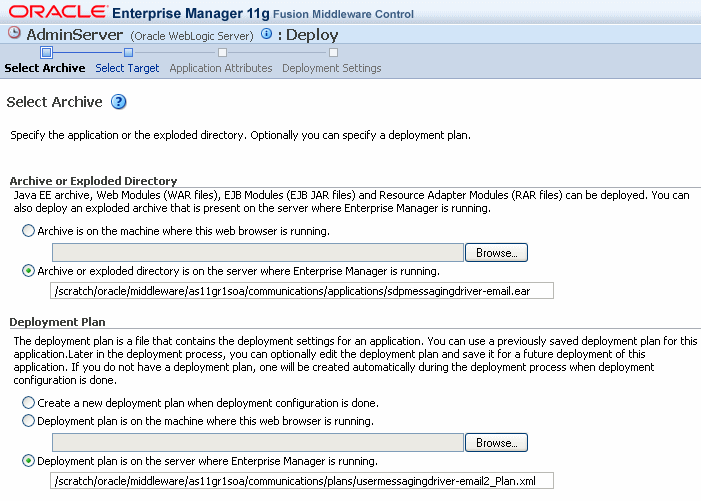
Click Next.
The Select Target page appears.
Enter the location of the deployment plan.
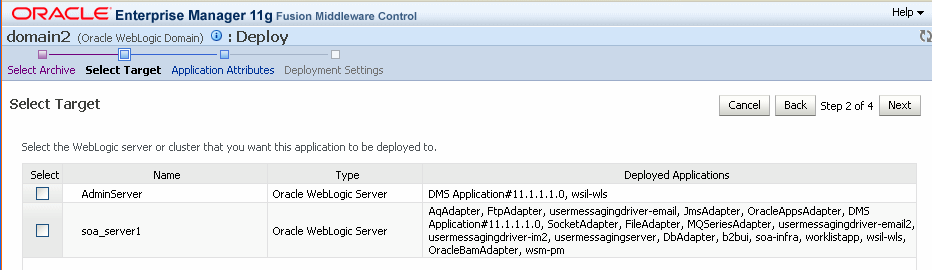
Select the SOA target.
Enter an application name in the Application Attributes page. The application name must exactly match the string used for DriverDeploymentName (in Step 3 above) which is provided in the deployment plan. If it does not, the deployment and activation fails. The Deployment Setting page appears.
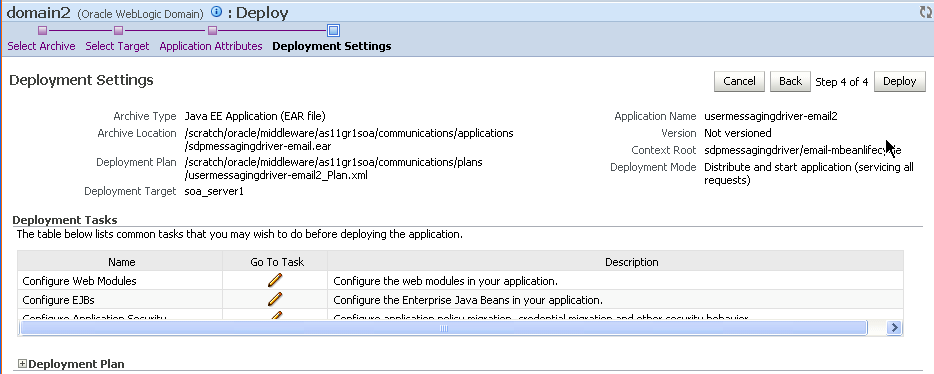
Click Deploy. The Deployment Completed page appears.
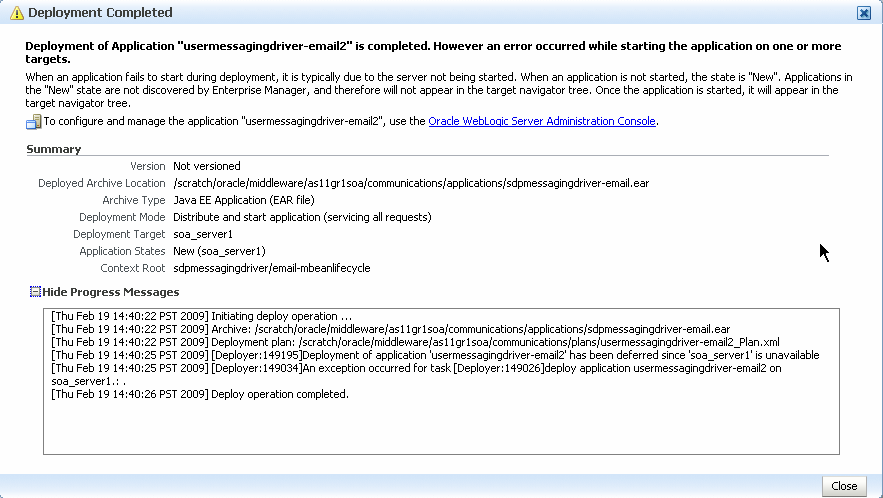
To see the result (driver deployed), start the SOA Server.
To install the SMPP, XMPP, and VoiceXML drivers, extend the domain using the extension template available at $ORACLE_HOME/common/templates/applications/oracle.ums.drivers_template_11.1.1.jar.To extend a domain using Oracle Fusion Middleware Configuration Wizard:
Launch Oracle Fusion Middleware Configuration Wizard ($ORACLE_HOME/common/bin/config.sh or %ORACLE_HOME%\common\bin\config.cmd).
Select the Extend an existing WebLogic domain option.
Select the desired domain directory containing UMS.
Select the Extend my domain using an existing extension template option.
Click Browse, and navigate to $ORACLE_HOME/common/templates/applications
Select oracle.ums.drivers_template_11.1.1.jar.
Complete the remaining steps of the Oracle Fusion Middleware Configuration Wizard, and remember to target the required drivers to the desired Oracle WebLogic Servers and/or clusters.
Restart the appropriate Oracle WebLogic Servers.
Since Messaging Drivers are standard JEE applications, they can be undeployed from the Oracle WebLogic Server using standard Oracle WebLogic tools such as the Administration Console or WLST.
However, since the UMS server keeps track of the messaging drivers that have been registered with it in a persistent store (database), this registration must be cleaned in a separate step using a runtime MBean exposed by the UMS server. The procedure to do this from Oracle Enterprise Manager Fusion Middleware Control is as follows.
To undeploy and unregister drivers:
Ensure the UMS server is available.
In Oracle Enterprise Manager Fusion Middleware Control, select any usermessagingserver target in the domain.
From the target's menu, select System MBean Browser.
In System MBean Browser, locate the ComponentAdministration MBean of usermessagingserver:
Expand the folder com.oracle.sdp.messaging > Server (such as Server: soa_server1) > SDPMessagingrun time > ComponentAdministration.
Invoke the operation listDriverInstances.
Click the Operations tab.
Click the operation listDriverInstances.
Click Invoke.
Identify and copy the name of the driver you want to unregister. (for example: /Farm_soa_bam_domain/soa_bam_domain/soa_server1/usermessagingdriver-email:oracle_sdpmessagingdriver_email#Email-Driver)
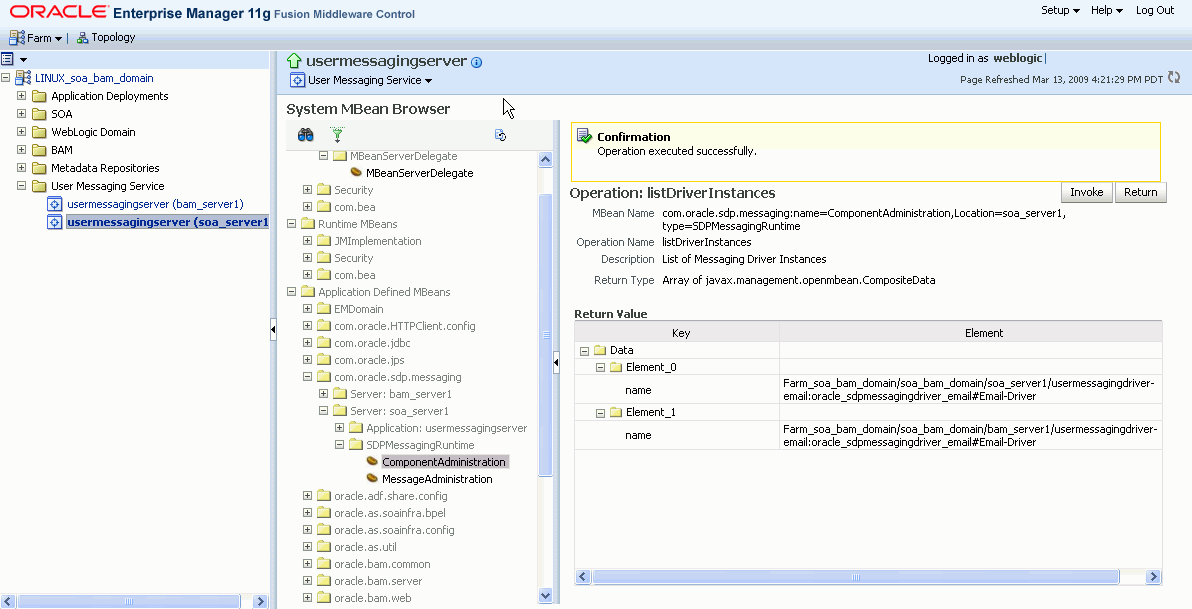
Click Return.
Invoke the operation unregisterDriverInstance with the desired driver name.
Click the operation unregisterDriverInstance.
Paste the driver name in the Value field (for example: /Farm_soa_bam_domain/soa_bam_domain/soa_server1/usermessagingdriver-email:oracle_sdpmessagingdriver_email#Email-Driver).
Click Invoke.
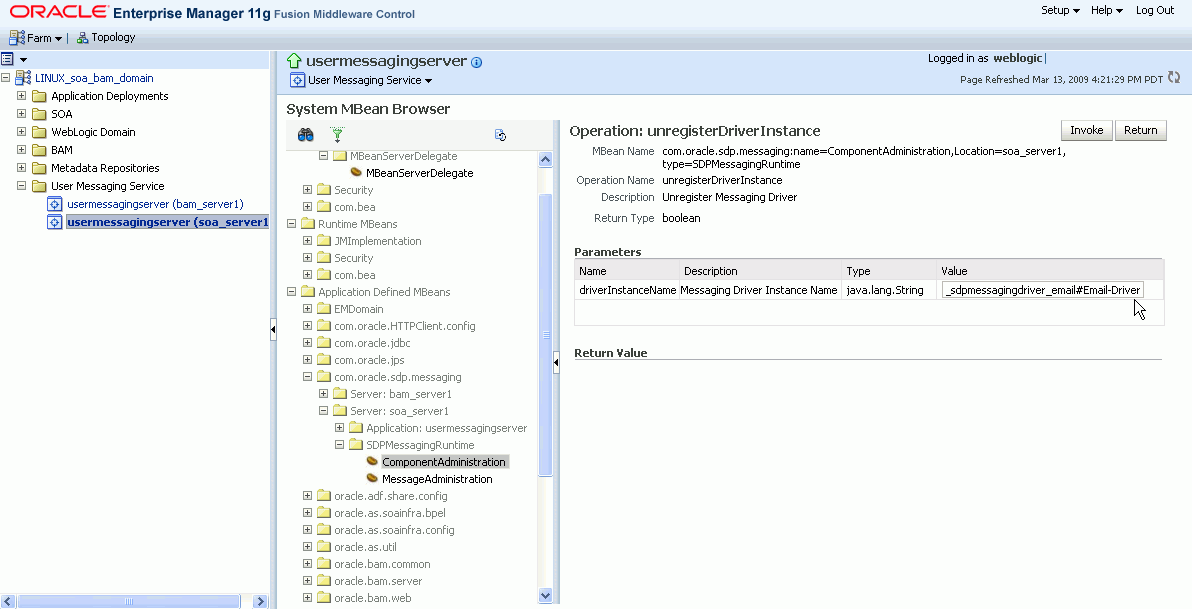
Check the confirmation dialog for success.
This completes the unregistration of the specified driver from the UMS server and it is no longer used in future message delivery.