| Oracle® Fusion Middleware Administrator's Guide for Oracle SOA Suite and Oracle Business Process Management Suite 11g Release 1 (11.1.1.5.0) Part Number E10226-09 |
|
|
View PDF |
| Oracle® Fusion Middleware Administrator's Guide for Oracle SOA Suite and Oracle Business Process Management Suite 11g Release 1 (11.1.1.5.0) Part Number E10226-09 |
|
|
View PDF |
This chapter describes how to manage cross-references. It describes how to use cross-references to associate identifiers for equivalent entities created in different applications.
This chapter includes the following topic:
For more information about cross-references, see Oracle Fusion Middleware Developer's Guide for Oracle SOA Suite.
You can use the Cross References page to select tables and columns from which you want to delete the values.
To delete values from cross-reference tables and columns:
Access this page through one of the following options:
| From the SOA Infrastructure Menu... | From the SOA Folder in the Navigator... |
|---|---|
|
|
The Cross References page is displayed.
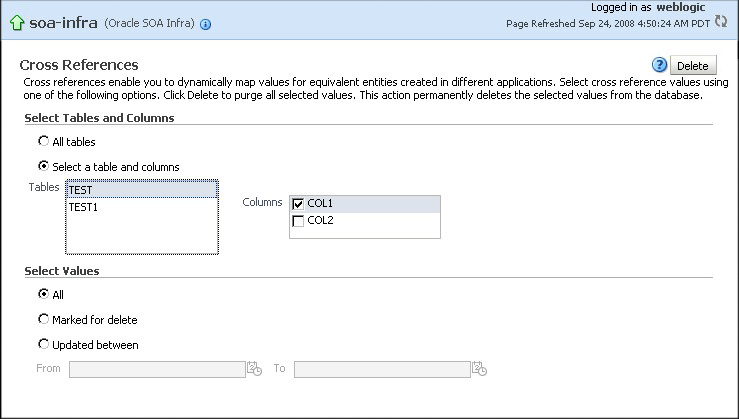
In the Select Tables and Columns section, select one of the following options:
All tables: To delete values from all tables.
Select a table and columns: To select either a specific table from which to delete values, or to select one or more columns from a specific table from which to delete values.
In the Select Values section, select one of the following options:
All: To delete all values from the selected table and columns.
Marked for delete: To delete only the values that have been marked for deletion from the selected table and columns.
Updated between: To delete values updated between a specific time periods.
If you select the Updated between option in Step 4, then you must enter a starting date in the From field and an ending date in the To field.
Click Delete.