| Oracle® Fusion Middleware User Management Guide for Oracle WebLogic Portal 10g Release 3 (10.3.2) Part Number E14254-01 |
|
|
View PDF |
| Oracle® Fusion Middleware User Management Guide for Oracle WebLogic Portal 10g Release 3 (10.3.2) Part Number E14254-01 |
|
|
View PDF |
This chapter provides instructions for portal administrators to edit user profile property values in the Administration Console. Developers can use Oracle Enterprise Pack for Eclipse to programmatically use JSP tags and controls that create and edit user profiles and default values.
A user profile consists of a username and password, as well as any additional attributes you collect and store about a user. Properties can consist of personal data, work-related data, geographic data, or something else that logically categorizes your users.
For example, you could create a property set in Oracle Enterprise Pack for Eclipse called human resources that contains properties such as gender, hire date, and email address. This information can be used to personalize the user's experience in your portal. When users log into a portal, the portal can access the property values and target them with personalized content, e-mails, pre-populated forms, and discounts based on the personalization rules you set up. See the Oracle Fusion Middleware Interaction Management Guide for Oracle WebLogic Portal for more information on personalization.
Developers use the following tools to programmatically create user profiles and set default property values:
JSP tags – Use the createProfile JSP tag in Oracle Enterprise Pack for Eclipse to create a JSP tag that adds a user profile. Other JSP tags let you retrieve the user profile, and add or edit its properties. See Section 5.2.2, "Editing Properties and Values with JSP Tags" for more information.
Controls – Use the createProfile action in the Profile control in Oracle Enterprise Pack for Eclipse to add a user profile. Other actions in the User Provider control retrieve the user profile, and add or edit its properties. See Section 5.2.3, "Editing Properties and Values with Controls" for more information.
Java – Work directly with the com.bea.p13n.usermgmt.profile.ProfileFactory Java class to add a user profile. You can change user properties by calling the ProfileWrapper object directly. For more information, see the Oracle Fusion Middleware Java API Reference for Oracle WebLogic Portal.
After you use JSP tag and controls to create user profiles and set default property values, you can edit the values in Oracle Enterprise Pack for Eclipse or in the Administration Console.
The chapter includes the following section:
This section describes how to use the Administration Console to edit the property values that are part of each user's profile. You must use the user profile editor in Oracle Enterprise Pack for Eclipse to create user profile properties and set default values.
User profile properties appear as input fields in the Administration Console when you edit a user profile's values. WebLogic Portal provides a default user profile property set called CustomerProperties.usr that contains many common properties.
To modify user profile values in the Administration Console:
In the Administration Console, choose Users, Groups, & Roles > User Management.
Select an authentication provider from the drop-down list above the User tree.
Find the user whose profile you wish to edit. (If you do not see a list of groups, see the Notes below.) See Section 9.4.1.1, "Finding a Single User" for instructions.
Select the User Profile tab.
In the Profile Values for Property Set field, use the drop-down list to select the property set containing the properties you want to edit.
Locate the property name and click Edit to change the value, as shown in Figure 10-1.
Figure 10-1 Edit the User Profile Values in the Administration Console
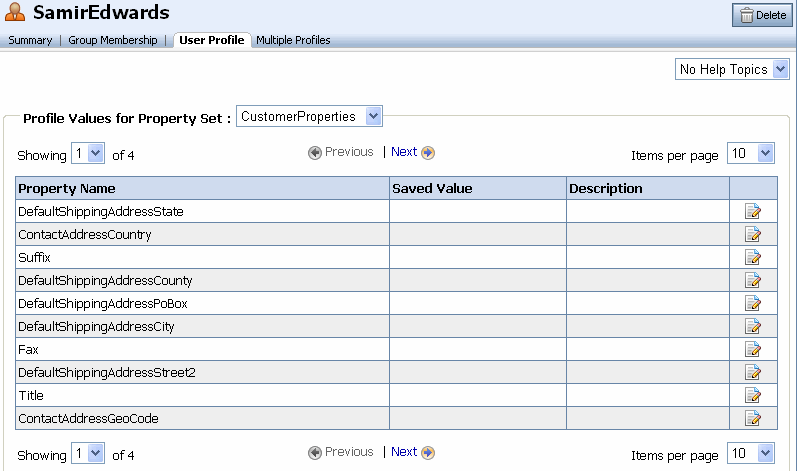
Enter a new value in the Update Saved Value field and click Update, as shown in Figure 10-2. You can delete the value that is currently saved by selecting the Delete Saved Value check box. If you delete the saved value, a successor value is returned if one is defined. If a successor was not defined, the default value is returned. If there is no defined successor value or a default value, the property value is null.
Click Update. The Default Shipping Address for the state is now Colorado, as shown in Figure 10-3.
Figure 10-3 View Your Changes to the Property Value
