 Understanding Taxation Calculation
Understanding Taxation CalculationThis chapter provides an overview of taxation for New Zealand and discusses:
Entering Nature of Payment information.
Entering payee-supplied tax information.
Running the Invalid IRD (Inland Revenue Department) Number report.
Note. The PeopleSoft system delivers a query that you can run to view the names of all delivered elements designed for New Zealand. Instructions for running the query are provided in the PeopleSoft Enterprise Global Payroll 9.1 PeopleBook.
See Also
Understanding How to View Delivered Elements
 Understanding Taxation Calculation
Understanding Taxation CalculationThis section discusses:
Tax accumulators.
Pay as you Earn (PAYE) tax and extra emolument tax.
Withholding tax.
Student loans.
Specified Superannuation Contribution Withholding Tax (SSCWT).
Child support deductions.
Superannuation and SSCWT.
The tax calculation process.

 Tax Accumulators
Tax Accumulators
Calculation of correct tax related deductions is based on three accumulators:
Taxable Gross: All regular earnings are taxed as PAYE.
Extra Emolument: Bonus, back pay, and other irregular payments.
Retire\Redund: For payments that are made on retirement or redundancy.
The system calculates PAYE tax by using the Taxable Gross accumulator; tax on extra emoluments by using the extra emolument and retire\redund accumulators; and withholding tax, student loan repayments and child support payments on all three accumulators. You need to ensure that all taxable earnings and pretax deductions add to the appropriate accumulator.
Like payee tax details, the accumulators are keyed by employee ID, pay entity, and balance group.

 PAYE Tax and Extra Emolument Tax
PAYE Tax and Extra Emolument Tax
PAYE tax is calculated by the formula TAX FM PAYE TAX, and extra emolument tax by formula TAX FM XE TAX. The formulas are the amounts that are in the calculation rule for the deductions PAYE TAX and EXTRA EMLMNT. The deductions both have generation control TAX GC PAYE & XE that uses formula TAX FM DET TAX TYP to return a value that determines whether to calculate tax for PAYE and extra emolument tax or withholding tax.

 Withholding Tax
Withholding Tax
Withholding tax is calculated by the formula TAX FM WITHOLD TAX. The formula is the amount that is in the calculation rule for the deduction WITHHOLDING. The deduction has generation control TAX GC WT that uses formula TAX FM DET TAX TYP to return a value that determines whether to calculate tax for PAYE and extra emolument tax or withholding tax
There is a page in which you can view the various withholding tax percentages, including the No Declaration (ND) tax percentages, for the various nature of payment codes. You can change the status of the individual nature of payment codes.

 Student Loan
Student Loan
Tax on student loans is calculated by the formula TAX FM SL TAX. The formula is the amount that is in the calculation rule for the deduction STUDENT LOAN. The deduction has generation control TAX GC SL that uses formula TAX FM DET SL TAX to return a value that determines whether to calculate tax student loan tax.

 Specified Superannuation Contribution Withholding Tax (SSCWT)
Specified Superannuation Contribution Withholding Tax (SSCWT)
The SUP GRSUP ER deduction demonstrates the correct use of the SSCWT gross-up tax calculation. The calculation rule is an amount where the amount, set at payee level, is initially entered as a grossed-up amount. The deduction's postprocess formula, TAX FM SS GRS UP, calculates the SSCWT. It also adjusts the grossed-up amount to the value that's correct for the net amount.

 Child Support Deductions
Child Support Deductions
No tax calculations are associated with child support deductions; you enter the dates and amounts by using the standard Payee Deduction Assignment page.
The child support deduction's calculation rule is an amount that is set at payee level. The post process formula TAX FM CS PROTECT ensures that the deduction does not reduce the employee's pay below the protected net as determined by the IRD.
The formula uses the value, set by the IRD, that you enter for the variable TAX VR CS PRT NET.

 Superannuation and SSCWT
Superannuation and SSCWT
Superannuation deductions can have the SSCWT amount calculated by the flat rate method or the gross up method. For either method the rate can be the normal amount rate or the alternative rate. The employee can elect to have either calculation method use the higher rate.
For example, for an employer contribution of 100 at the normal rate of 33 percent:
The flat rate calculation results in 66.67 to super fund, 33.33 to IRD.
The gross-up calculation results in 100 to super fund, 49.25 to IRD (grossed-up amount = 149.25).
The following diagram illustrates this example and shows how the deduction amounts and super fund amounts are different for the two different calculations methods:
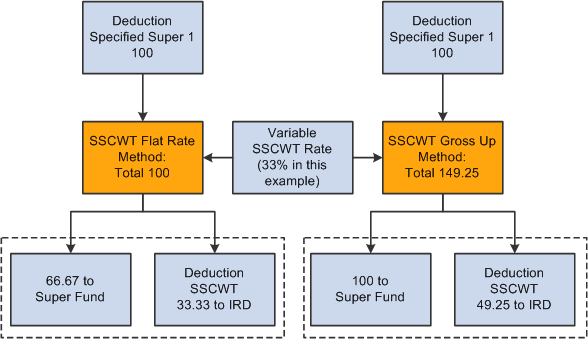
The two methods of calculating SSCWT produce different deductions amounts and different super fund amounts.
 Entering Nature of Payment Information
Entering Nature of Payment InformationTo enter Nature of Payment information, use the Nature of Payment NZL (GPNZ_WT_RATE) component.

 Page Used to Enter Nature of Payments Information
Page Used to Enter Nature of Payments Information|
Page Name |
Definition Name |
Navigation |
Usage |
|
GPNZ_WT_RATE |
Set Up HRMS, Product Related, Global Payroll & Absence Mgmt, Taxes, Nature of Payment NZL, Nature of Payment NZL |
Enter tax withholding rates for different job classifications performed by contractors. |

 Entering Nature of Payments Information
Entering Nature of Payments Information
Access the Nature of Payment NZL page (Set Up HRMS, Product Related, Global Payroll & Absence Mgmt, Taxes, Nature of Payment NZL, Nature of Payment NZL).
|
Normal Tax Rate |
Enter the withholding tax percentage for contractor work that qualifies for normal tax rates. |
|
No Declaration Tax Rate |
Enter the withholding tax percentage for contractor work that qualifies for the No Declaration tax rate. Note. The system uses these tax percentages when the payee's tax code is either WT, WT ND, or STC and the Nature of Payment field is populated on the Maintain Tax Data NZL page. |
 Entering Payee Supplied Tax Information
Entering Payee Supplied Tax Information
This section discusses how to enter payee tax details.

 Page Used to Enter Payee Supplied Tax Information
Page Used to Enter Payee Supplied Tax Information|
Page Name |
Definition Name |
Navigation |
Usage |
|
GPNZ_EE_TAX_DETAIL |
Global Payroll & Absence Mgmt, Payee Data, Taxes, Maintain Tax Data NZL, Maintain Tax Data NZL |
Enter tax information as supplied by the payee. |

 Entering Payee Tax Details
Entering Payee Tax DetailsAccess the Maintain Tax Data NZL page (Global Payroll & Absence Mgmt, Payee Data, Taxes, Maintain Tax Data NZL, Maintain Tax Data NZL).
Payee tax details are keyed by pay entity and balance group number, allowing payees with concurrent jobs to have different tax details for each job. This page, on which you enter payee tax information, is designed to be similar to the IRD forms — IR 330, 23 and 331 — that the payee supplies.
|
IRD Number |
The system validates the entry. If the payee does not provide a valid IRD number, you need to set the Tax Code field to ND (no declaration) for employees, and to WT ND (withholding tax, no declaration) for contractors. The system does not enforce this tax code selection but does provide a warning message. |
|
Pay Entity |
You can select only pay entities that you select for the pay group that you specify on the payee's Job Data - Payroll page |
|
Tax Code |
The translate values for this field are effective-dated because even if codes are no longer active they are needed for history purposes. The system warns if:
|
|
Balance Group Nbr |
This field enables you to record different tax details for different, concurrent jobs. Balance group numbers identify the accumulator that the system stores tax balances in. You can select only balance group IDs that you set up on the payee's Job Data - Payroll page. |
|
The code that you enter here ensures that the system applies the correct withholding tax rate. You only enter a Nature of Payment Code if:
|
IR23 - Special Tax Code: Tax Override Types
This group box appears only when you select STC in the Tax Code is field. Select one of the following types of tax overrides and enter any required details for the selected option.
|
None |
This is the default tax override type. |
|
PAYE Tax Code (pay as you earn tax code) |
If you select this option, select a PAYE Tax Code override. The translate values for this field are a subset of the tax codes that you select in the Tax Code field. You don't have to use this field to set an override; you can just change the tax code. In either case, you need a new effective date. |
|
PAYE Tax Rate (pay as you earn tax rate) |
If you select this option, enter the applicable PAYE tax deduction rate. The rate can be zero. |
|
Withholding Tax Rate |
If you select this option, enter the applicable withholding (special) tax deduction rate. The rate can be zero. |
IR23 - Special Tax Code: Additional Options
This group box appears only when you select STC in the Tax Code is field. Use the group box to specify tax overrides.
|
Student Loan |
Select the check box and enter an override rate. It can be zero. The check box and the override rate are not affected by the tax code or tax override type. The same applies to the Earner Premium field. |
|
Certificate Number |
The system does not use the values that are in this field, nor the value that is in the Expiry Date field; they are for information only. You cannot enter a certificate number and expiry date if the tax override type is none. |
IR331 - Withholding Tax Exempt
This group box appears only when you select WT or WT NDin the Tax Code is field.
|
Exempt |
Select if the employee is exempt from withholding. You can only add a certificate number and expiry date if you have selected this check box. |
|
Certificate Number |
The system does not use the values in this field nor the value in the Expiry Date field: they are for information only. |
Note. There is no field to indicate if the payee is an employee or a contractor as this status is indicated by the tax code. You can indicate that a payee is a contractor in the Employee Class field on the payee's Job record.
Extra Emolument
Tax rate options are: Normal, High Rate, and Top Rate.
 Running the Invalid IRD Number Report
Running the Invalid IRD Number Report
This section discusses how to run the Invalid IRD Number report.
From the Create Invalid IRD Report NZL page, you run the Invalid IRD Number report by pay entity. It lists, by employee ID, only employees who have either no IRD number in the system or have the system's representation of an invalid number. When there is no number at all, you see just the number separators (- -). When you enter an invalid number and 00000000 appears by default in the IRD Number field, you see 00-000-000 on the report. The report includes the employees' names, record numbers, tax code, and whether the employee has a student loan. The report also reports if the company itself doesn't have a valid IRD number