 Understanding Mass Update Processing
Understanding Mass Update Processing
This chapter provides an overview of mass update processing and discusses how to:
Configure the Transaction Processor for mass updates.
Set up mass update definitions.
Create mass updates.
Generate the Mass Update report.
Manage mass updates.
Perform mass updates.
Delete pending mass updates.
Note. PeopleSoft no longer supports HRMS-specific Mass Change templates. We have left the templates in the database for your convenience, but recommend that you use the Mass Update feature.
See Also
Enterprise PeopleTools PeopleBooks: Security Administration
 Understanding Mass Update Processing
Understanding Mass Update Processing
This section discusses:
Mass update architecture.
Steps for a mass update run.
Tips for a successful mass update run.

 Mass Update Architecture
Mass Update ArchitectureThe Mass Update feature enables you to make changes to the data of large groups of people. For example, you can use the Mass Update feature to perform company-wide compensation increases, department transfers, job code changes, labor agreement changes, and reorganizations.
The Mass Update feature consists of the following modules:
Mass Update Manager: This is the front-end module that provides the user interfaces for the Mass Update feature. It consists of:
The Define Mass Update component (MU_SETUP ). for setting up mass update definitions.
The Create Mass Updates component (RUNCTL_MU_CREATE) and related Application Engine (AE) process for generating mass update transactions.
The Report Mass Updates component (RUNCTL_MU_PRINT) and related Structured Query Report (SQR). report for reviewing and printing lists of mass update transactions.
The Manage Mass Updates component (MU_MANAGE) for reviewing or previewing mass update transactions, managing statuses, and processing mass update transactions individually online.
The Execute Mass Update component (RUNCTL_MU_EXECUTE) and related AE process for running mass updates in batch.
The Delete Mass Updates component (RUNCTL_MU_DELETE) and related AE process for deleting pending mass update transactions.
Transaction Processor: This is a back-end module that consists of the Configure Processor component for setting up and managing system data that is available for mass updates and an application class that provides access to transaction processing functionality. The role of the Transaction Processor application class is to provide access to services within the Services Oriented Architecture (SOA) to read (select and write, or update, information. Each transaction is an XML message that contains the list of elements that are involved in the update for a specific employee and employee record combination. The Transaction Processor application class interprets this XML message, provides access to the correct service, and returns acknowledgements and any exceptions to the online or batch process that calls it.
Execution Manager: This is a back-end module that is a mechanism in the batch mass update process to manage and monitor parallel processing through spawning. Spawning is a method of simultaneously running multiple instances of a child process by a parent process. The Execution Manager enables you to run multiple instances of the batch mass update process and run these instances in parallel to improve performance.
Note. The Mass Update framework relies on SOA framework.

 Steps for a Mass Update Run
Steps for a Mass Update Run
To process mass updates:
Set up a mass update definition through the Define Mass Update component.
Run the mass-update selection phase and create transactions for mass update through the Create Mass Updates page (which is part of the Mass Update Manager module.)
Review and update transactions.
You can review and update transactions online through the Manage Mass Updates component.
You can also generate a report to review transactions from the Report Mass Updates page.
Both components are part of the Mass Update Manager module.
Process transactions using the Transaction Processor.
You can process transactions one at a time from the Manage Mass Updates component, which is part of the Mass Update manager module.
Or you can process transactions in batch through the Execute mass Updates page, which is part of the Execution Manager module.
(Optional) If necessary, cancel transactions through the Manage Mass Updates component, which is part of the Mass Update Manager.
(Optional) If necessary, delete transactions one at a time through the Manage Mass Updates component, or delete transactions in batch through the Delete Mass Updates page.
Both components are part of the Mass Update Manager module.
The following diagram illustrates this process flow of mass update processing:
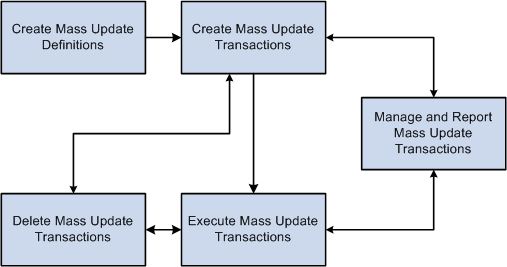
Mass update process flow

 Tips for a Successful Mass Update Run
Tips for a Successful Mass Update Run
For a successful mass update:
Test your update on a small group first.
Use the correction option only if you are certain that you want to override data.
If possible, add a new effective-dated row, instead.
Familiarize yourself with the online transaction to understand the rules governing the component before trying to automate it using the Mass Update process. When you update a component using Mass Update, it is governed by the same rules (such as defaulting and required fields) as when you access the component online.
Create several simple Mass Update IDs that you can use in combination instead of trying to create a complicated one that changes everything.
In addition to being more flexible, this approach facilitates identifying the source of errors.
Important! The Mass Update feature uses services to update data. Services run all of the business logic that is associated with a component, which ensures that the components function correctly and that the data is consistent. However, updating the data in this manner, while more complete, is slower than some other methods (such as a SQL update). When you run a mass update, take steps to improve performance, such as limiting the size of the transaction set, performing the update at night when server traffic is low, or both.
 Configuring the Transaction Processor for Mass Updates
Configuring the Transaction Processor for Mass UpdatesUse the Configure Processor component (MU_TP_SETUP) to define the sections and elements that are available for mass updates.
This section provides an overview of Transaction Processor configuration and discusses how to:
Set up the Transaction Processor for mass updates.
Define prerequisite elements for mass update definitions.

 Understanding Transaction Processor Configuration
Understanding Transaction Processor Configuration
The Transaction Processor is an Application Class that can process changes in the application by means of services, based on a transaction that contains the details of the change. The system uses the Transaction Processor to perform mass updates either online through the Manage Mass Updates component or in batch through the Execute Mass Update component.
Mass update processing relies on the configuration of the Transaction Processor. To perform this configuration, you must use the Configure Processor component. This component is intended for technical users with a high level of experience. PeopleSoft provides many predefined sections within the Configure Processor component for performing mass updates.
The Transaction Processor setup defines the sections that are available for a mass update, the service that manages the update, and the list of elements that are available for mass update within the section. You can then use the Define Mass Update component to create mass update definitions. During mass update processing, the Mass Update Manager triggers the Transaction Processor to process mass update transactions using the section, elements, and values that you define on the applicable mass update definition. For each section that the Transaction Processor encounters, it refers to the Transaction Processor setup for the right service, and then triggers the service with the values that are defined in the transaction.
Note. If you add Job Profile Manager (JPM) catalog types to the system, then to perform mass updates to the newly added JPM data, you must replicate those catalog types in the Configure Processor component.

 Pages Used to Configure the Transaction Processor for Mass Updates
Pages Used to Configure the Transaction Processor for Mass Updates|
Page Name |
Definition Name |
Navigation |
Usage |
|
MU_TP_SETUP |
Workforce Administration, Collective Processes, Mass Update, Configure Processor, Configure Processor |
Define the sections that are available for a mass update, the service that manages the update, and the list of elements that are available for mass update within the section. You also define prompt and prerequisite information that the system uses when you create mass update definitions through the Define Mass Updates component. |
|
|
MU_TP_SETUP_PRE |
Click the Details icon on the Configure Processor page. |
Define the prerequisites elements that you must define as part of a mass update definition for the given section. These prerequisites establish the relationships between elements that are available for mass update transactions. |

 Setting Up the Transaction Processor for Mass Updates
Setting Up the Transaction Processor for Mass Updates
Access the Configure Processor page (Workforce Administration, Collective Processes, Mass Update, Configure Processor, Configure Processor).
Sections
|
Section |
Enter the name of the section. A section is a functional group of elements and is defined within a service. |
|
Description |
Enter the description of the section. When you are defining a mass update on the define Mass Update component, the system uses the description as a prompt value for the Section field. |
|
Level |
Select whether the Component Interface is based on an Employee Record number or a Person. By default, the system selects the Person value. When the Mass Update Manager module generates mass updates for a person, it uses the selected level to ensure that it generates these update transactions for the same person once only. The Transaction Processor module uses the selected level to provide access to the service that contains the correct key values. |
|
Allow Copy Forward |
Select to make the Copy Forward option available for the section or service in the Define Mass Update component. |
|
Service |
Enter the service that the system uses to manage the update for the corresponding section. The service that you specify provides all the controls and defaults for mass updates that involve the section; no processing logic is within the setup itself. PeopleSoft Enterprise Human Resources delivers the following services for use with mass update processing: Job Data (which includes specifics for compensations and labor agreements), Person Data, Job Profile Manager, and Military Approval Tracking. Each service is defined using data types and uses the same base class. Each data type defines the elements that are available for the service. To manage services, use the Service Registry component. Note. You can also build your own services and incorporate them into the Mass Update feature. To have the mass update process access data beyond the delivered services, you must define a service to manage the specific requirements, register the service, and then update the Transaction Processor setup. |
|
Version |
Enter the version of the specified service. |
Elements
|
Element |
Enter the object name of the element or data type that you want to make available for a mass update that uses this section. You can enter as a value any simple data type that is defined in the service. The elements that you list provide the information that is available for a mass update. |
|
Description |
Enter the description of the element. When you are defining a mass update on the define Mass Update component, the system uses the description as a prompt value for the Element field. |
|
Prerequisites Defined |
The system automatically selects this check box whenever you have defined prerequisites for the element. |
|
Details |
Click this button to access the Prerequisites page, where you can define prerequisites for the corresponding element. |
|
Prompt |
Select how you want to define the prompt for the element. The prompt that you select determines how you can define the value of the section and element combination on the Define Mass Updates page. Possible values are:
|
|
Edit Record or Field |
If you select to prompt for the element with a record, select the record. If you select to prompt for the element with a translate value, select the field name. |

 Defining Prerequisite Elements for Mass Update Definitions
Defining Prerequisite Elements for Mass Update Definitions
Access the Configure Processor - Prerequisites page (click the Details icon on the Configure Processor page).
|
Section Prerequisite, Element Prerequisite, and Description |
Select the section and element that is a prerequisite to this section and element when defining a mass update. The system prompts you to select from the sections that you have defined in this component and the elements that you have defined for the selected section prerequisite. The system displays the name of the element prerequisite that you select. |
|
Prompt Field |
Select the field that you want to use to prompt for the prerequisite element. This field is used internally in order to identify which field of the prompt record will be populated with the value of the prerequisite field. For instance, the element Work Location / Department has the element Work Location / Business Unit as prerequisite. Then, the field SETID will be populated with the value of Business Unit when used in the prompt record DEPT_TBL. |
|
Sequence |
Enter the sequence in which you need to enter the prerequisites when defining a mass update. |
 Setting Up Mass Update Definitions
Setting Up Mass Update Definitions
To set up the mass update definitions to process mass updates, use the Define Mass Update component (MU_SETUP).
This section provides an overview of mass update definitions and discusses how to:
Define generic information for mass updates.
Define common data changes for mass updates.
Define additional data changes for mass updates.

 Understanding Mass Update Definitions
Understanding Mass Update DefinitionsMass update definitions define the sets of data changes and the selected populations that the Mass Update process uses to run a mass update for a given definition. After you initiate the Mass Update process for a mass update definition, you can no longer modify the definition. Use the Define Mass Update component to define the mass update definitions. The Define Mass Update component is part of the Mass Update Manager module.
You should review mass update definitions carefully to avoid population overlap. The Mass Update process manages additional changes in sequence, processing each employee and record number combination only once. Each change overrides the previous one for the same employee and record number. Therefore, only one combination of change data within a mass update definition applies to an employee and employee record number combination during one mass update.
For example, assume that you want to change the Department value from D1 to D2 and also change the Location value to L3 for all departments with D2 value. If you define on the Additional Changes page within a single mass update definition to update the department element value to D2 and the D2 departments to a location value of L3, the Mass Update process will first move employees in department D1 to department D2 and then move the employees who are already in department D2 before the update to location L3. The Employees process will not change the location of the employees with the department change. If you want the location change to apply to the whole population, you must define two mass update definitions, one for the department change and one for the location change. You must then apply the second mass update only after the first one finishes.

 Pages Used to Set Up Mass Update Definitions
Pages Used to Set Up Mass Update Definitions|
Page Name |
Definition Name |
Navigation |
Usage |
|
MU_SETUP |
Workforce Administration, Collective Processes, Mass Update, Define Mass Update, Define MU |
Select the generic information for the mass update definition. The options that you select apply to all updates that you process for this definition. |
|
|
MU_SETUP_CHANGES |
Workforce Administration, Collective Processes, Mass Update, Define Mass Update, Common Changes |
Define the content of the mass update by specifying the population selection criteria and common data changes. To create a valid mass update definition, you must define at least one row of data on either the Common Changes page or the Additional Changes page. |
|
|
MU_SETUP_ADD_CHG |
Workforce Administration, Collective Processes, Mass Update, Define Mass Update, Additional Changes |
Define the content of the mass update for each additional population that you include in the mass update definition. |
|
|
MU_SETUP_SUMMARY |
Workforce Administration, Collective Processes, Mass Update, Define Mass Update, Summary |
Review a detailed summary of all of the data changes that are included in the mass update definition. |

 Defining Generic Information for Mass Updates
Defining Generic Information for Mass Updates
Access the Define MU page (Workforce Administration, Collective Processes, Mass Update, Define Mass Update, Define MU).
|
Mass Update ID |
When adding a new mass update definition, enter a unique ID for the definition. |
|
Description and Short Desc (short description) |
Enter a description and short description of the mass update definition. |
|
Status |
The system displays the status of the mass update definition. Possible values are:
Note. When you initiate the update phase of the mass update processing, the mass update definition becomes display only. |
|
Copy From |
Select another mass update definition to use as the basis for the definition that you are defining. If you confirm the copy of the mass update definition, the system populates the Define Mass Update component with data from the other definition. When you copy a mass update definition, the system verifies whether the group builds and employees that are in the original definition are available for you to use. If not, the system issues a warning and removes the unavailable group builds and employees from the new definition. Note. The system overwrites all existing data that you have already included in the new definition that you are creating. |
Process Mode Options
Use this group box to specify the general processing options for the mass update definition. Indicate whether you want the process to correct the current information or add a new effective-dated row. Also indicate how you want the process to handle eligible future-dated rows.
|
Add a New Effective Date |
Select to insert a new effective-dated row using the Reference Date value as the new effective date. If a record already exists with this effective date and the record contains a sequence number field, the system inserts a row with the date and a new sequence number, otherwise it overwrites data. If the record is not organized by effective sequence, overwrites data. This option inserts new information and does not override previous data. |
|
Correct Current Information |
Select to change incorrect data and override information in the person's records. The system corrects the record that is or was effective as of the Reference Date value that you enter. |
|
Reference Date |
Enter the data that you want the mass update processes to use when inserting a new effective-dated row or correcting an existing row. |
|
Include Eligible Future Rows |
Use this option when you want to update data of employees that are eligible for the change (as defined in population selection criteria) after the reference date. This option (similar to retroactivity) can be used in conjunction with the carry forward option available at element level. |

 Defining Common Data Changes for Mass Updates
Defining Common Data Changes for Mass Updates
Access the Common Changes page (Workforce Administration, Collective Processes, Mass Update, Define Mass Update, Common Changes).
Population Selection Criteria
Use this group box to define the population selection criteria for the mass update. For each row of criteria that you define, you can select to include or exclude the associated employee population. You can combine multiple rows of criteria to refine the population selection.
|
Select By |
Select how you want the system to select the employee population to include or exclude for the mass update. When you make a selection here, the system displays related fields for you to specify which value you want the process to update. For example, if you selected Group ID, the system displays the Group ID field. The update process will select all people with the group ID that you specify. Note. To set up mass update definitions by group, you must grant group security to the Define Mass Update component. To set up a mass update definition by department (this is also applicable for other criteria, such as business unit, company, etc... the row-level security defined in the database is applied for any selection), the user must have access to the selected department. |
|
Boolean Value |
If applicable, select this check box to indicate the Boolean value for the selected population. |
|
From Date and To Date |
If applicable, enter the date range for the selected population. |
|
Business Unit |
If applicable, select the business unit to which the employees in the selected population belong. |
|
Character Value |
If applicable, enter the character value for the selected population. |
|
Regulatory Region |
If applicable, select the regulatory region for the selected population. |
|
Labor Agreement |
If applicable, select the labor agreement for the selected population. |
|
Military Service |
If applicable, select the military service for the selected population. |
|
Process |
Select whether to include or exclude the selected population from the mass update. |
Individuals
Use this group box to include or exclude specific employees from the mass update.
|
Empl ID (employee ID) |
Select the employee that you want to include or exclude from the mass update. |
|
Empl Record (employee record number) |
Select the record number of the employee that you want to include or exclude from the mass update. |
|
Name |
The system displays the name of the selected employee. |
|
Process |
Select whether to include or exclude the selected employee from the mass update. |
Use this group box to define which fields to update and with what values. You must enter at least one row on this page or the Additional Changes page.
You should include an action and reason code value when making changes to job data. If you do not specify an action and action reason for inserting a new effective-dated row in a person's Job or Personal Data record, the Mass Update process inserts the following values in the new record:
|
Change Type |
Action |
Action Reason |
|
Job Data Change |
Data Change (DTA) |
None |
|
Seq Nbr (sequence number) |
Enter a numeric value to indicate the order in which you want to process the mass updates. By default, the system sets the first row to one and incrementally increases the value by one for each additional row that you insert. Some elements cannot be updated without your specifying several other related elements in the same mass update ID. For example, to specify a Location on the JOB record, you must first specify the appropriate business unit. The Business Unit element should be processed first and should have an earlier sequence number than Location. Elements that are managed with a key, such as phone information, also require that you use a sequence number to ensure that the key is updated first. For example, before the mass update can update a phone number, it needs to update the phone type. When setting up the mass update, ensure that phone type is an earlier sequence number than the phone number. The system warns you if you need to add a related or key field. Note. Be careful to sequence fields appropriately. Remember that the same constraints (such as defaulting and required fields) that govern a component when you access it online are also active when you update them with Mass Update. |
|
Section |
Select the section that contains the element for which you want to perform a mass update. Define the section and element combinations that are available for mass updates as part of the Transaction Processor setup on the Configure Processor page. |
|
Element |
Select the element within the selected section for which you want to perform a mass update data change. An element refers to a field on a page. Define the section and element combinations that are available for mass updates as part of the Transaction Processor setup on the Configure Processor page. Some elements require prerequisites as defined on the Configure Processor page. You must select prerequisites elements first. If you select an element that requires a prerequisite element and you have not entered a data change for the prerequisites, the system alerts you to the missing prerequisite. |
|
Character Value |
Specify the new value to which you want to change the selected element. The system displays different value fields according to the type of field for the selected element. |
|
Copy Forward |
Select to have the Mass Update process update all existing future effective-dated rows in addition to the effective-dated row that it is adding or correcting. A future effective-dated row is a row that has an effective date that is later than the reference date that you specify on the Define MU page. This option is applicable only to data that is effective-dated. |
See Also
Setting Up and Administering HRMS Security

 Defining Additional Data Changes for Mass Updates
Defining Additional Data Changes for Mass Updates
Access the Additional Changes page (Workforce Administration, Collective Processes, Mass Update, Define Mass Update, Additional Changes).
Additional changes are combined with common Changes and several combinations can be defined. While several additional changes can be entered, none of them is mandatory.
|
Change Number |
Enter in the Change Number field the order in which you want to process mass update changes for additional populations within the mass update definition. Click the Add a new row button to insert information for data changes to additional populations. The system automatically sets the first row to 1 and increments the value by 1 for each additional row. |
Note. The remaining fields on this page are the same as the fields on the Common Changes page.
 Creating Mass Updates
Creating Mass Updates
This section provides an overview of mass update transaction creation and discusses how to generate mass update transactions.

 Understanding Mass Updates Creation
Understanding Mass Updates CreationUse the Create Mass Updates component to perform the selection phase of mass update processing by running the Mass Update Selection Application Engine process (HR_MASS_PREP). The main role of this process is to define populations and generate transactions for each person (emplID and employee record number combination) in the population based on mass update definitions. The process assigns each transaction a unique transaction ID during the generation of transactions. It creates the content of the transactions using XML language and stores the transactions in a table that is keyed by transaction ID. Each transaction contains one set of changes for a single person and employee record number.
Note. The process shares this run control page with other mass update processing components.

 Page Used to Create Mass Updates
Page Used to Create Mass Updates|
Page Name |
Definition Name |
Navigation |
Usage |
|
RUNCTL_MU |
Workforce Administration, Collective Processes, Mass Update, Create Mass Updates, Create Mass Updates |
Generate mass update transactions for selected mass update definitions. |

 Generating Mass Updates
Generating Mass Updates
Access the Create Mass Updates page (Workforce Administration, Collective Processes, Mass Update, Create Mass Updates, Create Mass Updates).
Mass Updates
Enter one or more mass update definitions into the grid.
|
Seq (sequence) |
Enter the sequence in which you want the process to generate mass update transactions for the mass update definitions that you specify. By default, the system sets the first row to 1 and increments the sequence by 1 for each additional row that you add. Important! If you are creating transactions for two or more mass update definitions at the same time, be sure that population overlap occurs between the mass update definitions. |
|
Mass Update ID and Description |
Select the mass update definition for which you want to generate mass update transactions. The system displays the description of the selected mass update definition. |
|
Mass Update Status |
The system displays the processing status of the selected mass update definition. Possible values are New, Initiated, In Progress, and Closed. See Setting Up Mass Update Definitions, Defining Generic Information For Mass Updates |
 Generating the Mass Update Report
Generating the Mass Update ReportThis section discusses how to generate the Mass Update report.

 Page Used to Generate the Mass Update Report
Page Used to Generate the Mass Update Report|
Page Name |
Definition Name |
Navigation |
Usage |
|
RUNCTL_MU |
Workforce Administration, Collective Processes, Mass Update, Report Mass Updates, Report Mass Updates |
Generate a report to review or preview transactions that are associated with specific mass update definitions. |

 Generating the Mass Update Report
Generating the Mass Update Report
Access the Report Mass Updates page (Workforce Administration, Collective Processes, Mass Update, Report Mass Updates, Report Mass Updates).
The Mass Update SQR report (HRMASS) includes the mass update ID, description, and status. It also includes the total transactions per status and transaction details. This report is part of the Mass Update Manager module. You can run this report anytime before, during, or after the processing of the mass update transactions. When it is run before you process the mass update transactions, you can use this report as a preview.
|
Language |
Select the language in which you want to print the report. |
|
Transaction Status |
Select the status of the mass updatate transactions that you want to include in the report. Possible statuses are Cancel, Failure, Ready, Success, and Warning. |
|
Print Messages |
Select to include the details of messages and exceptions in the report. |
Mass Updates
Use this group box to enter one or more mass update definitions to include in the report.
|
Seq (sequence) |
Indicate the order in which you want the mass update definitions to appear on the report. By default, this sets the value to 1 for the first row and increments the value by 1 for each additional row. |
|
Mass Update ID and Description |
Select the mass update definitions that you want to include in the report. The system displays the description of the selected definitions. |
|
Mass Update Status |
The system displays the status of the selected mass update definitions. |
 Managing Mass Updates
Managing Mass Updates
This section discusses how to manage mass updates.

 Pages Used to Manage Mass Updates
Pages Used to Manage Mass Updates|
Page Name |
Definition Name |
Navigation |
Usage |
|
MU_MANAGE |
Workforce Administration, Collective Processes, Mass Update, Manage Mass Updates, Manage Mass Updates |
Monitor the running instances of the Execution Manager module and manage generated mass update transactions. You can view transaction details, change their statuses, and perform the update phase of mass updates by processing transactions individually online. |
|
|
MU_MANAGE_DETAIL_S |
Click the Details button for a row on the Manage Mass Updates page. |
Review details of the mass update transactions. This page includes high-level details of the transaction as well as information about population selection criteria, changes, eligibility, messages, and exceptions. |

 Managing Mass Updates
Managing Mass Updates
Access the Manage Mass Updates page (Workforce Administration, Collective Processes, Mass Update, Manage Mass Updates, Manage Mass Updates).
|
|
Click to reload the data on the page. |
Running Instances
Use this group box to view details of the current running instances for mass update processing.
|
Process Instance |
Displays the process instance number for the corresponding instance. |
|
Run Control ID |
The run control ID that the instance is processing. |
|
Mass Update ID |
The mass update definition that the instance is processing. |
|
Run Status |
The run status of the process instance. |
|
Pending Transactions |
The number of mass update transactions that are assigned to the process instance but not yet processed. |
|
Processed Transactions |
The number of mass update transactions that have been processed by the process instances. This includes processed transactions with errors. |
Search Criteria
Use this group box to specify search criteria for retrieving mass update transactions.
|
Mass Update ID |
Select a mass update definition to narrow your search to only mass update transactions within that definition. |
|
Section |
Select a section to narrow your search to only mass update transactions that involve that section. |
|
Element |
Select an element to narrow your search to only mass update transactions that involve that element. |
|
Empl ID (employee ID) |
Select an employee to narrow your search to only mass update transactions that involve that employee. |
|
Transaction Status |
Select a transaction status to narrow your search to only the mass update transactions with that status. |
|
Search |
Click to retrieve a list of the mass update transactions that meet your search criteria. The system displays your search results in the Mass Update Transactions grid. |
Total Transactions Per Status
Use this group box to view statistics that are related to the mass update transactions in your search results. The system displays a list of the mass update definitions in your search results, the status of each definition, and the transaction count for each definition.
Mass Update Transactions
|
Mass Update |
The system displays the ID for each of the mass update definitions that meet your search criteria with a separate row for each employee who has a transaction based on the definition. Click the ID to access the Define Mass Update component, where you can review the details of the mass update definition. |
|
Person ID |
The system displays the ID of the person that is involved in each of the mass update transactions that meet your search criteria. Click the Person ID link on a row to access the Personal Data component, where you can review the personal data record for the individual. Note. This link provides access to personal information, but the mass update transaction itself might not relate to personal data. |
|
Empl Record (employee record number) |
The system displays the employee record number of the person that is involved in each of the mass update transactions that meet your search criteria. Click the employee record number link on a row to access the Job Data component, where you can review the person's job data record. Note. This link provides access to job data, but the mass update transaction itself might not relate to job data. |
|
Name |
The system displays the name of the person that is involved in each of the mass update transactions that meet your search criteria. Click the name link on a row to access the personal data for the individual. |
|
Transaction Status |
The system displays the status of each mass update transaction. Possible values are:
When you change transaction statuses and save the page, the system updates the status of the mass update definition accordingly. If all transactions for a mass update definition have a status of Cancel or Success and no transactions have a status of Ready, Warning or Failure, then the system changes the status of the mass update definition to Closed. The Mass Update process processes only transactions with a status of Ready or Failure. It does not process transactions with any other status. |
|
Details |
Click to access the Transaction Details page, where you can view details of the mass update transaction and its execution log. |
|
Execute |
Click this button for a row to process the corresponding mass update transaction online individually. You can process only transactions with a status of Ready or Failure. The system triggers the Transaction Processor to process the transaction. The Transaction Processor then updates the statuses of the transaction and the mass update definition. Note that processing individual transactions online is especially useful for troubleshooting. |

 Reviewing Mass Update Transaction Details
Reviewing Mass Update Transaction Details
Access the Transaction Details page (click the Details icon for a row on the Manage Mass Updates page).
Population Selection Criteria
Review the population selection criteria that the system used when generating the mass update transaction. This includes criteria for common changes and additional changes.
Eligibility
Review the date range for which the transaction is eligible for the mass update.
Messages and Exceptions
Review the messages and exceptions that the Transaction Processor generated for the mass update transaction during processing. The system displays in sequence the date and time of the last update in which the Transaction Processor generated the message or exception, the severity, and the description.
 Performing Mass Updates
Performing Mass Updates
This section provides an overview of mass update processing and discusses how to run the Mass Update process.

 Understanding Mass Update Processing
Understanding Mass Update ProcessingUse the Execute Mass Updates component to run the Mass Update Application engine (AE) process (HR_MASS_UPD), which processes transactions for mass updates in batch. To run this batch means of performing the update phase of mass update processing. You can also perform the batch update phase of mass update processing online through the Manage Mass Updates component.
The Mass Update process (HR_MASS_UPD) uses the services that are related to the data that is slated for update (that is, for job data, it uses the JOB_DATA component) and retrieves the data for each person in the group. It then assigns the new values for the people and saves the change, triggering any business rules that apply to this component. It also creates an execution result record to trace the statuses of all modifications for all people.
To run the Mass Update process, use the Execute Mass Updates run control page to specify one or more Mass Update definitions for which you want to process mass updates in batch and the sequence in which you want the Mass Update process to handle transactions for these definitions. You also can define parallel processing parameters. Parallel processing enables you to run instances of the Mass Update process in parallel to improve performance.
When you run the Mass Update process (which is triggered by the Mass Update Manager), it calls the Transaction Processor for the set of transactions to process (transactions in pending status). The Mass Update process monitors the queue of mass update transactions that are pending processing and a list of running instances until no more transactions are in the queue or until the process reaches the maximum parallel processing values that you define on the run control page.
When you run the process with parallel processing, the Mass Update Manager activates the Execution Manager by means of the Mass Update Execution AE process (HR_MASS_EXE) and uses the parallel processing parameters that you specify on the run control page. The Mass Update Execution process first creates an instance (which is called spawning). The process then assigns a chunk of transactions to that instance based on the value that you specify in the Transactions per Instance field and submits that instance to PeopleTools Process Scheduler for processing. As long as the instance number is less than or equal to the value that you specify in the Maximum of Instances field, the process spawns another instance. The process repeats these steps until it reaches the maximum allowable number of instances. The Mass Update Execution process is a child process of the Mass Update process.
Note. PeopleTools provides load balancing options on the Server Definition page, navigation PeopleTools, Process Scheduler, Servers, Service Definition.

 Page Used to Perform Mass Updates
Page Used to Perform Mass Updates|
Page Name |
Definition Name |
Navigation |
Usage |
|
RUNCTL_MU |
Workforce Administration, Collective Processes, Mass Update, Execute Mass Updates, Execute Mass Updates |
Run the Mass Update process. |

 Running the Mass Update Process
Running the Mass Update Process
Access the Execute Mass Updates page (Workforce Administration, Collective Processes, Mass Update, Execute Mass Updates, Execute Mass Updates).
Mass Updates
Use this group box to select the mass update definitions for which you want to process the mass update transactions.
|
Seq(sequence) |
Indicates the order in which the process performs the mass update. By default, the system sets the first row to 1 and automatically increments by 1 for each additional row. |
|
Mass Update ID and Description |
Select the mass update definitions that you want to include in the processing. You can select only from the mass update definitions that are initiated or in progress. The system displays the description of the selected mass update definition. |
|
Mass Update Status |
The system displays the status of the mass update definition. |
Parallel Processing
Use this group box to specify parameters for parallel processing of mass update execution instances. Note that to improve performance, you can run Mass Update processes in parallel on different hardware with no additional configuration required.
|
Run Instances in Parallel |
Select to enable the process to run instances in parallel. The process uses the Execution Manager to generate and monitor subprocesses (called process instances) that run in parallel on the PeopleTools Process Scheduler. Deselect this check box to run the process on a single instance on PeopleTools Process Scheduler. The process in this case commits mass updates to the database after each transaction without intervals. |
|
Maximum of Instances |
Enter the maximum number of instances that the process can generate and run in parallel. This option is available only when you have selected to run instances in parallel. |
|
Transactions per Instance |
Enter the maximum number of transactions that the process can process per instance before creating a new instance. This option is available only when you have selected to run instances in parallel. |
 Deleting Pending Mass Updates
Deleting Pending Mass Updates
This section discusses how to delete mass updates.

 Page Used to Delete Pending Mass Updates
Page Used to Delete Pending Mass Updates|
Page Name |
Definition Name |
Navigation |
Usage |
|
RUNCTL_MU |
Workforce Administration, Collective Processes, Mass Update, Delete Mass Updates, Delete Mass Updates |
Delete mass update transactions that you have generated and which are pending processing. |

 Deleting Mass Updates
Deleting Mass Updates
Access the Delete Mass Updates page (Workforce Administration, Collective Processes, Mass Update, Delete Mass Updates, Delete Mass Updates).
The Mass Update Manager triggers the Mass Update Delete Application Engine (AE) process (HR_MASS_DEL) to perform the transaction deletion. The Mass Update Delete process deletes the pending mass update transactions that you have generated through the Create Mass Updates component for the selected mass update definitions. The process also performs the necessary cleanup of the system tables.
Mass Updates
Use this group box to specify the mass update definitions for which you want to delete mass update transactions.
|
Seq(sequence) |
Specify the order in which you want the process to delete mass update transactions. By default, the system sets the first row to 1 and automatically increments by 1 each additional row. |
|
Mass Update ID and Description |
Select the mass update definition that contains the mass update transactions that you want to delete. The system displays the name of the mass update definition. You can select only from mass update definitions that are initiated or in progress. |
|
Mass Update Status |
The system displays the status of the mass update definition. |