 Understanding Integration with Oracle Workforce Scheduling
Understanding Integration with Oracle Workforce Scheduling
This chapter provides an overview of the integration with Oracle Workforce Scheduling (OWS) and discusses how to:
Set up PeopleSoft integration with OWS.
Administer Human Resources integration with OWS.
Administer Absence Management integration with OWS.
Administer Time and Labor integration with OWS.
 Understanding Integration with Oracle Workforce Scheduling
Understanding Integration with Oracle Workforce Scheduling
Oracle Workforce Scheduling offers companies a comprehensive solution to forecasting the demand for labor and scheduling to meet customer service and cost objectives. OWS is a simple to use system that can reduce overstaffing and understaffing, increase customer service, and reduce payroll costs. The powerful optimization routines take into account factors such as: demand, employee preferences, skills, availability, labor laws, payroll budgets, workplace rules, best practice, and seasonality. OWS is a standalone product that does not require data from another system in order to function. Integrating OWS with PeopleSoft Human Resources, Absence Management, and Time and Labor eliminates duplicate data entry.
PeopleSoft HRMS integrates with OWS through the PeopleSoft Integration Broker (IB), which is a messaging system that enables you to synchronize data from one application or system with another. PeopleSoft Integration Broker facilitates synchronous and asynchronous messaging among internal systems and trading partners, while managing message structure, message format, and transport disparities.
The following diagram illustrates the HRMS integration with OWS process flow:
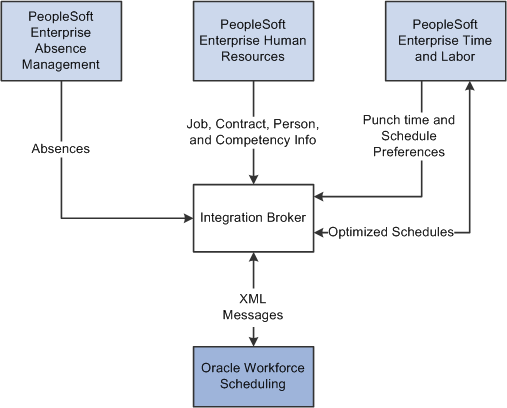
OWS Integration with PeopleSoft Enterprise flow
When PeopleSoft HRMS products and OWS are integrated, the following information is exchanged asynchronously between the applications:
PeopleSoft Human Resources sends employee's personal, job, contract and profile information to OWS.
PeopleSoft Absence Management sends absence data to OWS.
PeopleSoft Time and Labor sends employee schedule preferences, updates to schedule preferences and approved or submitted reported time to OWS.
OWS sends employee optimized punch schedules back to Time and Labor.
The system sends batches of Human Resources messages to OWS when multiple events occur. Such as when an employee has a change to Job Data and Person Data. The system saves event information in a hold file rather than sending the information from each event in separate messages. This enables you to use the Publish OWS Messages process (Workforce Administration, Collective Processes, Publish OWS Messages) to schedule OWS messages.
See Also
Enterprise PeopleTools PeopleBook: PeopleSoft Integration Broker
 Setting Up PeopleSoft Integration with OWS
Setting Up PeopleSoft Integration with OWS
In order to share PeopleSoft Human Resources information with OWS, you must specify that OWS is installed and that an employee and employee record combination are enrolled in OWS. Time and Labor requires that you specify whether a manager can override OWS schedules and select default values.
This section discusses how to:
Set up installed integrations.
Update job data.
Add options and default values for OWS.

 Pages Used to Set Up PeopleSoft Integration with OWS
Pages Used to Set Up PeopleSoft Integration with OWS|
Page Name |
Definition Name |
Navigation |
Usage |
|
Installed Integration Products |
INSTALL_PIP_SEC |
Set Up HRMS, Install, Installation Table, Installed Integration Products |
Specify that OWS is installed. |
|
Schedule Settings |
TL_INSTL_PUNCH |
Set Up HRMS, Product Related, Global Payroll & Absence Mgmt, System Settings, Installation Settings |
Allow overrides to OWS schedules. |
|
Employment Information |
EMPLOYMENT_DTA1 |
Click the Employment Data link at the bottom of any page in the Job Data or Current Job Data component.
|
Update optional employment information. |
|
Configurations |
TL_INSTL_PUNCH |
Set Up HRMS, Install, Product and Country Specific, Time and Labor Installation, Configurations |
Set up schedule total options, schedule resolution options, and punch pattern defaults for your Time and Labor application. |

 Setting Up Installed Integrations
Setting Up Installed Integrations
Access the Installed Integration Products page (Set Up HRMS, Install, Installation Table, Installed Integration Products).
|
Oracle Workforce Scheduling |
Select to indicate that OWS has been installed and that the system sends the following information through Integration Broker:
|

 Updating Job Data
Updating Job Data
Access the Employment Information page (Click the Employment Data link at the bottom of any page in the Job Data or Current Job Data component).
|
Oracle Workforce Scheduling |
Select to indicate enrollment in OWS for this employee and employee record combination. |

 Adding Options and Default Values for OWS
Adding Options and Default Values for OWS
Access the Configurations page (Set Up HRMS, Install, Product and Country Specific, Time and Labor Installation, Configurations).
|
Allow Override to OWS Schedule |
Select to enable a manager to change or override a punch schedule inserted from OWS for the employee and employee record combination on the Manage Schedules page. |
 Administering HRMS Integration with OWS
Administering HRMS Integration with OWS
PeopleSoft Human Resources publishes an employee's personal, job, contract and profile information to OWS. The system uses the Event Manager to publish the information to OWS via the PeopleSoft Integration Broker messaging. When any of the fields required by OWS in the Personal, Job, Contract, and Profile contributing components are updated, the PERSON_OWS_SYNC message is published to OWS.
The following table describes the Event Manager trigger points for sending information to OWS:
|
Event Name |
Trigger Point |
Comments |
|
PersonUpdated |
Updating an employee's personal data. |
This event is triggered when any of the Personal Data fields are updated. |
|
JobUpdated |
Adding or updating an employee's job data. |
In Add or Update mode, this event is triggered if any of the Job Data fields are updated. |
|
JobOWSFlagTurnedOff |
Updating an employee's job data. |
In Update mode, this event is triggered only if the OWS flag is turned off. |
|
ContractDetailsUpdated |
Adding or updating an employee's contract data. |
In Add or Update mode, this event is triggered if any of the Contract Data fields are updated. |
|
JobProfileDataUpdated |
Adding or updating an employee's job profile data. |
In Add or Update mode, this event is triggered if any of the Job Profile Data fields are updated. |
The following table describes the OWS fields and the corresponding Human Resources field data that is sent to OWS:
|
Category |
OWS Field |
HRMS Field |
Human Resources Record |
|
Scope |
HRID |
EMPLID |
JOB_OWS |
|
StartDate |
EFFDT |
JOB_OWS |
|
|
EndDate |
To be calculated |
||
|
Person Identification |
FirstName |
FIRST_NAME |
NAMES |
|
LastName |
LAST_NAME |
NAMES |
|
|
Title |
NAME_PREFIX |
NAMES |
|
|
SSN |
NATIONAL_ID |
PERS_NID |
|
|
HRID |
EMPLID |
PERS_DATA_EFFDT |
|
|
Badge |
BADGE_NBR |
BADGE_TBL |
|
|
BirthDate |
BIRTHDATE |
PERSON |
|
|
Contact |
Date |
EFFDT |
PERS_DATA_EFFDT |
|
HomePhone |
PHONE (Type: HOME) |
PERSONAL_PHONE |
|
|
CellPhone |
PHONE (Type: CELL) |
PERSONAL_PHONE |
|
|
OfficePhone |
PHONE (Type: BUSN) |
PERSONAL_PHONE |
|
|
EmergencyPhone |
PHONE |
EMERGENCY_CNTCT |
|
|
EmergencyContact |
CONTACT_NAME |
EMERGENCY_CNTCT |
|
|
OfficeEMail |
EMAIL_ADDRESSES (Type: BUSN) |
EMAIL_ADDRESSES |
|
|
Address |
Date |
EFFDT |
ADDRESSES |
|
Street |
ADDRESS1 |
ADDRESSES |
|
|
City |
CITY |
ADDRESSES |
|
|
State |
STATE |
ADDRESSES |
|
|
Country |
COUNTRY |
ADDRESSES |
|
|
PostalCode |
POSTAL |
ADDRESSES |
|
|
Contract |
Date |
||
|
PayType |
FULL_PART_TIME |
JOB |
|
|
PayRate |
HOURLY_RT |
JOB |
|
|
MinWeeklyDuration |
CNT_MIN_HRS |
CONTRACT_DATA |
|
|
MaxWeeklyDuration |
CNT_MAX_HRS |
CONTRACT_DATA |
|
|
Job Data |
Date |
EFFDT |
JOB |
|
Hire Date |
HIRE_DT |
JOB |
|
|
Note. These OWS fields are mapped using OWSDesigner. |
COMPANY DEPTID LOCATION REG_REGION ESTABID JOBCODE POSITION_NBR |
JOB |
|
|
Skill |
Date |
JPM_CAT_ITEM_ID |
JPM_JP_ITEMS |
|
Skill Efficiency |
Date |
JPM_RATING1 |
JPM_JP_ITEMS |
|
Assignment |
Date |
EFFDT |
JOB |
|
PartyID |
DEPTID, LOCATION |
Batch Processing
The system sends batches of Human Resources messages to OWS when multiple events occur. Such as when an employee has a change to Job Data and Person Data. The system saves event information in a hold file rather than sending the information from each event in separate messages. This enables you to use the Publish OWS Messages process (Workforce Administration, Collective Processes, Publish OWS Messages) to schedule OWS messages.
Important! You must use the Publish OWS process to send PeopleSoft Human Resources information to OWS. This only applies to messages created by PeopleSoft Human Resources for OWS and does not effect the way PeopleSoft Absence Management or PeopleSoft Time and Labor sends or receives information from OWS.
 Administering Absence Management Integration with OWS
Administering Absence Management Integration with OWS
This section provides an overview of Absence Management Integration with OWS and discusses how to publish absence data to OWS.

 Understanding Absence Management Integration with OWS
Understanding Absence Management Integration with OWSIn order to meet customer service and cost objectives, OWS uses employee absence information to forecast the demand for labor and to schedule the right people to the right activities at the right time. PeopleSoft Absence Management uses Integration Broker to send asynchronous, one-way messages to OWS with employee data, absence dates and times.
Publishing All Absence Data to OWS
Initially, you must send all of the active and approved absences to OWS using the Absence Full Sync (GP_ABS_FSYNC) Application Engine process. Absence Management sends absence event data to OWS when all of the following conditions are met:
The system has OWS installed.
The employee's HR status is active
The employee is enrolled in OWS.
The absence is approved and active.
Cancelled and void absence information is not sent to OWS.
The absence start date or end date falls on or after the date specified in the Process As Of Date field on the Publish Absence Data to OWS page.
Initially, Absence Management publishes the following fields to OWS:
EMPLID
EMPL_RCD
BGN_DT
PIN_CODE
END_DT
ORIG_BEGIN_DT
PRC_EVT_ACTN_OPTN
BEGIN_DAY_HRS
BEGIN_DAY_HALF_IND
END_DAY_HRS
END_DAY_HALF_IND
ALL_DAYS_IND
START_TIME
DURATION_ABS
START_TIME2
END_TIME
END_TIME2
Ongoing Synchronization with OWS
Once the Absence Management and OWS systems have been synchronized using the GP_ABS_FSYNC process, Absence Management continues to publish absence events for active employees that are enrolled in the installed OWS system. The following changes or additions to absence events for enrolled employees are published:
Add a new, approved, absence event.
Delete an existing, approved absence event.
Change an approved event to Not Approved.
Change an absence event to Approved.
The absence event takes place from the process date onward.
Modify any of the following fields in an approved absence event:
BGN DT
END DT
PRC_EVT_ACTN_OPTN
MANAGER APPR IND
WF_STATUS
BEGIN_DAY_HRS
BEGIN_DAY_HALF_IND
END_DAY_HRS
END_DAY_HALF_IND
ALL_DAYS_IND
START_TIME
END_TIME
START_TIME2
END_TIME2
ORIG BEGIN DT
The following table lists the various actions a user might take in Absence Management and lists the message used to convey the changed information to OWS, the audit action value of the changed data, the information received by OWS, and the actions OWS takes in response to the received data.
|
Use Case Description |
Message |
Audit Action |
Information Received by OWS |
OWS Action |
|
Initially, all approved absences must be sent to OWS. |
GP_ABS_FSYNC |
A |
OWS receives multiple absence event records. |
Update the OWS schedule with the new data. |
|
The user approves an absence event. Note. An event may be approved when a manager or employee submits an event, a manager approves an event or an administrator saves an event in the Event Entry component. |
GP_ABS_EVENT_SYNC |
A |
OWS receives an approved absence event record where the field MANAGER_APPR_IND = Y and "IsChanged". |
Update the OWS schedule with the new data. |
|
The user changes an absence event from Approved to Not Approved |
GP_ABS_EVENT_SYNC |
C |
OWS receives an unapproved absence event record where the field MANAGER_APPR_IND = N and "IsChanged." |
Remove the absence event from the OWS schedule using the record provided. |
|
The user changes a non-key field in the absence event. For example, START_TIME |
GP_ABS_EVENT_SYNC |
C |
OWS receives the approved absence event record where the changed field has the attribute "IsChanged." For example, if the user changes the START_TIME, then START_TIME is "ISChanged." |
Update the OWS schedule with the new data. |
|
The user changes a key field in the absence event. For example, EMPLID, EMPL_RCD, PIN_TAKE_NUM, BGN_DT and END_DT. |
GP_ABS_EVENT_SYNC |
N (old key) K (new key) |
OWS receives two records:
The changed field has the attribute "IsChanged." |
Use the old record key field to access the old employee schedule and remove the old absence time, then use the new record to update the OWS schedule with the new data. For example, if the user changes the BGN_DT then OWS changes or removes the absence from the schedule using the old BGN_DT and update the schedule with the new BGN_DT. |
|
The user changes key fields and non-key fields in the absence event. For example, the user changes the BGN_DT and the START_TIME. |
GP_ABS_EVENT_SYNC |
N (old key) K (new key) |
OWS receives two records:
The changed fields have the attribute "IsChanged." |
Use the old record key field to access the old employee schedule and use the new record to update the OWS schedule with the new data. For example, if the user changes the BGN_DT then OWS removes the absence using the old BGN_DT from the schedule and updates the schedule with the new BGN_DT. |
|
The user deletes an absence event. |
GP_ABS_EVENT_SYNC |
D |
OWS receives the deleted absence event record |
Remove the related delete absence data from the OWS schedule. |

 Page Used to Publish Absence Data to OWS
Page Used to Publish Absence Data to OWS|
Page Name |
Definition Name |
Navigation |
Usage |
|
Publish Absence Data to OWS |
GP_ABS_FULLSYNC_RC |
Global Payroll & Absence Mgmt, Absence and Payroll Processing Publish Absence Data to OWS |
Publish absence event data to OWS. |

 Publishing Absence Data to OWS
Publishing Absence Data to OWS
Access the Publish Absence Data to OWS page (Global Payroll & Absence Mgmt, Absence and Payroll Processing, Publish Absence Data to OWS).
|
Publish Absences for All Employees |
Select to publish all absence events. When this field is selected, the system excludes the absence events for any employee and record number combinations listed in the Employees to Process area from the data published to OWS. Deselect the check box to publish only the absence events for the employee and record number combinations listed in the Employees to Process area. |
|
Process As Of Date |
Enter the date for which you want to publish absence data. Active and approved absences with a start date or end date that falls on or after the Process As Of Dateare published to OWS. |
|
Include/Exclude |
This column indicates whether the absence events for specified employees are included or excluded from the information published to OWS. When the Publish Absences for All Employees check box is selected, the Include/Exclude field for all of the entries in the Employees to Process region are set to Exclude. This means that these employees will not have any absence event data sent to OWS. When the Publish Absences for All Employees check box is deselected, the Include/Exclude field is set to Include. This means that only the employee ID's listed in the Employees to Process region will have absence event information published to OWS. |
Initially, you must send all of the active and approved absences to OWS using the Absence Full Sync (GP_ABS_FSYNC) Application Engine process.
This process can be used after the initial synchronization between Absence Management and OWS as a way to update data with OWS. For example, if absence data for some employees becomes corrupted, update the information for just the affected employees by entering the EmplID and Empl Rcd Nbr for each affected employee and then deselecting the Publish Absences for All Employees field. This changes the Include/Exclude field to Include. When you run the GP_ABS_FSYNC process, the absence events for the listed employees are updated in OWS.
 Administering Time and Labor Integration with OWS
Administering Time and Labor Integration with OWS
The integration between PeopleSoft Enterprise Time and Labor and Oracle Workforce Scheduling is a bi-directional, near real-time integration through Integration Broker. Time and Labor sends employee schedule preferences and reported punch time to OWS and optimized punch schedules are returned from OWS to Time and Labor.
Time and Labor sends and receives information from OWS for employees that meet the following criteria:
The system has OWS, Human Resources, and Time and Labor installed.
The employee is enrolled in OWS.
The employee's HR status is active.
The employee has a schedule with either a punch or a flex shift type, regardless of the rotating schedule status on the Defining Schedules page.

 Pages Used to Administer Time and Labor Integration with OWS
Pages Used to Administer Time and Labor Integration with OWS|
Page Name |
Definition Name |
Navigation |
Usage |
|
Publish Reported Time |
TL_RPTD_OWS |
Time and Labor, Process Time, Publish Reported Time |
Send reported punch and approved time to OWS. |
|
Schedule Preferences |
SCH_EE_PREF |
Self Service, Time Reporting, User Preferences, Schedule Preferences |
Enables employees to view and update their schedule related preferences. |
|
Publish Schedule Preference |
SCH_PREF_OWS |
|
Send all of the applicable schedule preferences to OWS. |

 Publishing Reported Punch and Approved Time to OWS
Publishing Reported Punch and Approved Time to OWSAccess the Publish Reported Time page (Time and Labor, Process Time, Publish Reported Time).
|
Start Date and End Date |
Enter the start and end date for the schedule information you want to publish to OWS. You must enter both a start and end date. |
|
Select All Employees |
Select to publish the reported time for all active employees that are enrolled in OWS. Deselect this check box to enter specific time reporter groups in the Employees to Process area. |
Use the Employees To Process area to select one or more employees to process or exclude from the reported time that is published to OWS.
|
EmplID |
Enter the Employee ID of an active employee enrolled in OWS. When you enter an Employee ID the Time Reporter Group field is not displayed for that row. |
|
Time Reporter Group |
Enter the Time and Labor employee group ID for which you want to send schedule data to OWS. When you enter a time reporter group, the EmplID, Employee Record, and Include or Exclude Selection fields are not displayed for that row. |
|
Include or Exclude Selection |
Specify whether to include or exclude a specified employee's schedule data when publishing schedule data to OWS. Values are Include and Exclude. |
Time and Labor publishes any reported punch time with a status of SB or AP. If there is no reported punch time with the correct status, the TL_RPTD_PUB process makes the following entry in the message log: "No employees selected to send to OWS."

 Publishing Schedule Preferences to OWS
Publishing Schedule Preferences to OWS
Time and Labor sends employee schedule preference data, such as start time and end time, to OWS. This enables OWS to forecast the demand for labor and to schedule the right people to the right activities at the right time in order to meet customer service and cost objectives.
Use the Schedule Preferences page (Self Service, Time Reporting, User Preferences, Schedule Preferences) to publish employee preference schedules to OWS. When the user saves his or her schedule preferences, the system uses the SCH_PREFERENCE_SYNC message to publish the information to OWS.
Note. Time and Labor only publishes to OWS for each day that the user enters a Shift ID or a Start Time and End Time. Some employees may not establish preference for every day. Time and Labor does not publish time for days where the Shift ID is set to Off.
The system enables you to select a Shift ID or enter the start and end times for each work day. On the Schedule Preferences page, when you select a Shift ID, the Start Time and End Time fields are not available for input. When you choose to enter a start and end time, the system verifies that you have entered values in both the Start Time and the End Time fields.
Time and Labor publishes the first in and the last out punch times associate with a Shift ID. For example, an employee has the following punch times:
8:00 AM, punch in.
10:00 AM, punch out for morning break.
10:15 AM, punch in.
12:00 PM, punch out for midday meal.
1:00 PM, punch in.
3:00 PM, punch out for afternoon break.
3:15 PM, punch in.
5:00 PM, punch out for end of shift.
The system publishes the 8:00 AM punch in and the 5:00 PM punch out to OWS.
See Setting Up User Preferences.
Initiating a Full Synchronization of Schedule Preferences
When first integrating Time and Labor and OWS, you must send all of the applicable schedule preferences to OWS using the Publish Schedule Preference process (SCH_PREF_PUB.) Access the Publish Schedule Preference page (Set Up HRMS, Product Related, Time and Labor, Schedules, Publish Schedule Preference).

 Receiving Optimized Punch Schedules from OWS
Receiving Optimized Punch Schedules from OWSTime and Labor receives optimized employee schedules from OWS through Integration Broker web services. The SCH_OWS_SCHEDULE application messages contain the optimized punch schedules from OWS. Time and Labor inserts the received data into the SCH_EXT_STG staging table. Use the SCH_EXTVALID validation process to perform basic schedule validation.