 Understanding NFC Processing
Understanding NFC Processing
This chapter provides an overview of National Finance Center (NFC) processing and discusses how to:
Set up NFC document types supported by PeopleSoft Enterprise.
Set up NFC SINQ (Suspense Inquiry and Correction System) Import process parameters.
Run the NFC SINQ Import process.
Administer SINQs.
Work with SINQ assignments.
 Understanding NFC Processing
Understanding NFC Processing
The NFC processes payroll for the majority of U.S. civilian federal government employees. This population consists of approximately 600,000 individuals. Consequently, the NFC and its federal customers generate a high volume of human resources transactions each day. The NFC SINQ Import process enables you to upload the daily SINQ transaction file from NFC. Positions, job codes and personnel actions are identified and marked as SINQed (for example, failed). The last operator (OPRID) who updated the SINQ row is notified to correct transactions in the PeopleSoft Human Resources system.
Additionally, the NFC SINQ Import process:
Automates the assignment of errors to human resources personnel in your agency.
Enables human resource personnel to view and change transaction status.

 Common Elements Used in this Chapter
Common Elements Used in this Chapter|
National Finance Center (NFC) |
Part of the U.S. Department of Agriculture that provides payroll services to more than 600,000 federal employees. |
|
Personnel Action Processing System (PACT) |
NFC's online system for entering personnel actions into the payroll and personnel databases. |
|
Personnel Management System (PMSO) |
NFC's online system used for creating, editing, inactivating, reactivating or deleting individual (position) and master (jobcode) data. Position data must be entered into PMSO before personnel data can be entered into PACT. |
|
Personnel Edit Subsytem (PINE) |
NFC's system that combines PACT and PMSO data and processes edits against the submitted personnel and position transactions. PACT and PMSO transactions must pass PINE edits before they are processed through NFC's Personnel Processing System (PEPL) to update the Payroll/Personnel System database (PPS). PINE processes Monday through Friday of each week, and the first Saturday of the pay period. |
|
Suspense Inquiry and Correction System (SINQ). |
Position (PMSO) and personnel (PACT) transactions that do not pass PINE edits are placed in the this system. |

 Understanding the Process Flow for the SINQ Import Process
Understanding the Process Flow for the SINQ Import ProcessThis diagram shows the process flow for the SINQ Import process. The process is similar for PACT and PMSO except that different tables are used. For both PACT and PMSO, the batch process loads data into a temporary table, validates the data, prepares to move the data into an application table, updates the NFC update indicator field, and notifies the last update user:
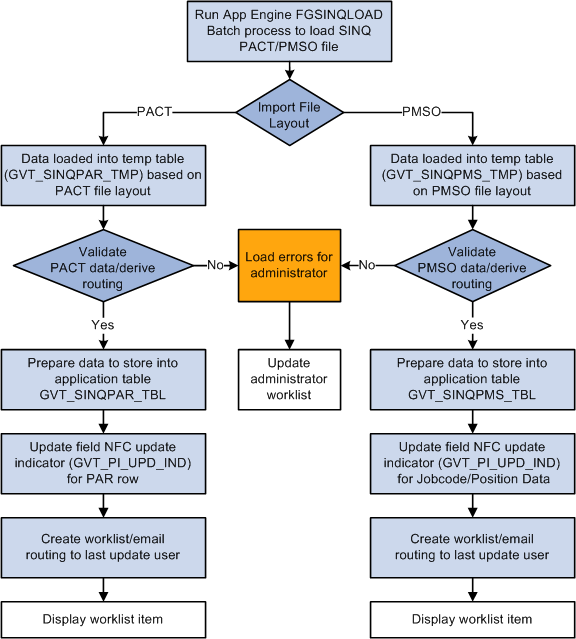
The SINQ import process populates application tables, updates the NFC update indicator, and generates notifications
This table describes the NFC PACT import file layout supported by the SINQ import process. A sample import file, fgnfcpinesinq.dat, is delivered under your product data directory.
|
Field Name |
Start Position |
Length |
Field Type |
Description |
|
ERR_SSN_NO |
1 |
9 |
Char |
Employee SSN (no dashes) |
|
ERR_SUBAGENCY |
10 |
2 |
Char |
NFC agency (sub) code (that is, 70, 71) |
|
ERR_POI |
12 |
4 |
Char |
Agency Personnel Office Identifier |
|
ERR_COMPANY |
16 |
2 |
Char |
Company Cd |
|
ERR_DOC_TYPE |
18 |
3 |
Char |
NFC doc type (action) |
|
ERR_PAY_PERIOD |
21 |
2 |
Char |
Pay period that action was processed in. |
|
ERR_AUTH_DATE |
23 |
6 |
Num |
Date action was authorized |
|
GVT_STATUS_TYPE |
29 |
3 |
Char |
NFC nature of action code (denotes correction or cancellation of action) CAN = 001, COR = 002 |
|
GVT_NOA_CODE |
32 |
3 |
Char |
NFC nature of action code (type of action) |
|
ERR_EFFDT |
35 |
6 |
Num |
Date action was effective (month) |
|
ERR_BATCH_NO |
41 |
4 |
Char |
NFC batch processing identifier |
|
ERR_OPER_CODE |
45 |
7 |
Char |
HR specialist (id) submitting the action |
|
ERR_CODE |
52 |
3 |
Char |
NFC error code |
|
ERR_MSG |
55 |
50 |
Char |
NFC error message |
This table describes the NFC PMSO import file layout supported by the SINQ import process. A sample import file, fgnfcpmsosinq.dat, is delivered under your product data directory.
|
Field Name |
Start Posn |
Length |
Field Type |
Description |
|
SUSP_OPER_CD |
1 |
7 |
Char |
HR specialist (id) submitting the action |
|
SUSP_MAST_INDV |
8 |
4 |
Char |
"MSTR" if job code action / "INDV" if position action |
|
SUSP_FUNCTION_CD |
12 |
10 |
Char |
Type of action performed (for example, CHANGE, ADD, and so forth) |
|
SUSP_COMPANY |
22 |
2 |
Char |
Company Cd |
|
SUSP_SUBAGCY |
24 |
2 |
Char |
NFC agency (sub) code (for example, 70, 71, and so forth) |
|
SUSP_POI |
26 |
4 |
Char |
Agency Personnel Office Identifier Example: POI 1536 for Smithsonian |
|
SUSP_JOBCODE |
30 |
6 |
Num |
Jobcode |
|
SUSP_GRADE |
36 |
2 |
Num |
Pay grade level of position/job code |
|
SUSP_POSITION_NBR |
38 |
8 |
Num |
Position Number |
|
SUSP_INCUM-SSN |
46 |
9 |
Char |
SSN of current or last employee holding position |
|
SUSP_OBLIG-SSN |
55 |
9 |
Char |
SSN of new hire employee filling position |
|
SUSP_PAY_PERIOD |
64 |
2 |
Num |
Pay period that action was processed in |
|
SUSP_PASS_NUM |
66 |
2 |
Num |
NFC processing sequence within pay period (1, 2, 3, and so forth) |
|
SUSP_ERR_CD |
68 |
3 |
Num |
NFC error code |
|
SUSP_ERR_MSG |
71 |
50 |
Char |
NFC error message |
|
SUSP_ELEM_NAME_NUM |
121 |
3 |
Char |
NFC element number (record field location) where error detected |
|
SUSP_ELEM_NAME |
124 |
30 |
Char |
NFC element name (record field location) where error detected |
|
SUSP_DATA_FIELD |
154 |
8 |
Char |
NFC element content (field value) where error detected |
Supported Document Types
PeopleSoft delivers and supports four document types that correspond to the types of data imported during the SINQ Import process. The delivered document types are listed in this table:
|
NFC Document Type |
Description |
|
063 |
Personnel Action |
|
110 |
Award |
|
112 |
Cash Award |
|
123 |
Education |
System administrators can filter any of these NFC document types when they run the SINQ Import process.

 Understanding the Process Flow for SINQ Transactions
Understanding the Process Flow for SINQ Transactions The SINQ Import process generates a worklist entry and an email message. The recipient uses the worklist entry to access a list of all PACT or PMSO assigned work entries. Clicking a work entry routes the user to the component where the work is to be performed.
The following diagram illustrates the process of using the worklist notification to access first the list of work entries and subsequently the components where the work is to be performed:
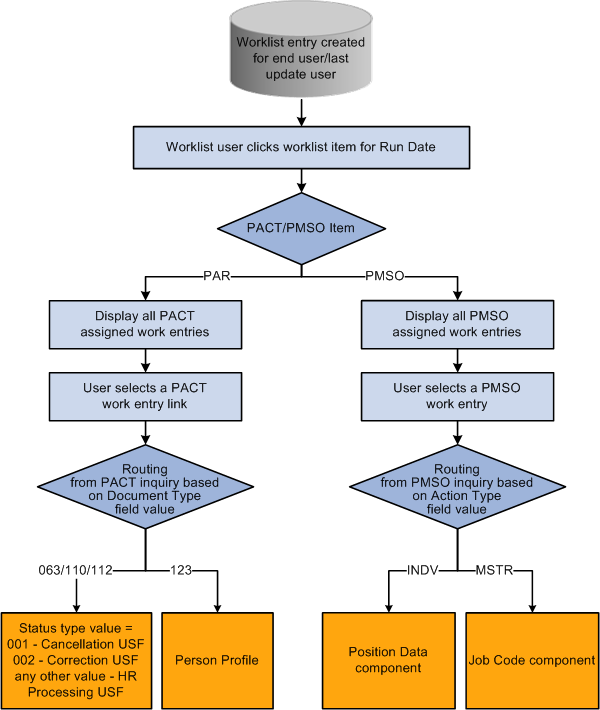
Using the SINQ transaction worklist to access components where work is to be performed
When a user selects an assigned work entry for a PACT SINQ row, the page that is displayed depends on the NFC document type and the status type values. If the NFC document type is 063 (Personnel action), 110 (Award action) or 112 (Education), the pages that are displayed are:
If the Status type value equals 001, the Cancel Personnel Action USF (EE_CANCELLATION) component is displayed.
If the Status type value equals 002, the Correct Personnel Action USF (EE_CORRECTION) component is displayed.
If the Status type value equals blank or any other value, HR Processing USF (EE_HR_PROC) component is displayed.
See (USF) Administering Personnel Action Requests.
If the NFC document type is 123, the Person Profile component is displayed.
See Creating and Updating Person Profiles.
When a user select an assigned work entry for a PMSO SINQ row:
If Action type field value is INDV, the Position Data component is displayed.
If Action type field value is MSTR, the Job Code component is displayed.
See Position Information, Setting Up Jobs.
 Setting Up NFC Document Types
Setting Up NFC Document Types
To set up NFC document types, use the NFC Import Document Types (GVT_NFC_DOC_TYPE) component.
This section discusses how to set up NFC document types.

 Page Used to Set Up NFC Document Types
Page Used to Set Up NFC Document Types|
Page Name |
Definition Name |
Navigation |
Usage |
|
NFC Import Document Types |
GVT_NFC_DOC_TYPE |
Set Up HRMS, Product Related, Workforce Administration, Workforce Data USF, NFC Import Document Types, NFC Import Document Types |
Setup component for NFC document types. |

 Setting Up NFC Document Types
Setting Up NFC Document Types
Access the NFC Import Document Types page (Set Up HRMS, Product Related, Workforce Administration, Workforce Data USF, NFC Import Document Types, NFC Import Document Types).
The four NFC document types that are supported by the SINQ import process are delivered by PeopleSoft. They are described in this table:
|
NFC Document Type |
Description |
|
063 |
Personnel Action |
|
110 |
Award |
|
112 |
Cash Award |
|
123 |
Education |
 Setting Up NFC SINQ Import Process Parameters
Setting Up NFC SINQ Import Process Parameters
To define NFC SINQ import process parameters, use the NFC Import Process Parameters (GVT_NFC_DOC_LIST) component.
This section discusses how to set up process parameter lists that are used by the NFC SINQ Import process run control page:
Define SINQ Import Document lists.
Define System User IDs that need special processing.

 Pages Used to Set Up NFC SINQ Import Process Parameters
Pages Used to Set Up NFC SINQ Import Process Parameters
|
Page Name |
Definition Name |
Navigation |
Usage |
|
GVT_NFC_DOC_LIST |
Set Up HRMS, Product Related, Workforce Administration, Workforce Data USF, NFC Import Process Parameters, NFC Import Document List |
Set up NFC document types that will be processed by the PACT SINQ import. This field corresponds to ERR_DOC_TYPE (position 18) on the PACT import file. See Understanding the Process Flow for the SINQ Import Process. |
|
|
GVT_NFC_OPR_LIST |
Set Up HRMS, Product Related, Workforce Administration, Workforce Data USF, NFC Import Process Parameters, NFC System UserId List |
Enter UserIDs that the system will ignore during the SINQ Import process. The system uses like logic to make the comparison. This field corresponds to ERR_OPER_CODE (position 45) on the PACT import file. See Understanding the Process Flow for the SINQ Import Process. |

 Defining NFC SINQ Import Documents to Process from the PACT Import
File
Defining NFC SINQ Import Documents to Process from the PACT Import
FileAccess the NFC Import Document List page (Set Up HRMS, Product Related, Workforce Administration, Workforce Data USF, NFC Import Process Parameters, NFC Import Document List).
Use this page to create lists containing different NFC PACT transactions to import during the SINQ Import process.
Note. You can easily add and delete rows from an Import Document List for a single SINQ Import process run using the View Import Parameters List link on the Run SINQ Import Process page.

 Defining System User IDs on the PACT File that Need Special Processing
by the Import Process
Defining System User IDs on the PACT File that Need Special Processing
by the Import ProcessAccess the NFC System UserId List page (Set Up HRMS, Product Related, Workforce Administration, Workforce Data USF, NFC Import Process Parameters, NFC System UserId List).
Enter User IDs that are from other systems that the SINQ Import process should ignore. The system performs the comparison based on like comparison logic.
 Running the NFC SINQ Import Process
Running the NFC SINQ Import Process
This section discusses how to run the NFC SINQ Import process.

 Page Used to Run the NFC SINQ Import Process
Page Used to Run the NFC SINQ Import Process|
Page Name |
Definition Name |
Navigation |
Usage |
|
RUNCNTL_GVTSINQ |
Workforce Administration, Collective Processes, NFC Import Process USF, Run SINQ Import Process, Run SINQ Import Process |
Run Control component for NFC SINQ Import process |

 Running the NFC SINQ Import Process
Running the NFC SINQ Import ProcessAccess the Run SINQ Import Process page (Workforce Administration, Collective Processes, NFC Import Process USF, Run SINQ Import Process, Run SINQ Import Process).
This page enables you to load only SINQ PACT transactions or only SINQ PMSO transactions, or both by selecting the corresponding check boxes in the SINQ PACT Load or the SINQ PMSO Load group boxes.
|
NFC File Process Date |
The date that is associated with all transactions that are imported during the SINQ Import process. System administrators can run the process only once each day. |
|
Administrator Role |
Enter the role that is assigned to administrators for whom Worklist items and email notification will be generated for this day's SINQ Import process transactions. This role enables you to view all imported transactions and reassign individual transactions to specific users. |
|
User Notification Role Name |
Enter the role that is assigned to users who will work on transactions that they last updated or saved, or transactions that the administrator assigns to them. |
|
Personnel Action SINQ |
Select this check box to import PACT SINQ transactions. |
|
Import Parameters List |
Select the Import Parameters List that contains the NFC document types to process. |
|
View Import Parameters List |
Click this link to open the NFC Import Document List page for the selected Import Parameters List. Modify the document types listed and click OK to return to the Run SINQ Import Process page. |
|
File Path and Name |
Enter a share drive file location that is recognized by the process server. |
|
Position/Jobcode SINQ |
Select this check box to import PMSO SINQ transactions. |
 Administering SINQs
Administering SINQs
This section discusses how to:
Administer PACT SINQs.
Administer PMSO SINQs.

 Pages Used to Administer SINQs
Pages Used to Administer SINQs|
Page Name |
Definition Name |
Navigation |
Usage |
|
GVT_SINQPACT_ADMIN |
Workforce Administration, Collective Processes, NFC Import Process USF, Administer PACT SINQs, Assigned SINQs |
Work with assigned PACT SINQs. |
|
|
GVT_SINQPACT_ERR |
Workforce Administration, Collective Processes, NFC Import Process USF, Administer PACT SINQs, Import Errors |
Review details about PACT transactions that were not imported. |
|
|
GVT_SINQPACT_UNPRO |
Workforce Administration, Collective Processes, NFC Import Process USF, Administer PACT SINQs, Unprocessed Transactions |
Review details and the reason why NFC transactions were not processed by the SINQ Import process. |
|
|
GVT_SINQPMSO_ADMIN |
Workforce Administration, Collective Processes, NFC Import Process USF, Administer PMSO SINQs, Assigned SINQs |
Work with assigned PMSO SINQs. |
|
|
GVT_SINQPMSO_ERR |
Workforce Administration, Collective Processes, NFC Import Process USF, Administer PMSO SINQs, Import Errors |
Review details of PMSO error transactions. |

 Administering PACT SINQs
Administering PACT SINQsAccess the Administer PACT SINQs - Assigned SINQs page (Workforce Administration, Collective Processes, NFC Import Process USF, Administer PACT SINQs, Assigned SINQs).
|
Filter by |
Select the criterion by which to filter the transactions listed in the Assignment Summary grid. All options use like comparison logic, except Effective Date (date format) and Pay Period (numeric format). |
|
Refresh |
Click this button after selecting a filter and a comparison value to refresh the list of transactions. |
|
Purge Worked Entries |
Click this button to remove from the grid updated transactions that have the check box selected in the Worked column. |
|
Override Operator Id |
Select this check box to override the current assignment. After you select it, the Operator ID field becomes available for reassignment. |
|
Name |
Click the link in this column to access the HR Processing component, Data Control page for that employee. |
Reviewing Import Errors
Access the Administer PACT SINQs - Import Errors page.
|
Purge Import Errors |
Click this button to purge PACT error transactions from the import process. |
Reviewing Unprocessed Transactions
Access the Unprocessed Transactions page.
|
Purge Unprocessed Trxs (purge unprocessed transactions) |
Click this button to purge PACT unprocessed transactions from the import process. |
See Understanding the Process Flow for SINQ Transactions.

 Administering PMSO SINQs
Administering PMSO SINQsAccess the Administer PMSO SINQs - Assigned SINQs page (Workforce Administration, Collective Processes, NFC Import Process USF, Administer PMSO SINQs, Assigned SINQs ).
For rows with an Action Type INDV and a link in the Position Number column, click the link to open the JOB_CODE_TBL component pages for that row.
For rows with an Action Type MSTR and a link in the Job Code column, click the link to open the POSITION_DATA component pages for that row.
|
Filter by |
Select the criterion by which to filter the transactions listed in the Assignment Summary grid. All options use like comparison logic, except Pay Period (numeric format). |
|
Refresh |
Click this button after selecting a filter and a comparison value to refresh the list of transactions. |
|
Purge Worked Entries |
Click this button to remove from the grid updated transactions that have the check box selected in the Worked column. |
|
Override Operator Id |
Select this check box to override the current assignment. After you select it, the Operator ID field becomes available for reassignment. |
|
Job Code |
Click the link in this column to access the Job Code Table component for that job code. |
|
Position Number |
Click the link in this column to access the Position Data component for that position number. |
Reviewing Import Errors
Access the Administer PMSO SINQs - Import Errors page.
|
Purge Import Errors |
Click this button to purge PMSO error transactions from the import process. |
See Understanding the Process Flow for SINQ Transactions.