 Understanding Manage Professional Compliance Business Processes
Understanding Manage Professional Compliance Business Processes
This chapter provides an overview of Manage Professional Compliance business processes in PeopleSoft Human Resources and discusses how to:
Set up required tables.
(GBR) Set up additional tables for the United Kingdom (U.K.).
 Understanding Manage Professional Compliance Business Processes
Understanding Manage Professional Compliance Business Processes
Manage Professional Compliance is a business process in PeopleSoft Human Resources that enables you to manage the certification, training, development, and competency requirements of workers who are members of professional service organizations that require a form of compliance.
This section discusses:
The structure of Manage Professional Compliance business processes.
Tools for moving individuals toward compliance.
Integration points in Manage Professional Compliance business processes.

 Manage Professional Compliance Business Process Structure
Manage Professional Compliance Business Process StructureThe Manage Professional Compliance business process can be divided into four main levels:
Regulatory authority
This is the body or organization that defines the compliance rules, standards, and regulations for certifying that individuals are qualified in a particular field. The regulatory authority does not have to be defined as an external organization, but it can be set up for use with compliance models that are entirely internal to a company.
Classifications
Classifications are the different categories that a regulatory authority uses to define individuals within the compliance process. The levels of classification can be simple or complex, reflecting various levels of compliance with the requirements for engaging in different professional activities. For example, an individual could be level one or level two compliant, classified as competent, or classified as a supervisor or a manager, and each of these classifications could be associated with a different set of certification requirements.
Regulated individuals (RIs)
RIs are the workers within a company who are involved in the compliance process.
Professional development
The compliance process concerns individuals obtaining minimum standards of competence to attain a classification level. To obtain these standards, individuals undergo a process of professional development, which may include coursework, testing, mandatory periods of supervision followed by performance reviews, and so forth.
This diagram provides an overview of the Manage Professional Compliance structure:
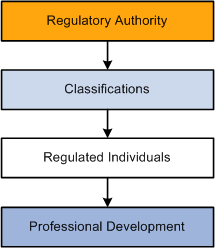
Overview of the Manage Professional Compliance Structure

 Tools for Moving Individuals Toward Compliance
Tools for Moving Individuals Toward ComplianceThe following diagram illustrates tools and techniques for promoting professional compliance:
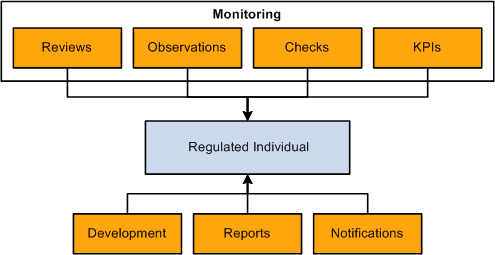
Manage Professional Compliance Tools
The Manage Professional Compliance business process includes the following tools:
Development plans
Regulated individuals typically achieve minimum standards of competence by following a development plan. A development plan can include coursework, testing, self-study, and other activities. The Manage Professional Compliance business process enables you to define and assemble all the necessary elements of a development plan for each classification level and category of professionals in your company so that your workforce can move successfully toward certification.
Monitoring
PeopleSoft provides you with monitoring tools that you can use to promote professional compliance goals and determine whether your workforce is meeting compliance requirements. Monitoring consists of these elements:
Reviews
Reviews are directly associated with development plans and are intended to measure groups and individuals against the elements of a plan.
Observations
The purpose of observations is to ensure that an individual follows a certain predefined process, either within the working environment or while the individual is with a client.
Key performance indicators (KPIs)
KPIs are a means of monitoring the regulated individual's performance against predetermined standards.
Checks
Checks enable you to define background checks for regulated workers and to monitor compliance with these checks.
Reports
Reports provide compliance managers and supervisors with information that they need to assess the progress of regulated individuals.
Notifications
Notifications are used to alert compliance managers and supervisors of time-critical actions that they must take at different points in the compliance process.
Self-service
Self-service pages for professional compliance transactions are available through PeopleSoft eDevelopment. These pages provide you with easy access to tools and information that you need to manage your workforce and provide your workers with critical information related to their professional compliance status.
Self-service pages for managers and supervisors enable them to view the status of regulated individuals and to perform such actions as completing development reviews, entering observations, and completing KPI reviews.
Self-service pages for regulated individuals enable them to view details of their development plans, development reviews, observations, and KPI reviews.
See Also
Monitoring Regulated Individuals
 Using Integration Points in Manage Professional Compliance
Using Integration Points in Manage Professional Compliance
The Manage Professional Compliance process receives the WORKFORCE_SYNC service operation that is triggered in response to saved field changes in the JOB record in Human Resources.
Configure the Integration Broker node and activate the appropriate queue, handlers, and routings for this service operation as shown in the following table:
|
Service Operation |
Handler/ |
Description |
|
WORKFORCE_SYNC |
Professional_Compliance |
The Hire process runs When the JOB.ACTION is HIR and the JOB.JOBCODE has a default PC (professional compliance) type, the CI_PCMP_RI component interface to add the employee into the Professional Compliance business process (a row is added to PCMP_RI, a worklist entry is created, and a notification email is sent to the employee's supervisor). |
|
WORKFORCE_SYNC |
Professional_Compliance |
The Add Non-Employee process runs. When the JOB.ACTION is ADD and the JOB.JOBCODE has a default PC type, the system call the CI_PCMP_RI component interface to add the employee into the Professional Compliance business process (a row is added to PCMP_RI, a worklist entry is created, and a notification email is sent to the employee's supervisor). |
|
WORKFORCE_SYNC |
Professional_Compliance |
The Update Job Data process runs. When the JOB.ACTION is POS or XFR and the employee is part of Manage Professional Compliance, the system calls the CI_PCMP_JOBCHG component interface to send a notification email to the compliance supervisor. |
|
WORKFORCE_SYNC |
Professional_Compliance |
The Update Job Data process runs. When the JOB.ACTION is TDL, TER, TWB or TWP and the employee is part of Manage Professional Compliance, the system calls the CI_PCMP_JOBTER component interface to send a notification email to the compliance supervisor, and a worklist entry is created. |
Note. To research the technical details of any integration point used by PeopleSoft applications, refer to the Interactive Services Repository on MetaLink.
See Also
Understanding PeopleSoft Integration Broker
Interactive Services Repository in the Implementation Guide section of MetaLink.
Enterprise PeopleTools PeopleBook: Integration Broker
PeopleSoft Enterprise Components for PeopleSoft Enterprise HRMS and Campus Solutions 9.1 PeopleBook
Creating a Termination Notification
 Setting Up Required Tables
Setting Up Required Tables
To set up the required tables, use the Compliance Type (PCMP_TYPE ), Company Compliance (PCMP_COMPANY_TBL), Regulatory Authority (PCMP_REG_AUTH), and Assign Manager/Supervisor/RI (PCMP_MGR_SUPER) components.
This section provides an overview of setting up required tables and discusses how to:
Define professional compliance types.
Define regulatory authorities.
Set up regulatory authority classifications.
Enter company compliance details.
Assign regulated individuals to compliance managers/supervisors.

 Understanding Required Table Setup
Understanding Required Table SetupTo use the Manage Professional Compliance business process, you must set up certain tables in a particular order to match record hierarchies and dependencies in the system. Other tables are optional, however, and provide additional functionality that may or may not be required depending on the professional compliance type.
To set up Manage Professional Compliance business process tables:
Define professional compliance types on the PC Type (professional compliance type) page.
First, define the compliance types that you require—that is, the group of professionals who are subject to compliance requirements in your organization. For example, you can set up compliance types for financial advisor, engineering, and health and safety groups, each with it's own compliance requirements.
Note. When you add individuals to the compliance process, manually associate them with one of the compliance types that you defined on the RI page, or create an automatic association using the Jobcode Compliance page.
Define the regulatory authority, regulatory authority address, and regulatory classifications on the Reg Authority (regulatory authority), Address, and Classification pages.
For each PC type identified, set up one or more regulatory authorities together with the different classification levels that the authority uses to evaluate individuals involved in the compliance process.
Note. When you add individuals to the compliance process, associate them with one of the regulatory authorities that you have defined on the RI page, and assign them to a classification level on the Classification Status page.
Enter company compliance details on the Regulation page.
Define compliance managers/supervisors on the Assign Manager/Supervisor/RI page.
Note. Before you can place a regulated individual under a manager's supervision, you must add the individual to the Manage Professional Compliance business process.

 Pages Used to Set Up Required Tables
Pages Used to Set Up Required Tables
 Defining Professional Compliance Types
Defining Professional Compliance Types
Access the PC Type page (Workforce Monitoring, Professional Compliance, Define Compliance Information, Compliance Type, PC Type).
|
Professional Compliance Type |
Enter a code for each professional compliance type that you need to define. For example, you can set up compliance types for engineers, health and safety experts, and so forth. |
See Also
Working with System Data Regulation in HRMS

 Defining Regulatory Authorities
Defining Regulatory Authorities
Access the Reg Authority page (Workforce Monitoring, Professional Compliance, Define Compliance Information, Regulatory Authority, Reg Authority).
|
Professional Compliance Type |
Enter the professional compliance type that you want to associate with a regulatory authority. The valid professional compliance types are those that you defined on the PC Type page. |
|
Regulatory Authority |
Enter a code for the regulatory authority―the body or organization that defines the compliance rules, standards, and regulations governing the specified professional compliance type. |
Note. Address pages and fields are documented in PeopleSoft Application Fundamentals for HRMS, "PeopleSoft HRMS Preface."
See Also
Working with System Data Regulation in HRMS

 Setting Up Regulatory Authority Classifications
Setting Up Regulatory Authority Classifications
Access the Classification page (Workforce Monitoring, Professional Compliance, Define Compliance Information, Regulatory Authority, Classification).
|
Classification |
Enter a classification. Classifications are the evaluative categories that a regulatory authority uses to indicate an individual's status within the compliance process. For example, an individual could be classified as a trainee, or as competent, certified, pre-certified, and so forth |

 Entering Company Compliance Details
Entering Company Compliance Details
Access the Regulation page (Workforce Monitoring, Professional Compliance, Define Compliance Information, Company Compliance, Regulation).
Company Compliance
|
Professional Compliance Type |
Enter the professional compliance type. |
|
Regulatory Authority |
Enter a code for the regulatory authority. |
Compliance Details
|
Reference Number |
Enter a regulatory authority–defined reference number that identifies the company. |
|
Contact Name |
Enter a contact name at the regulatory authority. |

 Assigning Regulated Individuals to Compliance Managers/Supervisors
Assigning Regulated Individuals to Compliance Managers/Supervisors
Access the Assign Manager/Supervisor/RI page (Workforce Monitoring, Professional Compliance, Maintain Program, Assign Manager/Supervisor/RI, Assign Manager/Supervisor/RI).
|
Role |
Displays the role of the person whose ID appears at the top of the page. This value comes from the entry page for the component. |
|
Date Assigned |
Displays the date on which the person is assigned to the compliance manager/supervisor role. |
Assignment Status
|
Status Date |
Select the date on which the person is assigned to the manager/supervisor whose ID appears at the top of the page. |
|
RI Status |
Select the status of the association between the manager/supervisor and the regulated worker. |
 (GBR) Setting Up Additional Tables for the U.K.
(GBR) Setting Up Additional Tables for the U.K.
If you are setting up a compliance plan for the U.K. financial services sector, you must provide a full account of the compliance plan that you are implementing on the Compliance Plan page (in addition to completing the table setup described earlier in this chapter). This account consists of a series of high-level, summary notes about how your company processes the different areas of regulation, such as supervision, continual professional development, and so forth.

 Page Used to Describe a Compliance Plan
Page Used to Describe a Compliance Plan|
Page Name |
Definition Name |
Navigation |
Usage |
|
PCMP_COMPANY_TBL3 |
Workforce Monitoring, Professional Compliance, Define Compliance Information, Company Compliance, Compliance Plan |
Describe a company's compliance plan. |

 Describing a Compliance Plan
Describing a Compliance Plan
Access the Compliance Plan page (Workforce Monitoring, Professional Compliance, Define Compliance Information, Company Compliance, Compliance Plan).
Company Compliance Plan
|
Compliance Plan Year |
Enter the year that the compliance plan is in effect. |
Plan Area
|
Sequence Number |
A compliance plan can be divided into multiple areas or subsections. Enter a sequence number to use to identify the individual sections (areas) of the plan and to order the information both on-screen and on the Company Compliance Plan report. |
|
Compliance Plan Area |
Identify the compliance plan area that is linked to the sequence number. |
See Also
Manage Professional Compliance Reports