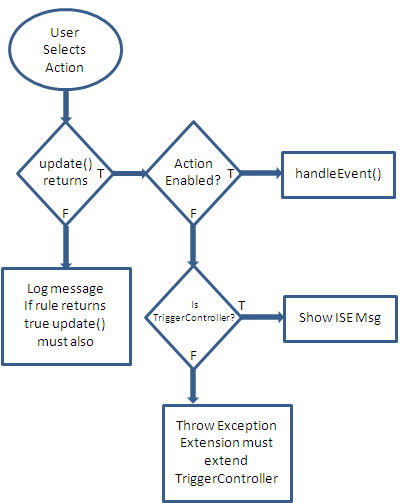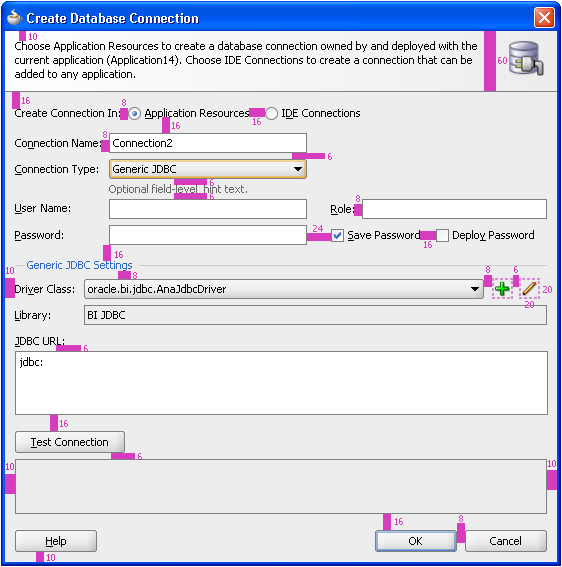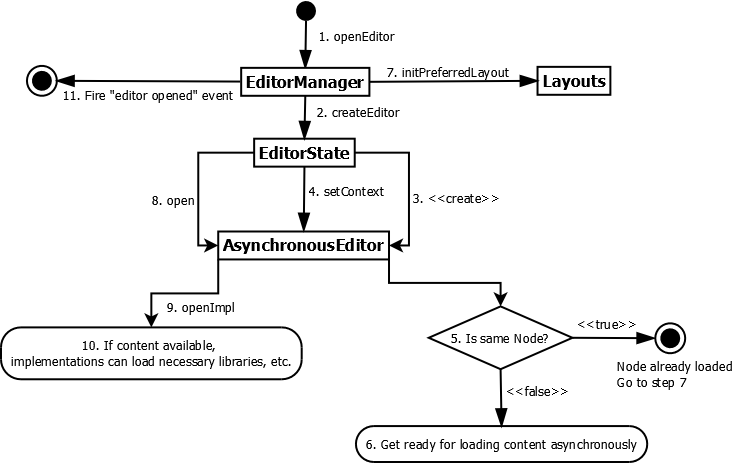2 Developing Extensions in Oracle JDeveloper
This chapter provides an introduction to some of the features available to JDeveloper extension writers, developers, and users, and offers examples of several of the features that extension developers ask about most frequently. It describes the native features of JDeveloper that you can begin using immediately to develop features for an extension you plan to develop.
This chapter includes the following sections:
2.1 About Developing Extensions in Oracle JDeveloper
JDeveloper uses an open architecture that makes it possible for you to write your own extensions, if you have specific needs or you would like to integrate JDeveloper with some external process or tool that your development team uses. You can add menu items, create context menus, integrate features into the JDeveloper toolbar, create dockable windows that provide a view into your data objects, and more.
2.2 Use Cases for Developing Extensions
This section outlines a series of use cases that you may encounter when planning your extension or if you are converting an existing extension written for an earlier version of JDeveloper to use declarative trigger hooks and support lazy initializations. Follow the recommendations here to create extensions that load and execute quickly.
2.2.1 Understanding Rules Based Menu Sensitivity
Extensions control menu sensitivity by setting the enabled state of the action associated with a menu item, which is determined by one of the oracle.ide.controller.Controllers associated with that action. Since actions are trigger hooks, oracle.ide.controller.Controller implementations associated with the action are not called unless the extension that owns the controller has been initialized. For an example of setting simple rules, see Section 2.5.4.2, "How to Define Simple Rules."
Consider the following general situation: Menu item M1 is associated with action A1, which in turn is associated with several controllers. These controllers, in turn, are allowed to indicate whether they handle action A1 for the given context. The first controller that handles the selected action sets the action's enabled state.
As a specific example, EditCopy is associated with action IdeConstants.COPY_CMD_ID, which in turn is associated with a controller that knows how to copy text, and another controller that knows how to copy visual objects, such as UI components.
In the past, use cases following this pattern have led to performance problems, when menus are shown or when toolbar buttons change their enabled state as JDeveloper changes context—for example, when the user changes the current selection, changes the current view, or changes the current active project.
To prevent time-consuming operations in these situations, develop your extensions' menus using rule-based action sensitivity control. Controllers are defined declaratively in the extension manifest file. For more information, see Section 1.7, "Working with the Extension Manifest."
Part of the controller definition specifies action update rules, which control the action-enabled state:
-
Enable "Always"
-
Enable when "Active application present"
-
Enable when "Active project present"
-
Enable when "Context has a node"
-
Enable when "Context has a node of type X"
-
Enable when "Context has selection"
-
Enable when "Context has single selection"
-
Enable when "Context has multiple selection"
Controller can define multiple rules, and the most specific rules must appear first in the rule definition list.
JDeveloper analyses the controller rule-based sensitivity before the extension that owns the controller is initialized. Once the extension is initialized, the extension's Controller.update() method handles the action-enabled state. If no controller does so, extension operation follows the rules as defined. The recommended way is to have all Controller.update() methods return false so as not to interfere with GUI responsiveness.
2.2.1.1 How to Avoid Complex Controller.update() Implementations
Controllers specify the rules that determine the enabled state of an action declaratively, using the action-enabling rules described in Section 2.2.1, "Understanding Rules Based Menu Sensitivity." If your menu is enabled and the user executes it, the extension can then perform the operations needed to ensure that menu execution works properly.
Earlier implementations of Controller.update() used to execute complex and time-consuming code in order to determine the action enabled state. The current menu sensitivity model allows the enabled state of an action to be determined declaratively, and reduces the time involved in choosing the appropriate action to perform.
The rules that control controller behavior are as follows.
When the extension is initialized:
-
A menu is about to be shown:
-
If it is a rules base controller, the rule will be evaluated. If
false, the menu is grayed out by the framework. Iftrueor not a rules-based controller, see the next bullet point. -
Controller.update()is called. If it returnstrue, no other controllers are processed. The controller must set the enabled/disabled state of the action inside theupdate()method.
-
-
The user selects an active action.
Controller.update()is called. If it returnstrue, no other controllers are processed. The controller must set the enabled/disabled state of the action inside theupdate()method.
When the extension is not initialized: This is described in
-
A menu is about to be shown. The rule for the controller is evaluated. If
false, the menu is grayed out by the framework. Iftrueit is activated by the framework. -
The user selects an active menu on an extension that has not been initialized:
-
Controller.update()is called. Ifupdate()returnsfalsean exception will be thrown to say that when the controller's rule is evaluated totrue, the controller'supdate()method must also returntrue, and a log message is displayed to remind you. Ifupdate()returnstrue, go to the next bullet point. -
The action will be checked to see if it is enabled/disabled. If the action is enabled,
Controller.handleEvent()will be called. If the action is disabled, go to the next bullet point. -
If the controller is a
TriggerController, the framework will display a message to the user telling them why the action cannot be performed. If it is not aTriggerController, an exception will be thrown telling the you that this controller needs to be aTriggerController.
Therefore if the conditions in the first or third bullet points occur, you need to address them declaratively.
-
2.2.2 How to Use Dynamic Menu Labels and Icons
Dynamic menu labels and icons are menu items that vary depending on which application, project or node the user selects. From within your extension, dynamic menu labels execute code when selected in order to modify the menu label string and/or icon that is displayed when the user selects the menu.
2.2.2.1 How to Append the Short Name to the Menu Label
When the user selects a dynamic menu, JDeveloper appends the selected element short label to the menu item label. You can see this in:
Run > Run myproject.jpr
In general, these menus depend on the selected application, project, node, or element. Using the controller hook, extensions can request that JDeveloper update the label based on the action update rules. For more information, see Section 2.2.1, "Understanding Rules Based Menu Sensitivity."
This updates the menu label, adding the short name associated with the element specified by the rule. This element can be an application, project, or node.
2.2.3 How to Construct Dynamic Top Menus
When constructing dynamic top level menus, such as the Source top level menu, define them declaratively using the same trigger hooks as top level menus. For more information, see Section 2.4.2, "How to Create and Modify Menus."
The editor type and the node type control whether a menu item is included in the dynamic top level menu.
When these two conditions are met, the dynamic menu declaratively defined for the active editor and node opened is displayed as a top level menu. When the extension user selects this menu, menu item sensitivity is handled by setting the enabled state of the action associated with a menu item. For more information, see Section 2.2.1, "Understanding Rules Based Menu Sensitivity."
2.2.4 Understanding Node Recognizers
Node recognizers are responsible for recognizing the oracle.ide.model.Node subclass associated with a resource pointed to by a specific URL.
JDeveloper provides two standard recognizers:
-
One that can recognize node types such as file extensions, based on information provided by the URL itself.
-
One that can recognize XML node types, based on the content of an XML file.
In previous versions, JDeveloper also allowed custom recognizer implementations to be registered. This is now deprecated.
The Addin.initialize() method registers a custom implementation of the oracle.ide.mode.Recognizer class using one of these methods:
-
Recognizer.registerRecognizer(String, Recognizer) -
Recognizer.registerRecognizer(String, Recognizer) -
Recognizer.registerLowPriorityRecognizer(Recognizer)
Extensions that provide custom recognizers must adjust their node recognition in such a way that it can be handled by JDeveloper's recognizers.
If you are rewriting an extension developed for an earlier version of JDeveloper that used the IDE standard recognizers, you need to remove the recognizer registration code from the Addin.initialize() method and use the recognizer trigger hook to register recognition rules in the extension manifest file, extension.xml. For more information, see Section 1.7, "Working with the Extension Manifest."
2.2.5 Understanding Content Sets
JDeveloper uses content sets to define the categories that are displayed as nodes in the Application Navigator. The categories in installed JDeveloper include:
-
Application Sources
-
Web Sources
-
Resources
Content sets are registered declaratively, but do not trigger initialization of the extension that introduced the content set, because content sets require no custom behavior. You must provide the content set ID, label, and default URLs that indicate where to look for content in your extension.
Instances of ContentLevelFilter provide client behavior that control what is shown under a content set.
A ContentLevelFilter is responsible for filtering the breadth-first traversal implemented by the ContentLevel class to provide a virtual representation of each level that differs from its physical representation. A ContentLevelFilter may:
-
Add new elements to be displayed.
-
Remove elements from the display.
-
Remove subdirectories from the display.
-
Cause a subdirectory to be displayed even if it is empty.
Instances of ContentLevelFilter are registered statically via the static method addContentLevelFilter(ContentLevelFilter) in the class ContentLevel.
After a new application is created or opened in the Application Navigator, if the extension user expands the top-level folder of a project, before adding all the folders and files in such project (which uses method open in BaseTreeExplorer) the method applyContentLevelFilters(Context, List, List) in class ContentLevel is called. This method:
-
Gets all the source root directories.
-
Checks that, for each of the instances of
ContentLevelFilterregistered, whether a filter can be applied to the givenContext. If it can, it calls the methodupdateDir(URLPath, String, List, List, Context context)which can modify the lists of elements and subdirectories for each level before they are displayed. Whenever there are multiple instances ofContentLevelFilterapplying changes to the same level, later filters will see the effect of earlier filters and, if appropriate, perform further filtering on them. -
Does the same as in the previous step for instances of
AsynchronousContentLevelFilter,ContentLevel. It also obtains aCallablefrom such a filter, which performs an asynchronous request to get additional elements.
Note:
To find out whether a ContentLevelFilter can be applied to a Context, ContentLevel retrieves all the content set keys from that filter and checks to see whether the context has at least one of the keys as property.ContentLevelFilter does not need declarative registration. Before filtering takes place, nodes are created using NodeFactory, which uses recognizers to create nodes from URLs. Since recognizers are trigger hooks, by the time filtering takes place, related extensions are already initialized.
In general, extensions that register content level filters also register recognizer rules; therefore, they are always initialized if a node type is recognized by the recognizer rules they registered. For example, the Application Navigator ensures that as the user expands folders in the navigator, it creates instances of nodes for all files found under that folder, which triggers extension initialization. At that point, JDeveloper invokes the content level filters giving these a chance to filter out nodes or add other nodes to display under the folder being expanded.
2.2.6 Understanding Large Extensions
Extensions that provide a wide set of functionality and have a deep dependency tree are considered large extensions. In general, initializing large extensions causes the pre-initialization of a number of other extensions due to their deep dependency tree. In many cases extension users may only be accessing a subset of the wide functionality provided by a large extension but, inadvertently, they get more than they require due to the monolithic structure of this type of extension.
To improve the performance of a large extension, it is recommended that you refactor large extensions following one of these models:
-
Identify the extension's main functional areas and refactor prominent areas into separate extensions; or
-
Keep abstract functional areas in a single extension with a shallow dependency tree, while moving functional implementation details to separate extensions.
The first model works best when functional areas have simple dependencies between them. For example, consider an extension, E1, which has two functional areas: X and Y. A simple dependency means that refactoring extension E1 into extensions E2 and E3 introduces no bi-directional dependencies between E2 and E3, or if it does, these can be resolved by introducing a support module, (for example, module M1), which provides the functionality both E2 and E3 need. It is important that M1 not have the same dependency tree as E1; this defeats the purpose of the refactoring exercise, which was to reduce the number of extensions that need to be pre-initialized before the functionality provided by E1 can be exercised. Ideally, extensions E2 and E3 do not depend on each other and the original dependency tree from extension E1 is now evenly distributed between extensions E2 and E3.
The second model leaves a version of extension E1 that has a very shallow dependency tree. In order to reduce the dependency tree, the refactoring operation must move the implementation of functional areas E2 and E3 to extensions E2impl and E3impl. For this pattern to work, it is very important that E1 does not depend on extensions E2impl and/or E3impl. To support this pattern, use the singleton-service-hook which makes sure that the right implementation, say the E2impl extension, is initialized when functionality E2 is accessed through extension E1. By using the singleton-service-hook, E2impl is initialized even though E1 does not depend on that extension. For more information, see the section in Singleton registration in Section 2.5, "How to Define and Use Trigger Hooks."
2.2.7 Understanding Technology Scopes
When the user selects a technology scope, the extension that introduced that technology scope along with all the other extensions it depends on is initialized. The deployment dependencies are stated in their projects' deployment profiles. For more information, see "Deployment Profiles" in Oracle Fusion Middleware User Guide for Oracle JDeveloper.
If the user's selection makes it necessary to initialize extensions outside the dependency tree of the extension introducing the technology scope, the recommended method of handling this is to wait for the user to use some functional aspect of your extension that triggers extension initialization. This avoids the concept of the feature set, which would require initializing all members of the feature set and defeat the purpose of lazy initialization.
2.3 Getting the JDeveloper Look and Feel
You can develop extensions that blend seamlessly with JDeveloper by following the guidelines in this section. For example, you can use standard spacing and alignment for common components by using the UI constants published in the oracle.javatools.ui.LayoutConstants to achieve the recommended spacing. The spacing can be used for all components, whether they are in dialogs, wizards or modeless overview editors.
Figure 2-2 shows the standard spacing used for elements in a JDeveloper dialog.
Figure 2-3 shows the spacing used for an overview editor in JDeveloper.
2.4 How to Create JDeveloper Elements
This section describes how to work with and develop various JDeveloper elements:
-
Menus
-
Windows and views
-
Wizards that can be invoked from the New Gallery or from the Tools menu
-
JDeveloper commands
-
Source editors
-
Explorers
-
File types
-
Component palettes
-
JDeveloper preferences
-
Making changes undoable
2.4.1 How to Quickly Create JDeveloper Elements
There are some JDeveloper elements that you can create quickly from the New Gallery:
-
Actions, that is operations that the extension user may invoke in the IDE. For more information about Actions, see Section 2.4.5.3, "How to Define an Action."
-
Addins, which can perform programmatic initialization and registration for an extension while JDeveloper is starting up. For more information about Addins, see Section 2.4.5.1, "How to Implement the Addin Interface."
-
Data models, which subclass HashStructureAdapter to store the persistent data model for preferences or project properties. For more information about data models, see Section 2.4.9.2, "How to Implement the Data Model."
-
Wizards that can be invoked from the New Gallery or Tools menu. For more information about wizards, see Section 2.4.4, "How to Develop Wizards."
-
New panels in the Preferences dialog. For more information about working with the Preferences dialog, see Section 2.4.9, "Understanding Preferences."
-
New panels in the Project Properties dialog. For more information about project properties, see Section 2.4.10, "Understanding Project Properties."
To quickly create a JDeveloper element from the New Gallery:
-
Follow the steps in Section 1.6.1, "How to Create an Application and Project for Extension Development" to create an application and extension project.
-
Open the New Gallery by choosing File > New.
-
In the New Gallery, in the Categories tree, under Client Tier select Extension Development.
-
In the Items list, double-click the JDeveloper element you want to create. The appropriate dialog opens. For more help, press F1 or click Help from the dialog.
2.4.2 How to Create and Modify Menus
Because so much of a user's interaction with JDeveloper is through the menus, JDeveloper lets you modify existing menus and create new ones. In addition to adding selections to the items in JDeveloper's menu bar, you can also add context menus that give you finer control over user interactions with the functions provided by your extension.
Menus interact with the command extension, which in turn relies on the Addin interface. For more information, see Section 2.4.5, "How to Develop Commands."
2.4.2.1 Understanding Menus
Menus are an important way to integrate your extension's functionality into JDeveloper. You may wish to add a major feature—selecting a versioning system, for example, or accessing an internal code-snippet database—to JDeveloper's menu system, so that your extension can be accessed or controlled through a selection from the menu or tool bar. On the other hand, some features of your extension—checking out a file from your organization's versioning software or verifying code with your organization's preferred tool—might best be handled through a context menu that pops up when the user clicks the right mouse button in the appropriate place. JDeveloper's extension system lets you do both. For more information, see Section 2.4.2.2, "How to Create a Context Menu."
JDeveloper includes a class to support the declarative creation of context menus, which can then be hooked to the main JDeveloper functionality by a series of listeners and controllers. This lets you create menu-based extensions that fit within the structure and user interface of JDeveloper, while adding features and capabilities beyond the basic IDE. For more information, see Section 2.4.5.5, "How to Invoke an Addin From a Context Menu."
Alternatively, your extension might have features that already fit within the existing menu structure of JDeveloper, but add unique functions to each of the current menus. In this case, your extension needs to add specific new options to existing menus. For more information, see Section 2.4.2.4, "How to Add Menu Items to an Existing JDeveloper Menu."
You can also use a similar technique to add new selections to a toolbar. For more information, see Section 2.4.2.5, "How to Add a Drop-down Button to a Toolbar."
2.4.2.2 How to Create a Context Menu
Creating a menu declaratively using the context menu listener classes lets you use standard classes. This helps make your extension easy to update, adds consistency across all menus, helps your extension load quickly, and can require no custom code to develop. You can use the existing context menu listener classes, by registering them, using the callback interface that lets you add menus to your extension, and finally by using the controller associated with the specific view for which the menu is created. For more information, see Section 2.4.5.5, "How to Invoke an Addin From a Context Menu."
To create a menu with several selections:
-
Register the context menu listener classes in your extension manifest using the sample code in Example 2-1.
Example 2-1 Registering Context Menu Listener Classes
<extension xmlns="http://jcp.org/jsr/198/extension-manifest" ...> ... <hooks> <jdeveloper-hook xmlns="http://xmlns.oracle.com/jdeveloper/1013/extension"> <actions> <!-- Action to show the File List --> <action id="MY_CMD_ID"> <properties> <property name="Name">My Action</property> </properties> <controller-class>oracle.ide.extsamples.basic.SimpleController </controller-class> </action> </actions> <context-menu-listeners> <site idref="navigator"> <!-- or "editor", or "explorer" --> <listener-class>oracle.ide.extsamples.basic. SimpleContextMenuListener</listener-class> </site> </context-menu-listeners> </jdeveloper-hook> </hooks> ... </extension> -
Implement
ContextMenuListener, as shown in Example 2-2.This is the callback interface that allows extensions to add menu items and submenus to the context menu:
Example 2-2 ContextMenuListener
package oracle.ide.extsamples.basic; import oracle.ide.Context; import oracle.ide.controller.ContextMenu; import oracle.ide.controller.ContextMenuListener; import oracle.ide.controller.IdeAction; /** * ContextMenuListeners add items to context menus. */ public final class SimpleContextMenuListener implements ContextMenuListener { public void menuWillShow(ContextMenu contextMenu) { // Add my menu to the context menu only when user clicked on SomeNode class. if (contextMenu.getContext().getNode() instanceof oracle.ide.extsamples.basic.SomeNode.class) { IdeAction action = IdeAction.find( SimpleController.SAMPLE_CMD_ID ); contextMenu.add( contextMenu.createMenuItem( action ) ); } } public void menuWillHide(ContextMenu contextMenu) { // Most context menu listeners will do nothing in this method. In // particular, you should *not* remove menu items in this method. } public boolean handleDefaultAction(Context context) { // You can implement this method if you want to handle the default // action (usually double click) for some context. return false; } } -
Implement
oracle.ide.controller.Controller, as shown in Example 2-3.Each
Viewhas an associatedController. Controllers receive requests to handle the commands associated with user actions. The controller's handleEvent method gets called with the appropriate Command specified. If the Controller does not handle the requested command, it delegates the Command to a supervising Controller. Controllers are also responsible for determining the availability of a specific command, by calling the update method.Example 2-3 oracle.ide.controller.Controller
package oracle.ide.extsamples.basic; import oracle.ide.Context; import oracle.ide.controller.Controller; import oracle.ide.controller.IdeAction; /** * ContextMenuListeners add items to context menus. */ public final class SimpleController implements Controller { public static final int MY_CMD_ID = Ide.findCmdID( "MY_CMD_ID" ); public boolean handleEvent( IdeAction action, Context context ) { if (IdeAction.getCommandId() == MY_CMD_ID ) { // Do some action return true; } return false; } public boolean update( IdeAction action, Context context ) { if (IdeAction.getCommandId() == MY_CMD_ID ) { // Enable action action.setEnabled(true); return true; } action.setEnabled(false); return false; } }
2.4.2.3 How to Improve Performance by Registering a Context Menu Listener
Registering a context menu listener makes sure your context menus pop up quickly.
Context menu listeners should do the minimum amount of work so that they do not delay the popping-up of context menus. Currently, there are close to 250 menu listeners for the Application Navigator context menu, therefore, on average listeners have to take less than 4 milliseconds for the context menu to pop up in less than a second.
Here are some tips for improving performance:
-
If your extension is interested in certain nodes only, your context menu listeners should be registered for that specific node type. This guarantees that your listener is only called when the user of your extension clicks on a node of that type.
-
When your listener's
menuWillShowmethod is called, your only action should be to add your menu item. Protect against non-applicable contexts when your menu item action is executed. -
Your listener's
menuWillHidemethod should do nothing.
The following things have a negative impact on context-menu performance:
-
File I/O operations.
-
Parsing the contents of files.
-
Iterating over a list of things looking for something.
-
Searching for something on the file system.
-
Iterating over the menus already added to the context menu and trying to rename them or remove them.
2.4.2.4 How to Add Menu Items to an Existing JDeveloper Menu
Sometimes, a feature of your extension can be handled simply by adding an item, or a group of items, to an existing JDeveloper menu or toolbar. For more information, see Section 2.4.5.4, "How to Invoke an Addin From a Main Window Menu."
To add a new menu item to the Tools menu:
-
Import
oracle.ide.controller.*, then create the action (_myActionID) you plan to call in the menu, as shown in Example 2-4. -
Set the current item as the controller:, as shown in Example 2-5.
-
Add the menu item associated with
firstActionto the menu, as shown in Example 2-6.
To add multiple menu items to an existing menu:
Example 2-7 adds three menu items to an existing menu.
Example 2-7 Sample Code to Add Three Menu Items to Menu
// First menu of the first section JMenuItem menu1 = contextMenu.createMenuItem(myAction1, 1f); contextMenu.add(menu1, 1f); // Second menu of the first section final JMenuItem menu2 = contextMenu.createMenuItem(myAction2, 2f); contextMenu.add(menu2, 1f); // <- First menu of the second section final JMenuItem menu3 = contextMenu.createMenuItem(menu3, 1f); contextMenu.add(menu3, 2f);
2.4.2.5 How to Add a Drop-down Button to a Toolbar
In some cases, your extension will operate through a window which may itself have a toolbar with specific options unique to your extension, or to the specific data object viewed in your extension's window. For more information, see Section 2.4.5.4, "How to Invoke an Addin From a Main Window Menu."
To add a drop-down button to a toolbar:
The code in Example 2-8, when included as a method to a window unique to your extension, adds a drop-down button, with three actions, to a toolbar. When the user clicks the button, the menu that appears contains three actions.
Example 2-8 Adding a Drop-down Button to a Toolbar
void doit(Toolbar toolbar, IdeAction dropDownIdeAction, IdeAction ideAction1, IdeAction ideAction2, IdeAction ideAction3) {
ActionMenuToolButton actionMenuToolButton = toolbar.addActionMenuButton(dropDownIdeAction);
Action[] actions = new Action[] {
ideAction1,
ideAction2,
ideAction3,
};
actionMenuToolButton.setMenuActions(actions);
}
2.4.3 Working with Windows and Views
The JDeveloper data model uses two important concepts for displaying and monitoring the content of the information you are working with: windows and views. Windows (often dockable windows, which occupy a specific location in the IDE framework) display information and take command inputs. Views define how JDeveloper accesses the information objects (such as files or database records) that your extension generates, manipulates or displays.
2.4.3.1 Understanding Dockable Windows
Dockable windows allow you to create a dedicated area for your extension at a specified location in JDeveloper. Using dockable windows involves two key steps:
-
Creating a dockable window.
-
Positioning a dockable window.
Once you have created and positioned the window to be used by your extension, you need to make sure that your extension is aware of that window, and in particular, that it is aware when the user has selected your window for input. The mechanism that JDeveloper uses for this is the IDE listener. Adding an IDE listener to your window connects your extension to the window you created. For more information, see Section 2.4.3.4, "How to Add an IDE Listener to a View."
Now that you have created, positioned, and assigned an IDE listener to your dockable window, you are ready to make sure that your extension is aware when the user has selected it. When a window is selected, it has the active view. You can now instruct the IDE listener you added to listen for the active view. For more information, see Section 2.4.3.5, "How to Listen for the Active View."
2.4.3.2 How to Create Simple Dockable Windows
Creating a dockable window involves three steps: creating a DockableFactory, creating a dockable window using the class MyDockableWindow, and then installing the DockableFactory during the addin initialization.
-
Create a
DockableFactory, as shown in Example 2-9.public class MyDockableFactory implements DockableFactory { static final String VIEW_TYPE = "MY_VIEW_TYPE"; public void install() { final DockingParam dockingParam = new DockingParam(); dockingParam.setPosition(IdeConstants.SOUTH); DockStation.getDockStation().dock( new MyDockableWindow(), dockingParam); } public Dockable getDockable(ViewId viewId) { if (viewId.getName().equals(MyDockableWindow.VIEW_ID)) return new MyDockableWindow(); { return null; } } -
Create a
DockableWindow, as shown in Example 2-10.public class MyDockableWindow extends DockableWindow { static final String VIEW_ID = "MY_VIEW_ID"; private JLabel _ui; public MyDockableWindow() { super(MyDockableFactory.VIEW_TYPE + "." + VIEW_ID); } public String getTabName() { return "ShortName"; } public String getTitleName() { return "The Long Name Comes Here"; } public String getTitleName() { return "The Long Name Comes Here"; } public Component getGUI() { if (_ui == null) { _ui = new JLabel("The UI is here"); } return _ui; } public int getDefaultVisibility(Layout layout) { return DEFAULT_VISIBILITY_VISIBLE; } } -
Install the factory during the addin initialization, as shown in Example 2-11.
2.4.3.3 How to Position Dockable Windows
Example 2-12 shows how to center a dockable window with the Application Navigator. If the application navigator extension is not loaded, the window will be docked on the left (WEST).
Example 2-12 Centering a Dockable Window
dockingParam = new DockingParam(); final NavigatorManager applicationNavigatorManager = NavigatorManager.getApplicationNavigatorManager(); final NavigatorWindow navigatorWindow = applicationNavigatorManager.getNavigatorWindow(); dockingParam.setPosition( navigatorWindow, IdeConstants.CENTER, IdeConstants.WEST );
2.4.3.4 How to Add an IDE Listener to a View
To add a selection listener to the active view, you need to listen for the active view changes. If you added your listener to the view becoming inactive, you need to remove your listener from that view.
Create code based on Example 2-13.
Example 2-13 Adding an Active Listener
import oracle.ide.view.ActiveViewListener;
import oracle.ide.view.ActiveViewEvent;
import oracle.ide.view.ViewSelectionListener;
class MyActiveViewListener implements ActiveViewListener
{
private ViewSelectionListener _selectionListener = new ViewSelectionListener()
{
public void viewSelectionChanged(ViewSelectionEvent e)
{
//Your code responding to view selection changes goes here.
{
};
To change the active listener:
Create code based on Example 2-14.
Example 2-14 Changing an Active Listener
public void activeViewChanged(ActiveViewEvent e)
{
View view = e.getOldView();
if (view != null) view.removeViewListener(_selectionListener);
view = e.getNewView();
//While this example adds a ViewSelectionListener to any active view,
//it is strongly recommended that you add your view selection listener
//to views your extension is interested in only.
view.addViewListener(_selectionListener);
}
}
2.4.3.5 How to Listen for the Active View
The JDeveloper IDE architecture's model/view/controller model requires that your extension keep track of which view—that is, which representation of the data is being displayed in a given window—is active. (You may be familiar with windowing systems that refer to active views as having input focus.) The JDeveloper IDE architecture requires your extension to listen for the active view, as a way of ensuring that commands executed by the view are applied to the appropriate data.
To listen for the active view:
Create code based onExample 2-15.
2.4.4 How to Develop Wizards
A wizard is an extension that is invoked to perform some task. A typical wizard is invoked through the UI to open a user interface consisting of one or a sequence of dialog boxes, in which the user specifies task parameters. A typical task is the creation of a document or other data object. Specialized invocation mechanisms are provided for wizards that are installed in the New Gallery or the Tools menu. In these cases the Wizard Manager manages the invocation details.
2.4.4.1 How to Set Up a Wizard Project
The wizard project's properties specify paths, libraries, and other settings for the wizard project. When you have set up your project you can add your source files to it, and then debug and deploy your wizard.
A wizard project usually has three main components:
-
A wizard class. This class deals with the wizard's appearance in the user interface, and with its invocation. This class must implement the
Wizardinterface. -
A modal dialog. The dialog interacts with the user to collect data required for the function of the wizard.
-
A data object. The wizard applies the data collected by the dialog to create or modify a data object.
The code examples shown in this section are taken from the HelloX sample project, available as part of the Extension SDK. For more information, see Chapter 3, "Developing with the Extension SDK.".
HelloX implements wizard directly, and uses a JDialog as its user interface. Wizards that conform to JDeveloper's look and feel use the JEWT wizard framework.
2.4.4.2 How to Implement the Wizard Interface
Extensions that are to be invoked from the user interface to perform some modal task should implement the oracle.ide.wizard.Wizard interface. This interface provides for the extension's installation, and integrates it with JDeveloper's user interface.
To Implement the wizard interface:
-
Define the constructor
-
Define the
invokemethod -
Define the
getMenuSpecificationmethod -
Define the
isAvailablemethod -
Define the
getIconmethod -
Define the
getNamemethod
2.4.4.2.1 How to Define the Constructor
A wizard's constructor is invoked only once, when the wizard is loaded. The constructor should be lightweight, meaning that it should not create and hold object references, and you should defer such operations to the initialize method.
2.4.4.2.2 How to Define the Invoke Method
This method embodies the wizard's functionality. Wizards generally open a dialog to obtain parameters from the user, and then use those parameters to create or modify a document or other data object.
This method is called when the wizard's UI element is selected by the user through the New Gallery or Tools menu. The context parameter identifies the currently selected objects that the wizard might affect. The params parameter is empty when the wizard is called from Tools menu, and contains the value set of the wizard's wizardParameters tag from the extension.xml file.
Create code based on Example 2-16.
Example 2-16 Defining the Invoke Method
public boolean invoke(oracle.ide.addin.Context context, java.lang.String[] params)
{
if ( !this.isAvailable(context) )
return false;
String greetee = null;
JProject project = (JProject) context.getProject();
// Get the parameter from the user.
greetee = JOptionPane.showInputDialog
(new JDialog(), prompt, wizName, JOptionPane.OK_CANCEL_OPTION);
if ( greetee == null )
return false;
// Create the document and the node that represents it.
if ( !createNode(project, greetee) )
return false;
return true;
}
2.4.4.2.3 How to Define the getMenuSpecification Method
This method is called to determine the appearance of the wizard's item in the Tools menu, when it is to be displayed. If the wizard is not installed in the Tools menu this method should return null.
To define the getMethodSpecification method:
Create code based on Example 2-17.
2.4.4.2.4 How to Define the isAvailable Method
This method is called to determine if the wizard's New Gallery entry or Tools menu item should be enabled or disabled, given the current context. For example, a wizard that operates on project nodes must only be enabled only when the current node is a project node.
To define the isAvailable method:
Create code based on Example 2-18.
2.4.4.2.5 How to Define the getIcon Method
This method is called to obtain the wizard's New Gallery or Tools menu icon. If the wizard does not require an icon, this method should return null.
Create code based on Example 2-18.
2.4.4.3 How to Add a Wizard to the New Gallery
Wizards can be installed in the New Gallery by including a gallery wizard description for them in the extension manifest file. All of the details of wizard registration and event processing are handled by the Wizard Manager.
If the wizard is to be invoked only from the New Gallery, the constructor for the wizard class is not called until the extension user first opens its category. The Gallery Manager reads the description file when the category is first opened, and then instantiates the wizard and constructs the item using the icon and label derived from the instance.
2.4.4.4 How to Add a Wizard to the Tools Menu
The Wizard Manager provides special support for wizards that are installed in the Tools menu. The Wizard Manager takes care of the details of adding the menu item and handling the user's selection of it.
Wizards can also be installed elsewhere in the user interface, such as other menu, context menus, or the tool bar, but in these cases a command must be defined, and installed and handled explicitly. In the extension manifest file, include an addin description for the wizard.
To install a wizard in the Tools menu:
-
Your wizard should implement
getMenuSpecification(), as shown in Example 2-20. In this method, create a new instance oforacle.ide.util.MenuSpec, passing in the label, mnemonic, and icon of the required menu item.The code example is taken from the
HelloXandConfigPanelsample project, available as part of the Extension SDK. For more information, see Chapter 3, "Developing with the Extension SDK.". -
Define the wizard's
getMenuSpecificationmethod to return an icon and label. (This method may return null if the wizard is invoked only from the New Gallery). -
Deploy the extension to install it. For more information, see Chapter 5, "Packaging and Deploying Extensions."
2.4.5 How to Develop Commands
An extension that adds a user-interface element such as menu item or toolbar icon, or customizes an existing element for a new purpose, should encapsulate the functionality in a command extension.
2.4.5.1 How to Implement the Addin Interface
Most extensions should implement the Addin interface. This interface provides for the extensions installation at the time of JDeveloper's startup.
To implement the Addin interface, first define the constructor. The constructor should do as little as possible; defer initialization tasks to the initialize method.
Then, define the initialize method. This method is called by the Addin Manager after the instance has been created. The tasks that should be performed at initialization are:
-
creation of UI elements and controllers.
-
Registration with managers.
Other tasks, such as the creation of data structures that are not needed until and if the addin is invoked, should be deferred, so that JDeveloper's startup is not unnecessarily delayed.
2.4.5.2 How to Implement a Command
If your extension adds a menu item or toolbar icon, you should implement its functionality as a command.
An extension that defines specialized behavior for an existing control should use the action and command class already provided for it, rather than define a custom action or implement a custom command class. Fields defined in the Ide class give the class names and IDs of the IDE's standard commands.
A command for an extension involves these tasks:
-
Handling the event
-
Defining the undo method
-
Defining other methods
The code examples in this section are taken from the FirstSample sample project, available as part of the Extension SDK. For more information, see Chapter 3, "Developing with the Extension SDK.".
2.4.5.2.1 Handling the Event
The code in Example 2-21 shows how to handle the event, which is triggered when you invoke the command.
Example 2-21 Handling the Event
/**
* ContextMenuListeners add items to context menus.
*/
public final class SimpleContextMenuListener implements ContextMenuListener {
public void menuWillShow(ContextMenu contextMenu) {
// First, retrieve our action using the ID we specified in the
// extension manifest.
IdeAction action = IdeAction.find(SimpleController.SAMPLE_CMD_ID);
// Then add it to the context menu.
contextMenu.add(contextMenu.createMenuItem(action));
}
public boolean handleDefaultAction(Context context) {
// You can implement this method if you want to handle the default
// action (usually double click) for some context.
return false;
}
}
For long blocks of code, you can use the doIt method.
2.4.5.2.2 How to Define the undo Method
This method must be defined only if the constructor specifies that the controller is of the NORMAL type. The undo method generally has two tasks:
-
Undo the
doitmethods effect by restoring a checkpointed state with the value obtained from thegetDatamethod, or by performing the inverse of thedoitmethod's operation. -
Notify observers that the modification has taken place.
Return OK if the command is successful, or CANCEL or some other non-zero value if not. The default implementation returns CANCEL and has no side-effects.
2.4.5.2.3 How to Define Other Methods
These methods' default implementations can be overridden:
-
getIdreturns the command ID passed to the constructor. -
getTypereturns the "command type" constant passed to the constructor, orNO_CHANGEif this argument was not given. -
getNamereturns the name string passed to the constructor, or the empty string if this argument was not given. -
getAffectedNodesreturnsnullby default. -
setContextandgetContextrespectively write and read a protectedContextvariable. The default value isnull. -
setDataandgetDatarespectively write and read a privateObjectvariable. The default value isnull.
2.4.5.3 How to Define an Action
An extension that implements new command classes should define actions to contain them. An action serves as the link between a menu item, or other user-interface control, and the command that is executed when the menu item is selected. Actions are instances of IdeAction.
An extension that defines specialized behavior for an existing UI element should use the action already provided for it, rather than define a custom action. Fields defined in the Ide class give the class names and IDs of the standard commands. For example, any editor that provides a 'save' operation should use the predefined Ide.SAVE_CMD and Ide.CUT_SAVE_ID values and the action that is associated with them.
Actions are typically defined as fields of the Addin class that installs the menu items or toolbar icons they are associated with. Create and configure actions as part of the extension's initialization.
The code examples in this section are taken from the FirstSample sample project, available as part of the Extension SDK. For more information, see Chapter 3, "Developing with the Extension SDK.".
2.4.5.3.1 How to Obtain an Action
Actions are cached by command ID. If an action already exists for the command you require, you should generally use it instead of creating a new one.
Do not use the IdeAction contstructors to create actions. Instead, use the following static methods to retrieve a cached action or create a new one:
-
The
findmethod returns an action that contains the given command id, if one has already been cached. -
The various
getmethods return the action matching the given command id, if such an action has been cached, but the properties of this action may or may not match the parameters given. If no action is found for the command ID a new action is created from the given parameters, cached, and returned. -
The
createmethods create and return a new action without caching it. A action obtained from create is not available to subsequently loaded extensions.
2.4.5.3.2 How to Set Action Values
An action may have various properties, such as those that determine appearance, which are accessed through string keys by the putValue and getValue methods. Some of the properties are set when an action is created by a create or get static method. Keys recognized by the IDE are defined in the ToggleAction superclass. For more information, see ToggleAction in the Oracle Fusion Middleware Java API Reference for Oracle Extension SDK.
2.4.5.3.3 How to Extend an Action's Controller
An action that is independent of a view, such as 'open', must specify a controller to update the action and handle its events. An action that is invoked in the context of a view need not have an action controller.
The behavior of a command, for all IDE features that use that command, can be extended to perform some custom operation by replacing the controller of the command's action, or by giving the action a controller if it did not already have one. However, care must be taken to avoid disrupting default behavior.
To replace an existing controller:
-
Implement the new controller class by extending the old class.
-
In the new controller's handling of the command that is to be extended, perform the
customoperation, and then invoke the old controller'shandleEventmethod for the command, so that the original behavior is preserved.
To add a controller to an action that does not have one:
-
Implement a new controller class.
-
In the new controller's handling of the command that is to be extended, perform the
customoperation, and then invoke the supervisor'shandleEventmethod for the command, so that the original behavior is preserved.
Use the getController and addController methods to access an action's controller.
2.4.5.3.4 Extending an Action's Command Class
The getCommand method returns the name of the action's command class. The setCommand method can be used to replace it. However, doing so replaces it globally, affecting all IDE features that handle the action. To avoid unwanted side effects, replace an original command class only with a class that extends it.
2.4.5.4 How to Invoke an Addin From a Main Window Menu
To allow an addin to be invoked from a main window menu, add a menu item for it to one of the main window menus. The item can be added to any menu, however, if the extension is to be invoked from the Tools menu, it should be installed as a wizard, rather than (or in addition to) being installed as an addin: the Wizard Manager takes care of the details of adding and handling menu item in the Tools menu.
The IDE menus are represented by a singleton instance of Menubar, which can be accessed using the getMenubar method.
Extensions can add menus, submenus, and menu items to the IDE menus. Extensions that are invoked, such as wizards, add their own items to menus when they are installed. Alternatively, extensions can define their own behavior for standard menu items. For example, effect of the items in the Edit menu depend on the editor in use.
Menu items are associated with IdeAction objects.
When the state of the IDE changes, the enabled/disabled status of all menu items are reset as dictated by the active view's controller. When the user then selects a menu item or enters a keyboard shortcut for an item, the command named by the item's action is executed under the current context.
To define a menu item, provide these components:
-
A command ID representing the command that is to be executed when the menu item is selected.
-
An action that is associated with the command ID, and acts as the link between user actions and the controller. For more information, see Section 2.4.5.3, "How to Define an Action."
-
A controller responsible for enabling and disabling the menu item and handling its events, and ultimately invokes the feature installed by the addin. For more information, see Section 2.4.6.3, "How to Implement a Controller."
-
The menu item, which serves as the link between user actions and the controller.
Call the menu bar's createMenuItem method to create the menu item. The menu bar is a component of the IDE.
return Ide.getMenubar().createMenuItem(action);
Menus are static members of the Main Window. Call a menu's add method to add a menu item. Menu items should be immediately available when JDeveloper is launched, so create and install them in the addin's initialize method. The following adds a menu item to the Navigate menu.
public void addMenuItem()
{
Environment.getJMenu(IdeMainWindow.MENU_EDIT). add(createMenuItem(contextInfoAction));
}
2.4.5.5 How to Invoke an Addin From a Context Menu
Some views, such as the Application Navigator and the source editor have context menus that pop-up when the user right-clicks in the window. Extensions can add items to context menus.
User interface elements that are represented by objects of any class that implements ContextMenuListener may have a context menu. Context menus can be used almost anywhere in JDeveloper: most of the user interface's elements ultimately either implement this class, or are subcomponents of implementors.
When the user right-clicks, the context menu is reconstructed. Selected context menu listeners — those associated with the subject of the right-click — are polled, and given the opportunity to contribute items or submenus to the context menu. For example, when a node representing a document is right-clicked, editors and designers that are registered as viewers for that document's type are allowed to add their menu items to the context menu.
A context menu listener is polled through these methods:
-
poppingUp, called when the context menu is being constructed. The listener should contribute its menu items at this time. -
poppingDown, called when the context menu is dismissed. -
handleDefaultAction, called on double-clicks, in which case exactly one of the polled listeners should return true, indicating that the action associated with its menu item should be invoked.
To allow an extension to be invoked from a context menu, add a menu listener to the view's context menu. The menu listener is given an opportunity to install the menu item when the context menu is recreated, which occurs whenever it pops-up.
To define a context menu item, provide these components:
-
A command ID representing the command that is to be executed when the menu item is chosen.
-
An action that is associated with the command ID, and acts as the link between user actions and the controller. For more information, see Section 2.4.5.3, "How to Define an Action."
-
A controller responsible for enabling and disabling the menu item and handling its events, and ultimately invokes the feature installed by the addin. For more information, see Section 2.4.6.3, "How to Implement a Controller."
-
A context menu listener, which provides a listener instance for each context menu to which the item can be added. The various views each manage their own context menus.
Example 2-22 adds a listener to the Application Navigator's context menu.
Example 2-22 Adding a Listener to Context Window
public void createCtxMenuListeners(ContextInfoController controller) {
ContextMenu menu;
// Add a listener to the Explorer's context menu.
// This form will work for any manager or view that defines getContextMenu.
menu = EditorManager.getEditorManager().getContextMenu();
menu.addContextMenuListener(new ContextInfoMenuListener(controller));
// Add a listener to the Navigator's context menu.
NavigatorManager.getWorkspaceNavigatorManager().addContextMenuListener (new ContextInfoMenuListener(controller), null);
}
The context menu listener should be added when the addin is loaded, so this task should be performed in the addin's initialize method. The creation of the controller and action can be deferred until the context menu is opened; the first time it calls the listener's method.
2.4.6 How to Develop Editors
An editor is a view that displays an object for the user to modify. Editors usually display text; a designer is a non-textual editor. Editors are opened for a document through its node's context menu or the View menu. The editors available for a document are those registered for the document's type with the IDE's Editor Manager. Editors are usually used in conjunction with structure explorers, but this is not required.
2.4.6.1 How to Implement the EditorAddin Class
Editor extensions implement the EditorAddin class, which integrates the extension with the Editor Manager, and provides for the extension's installation at the time of JDeveloper's startup.
To implement the EditorAddin class:
-
Define the constructor.
-
Define the
initializemethod. -
Define the
getEditorClassmethod. -
Define the
isDefaultmethod. -
Define the
getMenuSpecificationmethod.
The code examples shown here are taken from the CustomEditor sample project, available as part of the Extension SDK. For more information, see Chapter 3, "Developing with the Extension SDK.".
2.4.6.1.1 How to Define the Constructor
The constructor should do as little as possible. Defer initialization tasks to the initialize method.
2.4.6.1.2 How to Define the initialize Method
This method is called by the Addin Manager after the instance has been created. Register the editor with the Editor Manager here.
Editors must be registered with the IDE's EditorManager. A registration associates an editor with one or more node classes. When the user attempts to open an editor for a node, through either its context menu or the View menu, only editors that are registered for that node's class are enabled.
2.4.6.1.3 How to Define the getEditorClass Method
This method names the class, an implementation of Editor which acts as the editable view.
2.4.6.1.4 How to Define the isDefault Method
A node class can have a default editor; when the user double-clicks on the node it is opened in the default editor. To declare an editor to be the default for its registered node types, implement this method to return true.
2.4.6.2 How to Define an Editor Class
An editor is a view that displays an object for the user to modify. Create your own editor by extending Editor. The editor class is instantiated whenever a node of a type registered for the editor is opened for viewing.
An editor is associated with these other components:
-
The Editor Manager, a component of the IDE, selects an editor class and instantiates it when the user opens a node.
-
An
EditorAddinserves as the go-between the editor and the Editor Manager. When JDeveloper starts, the addin registers the editor class. -
An object representing the data being edited, usually an implementation of
Node. -
An editor component, an implementation of J
EditorPane, which performs the actual modification of the data. -
A
Controllerthat interprets user interface editing commands and invokes editor component methods. -
An
Explorerthat displays the structure of the data object. The explorer responds to user actions by calling editor methods.
An editor class must be responsible for:
-
Instantiating the editor
-
Initializing the editor
-
Accessing the Controller
-
Getting the root GUI component
-
Responding to explorer events
-
Responding to editor component events
-
Generating update messages
The code examples shown here are taken from the CustomEditor sample project, available as part of the Extension SDK. For more information, see Chapter 3, "Developing with the Extension SDK.".
2.4.6.2.1 How to Instantiate the Editor
The Editor Manager instantiates an editor class when the user opens a node in the Application Navigator. The Editor Manager calls the default constructor, so no context-specific parameters are available to it, as shown in Example 2-23.
2.4.6.2.2 How to Initialize the Editor
The Editor Manager initializes a editor instance by calling its setContext method. This method should extract the document to be edited from the context, and initialize the editor component, as shown in Example 2-24.
Example 2-24 Initializing the Editor Component
public synchronized void setContext( Context context )
{
if ( context != null )
{
Element element = context.getElement();
// A sanity check: if the context is bad the editor pane will be empty.
if ( ( element != null ) &&
( element instanceof TextDocument ) )
{
super.setContext( context );
document = (TextDocument) context.getElement();
initializeGraphics( context );
}
}
}
2.4.6.2.3 How to Access the Controller
The editor has an associated controller instance that intercepts and interprets user events. The IDE calls the editor's getController method to acquire the controller, which should create the controller when first called, as shown in Example 2-25.
2.4.6.2.4 How to Get the Root GUI Component
The editor has an associated root graphical user interface component, and return the panel for this editor instance, as shown in Example 2-26.
2.4.6.2.5 How to Respond to Explorer Events
An explorer view of a data object provides a means of navigating in a document in an editor: when the user selects an element in the explorer, the explorer instructs the editor to display the corresponding part of the data.
If the editor is intended to be integrated with an explorer it must provide one or more 'goto' methods. (This capability is not required by the Editor interface.) Example 2-27 is a method that causes the editor's cursor to move to a specified line of a text file.
2.4.6.2.6 How to Respond to Editor Component Events
The editor component, as an implementation of JEditorPane, generates action events when its data changes. The editor should implement an interface such as KeyListener, and during initialization should call the editor component's addKeyListener method to register itself to receive the events. Example 2-28 contains an example of the KeyListener method keyTyped triggers a method that alerts other IDE objects, such as the recognizer, of the change.
2.4.6.2.7 How to Generate Update Messages
When the data object's state changes other IDE components — such as the document's explorer — must be informed. This is accomplished through the notification mechanism. The editor creates an UpdateMessage instance and broadcasts it to the document's observers, as shown in Example 2-29.
2.4.6.3 How to Implement a Controller
If your extension implements a view class it should also implement a controller class to handle the view's events. To implement the controller, use the Controller interface.
To implement a controller class provide definitions for the following members:
-
Defining the
handleEventmethod -
Defining the
updatemethod -
Define command constants
The code examples shown here are taken from the FirstSample and ClassSpy projects, two of the sample projects available as part of the Extension SDK. For more information, see Chapter 3, "Developing with the Extension SDK."
2.4.6.3.1 How to Define the handleEvent Method
The handleEvent method is a switch statement which handles actions referring to selected commands, and defers the rest to its supervisor. You define this method to handle commands defined for the extension, and others that the extension must override, as shown in Example 2-30.
Example 2-30 Defining the handleEvent method
public boolean handleEvent(IdeAction action, Context context) {
int cmdId = action.getCommandId();
// Handle actions containing this command:
if (cmdId == CONTEXT_INFO_CMD_ID) {
CommandProcessor cmdProc = CommandProcessor.getInstance();
String commandName = action.getCommand();
Command command = cmdProc.createCommand(commandName, context);
// Use command processor to execute command.
try {
cmdProc.invoke(command);
}
catch (Exception e) {
System.err.println(e.toString());
}
finally {
return true;
}
}
// Let the IDE try to find another Controller to handle this action.
return false;
}
An event may be handled directly by calling methods that act on the data. Alternatively, an event may be handled indirectly by creating a command object and invoking it through the command processor. Some cases where the latter option is preferable are:
-
The event has an applicable default behavior. If the action's command class is compatable with the data then there is no need to re-implement the command. For example,
Ide.SAVE_CMDis the default command class for the 'Save' action and is defined for any data class that implements theDocumentinterface. -
The event is to be undoable. The command processor manages undo stacks.
-
The event interacts with the system or is otherwise computationally intensive. The command process invokes commands in their own threads.
2.4.6.3.2 How to Define the update Method
The update method is essentially a switch statement which enables and disables selected actions, and defers the rest to its supervisor. You define this method for actions defined for the extension, and others that the extension must override, as shown in Example 2-31.
Example 2-31 Defining the update Method
public boolean update(IdeAction action, Context context) {
int cmdId = action.getCommandId();
// Set the enabled status for relevant actions.
if ( cmdId == CONTEXT_INFO_CMD_ID ) {
action.setEnabled(enableContextInfo(context));
return true;
}
// Let the IDE try to find another Controller to update this action.
return false;
}
2.4.6.3.3 How to Define Command Constants
Define the commands required by your extension by giving them command IDs. The Ide.findOrCreateCmdID static method assigns unique command IDs, as shown in Example 2-32.
2.4.6.4 How to Specify an Editor Layout
Layouts are a feature of JDeveloper that allow the dockable windows to be arranged to accommodate a particular task. Layouts are modified by user actions, saved when the user changes to another task, and restored when the user returns.
Generally, users define custom layouts in the Environment page of the Preferences dialog (available from the Tools menu), or using layout managers for the Java Visual Editor. However, an editor extension can specify a layout for that editor.
The layout is specified by the methods of LayoutSelector, which is a subclass of Editor. Editors should override these methods:
-
getPreferredLayoutURLnames the properties file in which the state of the layout is preserved between sessions. The layout is extracted from this file when the editor is first used in a session, and it is written back to the file when JDeveloper is closed. -
onPreferredLayoutActivateis called when the layout file is not found, to initialize the layout. This method should open, close, and arrange dockable windows.
2.4.6.5 Using Asynchronous Editors
An asynchronous editor loads its contents in a worker thread, outside the UI thread (event dispatch thread in Swing,) resulting in a more responsive user experience. While loading the contents of an asynchronous editor, the editor framework:
-
Shows a panel with the message "Loading Editor" and an animation. Both of these are configurable.
-
Prevents the Component Palette from loading and blocking the UI.
Loading of the editor starts when a Context is set. This action triggers loading of the model that the editor's UI needs from the UI thread. To do so, an asynchronous editor creates a worker thread to perform the loading. While the model loading is taking place, the IDE asks the editor for its GUI component. If the editor's real UI is not loaded yet, a panel with a message (for example, "Loading Editor") appears and the Component Palette is not loaded. Once the editor's real UI is created, the asynchronous editor automatically swaps it.
The editor framework gives a lot of freedom as to how editors can be implemented. For more information, see AsynchronousEditor in Oracle Fusion Middleware Java API Reference for Oracle Extension SDK.
Life-cycle methods like open, close, activate are final. The asynchronous editor introduces new but similar life-cycle methods that take an extra argument: a flag that indicates whether the editor's UI has been loaded.
2.4.6.5.1 How Asynchronous Editors Work
The first step is that EditorManager creates and opens the editor, for example when a user double-clicks a node in the Application Navigator:
-
EditorStatecreates a new asynchronous editor (a subclass oforacle.ide.editor.AsynchronousEditor.) -
When the asynchronous editor is created, it sets a property that lets other views in the IDE know that it is an asynchronous editor and the "real" editor is not loaded yet. An example of a view interested in this property is the Component Palette. The Component Palette only loads its contents once the editor is fully loaded.
-
EditorStatesets the Context in the new asynchronous editor. -
The asynchronous editor waits for the appropriate flags indicating that its contents are not loaded yet before loading the asynchronous editor content model. This is done asynchronously (off the UI event thread.)
-
EditorManagersets the preferred layout for the editor -
EditorStateopens the editor, which eventually causes a call togetGUI.
This is illustrated in Section 2.4.6.5.1, "Opening the Editor".
Once the editor is open. the editor's method getGUI is called. This is the moment that asynchronous editors show a "loading editor" message, while scheduling a task off the UI event thread to load the content model asynchronously, as illustrated in Section 2.4.6.5.1, "Getting the Editor's GUI".
At this point, the content model has been loaded asynchronously, and:
-
AsynchronousEditorcalls the methodsopenImpl,showImplandactivateImpl, to load the editor's GUI, show it, and activate it. -
AsynchronousEditorswitches the "waiting" page with the "real" editor GUI -
AsynchronousEditornotifies listeners such as the Component Palette that it is fully loaded, so they can load their respective contents.
To make a regular editor an asynchronous editor:
-
Extend
oracle.ide.editor.AsynchronousEditorinstead oforacle.ide.editor.Editor. -
Implement the abstract method
getEditorContext(Context). This method is the responsible of loading the model that the editor's UI needs from the givenContext. -
Implement the abstract method
doSetContext(Context). This method is expected to have the same functionality as the original methodsetContext(Context)inEditor.setContext(Context)is now final (to guarantee correct behavior of asynchronous functionality.) -
Implement the abstract method
isContentModelLoaded(). This method indicates the asynchronous editor framework if the model used by your editor is loaded or not. -
Implement the abstract method
openImpl(boolean). To ensure correct behavior of asynchronous editors, the abstract methodopen()inEditoris now final.openImplpasses a boolean argument that indicates whether the model for the editor's UI has been loaded or not. In most cases, you would only need to move your existing implementation ofopen()toopenImplwhen the given argument istrue. -
Move all the code in the
Editorlifecycle events to the new methods. To guarantee that asynchronous content loading works correctly,AsynchronousEditormakes the editor life-cycle final, giving subclasses implement them through "impl" methods.The life-cycle methods made final are:
-
open -
close -
editorShown -
editorHidden -
activate -
deactivate
Subclasses of AsynchronousEditor need to implement these methods instead:
-
openImpl(boolean) -
closeImpl(boolean) -
editorShownImpl(boolean) -
editorHiddenImpl(boolean) -
activateImpl(boolean) -
deactivateImpl(boolean)
where the boolean argument specifies whether the content model of the editor has been loaded or not.
The complexity of this task is related to the number levels in the class hierarchy for a specific editor, especially when overriding life-cycle methods. If a chain of classes override
close(), now all of them need to overridecloseImpl(boolean)instead. -
2.4.7 How to Develop Explorers
A structure explorer displays the organization of a document, usually as a tree. JDeveloper provides explorers for various common document types, and allows custom explorers to be installed and registered with the Explorer Manager.
2.4.7.1 How to Create an Explorer
A structure explorer displays the organization of a document, usually as a tree.
A structure explorer is a View of a Document. When an editor or designer is given focus, its explorer is shown in the structure window. An explorer is essentially an index or table of contents for the document: the user uses the explorer to navigate in the content displayed in the document view. The hierarchy of the document is displayed in the Structure window, and is updated as the document is edited.
JDeveloper provides explorers for various common document types, and allows custom explorers to be installed and registered with the Explorer Manager. When a document is opened in JDeveloper, the Explorer Manager provides an appropriate explorer for it, which then parses the document and displays the resulting structure.
An explorer addin has the following components:
-
A class that performs the registration. This class implements
Addin. A single instance of this class is created by the addin manager when JDeveloper is launched, and that instance performs the registration. The addin class does not need to have any other purpose. -
A class that provides the explorer's user interface. This class is a specialized viewer. When the document's structure is to be represented by a tree most of the required functionality can be provided by extending
TreeExploreror one of its subclasses. This class handles mouse clicks on elements, tracks changes in the editor, and invokes the parser to rebuild the tree when necessary. -
An element model, which contains one or more instances of
Element. The model is the structural representation of the explorer view of a document. Elements are associated with specific locations in the content of the document, and when selected, scroll the viewer to that location. -
A parser that generates a structure of elements from the document. The parser reduces the document to a hierarchy of elements which map to viewer coordinates.
Keep these facts in mind while designing your explorer:
-
An
Exploreris a view which provides a visual, structured, representation of the data contained in aDocument. -
Multiple explorer implementations may exist for a single document.
-
Implement the
Explorerinterface to create a structure explorer. -
ChildFilteris an optional interface to use in conjunction withTreeExplorerto filter which children of a given container node are made visible to the user when the user expands that container node.
2.4.7.2 How to Register and Initialize a Structure Explorer
Explorers must be registered with the IDE's ExplorerManager. Registration associates an explorer with a node class, or with a node/viewer pair.
When the user selects a viewer for a node, the IDE sends a request to the ExplorerManager for the explorer that best satisfies that node and viewer. The resulting viewer will be one registered for that node and viewer, or else one registered for the node alone. If no such registrations have been made, ExplorerManager tries to find a viewer that is registered for a node class that converts to the requested node class.
Registration operations should be performed in an addin class' initialize method, as shown in Example 2-33. The code example is taken from the StructurePane project, one of the sample projects available as part of the Extension SDK. For more information, see Chapter 3, "Developing with the Extension SDK."
2.4.7.3 How to Create a Structure Explorer Element Model
The element model of an Explorer is the structural representation, illustrated graphically, of data in a given Document.
Each model is made up of one or more instances of Element. The model is typically rendered visually in the Explorer as a tree, but this is not a requirement. The element model is not a visual object, but can be rendered visually using graphical controls, for example, javax.swing.tree.TreeModel rendered by javax.swing.JTree.
Implementations of Explorer are responsible for ensuring that their model, and by extension their visual representation of that model, receive changes made to the data in the Document by any method (for example, in the source editor, Property Inspector, hand editing of the document outside of JDeveloper). You can use the JDeveloper event messaging mechanism to achieve this.
2.4.7.4 How to Update the Structure Explorer
A structure explorer should be notified whenever the content of the of the associated document is modified, so that it can update its state. Use the notification mechanism to transmit information about changes in the viewer to the explorer. The structure explorer should implement Observer, providing an update method, and register with the object representing the viewer's document.
2.4.8 How to Add New Component Palette Pages
The Component Manager lets you add individual pages to the Component Palette that users of your extension can employ to build a consistent user interface or perform other standardized tasks. The Component Palette provides pages of components, from which your users can select the components to add to the content they are building with your extension, or for your extension.
The ability to create and manage component pages is also available programmatically, through the methods of the PaletteManager instance. For more information, see PaletteManager in the Oracle Fusion Middleware Java API Reference for Oracle Extension SDK.
This section includes examples for declaratively adding static and dynamic components to your component palette, as well as providing additional help and augmenting the user's ability to search for specific items in your individual component pages.
2.4.8.1 Understanding Component Palette Pages
The Component Palette lets users add commonly used data structures to a project, application, or other content in JDeveloper. The Component Palette provides pages, from which users can select individual components to add to the content they are building with or for your extension. The specific components can be as simple as a copyright statement or as complicated as the settings for connecting to a remote repository. Furthermore, in JDeveloper, the available components from any given palette page varies depending on the type of file selected. For example, if you are editing an HTML file, the Component Palette page might display a list of available HTML components such as anchors, email links, and other commonly-used HTML components. If you are editing a Java page, a completely different set of components are at your disposal.
To see the Component Palette, select View > Component Palette.
At the extension developer's level, the Component Manager provides you with a declarative way to add pages to the Component Palette, to make specific components available to users of your extension. These pages can offer whatever standard components (both static and dynamic) you wish to provide. For example, to help your users build a consistent user interface, or to perform any standardized tasks that draw on the components maintained by JDeveloper's Palette Manager, you can add one or more pages of components to the Component Palette, using the Component Manager.
When you develop extensions, you can declaratively populate your extension with component pages, static and dynamic components, and support for them. You can:
-
Declare static components on a Component Palette page.
-
Declare dynamic components, populating the Component Palette page when it is loaded.
-
Make help your components available to your users.
-
Make it easier for users to search for your components.
If you use these declarative tools, users of your extension can add commonly used elements to their own projects and applications using the extension you are creating. In addition, the help and search features makes it easier for your users to find and apply these palette components.
You can also add component pages programmatically, using the Palette Manager.
2.4.8.2 How to Declare Static Content for a Component Page
In many cases, the extension palette's content is constant: a set of connection parameters to a source repository, or other fixed data that does not change regardless of where it is used in your extension. For cases like this, you can define static content in an extension manifest file, using palette-hook, as shown in Example 2-34.
The shape of the Component Palette is defined as a simple four-tier taxonomy:
-
The top level, referred to as Page, groups components according to technology; Swing, AWT, ADF Swing, ADF Faces, Java Server Faces (JSF), JavaServer Pages (JSP), and so on. The combo box selections at the top of the Component Palette window are where Pages display in the UI.
-
Within each Page are Groups. Groups contain a small number of functional categories. For example, page Swing may have groups Common Controls and Layout. Groups are the dockable windows within the Component Palette window.
-
Within each Group are Sections, sections provide the means to cluster common components, display a separator line in the UI similar to menu separators, and alphabetically sort components by name.
-
Finally, within each Section are Items (or components). Items are made up of attributes that enable components to be displayed by the Component Palette, for example name, description, icon, etc.
Example 2-34 demonstrates how to declare a palette page with a single component.
Example 2-34 Declaring a Palette Page with a Single Component
<?xml version="1.0" encoding="windows-1252" ?>
<extension xmlns="http://jcp.org/jsr/198/extension-manifest"
id="oracle.ide.samples.pageprovider"
version="1.0"
esdk-version="1.0">
<name>Component Palette Page Provider Sample</name>
<owner>Oracle</owner>
<dependencies>
<import>oracle.ide.palette2</import>
</dependencies>
<hooks>
<palette-hook xmlns="http://xmlns.oracle.com/jdeveloper/1013/extension">
<page>
<name>My Sample Components</name>
<pageId>SampleStatic</pageId>
<showForTypes>
<type>java</type>
</showForTypes>
<technologyScopes>
<technologyScope>Java</technologyScope>
<technologyScope>JavaBeans</technologyScope>
</technologyScopes>
<type>java</type>
<group>
<name>Components</name>
<groupId>SampleStatic-Components</groupId>
<showForTypes>
<type>java</type>
</showForTypes>
<technologyScopes>
<technologyScope>Java</technologyScope>
<technologyScope>JavaBeans</technologyScope>
</technologyScopes>
<type>java</type>
<section>
<sectionId>SampleStatic-Components-Section1</sectionId>
<name/>
<item>
(name>Table</name>
<description>Sample Table</description>
<icon>/oracle/ide/samples/pageprovider/table.png</icon>
<info/>
<type>JavaBean</type>
<itemId>SampleStatic-Components-Section1-Item1</itemId>
<technologyScopes>
<technologyScope>Java</technologyScope>
<technologyScope>JavaBeans</technologyScope>
</technologyScopes>
</item>
</section>
</group>
</page>
</palette-hook>
</hooks>
</extension>
2.4.8.3 How to Declare a Dynamic Component for a Palette Page
At times, the content of a component palette cannot be identified before loading. For the case when the Component Palette content can not be defined beforehand it is necessary to define a Palette Page Provider. This approach provides considerable flexibility to client developers in that the Component Palette provides the display context to the provider and the provider is given an opportunity to return components to be displayed in the Component Palette.
Palette Page Providers are developed by client developers using the published Palette API and the page providers class name is provided to the Component Palette in an extension manifest file.
For a description of the Palette API, see oracle.ide.palette2 in the Oracle Fusion Middleware Java API Reference for Oracle Extension SDK.
The extension manifest entry uses palette-hook's element pageProvider.
Example 2-35 shows an extension manifest that identifies a Palette Page Provider class name.
Example 2-35 Extension Manifest Identifying a Palette Page Provider Class Name
<?xml version="1.0" encoding="windows-1252" ?>
<extension xmlns="http://jcp.org/jsr/198/extension-manifest"
id="oracle.ide.samples.pageprovider"
version="1.0"
esdk-version="1.0">
<name>Component Palette Page Provider Sample</name>
<owner>Oracle</owner>
<dependencies>
<import>oracle.ide.palette2
</dependencies>
<hooks>
<palette-hook xmlns="http://xmlns.oracle.com/jdeveloper/1013/extension">
<pageProvider>
<providerClassName>oracle.ide.samples.pageprovider.SamplePageProvider </providerClassName>
</pageProvider>
</palette-hook>
</hooks>
</extension>
Example 2-36 shows a Palette Page Provider that adds a palette page to the Component Palette. This class extends PalettePageProvider.
The element pageProvider.providerClassName in extension.xml registers this class with the Component Palette as a page provider. The Component Palette calls createPalettePages() with the current Context.
The class SamplePages, which extends PalettePages, is constructed with the current context, means that it should have sufficient information to assemble a list of palette pages when getPages() is called by the Component Palette.
Example 2-36 Palette Page Provider
package oracle.ide.samples.pageprovider;
SamplePageProvider.java
import oracle.ide.Context;
import oracle.ide.palette2.PalettePageProvider;
import oracle.ide.palette2.PalettePages;
/**
* SamplePageProvider
* <p>
* This is an example of a PalettePageProvider that adds a palette page to the
* Component Palette(CP). As required this class extends PalettePageProvider.
* </p>
* <p>
* Element pageProvider.providerClassName in extension.xml registers
* this class with the CP as a page provider.
* </p>
* <p>
* The CP will call method createPalettePages() with the current Context.
* Class SamplePages which extends PalettePages is constructed with the current context.
* Using the current context SamplePages should have sufficient information to
* assemble a list of palette pages when method getPages() is called by the CP.
* </p>
*
* @see SamplePages
* @see SamplePalettePage
* @see SamplePaletteGroup
* @see SamplePaletteItem
*/
public class SamplePageProvider extends PalettePageProvider {
/**
* Default constructor.
*
*/
public SamplePageProvider() {
}
/**
* Override the default, returns SamplePages if context applies.
*
* @param context
* @return PalettePages if context is relevant, otherwise null.
*/
public PalettePages createPalettePages(Context context) {
if ( checkRelevantContext( context ) ) {
SamplePages pages = SamplePages.getInstance();
pages.initialize(context);
return pages;
}
else
return null; // no pages to provide for this context.
}
}
Example 2-37 shows an example of SamplePages.java. This class creates a palette page with a single group that contains a single section that contains a single item when the pageType is java. As required this class extends PalettePages.
package oracle.ide.samples.pageprovider;
import java.net.URL;
import java.util.ArrayList;
import java.util.Collection;
import java.util.Collections;
import java.util.List;
import oracle.ide.Context;
import oracle.ide.net.URLFileSystem;
import oracle.ide.palette2.DefaultPaletteSection;
import oracle.ide.palette2.PaletteItem;
import oracle.ide.palette2.PalettePage;
import oracle.ide.palette2.PalettePages;
import oracle.ide.palette2.PalettePagesListener;
/**
* SamplePages
* <p>
* This class creates a palette page with a single group that contains a
* single section that contains a single item when the pageType is "java".
* As required this class extends PalettePages.
* </p>
* <p>
* TODO: palettePagesListener
* </p>
*/
public class SamplePages extends PalettePages {
private final static String SAMPLEPROVIDER_ID =SamplePageProvider.class.getName();
/**
* Singleton
*/
private static SamplePages _singleton = new SamplePages();
/**
* Composite for PalettePagesListener
*/
protected List<PalettePagesListener> palettePagesListeners;
/**
* Composite for PalettePage
*/
protected List<PalettePage> palettePages;
// Default constructor
public SamplePages() {
}
/**
* Returns the singleton instance of SamplePages.
* @return the singleton instance of SamplePages
*/
public static SamplePages getInstance() {
return _singleton;
}
/**
* Initialize palettePages.
* @param context
*/
public void initialize(Context context) {
URL url = context.getNode().getURL();
final String pageType = getSuffix( url );
// Only interested in java.
if( pageType.equals("java") ) {
if( palettePages != null ) {
palettePages.clear();
}
// create a PalettePage
SamplePalettePage page = new SamplePalettePage "oracle.ide.samples.pageprovider.SampPage01" // pageId
, "My Sample Page Component" // description
, null // icon
, "java" // type
, "java" // showForTypes
, "Java;JavaBeans" ); // technologyScope
// create a PaletteGroup
SamplePaletteGroup group = new SamplePaletteGroup "oracle.ide.samples.pageprovider.SampGroup01" // groupId
, "My Sample Group" // name
, "My Sample Group Component" // description
, "java" ); // type
// add group to page
page.addGroup(group);
// create a section. Make the name null since a separator is not neeeded.
DefaultPaletteSection section = new DefaultPaletteSection "oracle.ide.samples.pageprovider.SampSection01" // sectionId
// add section to group
group.addSection(section);
// create an item. TODO: use SampleBean.java
SamplePaletteItem item = new SamplePaletteItem ("oracle.ide.samples.pageprovider.SampItem01" // itemId
, SAMPLEPROVIDER_ID // provider id
, "My Sample Bean" // name
, "My Sample Bean Description" // description
, "/oracle/ide/samples/pageprovider/snapshot.png" // icon
, "java"); // type
// add item to section
section.addItem(item); // add item to section
// add page
addPage(page);
}
else {
palettePages.clear();
}
}
/**
* getPages
*/
public Collection<PalettePage> getPages() {
return Collections.unmodifiableList(palettePages);
}
/**
* Returns the PaletteItem identified by itemId. providerId is used to
* determine whether this item is owned by this page provider.
* The provider returns the matching PaletteItem only if the PaletteItem
* is within the current context. Null is returned if the PaletteItem is
* within the current context or not recognized by this provider.
* </p>
* @return PaletteItem
*/
public PaletteItem getItem( String providerId, String itemId ) {
if( providerId == null || providerId.length() == 0
|| itemId == null || itemId.length() == 0 ) {
return null;
}
PaletteItem paletteItem = null;
if( providerId.equals(SAMPLEPROVIDER_ID)) {
for( PalettePage palettePage : palettePages ) {
SamplePalettePage sampPage = (SamplePalettePage) palettePag
paletteItem = sampPage.getItem(itemId);
if( paletteItem != null ) {
break;
}
} // end of for
}
return paletteItem;
}
/**
* addPalettePagesListener
public void addPalettePagesListener(PalettePagesListener listener) {
if( palettePagesListeners == null ) {
palettePagesListeners = new ArrayList<PalettePagesListener>();
}
palettePagesListeners.add(listener)
}
/*
* add pages to palettePages.
/*
private void addPage( SamplePalettePage sampPage ) {
if (palettePages == null ) {
palettePages = new ArrayList<PalettePage>();
}
palettePages.add(sampPage);
}
*/
* Return suffix
* @param title Title of EditorFrame
*/
private String getSuffix( URL url )
(
final String suffix = URLFileSystem.getSuffix( url );
int period = suffix.lastIndexOf( "." );
if( period != -1 )
{
// Is a selected file
return suffix.substring( period + 1 );
}
return "";
}
}
Example 2-38 shows an example of SamplePalettePage.java.
Example 2-38 SamplePalettePage.java
package oracle.ide.samples.pageprovider;
import java.util.ArrayList;
import java.util.List;
import java.util.StringTokenizer;
import oracle.ide.palette2.DefaultPalettePage;
/**
* SamplePalettePage
* <p>
* This class extends DefaultPalettePage. DefaultPalettePage comprises
* the attributes and methods that this example requires. A constructor is added
* to accomodate the data values for this sample.
* </p>
*/
public class SamplePalettePage extends DefaultPalettePage {
public SamplePalettePage(String pageId, String pageName, String pageDescription
, String pageIcon, String pageType, String pageShowForTypes
, String pageTechnologyScope) {
setName( pageName );
setDescription( pageDescription );
setIcon( pageIcon );
setData(PAGE_PAGEID, pageId );
setData(PAGE_TYPE, pageType);
// make delimited string into a List of strings
List<String> showForTypes = new ArrayList<String>();
final StringTokenizer tknTypes = new StringTokenizer pageShowForTypes, ";" ); //NOTRANS
while( tknTypes.hasMoreTokens() )
{
String token = (String)tknScopes.nextToken();
technologyScope.add(token);
}
setData(PAGE_TECHNOLOGYSCOPES, technologyScope );
}
}
Example 2-39 SamplePaletteGroup.java
package oracle.ide.samples.pageprovider;
import oracle.ide.palette2.DefaultPaletteGroup;
/**
* SamplePaletteGroup
* <p>
* This sample extends DefaultPaletteGroup.DefaultPaletteGroup comprises the
* attributes and methods that this example requires. A constructor is added to
* accomodate the data values for this sample.
* </p>
*
*/
public class SamplePaletteGroup extends DefaultPaletteGroup {
public SamplePaletteGroup(String groupId, String groupName, String groupDescription , String groupType) {
setName( groupName );
setDescription( groupDescription );
setData(GROUP_GROUPID, groupId);
setData(GROUP_TYPE, groupType);
}
}
Example 2-40 shows an example of SamplePaletteItem.java.
Example 2-40 SamplePalette Item.java
package oracle.ide.samples.pageprovider;
import oracle.ide.palette2.DefaultPaletteItem;
* SamplePaletteItem
* <p>
* This example extends DefaultPaletteItem. DefaultPaletteItem comprises
* the attributes and methods that this example requires. A constructor is
* added to accommodate the data values for this sample.
* </p>
*
*/
public class SamplePaletteItem extends DefaultPaletteItem
{
public SamplePaletteItem(String itemId, String itemProviderId, String itemName, String itemDescription
, String itemIcon, String itemType) {
setName( itemName );
setDescription( itemDescription );
setIcon( itemIcon );
setItemId( itemId );
setProviderId(itemProviderId);
setData(ITEM_TYPE, itemType);
)
)
2.4.8.4 How to Provide Help for a Component Page
There are two ways to provide help on a component:
-
The Palette Item description is displayed as a tool tip for the component, visible when your user rolls the mouse over the component in the Component Palette. You can use the "\n" newline character to break the description into multiple lines.
-
The user can right-click a Palette component and get help from its context menu. The Help option appears on the context menu for the component only if a Helpable is available for the component. If the helpable class cannot be instantiated, the string is used as the helpId for the IDE help system.
Example 2-41 demonstrates how to do this.
Example 2-41 Providing Help for a Component Page
<item>
<name>Table</name>
<description>Sample Table</description>
<icon>/oracle/ide/samples/pageprovider/table.png</icon
<info/>
<type>JavaBean</type>
<itemId>SampleStatic-Components-Section1-Item1</itemId>
<technologyScopes>
<technologyScopes>
<technologyScope>JavaBeans</technologyScope>
</technologyScopes>
<helpable>oracle.samples.SampleHelpable</helpable>
</item>
Alternatively, you can provide the helpid directly, as shown in Example 2-42.
Example 2-42 Proving helpid directly
<item>
<name>Table</name>
<description>Sample Table</description>
<icon>/oracle/ide/samples/pageprovider/table.png</icon>
<info/>
<type>JavaBean</type>
<itemId>SampleStatic-Components-Section1-Item1</itemId>
<technologyScopes>
<technologyScope>Java</technologyScope>
<technologyScope>JavaBeans</technologyScope>
</technologyScopes>
<helpable>help_topic_id</helpable>
</item>
The programmatic equivalent of this would be to implement getHelpable() in the PaletteItem interface.
2.4.8.5 How to Augment the Search for a Palette Item
By default, when the user types a word or phrase into the Component Palette search box, JDeveloper looks for items that have the search string in their Name or Description.
To make the Component Palette search on other embedded data that is not visible to the user (such as tag attributes), a searchTextContext can be provided along with the item.
Declaratively, you indicate this in the ComponentPalette extension hook as shown in Example 2-43.
Example 2-43 Component Palette Extension Hook
<item>
<name>Table</name>
<description>Sample Table</description>
<icon>/oracle/ide/samples/pageprovider/table.png</icon>
<info/>
<type>JavaBean</type>
<itemId>SampleStatic-Components-Section1-Item1</itemId>
<technologyScopes>
<technologyScope>Java</technologyScope>
<technologyScope>JavaBeans</technologyScope>
</technologyScopes>
<searchTextContext>MySearchContext</searchTextContext>
</item>
SearchContext then implements the PaletteSearch interface, as shown in Example 2-44.
2.4.9 Understanding Preferences
Making a way for your users to modify and store their preferences adds productivity and flexibility to the process of using your JDeveloper extensions.
2.4.9.1 How to Implement Preferences
You manage product-level preferences with the Preferences class. For more information, see Preferences in the Oracle Fusion Middleware Java API Reference for Oracle Extension SDK.
The data structure used to store preferences is HashStructure, also described in Oracle Fusion Middleware Java API Reference for Oracle Extension SDK. The Preferences class saves preferences in only one extension directory—the extension that represents the entire product. In JDeveloper, for example, the product directory follows the format jdev-user-directory/system/oracle.JDeveloper.11.2.0.x.y, where "11.2.0" represents the version number and "x.y" represents the build number. The file holding the preferences is named preferences.xml.
To incorporate a new set of preferences into the IDE:
-
Implement the data model for storing the preferences. For more information, see Section 2.4.9.2, "How to Implement the Data Model."
-
Implement the data model for storing the preference. For more information, see Section 2.4.9.3, "How to Implement a UI Panel."
-
Register the UI panel with the Preferences dialog, which is available from the Tools menu. For more information, see Section 2.4.9.4, "How to Register a UI Panel."
-
Obtain the preferences model. For more information, see Section 2.4.9.5, "How to Obtain the Preference Model."
-
Listen for changes to the preferences, so they can be stored. For more information, see Section 2.4.9.6, "How to Listen for Changes."
2.4.9.2 How to Implement the Data Model
The class that represents your preferences data should be a subclass of HashStructureAdapter. For more information, see HashStructureAdapter in the Oracle Fusion Middleware Java API Reference for Oracle Extension SDK.
Example 2-45 contains a typical implementation pattern, with comments for the details.
Example 2-45 Implementation Pattern
package oracle.killerapp.coolfeature;
import oracle.javatools.data.HashStructure;
import oracle.javatools.data.;
import oracle.javatools.data.PropertyStorage;
// Start with class being final. You can always remove final if subclassing ever
// proves useful. In many cases, subclassing is actually unnecessary and may get
// you into an instanceof/typecast mess. Consider defining a separate (not
// subclass) adapter class instead.
public final class CoolFeaturePrefs extends
{
// The DATA_KEY should be a hard-coded String to guarantee that its value stays
// constant across releases. Specifically, do NOT
// constant across releases. Specifically, do NOT use CoolFeaturePrefs.class.getName().
// The reason is that if CoolFeaturePrefs is ever renamed or moved,
// CoolFeaturePrefs.class.getName() will cause the DATA_KEY String to change,which
// introduces a preferences migration issue (since this key is used in the persisted
// XML) that will require more code and testing to accommodate and open up your code to
// annoying little bugs. Unknowing developers have been trapped by this problem before,
// so eliminate this cause of bugs by using a hard-coded String for DATA_KEY.
//
// By convention, DATA_KEY should be the fully qualified class name of the
// . This helps ensure against name collisions. This also makes it
// easier to identify what piece of code is responsible for a preference when you're
// looking at the XML in the product-preferences.xml file. Of course, that only works
// as long as the adapter class itself is never renamed or moved, so avoid renaming or
// moving this class once it's been released in production.
private static final String DATA_KEY = "oracle.killerapp.coolfeature.CoolFeaturePrefs";
// Private constructor enforces use of the public factory method below.
private CoolFeaturePrefs(HashStructure hash)
{
super(hash);
}
// Factory method should take a PropertyStorage (instead of HashStructure directly).
// This decouples the origin of the HashStructure and allows the future possibility
// of resolving preferences through multiple layers of HashStructure. Classes/methods
// that currently implement/return PropertyStorage:
// - oracle.ide.config.Preferences
// - oracle.ide.model.Project
// - oracle.ide.model.Workspace
// - oracle.ide.panels.TraversableContext.getPropertyStorage()
public static CoolFeaturePrefs getInstance(PropertyStorage prefs)
{
// findOrCreate makes sure the HashStructure is not null. If it is null, a
// new empty HashStructure is created and the default property values will
// be determined by the getters below.
return new CoolFeaturePrefs(findOrCreate(prefs, DATA_KEY));
}
-----------------------
// Like DATA_KEY, all other keys also appear in the XML, so they should not be
// changed once released into production, or else you'll have some migration issues
// to fix
private static final String MAX_NUMBER_OF_THINGIES = "maxNumberOfThingies"; //NOTRANS
private static final int DEFAULT_MAX_NUMBER_OF_THINGIES = 17;
public int getMaxNumberOfThingies()
{
// Specify default in the getInt call to take advantage of HashStructure's
// placeholder mechanism. See HashStructure javadoc for details on placeholders.
return _hash.getInt(MAX_NUMBER_OF_THINGIES, DEFAULT_MAX_NUMBER_OF_THINGIES);
}
public void setMaxNumberOfThingies(int maxNumberOfThingies)
{
_hash.putInt(MAX_NUMBER_OF_THINGIES, maxNumberOfThingies);
}
//---------------------------------------------
private static final String THINGIE_NAME = "thingieName"; //NOTRANS
private static final String DEFAULT_THINGIE_NAME = "widget"; //NOTRANS
public String getThingieName()
{
return _hash.getString(THINGIE_NAME, DEFAULT_THINGIE_NAME);
}
public void setThingieName(String thingieName)
{
return _hash.putString(THINGIE_NAME, thingieName);
}
// etc..
}
2.4.9.3 How to Implement a UI Panel
The class that implements your preferences panel should be a subclass of DefaultTraversablePanel. For more information, see DefaultTraversablePanel in the Oracle Fusion Middleware Java API Reference for Oracle Extension SDK.
Example 2-46 shows a typical implementation pattern.
Example 2-46 DefaultTraversalPanel
package oracle.killerapp.coolfeature;
import oracle.ide.panels.DefaultTraversablePanel;
// You should keep the panel class package-private and final unless there
// is a good reason to open it up. In general, preferences panels are not
// supposed to be part of a published API, so the class modifiers should
// enforce that.
final class CoolFeaturePrefsPanel extends DefaultTraversablePanel
{
// But, the no-arg constructor still needs to be public.
public CoolFeaturePrefsPanel()
{
// Layout the controls on this panel.
}
public void onEntry(TraversableContext tc)
{
final CoolFeaturePrefs prefs = getCoolFeaturePrefs(tc);
// Load prefs into the panel controls' states.
}
public void onExit(TraversableContext tc)
{
final CoolFeaturePrefs prefs = getCoolFeaturePrefs(tc);
// Save the panel controls' states to prefs.
}
private static CoolFeaturePrefs getCoolFeaturePrefs(TraversableContext tc)
{
// If you've implemented CoolFeaturePrefs according to the typica
// implementation pattern given above, this is how you attach the
// adapter class to the defensive copy of the preferences being
// edited by the Tools->Preferences dialog.
return CoolFeaturePrefs.getInstance(tc.getPropertyStorage());
}
}
2.4.9.4 How to Register a UI Panel
Example 2-47 contains an XML fragment for the extension manifest (extension.xml) that registers the panel shown above with the Preferences dialog, which is available from the Tools menu.
Example 2-47 XML Fragment for Extension Manifest
<extension ...>
<hooks>
<settings-ui-hook xmlns="http://xmlns.oracle.com/ide/extension">
<page id="CoolFeaturePrefs" parent-idref="/preferences">
<label>${SOME_RES_KEY}</label>
<traversable-class>oracle.killerapp.coolfeature.CoolFeaturePrefsPanel </traversable-class>
</page>
</settings-ui-hook>
</hooks>
</extension>
2.4.9.5 How to Obtain the Preference Model
Use the oracle.ide.config.Preferences class to obtain preferences if you need to read or write preferences in code other than preference dialog code. Do not use this technique in preference pages. Any changes you make to the preference object using this code takes immediate effect, which makes it unsuitable for the Preferences dialog, which should always be cancelable.
Preferences p = oracle.ide.config.Preferences.getPreferences(); CoolFeaturePrefs myPrefs = CoolFeaturePrefs.getInstance( p );
2.4.9.6 How to Listen for Changes
You can listen for changes to preferences by attaching an oracle.javatools.data.StructureChangeListener to the hash structure underlying your preferences model object. Usually, a good approach is to expose methods for attaching a listener to your model object as shown in Example 2-48.
Example 2-48 Exposing Methods for Attaching to your Model Object
public final class CoolFeaturePrefs extends
{
//...
public void addStructureChangeListener( StructureChangeListener l )
{
_hash.addStructureChangeListener( l );
}
public void removeStructureChangeListener( StructureChangeListener l )
{
_hash.removeStructureChangeListener( l );
}
//...
}
2.4.10 Understanding Project Properties
Project properties are similar to project preferences, see Section 2.4.9, "Understanding Preferences."
You manage project properties with the Project class. For more information, see Project in the Oracle Fusion Middleware Java API Reference for Oracle Extension SDK.
2.4.11 How to Make Changes Undoable
Users who follow the rapid, iterative model of application development rely on the ability to easily back out changes as they move from solution to solution. Adding the ability to make your changes undoable provides this functionality for your users.
2.4.11.1 How to Make Text Changes Undoable
If your extension uses any form of text entry—for example, if you are implementing a custom text editor with specific features used by your organization—your users will expect to be able to undo changes they make while entering text. UndoableEdit allows your extension to do and undo the changes made to text by the user, as show in Example 2-49.
import javax.swing.undo.UndoableEdit;
import oracle.ide.Context;
import oracle.ide.controller.Command;
import oracle.ide.controller.CommandProcessor;
import oracle.ide.model.TextNode;
import oracle.javatools.buffer.TextBuffer;
public class MyCommand extends Command
{
private UndoableEdit _undoableEdit;
public MyCommand(Context context)
{
super(-1, Command.NORMAL, "Insert Hello");
setContext(context);
}
public int doit() throws Exception
{
if (_undoableEdit == null)
{
final TextNode textNode = (TextNode) context.getNode();
final TextBuffer textBuffer = textNode.acquireTextBuffer();
textBuffer.beginEdit();
textBuffer.insert(0, "Hello World".toCharArray());
_undoableEdit = textBuffer.endEdit();
textNode.releaseTextBuffer();
} else
{
_undoableEdit.redo();
}
return OK;
}
public int undo() throws Exception
{
_undoableEdit.undo();
return OK;
}
}
2.4.11.2 How to Make Commands Undoable
If you want to make undoable changes to a document, you have to implement a command that knows how to do and undo the changes, as shown in Example 2-50
Example 2-50 Doing and Undoing Changes
import oracle.ide.controller.Command;
import oracle.ide.Context;
import oracle.ide.model.Node;
public class MyCommand extends Command
{
public MyCommand(Context context, Node affectedNode)
{
super(-1, Command.NORMAL, "My Changes");
// The context usually already contains the node so this would not be necessary
final Context contextCopy = new Context(context);
contextCopy.setNode(affectedNode);
setContext(contextCopy);
}
public int doit() throws Exception
{
final Node affectedNode = context.getNode();
// Do the changes to the node here
return OK;
}
public int undo() throws Exception
final Node affectedNode = context.getNode();
// Undo the changes to the node here
return OK;
}
}
2.5 How to Define and Use Trigger Hooks
The <trigger-hooks> element is in the http://xmlns.oracle.com/ide/extension namespace.
The <trigger-hooks> element contains three child elements:
-
<registry> - used to register trigger hook handlers
-
<triggers> - where all trigger hooks are placed
-
<rules> - defines conditions that can be used to conditionally execute a set of triggers
The IDE provided trigger-hooks are:
-
Actions
-
Controllers
-
Menus
-
Context Menus
-
Feature Hook
-
Editor Menu
-
Accelerators/Shortcut Keys
-
Gallery Items
-
Technology Scopes
-
Editors
-
NodeFactory Recognizers
-
IDE Preferences/Settings
-
Application Preferences/Settings
-
Project Preferences/Settings
-
Content Set Providers
-
Singleton Registration
-
Application and Project Migrators
-
URLFileSystem Hook
-
ImportExport Hook
-
Menu Customizations Hook
-
Bridge Extensions Hook
-
On Project Open Hook
-
Help Callbacks Hook
-
Help Hook
-
Dockable Hook
-
Historian Hook
-
External Tools Hook
2.5.1 How to Register a <trigger-hook-handler>
To define your own trigger-hook, you register a trigger hook handler as shown in Example 2-51, "Registering a Trigger Hook Handler".
Example 2-51 Registering a Trigger Hook Handler
<trigger-hooks xmlns="http//xmlns.oracle.com/ide/extension/myExtension">
<registry>
<trigger-hook-handler
tag-name="my-hook"
handler-class="oracle.ide.extension.HashStructureHook"
namespace="http://xmlns.oracle.com/ide/extension"
schema-location="my-hook.xsd"
register-as-hook="true"/>
</registry>
</trigger-hooks>
The register-as-hook attribute controls whether or not the extension hook is also allowed in the <hooks> section. The default value is false; only set it to true if it makes sense to support the same element in <hooks>.
If you have an existing declarative hook and you want it to now be a trigger hook, you need to remove your current hook handler registration and instead register a trigger-hook-handler as shown in Example 2-51, "Registering a Trigger Hook Handler", and set the register-as-hook attribute to true.
If you are updating an existing extension built to previous standards used by JDeveloper, for backward compatibility, you can keep the same namespace you used. If your existing hook is a child of the old jdeveloper-hook and you would also like to support it as a trigger hook, set the attribute register-as-jdeveloper-hook to true.
Extensions outside of the core IDE must use a hook-handler class that is part of the core IDE. There are two options you can use:
-
oracle.ide.extension.HashStructureHookas the handler-class. If your trigger-hook is also in<hooks>, or if it can be used in conditional trigger sections, then new elements are processed by theHashStructureHookafter you observe theHashStructure. In this situation, your code must listen to theHashStructureHookevents. -
DeferredElementVisitorHook, allows you to use a customElementVisitorclass to process your hook's XML data, so if you have already written a custom hook handler you can reuse your code.
2.5.2 How to Define Trigger Hooks for your Extension
To use a trigger hook, use syntax similar to Example 2-52, "Defining Trigger Hooks".
2.5.3 How to Retrieve Parsed Information from the ExtensionRegistry
When you define a trigger-hook-handler for an element name, a single instance of that ExtensionHook handler class is created that processes all the usages of that trigger hook.
To retrieve that ExtensionHook instance, call ExtensionRegistry.getHook(elementName). In earlier versions of JDeveloper extension development, this API was used to retrieve the ExtensionHook for a regular declarative hook. All the processed trigger hooks and all the currently loaded hooks sections contribute to the same bucket of ExtensionHook instances.
If your trigger-hook-handler is HashStructureHook, you can retrieve the HashStructure from the returned HashStructureHook instance. It contains the XML information for all the usages of your element name in the HashStructure, as well as stored information about what extensions the different sections of the HashStructure came from. You can use a HashStructureAdapter subclass to pull information out of the HashStructure.
2.5.4 How to Define Rules and Condition Triggers Sections
This section describes how to define rules and conditions in the extension manifest.
2.5.4.1 How to Define Rules
Rules and rule-types are defined in the <rules> section of <trigger-hooks> in the extension manifest, extension.xml.
A rule-type represents a rule function implemented in Java and describes the parameters accepted by that function (such as a method signature). There is a set of built-in rule-types provided by the IDE.
A rule represents a call to a rule function passing specific values for the parameters. Each rule is given a globally unique id, and then referenced by id from the hooks that support rules.
The rule framework is oracle.ide.extension.rules in the IDE module.
To define a rule type you must supply:
-
An id by which it is referenced,
-
An implementation class which is a subclass of
oracle.ide.extension.rules.RuleFunction, and list the supported parameters. You can indicate whether a parameter is optional or required.
The IDE module's extension.xml defines several built-in rule types, illustrated in Example 2-53.
Example 2-53 Built-in Rule Types
<trigger-hooks xmlns="http://xmlns.oracle.com/ide/extension">
<rules>
<rule-type id="always-enabled" class="oracle.ide.extension.rules.functions.AlwaysEnabled" />
<rule-type id="any-selection-has-attribute" class="oracle.ide.extension.rules.functions.AnySelectionHasAttribute">
<supported-parameters>
<param name="element-attribute" required="true"/>
</supported-parameters>
</rule-type>
<rule-type id="context-has-element" class="oracle.ide.extension.rules.functions.ContextHasElement">
<supported-parameters>
<param name="element-class" required="true"/>
</supported-parameters>
</rule-type>
<rule-type id="context-has-node" class="oracle.ide.extension.rules.functions.ContextHasNode">
<supported-parameters>
<param name="node-class" required="true"/>
</supported-parameters>
</rule-type>
<rule-type id="context-has-project" class="oracle.ide.extension.rules.functions.ContextHasProject" />
<rule-type id="context-has-view" class="oracle.ide.extension.rules.functions.ContextHasView">
<supported-parameters>
<param name="view-class" required="true"/>
</supported-parameters>
</rule-type>
<rule-type id="context-has-workspace" class="oracle.ide.extension.rules.functions.ContextHasWorkspace" />
<rule-type id="element-has-attribute" class="oracle.ide.extension.rules.functions.ElementHasAttribute">
<supported-parameters>
<param name="element-attribute" required="true"/>
</supported-parameters>
</rule-type>
<rule-type id="on-extension-init" class="oracle.ide.extension.rules.functions.ExtensionInitialized">
<supported-parameters>
<param name="extension-id" required="true"/>
</supported-parameters>
</rule-type>
<rule-type id="extension-is-enabled" class="oracle.ide.extension.rules.functions.ExtensionEnabled">
<supported-parameters>
<param name="extension-id" required="true"/>
</supported-parameters>
</rule-type>
<rule-type id="on-single-selection" class="oracle.ide.extension.rules.functions.SingleSelection">
<supported-parameters>
<param name="element-class" required="false"/>
</supported-parameters>
</rule-type>
<rule-type id="on-multiple-selection" class="oracle.ide.extension.rules.functions.MultipleSelection">
<supported-parameters>
<param name="element-class" required="false"/>
</supported-parameters>
</rule-type>
<rule-type id="node-is-dirty" class="oracle.ide.extension.rules.functions.NodeIsDirty" />
<rule-type id="project-has-techscope" class="oracle.ide.extension.rules.functions.ProjectHasTechScope">
<supported-parameters>
<!-- Comma-separated list of technology keys -->
<param name="technology-keys" required="true" />
<!-- Specify 'all' or 'any' for match, to specify if all keys should exist or any one key suffices -->
<param name="match" required="false" />
</supported-parameters>
</rule-type>
</rules>
</trigger-hooks>
The handler for <rule-type> stores this information for use during parsing of <rule> and the runtime evaluation of rules. The rule class is not loaded until the last possible moment, when a rule needs to be evaluated.
You can introduce your own rule types however there are some restrictions that are important to understand:
-
The IDE never loads a rule type class from an extension that is not fully loaded.
-
Rule evaluation never triggers loading an extension.
Consider the case that extension E1 introduces R1-rule-type and T1-trigger-hook. Imagine that T1-trigger-hook supports using rules. Only when extension E1 is fully loaded will it attempt to consume the data from T1-trigger-hook and evaluate any rule referenced within, so it is perfectly correct to use rules of R1-rule-type with T1-trigger-hook.
However, if you try to use a rule of type R1-rule-type with an ide-core trigger hook such as gallery, there is no guarantee that extension E1 would be loaded when that rule was evaluated, in which case an error is logged.
2.5.4.2 How to Define Simple Rules
A rule is defined in the <rules> section of <trigger-hooks>. To define a rule type you must supply an id by which it is referenced, a type attribute that identifies the rule-type, and values for any parameters required by the rule-type.
The handler for <rule> verifies that, as shown in Example 2-54:
-
The id is unique.
-
The value of type matches the id of a rule-type defined in this extension.xml (or in the extension.xml of a dependency).
-
All required parameters have values.
-
All provided parameters match parameter names defined by the rule type.
<rules>
<rule id="context-has-text-node" type="context-has-node">
<parameters>
<param name="node-class" value="oracle.ide.model.TextNode" />
</parameters>
</rule>
<rule id="context-has-source-node-1" type="context-has-node">
<parameters>
<param name="node-class" value="org.product.SourceNode1" />
</parameters>
</rule>
<rule id="context-has-source-node-2" type="context-has-node">
<parameters>
<param name="node-class" value="org.product.SourceNode2" />
</parameters>
</rule>
<rule id="on-xxx-init" type="on-extension-init">
<parameters>
<param name="extension-id" value="org.product.MyXxxExtension"/>
</parameters>
</rule>
<rule id="on-yyy-init" type="on-extension-init">
<parameters>
<param name="extension-id" value="org.product.MyYyyExtension"/>
</parameters>
</rule>
<rule id="on-text-node-single-selection" type="on-single-selection">
<parameters>
<param name="element-class" value="oracle.ide.model.TextNode" />
</parameters>
</rule>
</rules>
</trigger-hooks>
2.5.4.3 Implicitly Available Rules
Each rule-type that has no required parameters is automatically registered as a rule (using the rule-type ID as the rule ID). For example, context-has-project and node-is-dirty are examples of rule-types with no required parameters, and those ids can be used anywhere a rule is referenced without needing to explicitly add a <rule> to an extension.xml.
2.5.4.4 Guidelines for Rules
You can avoid ID duplication and maximize reuse by carefully choosing which extension.xml a rule should go into, and the rule name.
The simple rule of thumb is find the extension that contains the class name you are passing as a parameter, and put it in that extension's extension.xml. So, for example, in order to define the context-has-source-node-1 rules in Example 2-54, find the extension that contains the SourceNode1 class and look to see if there is an existing rule that meets your needs. If there is not, add the rule to that extension.xml.
The ID should be descriptive and based on the rule-type ID, for example:
-
context-has-xxx-node
-
context-has-xxx-node
-
context-has-xxx-element
-
context-has-xxx-view
-
on-xxx-single-selection
-
on-xxx-init
2.5.4.5 How to Define Composite Rules
You can define a rule that is composed of other rules and boolean operators. The supported boolean operators are <or>, <and>, and <not>. The <and> and <or> boolean operator elements accept any number of children, and the <not> element accepts one child. Each child of a boolean operator must be either a rule-reference or another boolean operator, as illustrated in Example 2-55.
<trigger-hooks xmlns="http://xmlns.oracle.com/ide/extension">
<rules>
<composite-rule id="context-has-xxx-or-yyy-node">
<or>
<rule-reference id="context-has-jsp-node" />
<rule-reference id="context-has-zzz-node" />
</or>
</composite-rule>
<composite-rule id="on-aaa-and-bbb-init">
<and>
<rule-reference id="on-aaa-init" />
<rule-reference id="on-bbb-init /">
</and>
</composite-rule>
<composite-rule id="more-complicated-composite-rule">
<or>
<rule-reference id="rule-a" />
<and>
<rule-reference id="rule-b" />
<not>
<rule-reference id="rule-c" />
</not>
</and>
</or>
</composite-rule>
</rules>
</trigger-hooks>
2.5.4.6 How to Reference Rules From Hooks
All rules are defined in the <rules> section of an extension.xml and then referenced by id in hooks that support rules.
A trigger hook that wants to support rules only needs to change its syntax to accept the id of the rule. By convention, the rule id should be supplied in an attribute named "rule". These are illustrated inExample 2-56, Example 2-57, and Example 2-58.
...
<item rule="always-enabled">
<name>oracle.jdeveloper.template.wizard.TemplateWizard</name>
<id>Application</id>
<description>${NEW_APPLICATION_TEMPLATE_GALLERY_ITEM}</description>
<help>${MANAGE_TEMPLATES_WIZARD_DESCRIPTION}</help>
<folder>Applications</folder>
<technologyKey>General</technologyKey>
<icon>/oracle/javatools/icons/apptemplate.jpg</icon>
</item>
</gallery>
<controllers xmlns="http://xmlns.oracle.com/ide/extension">
<controller class="com.random.FooController">
<update-rules>
<update-rule rule="on-text-node-selected">
<action id="some.action.id1">
<label>Perform Action on {0}</label>
<label-param>${node.name}</label-param>
</action>
</update-rule>
</update-rules>
</controller>
<controller class="com.random.BarController">
<update-rules>
<update-rule rule="on-jsp-node-selected">
<action id="some.action.id3" />
<action id="some.action.id4" />
<action id="some.action.id5" />
</update-rule>
</update-rules>
</controller>
</controllers>
<context-menu-hook rule="context-has-xxx-or-yyy-node">
<site ref-id="navigator"/>
<menu>
<section xmlns="http://jcp.org/jsr/198/extension-manifest" id="MY_CUSTOM_MENU_SECTION_ONE" weight="1.0">
<item action-ref="myTriggerActionId" weight="1.0" />
<item action-ref="myOtherTriggerActionId" weight="2.0" />
</section>
</menu>
</context-menu-hook>
2.5.4.7 How to Validate Rule References and Evaluate Rules
If you are implementing a trigger hook, and you'd like to support rules in your hook, in your XML syntax add a rule attribute that accepts the ID of a rule (the XML Schema type for the rule attribute should be xsd:NCName).
In your hook handler implementation, when you retrieve the value of the rule attribute, you should call the following method on RuleEngine to do parsing-time validation of the rule reference:
public static boolean validateRuleReference(String id, Set<String> expectedRuleTypes, ElementContext referenceContext
This method validates that there is a known rule with that ID (in the same extension.xml or in a dependency), and if you pass the optional expectedRuleTypes it validates that the rule is one of those types (if it is a composite rule all the particles must be of the expected types). If the optional referenceContext parameter is passed, it logs all the problems to the ElementContext's logger.
When it was time to actually evaluate the rule, you'd pass the rule id to a method on the Rule Engine along with an IDE Context (if available). The Rule Engine instantiates the rule-type class, pass the parameters from the rule definition, along with the context, and return true or false.
public static boolean evaluateRule(String id, Context ideContext)
The first method logs any exceptions that occur during rule evaluation and returns false if there were any problems evaluating the rule. The latter method also logs any exceptions, but throws the exception to the caller (in case the caller wants to take a different action).
2.6 How to Add Online Help Support
The help system used by JDeveloper provides context-sensitive F1 topics integrated into the structure of the IDE, where users access help by clicking the Help button in a wizard panel or a dialog, or by pressing the F1 key.
You can provide similar context-sensitive F1 help topics for your extension to make it easier for the users of your extension to learn about it and to use it effectively.
2.6.1 How to Create the Help System
You create a help system by providing a helpset, which is a Java archive, containing a number of HTML help topics.
For more information about creating a help system, see the Oracle Fusion Middleware Developer's Guide for Oracle Help. You can also download the Oracle Help for Java Developer's Kit, which is available at http://www.oracle.com/technetwork/java/index-099956-zhs.html.
-
For each panel of a wizard, or each window or editor, create an HTML topic file describing the panel.
-
Create a map control file for the helpset.
-
Create a helpset (.HS) control file.
-
Assemble the topic and control files into a Java archive. The archive must have the same root name as the HS file, and the HS file must be placed in the archive's root directory.
-
Make an association between a component and a help topic. For each panel, provide a call to
registerTopicto register the topic ID. For example, ifpanelis the name of a wizard panel, andtopicis the topic ID for its documentation, the call is:HelpSystem.getHelpSystem().registerTopic((JComponent)panel, topic);
-
Include the helpset's Java archive in the extension for deployment, so that when the extension is loaded the help topics are available for users.
2.6.2 How to Register the Help System
The help system for the extension should be available to users before the extension has loaded so that they can find out about an area of functionality. Therefore the help system has to be registered as shown in Example 2-59.
Example 2-59 Help Registered in <trigger-hooks>
<trigger-hooks xmlns="http://xmlns.oracle.com/ide/extension">
<triggers>
<help xmlns="http://xmlns.oracle.com/jdeveloper/1013/extension">
<item>
<helpName>ejb</helpName>
<helpURL>../doc/$edition/ohj/helpset.jar!/helpset.hs</helpURL>
<relativeTo>using_diagrams</relativeTo>
<relativePosition>after</relativePosition>
</item>
</help>
</triggers>
</trigger-hooks>
2.7 How to Add Print Support
JDeveloper provides a default implementation of DocumentPrintFactory that can create a Pageable object based on a Component or a TextNode.
2.7.1 How to Register DocumentPrintFactory
Printing is supported by declaratively registering a DocumentPrintFactory in extension.xm, as shown in Example 2-60.
2.7.2 How to Register a View Class to Enable Printing
In order to enable printing from a view you need to register the view class and the DocumentPrintFactory that is used to create a Pageable object when print is called on the view.
Example 2-61 shows how to register a printHelper for oracle.ide.navigator.NavigatorWindow and specifies that the DocumentPrintFactory that is registered with the id oracle.ide.print.DocumentPrintFactory is used to construct the Pageable object.
Example 2-61 Registering the View Class
<hooks>
<print-hook xmlns="http://xmlns.oracle.com/ide/extension">
<printHelper documentPrintFactoryId="oracle.ideri.navigator.NavigatorPrintFactory"
view-class="oracle.ide.navigator.NavigatorWindow" />
</print-hook>
</hooks>
If you want to print something else or enhance default printing you have to extend DocumentPrintFactory to create the Pageable object for your view and register your implementation of the DocumentPrintFactory. Example 2-62 shows how to use the same DocumentPrintFactory for multiple views.
Example 2-62 Using the Same DocumentPrintFactory for Multiple Views
<print-hook xmlns="http://xmlns.oracle.com/ide/extension">
<documentPrintFactory id="oracle.jdevimpl.help.HelpTopicDocumentPrintFactory"
class="oracle.jdevimpl.help.HelpTopicDocumentPrintFactory" />
<printHelper documentPrintFactoryId="oracle.jdevimpl.help.HelpTopicDocumentPrintFactory"
view-class="oracle.jdevimpl.help.HelpTopicEditor" />
<printHelper documentPrintFactoryId="oracle.jdevimpl.help.HelpTopicDocumentPrintFactory"
view-class="oracle.jdevimpl.help.HelpWindow" />
<printHelper documentPrintFactoryId="oracle.jdevimpl.help.HelpTopicDocumentPrintFactory"
view-class="oracle.jdevimpl.help.HelpContentPanel" />
<printHelper documentPrintFactoryId="oracle.jdevimpl.help.HelpTopicDocumentPrintFactory"
view-class="oracle.jdevimpl.help.HelpCenterWindow$HelpCenterView" />
</print-hook>
</hooks>
2.7.2.1 How to Register a PageableFactory implementation for Handling a Node
JDeveloper provides a default PageableFactory implementation to handle printing TextNode data.
In some cases you may want to override the standard PageableFactory implementation with one that provides the output you want. For example, the DocumentPrintFactory registered for the NavigatorWindow is the NavigatorPrintFactory. When it needs to create a Pageable object to print it calls PrintManager.createPageableForObject() which attempts to look up the best PageableFactory for the selected element. You can register a PageableFactory that is used to handle your node class.
Example 2-63 Registering a PageableFactory to Handle a Node Class
<print-hook xmlns="http://xmlns.oracle.com/ide/extension">
<textNodePageableFactory node-class="oracle.mypackage.MyNodeClass"
weight="0.5">oracle.mypackage.MyPageableFactory</textNodePageableFactory>
</print-hook>
In Example 2-63 the node-class identifies the node that you want to be handled by the PageableFactory specified (in this case oracle.mypackage.MyPageableFactory). The weight is used to order the list of registered PageableFactory implementations when checking for a match for the current element.