| Oracle® Fusion Middleware User's Guide for Oracle WebCenter 11g Release 1 (11.1.1) E10149-01 |
|
 Previous |
 Next |
| Oracle® Fusion Middleware User's Guide for Oracle WebCenter 11g Release 1 (11.1.1) E10149-01 |
|
 Previous |
 Next |
This chapter provides information about configuring and managing an environment dedicated to a group effort or an area of interest. It describes how to access group space administration pages, manage services, and perform administrative tasks. It contains the following sections:
Audience
This chapter is intended for group space moderators; that is, group space members assigned the Moderator role or a custom role that includes the default moderator permissions.
The WebCenter Spaces administrator has the authority to expose or hide some group space features and services. This means that you must contact your WebCenter Spaces administrator if you find that some of the tasks discussed in this chapter are not be available to you.
|
Note: For information about the default group space roles, see Section 12.2.1.1, "Understanding the Default Group Space Roles". |
All group space administration takes place on the pages of the Settings tab (Figure 11-1). Group space moderators and anyone granted the Manage or Configure permission on the group space can see the Settings tab and its pages—General, Roles, Members, Pages, Services, Custom Attributes.
Figure 11-1 Group Space Settings Tab and Pages
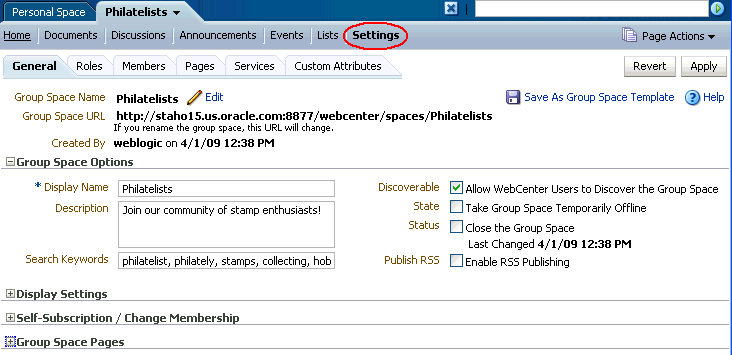
To access the pages of the group space Settings tab:
Log in to WebCenter Spaces.
For more information, see Section 2.2.1, "Logging In to a WebCenter Application".
Click Group Spaces at the top of the application (Figure 11-2), then select the required group space.
See also Section 9.2, "Viewing Available Group Spaces".
Figure 11-2 Selecting a Group Space on Group Spaces Menu
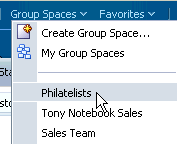
The group space opens at the same level as your personal space.
Click the Settings tab.
If you do not see this tab, you do not have Manage or Configure permission for this group space. See Section 9.5, "Requesting a Group Space Member Role Change".
Moderators and users with the Group Spaces-Manage permission can change the group space internal name.
The group space internal name appears in the pretty URL that other people use to navigate to the group space. The format of the pretty URL is as follows:
http://<host>:<port>/webcenter/spaces/<internal_gs_name>
For example, http://mycompany:8888/webcenter/spaces/release_meetings.
While it is possible to change the internal group space name, it is important to note that any existing bookmarks to the group space will no longer work.In most cases you need only change the display name; that is, the name displayed on the main group space tab and on dialog boxes and pages where users can select the group space. This can be done either as described in Section 10.7.2, "Changing the Group Space Display Name", or as in Step 6 below.
To rename a group space:
From the Group Spaces menu at the top of the application, select My Group Spaces.
Click the Group Spaces tab.
For the group space you want to rename in the list of group spaces, click the Actions icon, and select Rename Group Space. (Figure 11-3).
Figure 11-3 Changing the Group Space Name and URL
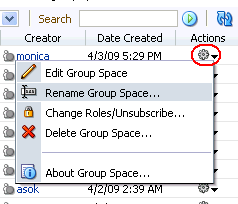
The Rename Group Space dialog box opens (Figure 11-4).
Figure 11-4 Specifying a New Group Space Name
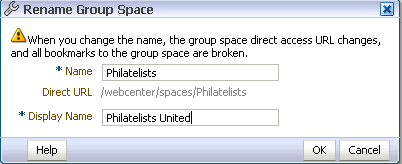
To change the internal name of the group space (and change the group space URL) enter a new Name.
As you change the name, changes to the group space URL are shown in the Direct URL.
Group space names can contain alphanumeric characters, underscores, and spaces. The maximum allowable length is 200 characters. The following reserved keywords are not allowed either in upper or lowercase, or a combination of both—webcenter, pages, page, spaces, space, group, groups, group space, group spaces, webcenter space, webcenter spaces, webcenter administration, my group spaces, admin, last. These reserved words are allowable as part of a longer name (for example, Sales Group).
|
Note: WebCenter Spaces converts spaces in a group space name to underscores in the internal name. Thus, if you have created a group space namedMy Group, then try to rename another group space to My_Group, WebCenter Spaces returns an error stating that a group space with that name exists. |
To change the display name of the group space, enter a new Display Name, which appears on the main group space tab and on dialog boxes and pages where users can select the group space.
Click OK.
Most service-related configuration is the responsibility of the WebCenter Spaces administrator or the Fusion Middleware administrator. The administrator configures and maintains service connections, which make the services available in WebCenter Spaces. For more information, see "Managing Services" in Oracle Fusion Middleware Administrator's Guide for Oracle WebCenter. Also see Section 1.2, "Introducing WebCenter Services".
The group space moderator can check the Services page to see which services are available and can enable or disable services as required. If a service is not shown on the Services page, then the WebCenter Spaces administrator has not configured that service connection.
The group space moderator can use the Roles page to configure role permissions for each service that is enabled in the group space. If a service is not shown on the Roles page, then the service is disabled in the group space. For more information, see Section 12.2.3, "Viewing and Editing Permissions of a Group Space Role".
Service-related configuration activities that moderators can perform for their group space are:
Most services operating within a group space are optional. Optional services include Announcements, Discussions, Documents, Group Space Events, Instant Messaging and Presence, and Lists.
When you disable a service, task flows associated with the service are no longer available. For example, if you disable the Discussions service:
The Discussions page is removed.
Discussions task flows included in custom group space pages are replaced with a message "Service was not provisioned for this group space".
Discussions task flows are not offered in the resource catalog for group space pages.
Additionally, permissions granted for disabled services are removed, and any existing data associated with the Discussions, Announcements, Documents, Group Space Events, and Lists services is deleted from the group space when you disable these services.
Group space members do not automatically gain access to service-related task flows when you enable them here. You must also grant appropriate usage permissions for the service on the Roles page, as described in Section 12.2.3, "Viewing and Editing Permissions of a Group Space Role".
To enable or disable a service in your group space:
Click the Settings tab, then the Services tab (Figure 11-5).
Figure 11-5 Enabling and Disabling Group Space Services
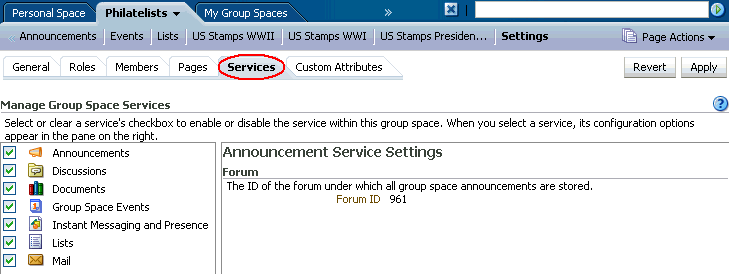
On the Services page, select or clear check boxes to enable or disable services, respectively.
|
Note: If you disable the Mail service, WebCenter deletes the default distribution list that was automatically created for the group space. Attempts to send mail to all members of the group space opens the mail window with the To field blank instead of pre-populated with the mail distribution list.If you previously specified a custom distribution list (see Section 11.3.2, "Configuring a Custom Group Space Mail Distribution List"), then disable the Mail service, the custom distribution list is not deleted, but the relationship between the distribution list and the group space is deleted. |
Refer to the online help for the Services tab for more information about each of the services.
Click Apply to save.
To allow group space members to access the enabled services, you must grant appropriate permissions to the services for each member role on the Roles page. See Section 12.2.3, "Viewing and Editing Permissions of a Group Space Role".
Mail distribution lists provide an efficient mechanism for group space communication. WebCenter Spaces creates a default distribution list for every group space if the Mail Server is Microsoft Exchange and active directory connection details (LDAP) are provided in the mail server connection settings. For more information, see "Setting Up Connections for the Mail Service" in Oracle Fusion Middleware Administrator's Guide for Oracle WebCenter.
A default distribution list is named as follows: <group_space_name>@<mail_domain>. For example, the default distribution list for a group space named FinanceProject is FinanceProject@<mail_domain>, where <mail_domain> is derived from the LDAP Domain setting in the Edit Mail Server Connection screen (accessed through Oracle Enterprise Manager). As members leave or join the group space, WebCenter Spaces updates the default distribution list.
If you specify a new distribution list for the group space, subscribers are not managed by WebCenter. As members leave or join the group space, they are not be automatically removed from or added to the custom distribution list.
To configure a custom group space mailing list:
Click the Settings tab, then the Services tab.
On the Services page, select Mail (Figure 11-6).
Figure 11-6 Configuring the Group Space Mail Distribution List
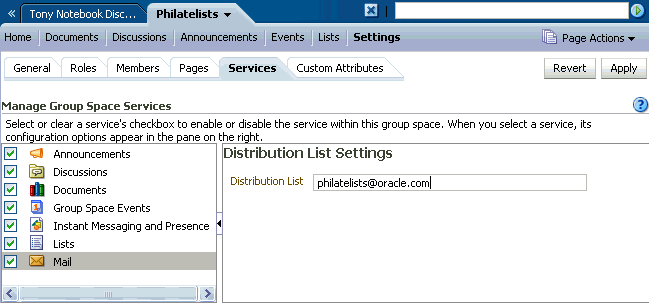
To change the current group space mail distribution list, type a new Distribution List. Allowable characters are alphanumeric, dash (-), and underscore (_). Any other character is converted to a dash (-), and spaces are removed.
If the Distribution List field is left blank, attempts to send mail to all members of the group space opens the mail window with the To field blank instead of pre-populated with the mail distribution list.
Click Apply.
Subscribers to the new custom distribution list are not managed by WebCenter. As members leave or join the group space, they are not be automatically removed from or added to the distribution list.
By default, WebCenter Spaces stores all discussion forums and categories under the application root category on the discussions server. Group spaces that are assigned their own category host multiple forums. Group spaces that are not assigned a category can host a single discussion forum.
The group space template determines whether a category or single forum is allocated on the discussions server for a particular group space, as follows:
Blank template. By default, a single forum is created under the application root category for each new group space based on the Blank template. If you consider a category that supports multiple forums to be more suitable for the group space, you can set the Discussions server connection property group.mapping to category (see "Registering Discussions Servers Using Fusion Middleware Control" in Oracle Fusion Middleware Administrator's Guide for Oracle WebCenter).
Community of Interest template. A category and a default forum are created under the application root category for each new group space based on the Community of Interest template. Additional forums are allowed.
|
Note: If the Discussions or Announcements services are provisioned for a group space after creating the group space based on a Community of Interest template, a single forum is created for the group space. To ensure that a category is created to support multiple forums, first provision the Discussions or Announcements services, then create the group space based on the Community of Interest template. |
Group Project template. A single forum is created under the application root category for each new group space based on the Group Project template.
For more information about group space templates, see Section 10.2, "What You Should Know About Group Space Templates".
For more information about the discussions server, see "Setting Up Discussions Server Connections" and "Setting Defaults for Discussion Forums" in Oracle Fusion Middleware Administrator's Guide for Oracle WebCenter.
Typically, the WebCenter Spaces administrator sets up group space discussion forums. If required, moderators can change the default storage location for their group space discussion forums.
To change the storage location for group space discussions:
Click the Settings tab, then the Services tab.
On the Services page, select Discussions (Figure 11-7).
Figure 11-7 Specifying Where Discussions are Stored
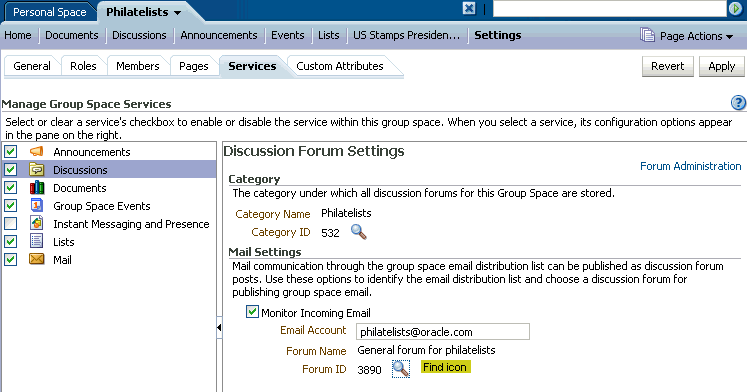
(Optional) To launch the Jive Forums Administration Console, the Web-based tool for configuring and managing discussion forums, click Forum Administration.
To store group space discussions in a different category and discussion forum than those specified by Category Name and Forum Name, click the Find icons (Figure 11-7) to change the storage location.
Click Apply on to save the settings.
Communication through the group space mail distribution list can be published as discussion forum posts. All you need to configure this feature is the name of your group space's mail distribution list and the discussion forum you want to use.
|
Note: WebCenter supports Microsoft Exchange server or any mail server that supports IMAP4 and SMTP. To enable WebCenter users to access mail within a WebCenter application and perform basic operations such as read, reply, and forward, you must first register the appropriate mail server with the WebCenter application. The Mail service is not configured out-of-the-box. Refer to "Setting Up Mail Server Connections" in Oracle Fusion Middleware Administrator's Guide for Oracle WebCenter. |
To publish group space mail in a discussion forum:
Click the Settings tab, then the Services tab.
On the Services page, select Discussions (Figure 11-7).
To publish group space mail on a discussion forum of your choice, select Monitor Incoming Email.
To disable this feature so that mail is not published for any group space, clear this check box.
Enter the group space Email Account.
This is the distribution list used to mail group space members. For details, see Section 11.3.2, "Configuring a Custom Group Space Mail Distribution List".
To publish group space mail on a different discussion forum than the forum specified by Forum Name, click the Find icon (Figure 11-8).
A list of available forums in the group space displays (Figure 11-8).
Figure 11-8 Selecting a Forum for Group Space Mail
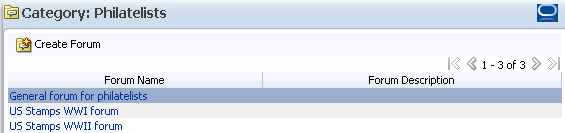
Single-click a forum in the list to select it.
Alternatively, create a forum from scratch. Click Create Forum, then enter a suitable name and description.
|
Note: If you specify a mail distribution list that has been defined as the distribution list for a different group space, then the mail sent to that distribution list are by default archived in the discussion forum specified in the Mail Settings for that group space. Mail sent to a group space distribution list can only be archived one time in one forum, on a first come first served basis. |
Click Apply to save the settings.
|
Note: If no forum is specified for mail archiving, or the specified forum is deleted, mail sent to the distribution list are not archived anywhere. |
Group space members can find out what is happening in a group space through RSS news feeds. Within the context of a group space, members can:
Monitor recent activities.
Track contributions to discussion forums.
View announcements.
Watch for revisions to lists.
For more information about publishing RSS new feeds, see Chapter 28, "Working with the RSS Service".
To enable or disable RSS news feeds for a group space:
Click the Settings tab, then the General tab.
On the General page, under Group Space Options, set Publish RSS as follows:
To allow members access to group space information through RSS feeds, select Enable RSS Publishing (Figure 11-9).
To disable RSS feeds for this group space, clear Enable RSS Publishing.
Figure 11-9 Enabling and Disabling Group Space RSS Feeds
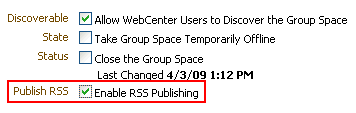
Moderators can take a group space temporarily offline for maintenance. For example, if a moderator notices inappropriate content, the group space can be taken offline, and after making required updates, the group space moderator can bring it back online. Only the group space moderator or the WebCenter Spaces administrator can access a group space that is offline. Other members see the group space Unavailable page (Figure 11-10).
Figure 11-10 shows the default message on the group space Unavailable page. To learn how to customize this page, see Section 10.6.4, "Customizing the Group Space Unavailable Page".
To take a group space offline:
Click the Settings tab, then the General tab.
On the General page, under Group Space Options, select Take Group Space Temporarily Offline (Figure 11-11).
Figure 11-11 Taking a Group Space Offline
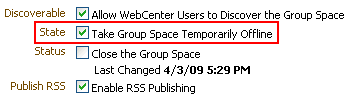
Click Apply to save.
When a group space is offline, only the group space moderator or the WebCenter Spaces administrator can bring the group space back online again.
To bring a group space back online:
Click the Settings tab, then the General tab.
On the General page, under Group Space Options, clear the Take Group Space Temporarily Offline check box (Figure 11-12).
Figure 11-12 Bringing a Group Space Back Online
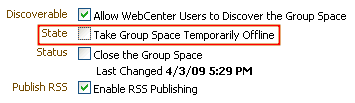
Click Apply to save.
Group space moderators can close a group space at the end of its lifecycle. When a group space is closed, the group space name is removed from the Group Spaces menu to avoid clutter, but it remains listed on the My Group Spaces page. All group space content remains accessible and searchable to those who want to reference it and the group space members can continue working in the group space as necessary.
To close a group space:
Click the Settings tab, then the General tab.
On the General page, under Group Space Options, select the Close the Group Space check box (Figure 11-13).
To reactivate the group space, clear the Close the Group Space check box.
Click Apply to save.
When a group space has been closed or inactive for some time, the group space moderator may want to remove it from WebCenter Spaces. Deleting a group space is permanent; it cannot be restored after it is deleted.
Deleting a group space means that:
All pages associated within the group space are deleted.
All group space data managed by WebCenter Spaces (links, lists, notes, tags, and group space events) is deleted.
All group space roles and membership is deleted.
Content managed by discussions and announcements is deleted when it is stored in the default forum or category created by WebCenter Spaces. However, content managed by nondefault forums or categories is not deleted (see Section 11.3.3, "Specifying Where Group Space Discussions Are Stored").
The group space mail distribution list that is automatically created byWebCenter Spaces is deleted. However, distribution lists that are customized by the group space moderator are not deleted (see Section 11.3.2, "Configuring a Custom Group Space Mail Distribution List").
Content managed by external services, such as content repositories, mail, and so on, is removed.
To delete a group space:
Log in to WebCenter Spaces.
For more information, see Section 2.2.1, "Logging In to a WebCenter Application".
From the Group Spaces menu at the top of the application, select My Group Spaces.
On the Group Spaces page, click the Actions icon for the group space you want to delete, then select Delete Group Space (Figure 11-14).
Click Delete to confirm or Cancel to preserve the group space.
The Templates page in My Group Spaces displays out-of-the-box seeded group space templates (see Section 10.2, "What You Should Know About Group Space Templates"), group space templates that you create and own (see Section 10.9, "Creating Your Own Group Space Templates"), and published templates available for general use.
Use the Templates page in My Group Spaces to:
View a list of group space templates available to you.
Search for a group space template by a string in the Name or Description.
Publish group space templates for others to use, or hide templates from others.
Delete group space templates that you own. Only template owners and the WebCenter Spaces administrator can delete group space templates.
To manage group space templates:
From the Group Spaces menu at the top of the application, select My Group Spaces.
Click the Templates tab to display the Templates page (Figure 11-15).
To list one or more specific group space templates, enter a full or partial search term in the Search field, then click the Search icon to refresh the list with all group space templates for which a match is found in the Name or Description.
To clear the current search string and display all group space templates, click the Clear Search icon.
To refresh the list of group space templates, first ensure that any prior search is cleared (click the Clear Search icon), then click the Refresh icon.
Under Actions, click the Actions icon for a selected group space template to perform any of the following actions:
Depending on the current state of the template, select either:
Make Group Space Template Private to hide a published template from all WebCenter Spaces users (except the template creator). This action is available only to the template creator and users granted the Group Space Templates-Manage permission by the WebCenter Spaces administrator.
Publish Group Space Template to publish a private template to all WebCenter Spaces users. This action is available only to the template creator, who can see the private template on the Templates page. Users granted the Group Space Templates-Manage permission by the WebCenter Spaces administrator do not see private templates created by other users on the Templates page, but can see them on the WebCenter Administration > Group Spaces > Templates page. To view the WebCenter Administration > Group Spaces > Templates page, a user must additionally be granted Application-Configure permission by the WebCenter Spaces administrator. For more information, see "Publishing and Unpublishing Group Space Templates" in Oracle Fusion Middleware Administrator's Guide for Oracle WebCenter.
|
Note: When you select a template on which to base a new group space (see Section 10.3, "Creating a New Group Space"), then subsequently the template is made private by another user before you have completed creating the group space, the template remains valid for your use while you are still creating the group space. |
Delete Group Space Template to permanently remove a group space template from WebCenter Spaces. This action is available only to the template creator and users granted the Group Space Templates - Manage permission by the WebCenter Spaces administrator.
|
Note: The seeded (out-of-the-box) templates cannot be deleted. They also cannot be made private (and, subsequently, published) on the Templates page. They can be made private and published by the WebCenter Spaces administrator or users granted theGroup Space Templates - Manage permission on the WebCenter Administration > Group Spaces > Templates page. To view the WebCenter Administration > Group Spaces > Templates page, a user must additionally be granted Application-Configure permission by the WebCenter Spaces administrator. For more information, see "Publishing and Unpublishing Group Space Templates" in Oracle Fusion Middleware Administrator's Guide for Oracle WebCenter. |