| Oracle® Fusion Middleware Administrator's Guide for Oracle WebCenter 11g Release 1 (11.1.1) E12405-02 |
|
 Previous |
 Next |
| Oracle® Fusion Middleware Administrator's Guide for Oracle WebCenter 11g Release 1 (11.1.1) E12405-02 |
|
 Previous |
 Next |
Oracle WebCenter stores data related to its configuration and content for the various feature areas in a number of locations. To facilitate disaster recovery and the full production lifecycle from development through staging and production, WebCenter provides a set of utilities that enable you to back up this data, move the data between WebCenter applications in staging and production environments. This chapter describes the backup, import, and export capabilities and tools available. It includes the following sections:
To best plan the proper usage of these tools, note down which WebCenter features your WebCenter applications are using: WebCenter Framework, WebCenter Spaces, Oracle WebCenter Discussions Server, Oracle WebCenter Wiki and Blog Server, and so on.
Audience
The content of this chapter is intended for Fusion Middleware administrators (users granted the Admin role through the Oracle WebLogic Server Administration Console) and WebCenter Spaces administrators (users granted the WebCenter Spaces Administrator role or a custom role that grants the Application-Manage permission).
See also, Section 1.8, "Understanding Administrative Operations, Roles, and Tools".
WebCenter Spaces provides a set of export and import utilities that enable you to back up or move content between WebCenter Spaces applications and stage or production environments. This section describes how to export and import the whole WebCenter Spaces application, as well as individual group spaces, and group space templates. It includes the following subsections:
Migrating an entire WebCenter Spaces application:
Migrating group spaces:
Migrating group space templates:
Using export and import, Fusion Middleware administrators can migrate entire WebCenter Spaces applications between stage and production environments. This includes every personal space, group space, group space template, as well as application and service customizations (applied to the application, pages, and task flows), application and service metadata (object definitions), and data, as outlined in Figure 16-1.
This migration can be performed using Fusion Middleware Control Console or WLST commands. For details, see:
Exporting WebCenter Spaces Using Oracle Enterprise Manager Fusion Middleware Control
Importing WebCenter Spaces Using Oracle Enterprise Manager Fusion Middleware Control
Group Space and Group Space Template Export and Import
WebCenter Spaces administrators can also export and import individual group spaces and group space templates, and their related objects, through WebCenter Spaces Administration and using WLST Commands.
The primary purpose of these export and import features is to enable cloning and migration of data. The export and import combination enables WebCenter Spaces administrators to:
Move content between stage and production environments.
Move content to remote instances.
For more detail, see.
Customizations and Personalizations
Some WebCenter Spaces customizations are optional on export, as noted in Figure 16-1. For more information, see Table 16-1 and Table 16-2.
Personalizations made by users are not migrated during export and import. For more information on customization and personalization and the difference between them, see "Customizing and Personalizing Page Content" in the Oracle Fusion Middleware User's Guide for Oracle WebCenter.
Table 16-1 WebCenter Spaces - Service Customizations
| Services in WebCenter Spaces | Customizations | Export |
|---|---|---|
|
Announcements Service |
None |
|
|
Announcement Tab |
None |
|
|
Announcement Task Flow |
None |
|
|
Discussions Service |
||
|
Sidebar |
None |
|
|
Discussions Tab |
None |
|
|
Discussion Forum Manager Task Flow |
None |
|
|
Forum Task Flow |
None |
|
|
Discussion Task Flows |
None |
|
|
Documents Service |
||
|
Documents Tab |
None |
|
|
Document Library Task Flow |
For information, see "What You Should Know About the Documents Service" in Oracle Fusion Middleware User's Guide for Oracle WebCenter. |
Optional |
|
Document List Viewer |
Table column settings, such as, visible columns, column sizes, and ordering. In the page edit mode, default fields that display document search results can be customized and additional fields can be added.
For information, see the section "Understanding the Personal and Group Space Documents Task Flows" in Oracle Fusion Middleware User's Guide for Oracle WebCenter. |
Optional |
|
Recent Documents |
None |
|
|
Group Space Events Service |
None |
|
|
Instant Messaging and Presence Service |
||
|
Buddies Task Flow |
None |
|
|
Lists Service |
||
|
List Tab |
None |
|
|
Lists Task Flow |
Page edit mode:
For information, see the section "Working with Lists Service Task Flows" in Oracle Fusion Middleware User's Guide for Oracle WebCenter. |
Optional |
|
List Manager Task Flow |
None |
|
|
Mail Service |
||
|
Sidebar |
None |
|
|
Mail Task Flow |
None |
|
|
Notes Service |
None |
|
|
Pages |
Page edit mode: task flow and portlet customizations using Oracle Composer, such as, Maximize, Move, Vertical Height |
Always |
|
Page Properties: Page Name, Description, Keywords, Scheme, Scheme Background Color, Page Security, Page Parameters, Page modified date, and so on. |
Always |
|
|
Component Properties: Title, Background Color, and so on. |
Always |
|
|
Portlets |
Customizations/edit defaults (if any) stored in producers. |
Always |
|
Recent Activities Service |
None |
|
|
Resource Catalog |
None |
|
|
RSS News Feed Service |
None |
|
|
Search Service |
None |
|
|
Saved Search |
Shared/Private option for saved searches. Saved search customizations. |
Optional |
|
Tags Service |
||
|
Tags |
None |
|
|
Tags Center |
None |
|
|
Tag Sidebar |
None |
|
|
Worklist Service |
None |
Table 16-2 WebCenter Spaces Application General Settings
| WebCenter Spaces |
Customizations | Export |
|---|---|---|
|
Application Settings |
Optional |
|
|
Administration General tab |
All properties |
|
|
Administration Pages tab |
Settings such as, Set Page Defaults, Order, and Show Page |
|
|
Sidebar tab |
All properties |
|
|
Discussions tab |
All properties |
|
|
Profile tab |
All properties |
|
|
Applications sidebar |
Applications/folders display order, and personalization allowed setting |
|
|
Administration General tab |
Language |
|
|
Group Space Settings |
Optional |
|
|
Group Spaces Settings Pages tab |
Settings such as, Set Page Defaults, Order, and Show Page |
|
|
Other tabs |
All properties |
The Oracle Database in which the application metadata or schema is stored must be up and running for the successful completion of the export and import operation.
Some back-end components, specifically the Identity Store, Credential Store, and Policy Store, must be migrated before you export or import a WebCenter Spaces application. For more information, refer to the next section, Section 16.1.3, "Migrating Back-end Components for an Entire WebCenter Spaces Application".
WebCenter Spaces is temporarily unavailable during import and export operations to prevent data conflicts. Any user who tries to login or access WebCenter Spaces pages will see an "application unavailable" page.
Before migrating a WebCenter Spaces application, you must migrate all the back-end components that are used by the application. This section tells you how.
The configured services in the target instance (the instance that is being imported into) must be a superset of what was configured in the instance that was exported. That is, the target must be configured with at least the same set of services that the source is configured with. If this is not the case, the import will fail.The Identity Store, Credential Store, and Policy Store must be migrated before the application. The Oracle WebCenter Discussions Server, Oracle WebCenter Wiki Server, Oracle Content Server, Oracle WebLogic Communications Server, and portlet producers can be migrated after the WebCenter Spaces application, if preferred.
This section includes the following sub-sections:
To export users, groups, and passwords from an external identity store, use the ldapsearch command. This command creates an ldif file, which the ldapadd command uses during the import operation. The ldapsearch utility is located in the OID/IdM ORACLE_HOME/bin directory.
Example 16-1 shows the ldapsearch command for exporting an LDAP identity store. Where LDAP_OH/bin is the OID/IdM ORACLE_HOME/bin directory:
Example 16-1 ldapsearch Command to Export LDAP Identity Store
LDAP_OH/bin/ldapsearch -hldap_hostname-pldap_port-D "cn=ldap_user" -w password -b "cn=users,dc=example,dc=com" -s subtree "objectclass=*" "*" orclguid -L > my_users.ldif
To migrate groups, repeat the command with appropriate group base DN. For example: -b "cn=groups,dc=example,dc=com"
For detailed syntax and examples, see "ldapsearch" and "ldapaddmt" in Oracle Fusion Middleware User Reference for Oracle Identity Management.
For information on migrating an external LDAP identity store, refer to "Managing Directory Entries" and "Performing Bulk Operations" in the Oracle Fusion Middleware Administrator's Guide for Oracle Internet Directory.
|
Note: To migrate users, groups, and passwords between two embedded LDAP servers, refer to "Exporting and Importing Information in the Embedded LDAP Server" in Oracle Fusion Middleware Securing Oracle WebLogic Server. |
To import users and groups from another external identity store, use the ldapaddmt utility. The ldapaddmt utility is located in the OID/IdM ORACLE_HOME/bin directory.
Example 16-2 shows how to run the ldapaddmt utility to import the ldif file. Where LDAP_OH/bin is the OID/IdM ORACLE_HOME/bin directory:
Example 16-2 ldapaddmt Utility to Import the ldif File
LDAP_OH/bin/ldapaddmt -h ldap_hostname -p ldap_port -D "cn=ldap_user" -w password -c -r -f my_users.ldif
For detailed syntax and examples, see "ldapaddmt" in Oracle Fusion Middleware User Reference for Oracle Identity Management.
For information on migrating the LDAP identity store, refer to "Managing Directory Entries" and "Performing Bulk Operations" in the Oracle Fusion Middleware Administrator's Guide for Oracle Internet Directory.
|
Note: To import users, groups, and passwords from another embedded LDAP server, refer to "Exporting and Importing Information in the Embedded LDAP Server" in Oracle Fusion Middleware Securing Oracle WebLogic Server. |
To migrate your credential store to a different target, use the WLST command migrateSecurityStore. Before running this command you must specify details relating to your source credential store in a jps-config.xml file.
Create your own jps-config.xml (namedjps-config-cred.xml in this example) and then specify the domain name, JPS root, and LDAP URL of the source credential store:
Create a copy of your target's jps-config.xml file, located at DOMAIN_HOME/config/fmwconfig/jps-config.xml, and name the copy jps-config-cred.xml as follows:
cpMW_HOME/user_projects/domains/my_domain/config/fmwconfig/jps-config.xmlMW_HOME/user_projects/domains/my_domain/config/fmwconfig/jps-config-cred.xml
In the jps-config-cred.xml file, duplicate the following section:
<serviceInstance provider="ldap.credentialstore.provider" name="credstore.ldap"> ... </serviceInstance>
The next few steps describes how to edit this new section to point to your source credential store. Once complete, jps-config-cred.xml file will contain both source and target information for the migration process.
First, change the name of the new element to indicate that it contains source information. For example, change:
From: name="credstore.ldap."
To: name="credstore.ldap.s"
Modify the domain name, JPS root, and LDAP URL values as appropriate. For example:
<serviceInstance provider="ldap.credentialstore.provider" name="credstore.ldap.s">
<property value="bootstrap" name="bootstrap.security.principal.key"/>
<property value="cn=my_domain" name="oracle.security.jps.farm.name"/>
<property value="cn=jpsroot_webcenter_mytest_to_prod" name="oracle.security.jps.ldap.root.name"/>
<property value="ldap:myhost:myport" name="ldap.url"/>
</serviceInstance>
Since we're only concerned with the credential store, modify the <jpsContext name="default"> element, removing references to the identity store and the policy store. For example:
<jpsContext name="default"> <serviceInstanceRef ref="keystore"/> <serviceInstanceRef ref="audit"/> <serviceInstanceRef ref="credstore.ldap"/> </jpsContext>
Duplicate the <jpsContext> element, and change the name in the new <jpsContext> element to "source". For example, change:
From: <jpsContext name="default">
To: <jpsContext name="source">
Modify the credential store reference to point to the value specified in step c. For example:
<jpsContext name="source"> <serviceInstanceRef ref="keystore"/> <serviceInstanceRef ref="audit"/> <serviceInstanceRef ref="credstore.ldap.s"/> </jpsContext>
Find the name of the source folder using the ldapsearch utility.
For example, enter:
LDAP_OH/bin/ldapsearch -hsrcldap_hostname-pldap_port-D "cn=ldap_user" -w password -b "" -s sub "cn=<application_name>-*"
Where <application_name> is the name of the source WebCenter application.
The folder name returned is named: <application_name>-xxxx
For WebCenter Spaces, <application_name> is always webcenter. If, for example, the source folder is named webcenter-1646, the following information might be returned:
cn=webcenter-1646,cn=CredentialStore,cn=my_domain, cn=JPSContext, cn=jpsroot_webcenter_t2ptest objectclass=top objectclass=orclContainercn=webcenter-1646
Find the name of the destination folder using the ldapsearch utility.
For example, enter:
LDAP_OH/bin/ldapsearch -hdstldap_hostname-pldap_port-D "cn=ldap_user" -w password -b "" -s sub "cn=<application_name>-*"
Where <application_name> is the name of the destination WebCenter application.
The folder name returned is named: <application_name>-xxxx
For WebCenter Spaces, <application_name> is always webcenter.
To import the credential store, run the WLST command migrateSecurityStore.
For example (Example 16-3):
Example 16-3 migrateSecurityStore - Credential Store
migrateSecurityStore(type="credStore", configFile="/MW_HOME/user_projects/domains/my_domain/config/fmwconfig/jps-config-cred.xml",
src="source", dst="default", overWrite="true", srcFolder="<source folder>", dstFolder="<destination folder>")
For detailed syntax and examples, see "migrateSecurityStore" in Oracle Fusion Middleware WebLogic Scripting Tool Command Reference.
With WebCenter Spaces, there is no need for manual policy store migration because the WebCenter Spaces export/import commands migrate security policy data for you. For details, see Section 16.1.4, "Exporting an Entire WebCenter Spaces Application".
While Oracle does not recommend that you perform policy store migration manually for WebCenter Spaces, there may be circumstances where this is required. In such cases, use the WLST command migrateSecurityStore to perform the migration as described below.
For custom WebCenter applications, always use the migrateSecurityStore command to migrate security policy data.
Before running the migrateSecurityStore command you must specify details relating to your source policy store in a jps-config.xml file.
Create your own jps-config.xml (namedjps-config-policy.xml in this example) and then specify the domain name, JPS root, and LDAP URL of the source policy store:
Create a copy of your target's jps-config.xml file, located at DOMAIN_HOME/config/fmwconfig/jps-config.xml, and name the copy jps-config-policy.xml as follows:
cpMW_HOME/user_projects/domains/my_domain/config/fmwconfig/jps-config.xmlMW_HOME/user_projects/domains/my_domain/config/fmwconfig/jps-config-policy.xml
In the jps-config-policy.xml file, duplicate the following section:
<serviceInstance provider="ldap.policystore.provider" name="policystore.ldap"> ... </serviceInstance>
The next few steps describes how to edit this new section to point to your source policy store. Once complete, jps-config-policy.xml file will contain both source and target information for the migration process.
First, change the name of the new element to indicate that it contains source information. For example, change:
From: name="policystore.ldap."
To: name="policystore.ldap.s"
Modify the domain name, JPS root, and LDAP URL values as appropriate. For example:
<serviceInstance provider="ldap.policytore.provider" name="policystore.ldap.s">
<property value="bootstrap" name="bootstrap.security.principal.key"/>
<property value="cn=my_domain" name="oracle.security.jps.farm.name"/>
<property value="cn=jpsroot_webcenter_mytest_to_prod" name="oracle.security.jps.ldap.root.name"/>
<property value="ldap:myhost:myport" name="ldap.url"/>
</serviceInstance>
Duplicate the <jpsContext> element, and change the name in the new <jpsContext> element to "source". For example, change:
From: <jpsContext name="default">
To: <jpsContext name="source">
Modify the policy store reference to point to the value specified in step c, removing references to the identity store and the credential store. For example:
<jpsContext name="source">
<serviceInstanceRef ref="keystore"/>
<serviceInstanceRef ref="audit"/>
<serviceInstanceRef ref="policystore.ldap.s"/>
</jpsContext>
Modify the <jpsContext name="default"> element, removing references to the identity store and the credential store. For example:
<jpsContext name="default"> <serviceInstanceRef ref="keystore"/> <serviceInstanceRef ref="audit"/> <serviceInstanceRef ref="policystore.ldap"/> </jpsContext>
Find the full name of the source WebCenter application using the ldapsearch utility.
For example, enter:
LDAP_OH/bin/ldapsearch -hsrcldap_hostname-psrcldap_port-D "cn=ldap_user" -w password -b "" -s sub "orclapplicationcommonname=<application_name>*"
Where <application_name> is the name of the source WebCenter application.
The application name returned is: <application_name>xxxx
For WebCenter Spaces, <application_name> is always webcenter. If, for example, the full source application name is webcenter#V2.0, the following information might be returned:
cn=webcenter\#V2.0,cn=my_domain,cn=JPSContext,cn=jpsroot_webcenter_t2ptest objectclass=top objectclass=orclJavaApplicationEntity orclapplicationcommonname=webcenter#V2.0cn=webcenter#V2.0
Find the full name of the destination WebCenter application using the ldapsearch utility.
For example, enter:
LDAP_OH/bin/ldapsearch -hdstldap_hostname-pdstldap_port-D "cn=ldap_user" -w password -b "" -s sub "orclapplicationcommonname=<application_name>*"
Where <application_name> is the name of the destination WebCenter application.
The application name returned is: <application_name>xxxx
For WebCenter Spaces, <application_name> is always webcenter.
To import the policy store, run the WLST command migrateSecurityStore.
For example (Example 16-4):
Example 16-4 migrateSecurityStore - Policy Store
migrateSecurityStore(type="appPolicies", configFile="/MW_HOME/user_projects/domains/my_domain/config/fmwconfig/jps-config-policy.xml",
src="source",dst="default",overWrite="true", srcApp="<full application name>", dstApp="<full application name>")
For detailed syntax and examples, see "migrateSecurityStore" in Oracle Fusion Middleware WebLogic Scripting Tool Command Reference.
To export Oracle WebCenter Discussions Server, use the database export utility. For example, go to ORACLE_HOME/bin of your database and run the command described in Example 16-5.
|
Note: The Oracle Data Pump utility does not support LONG columns types that exist in the DISCUSSIONS schema. Therefore Oracle recommends using Oracle Database Utilities. See also, Oracle Database Utilities. |
Example 16-5 Export Database Utility
DB_OH/bin/exp \"sys/password@dbhostserviceid as sysdba\" OWNER=rcuprefix_DISCUSSIONS FILE=/tmp/df.dmp STATISTICS=none
where:
DB_OH is the directory in which database for Oracle WebCenter Discussions Server schema is installed.
password is the password for the system database user.
dbhost is the SID or TNS entry for the database
OWNER is the schema to be exported. This is the RCU suffix that was used during installation, _DISCUSSIONS, along with the user supplied prefix. For example, DEV_DISCUSSIONS.
FILE contains the exported data.
To import Oracle WebCenter Discussions Server, use the database import utility.
|
Note: The Oracle Data Pump utility does not support LONG columns types that exist in the DISCUSSIONS schema. Therefore Oracle recommends using Oracle Database Utilities. See also, Oracle Database Utilities. |
Shut down the target Oracle WebCenter Discussions Server.
Go to ORACLE_HOME/bin of your database where Oracle WebCenter Discussions Server schema is installed, and connect to the database using the sqlplus as sysadmin:
DB_OH/bin/sqlplus "sys/password@dbhostas sysdba"
Drop the target user:
drop user tgtrcuprefix_DISCUSSIONS cascade;
Create the target user:
create user tgtrcuprefix_DISCUSSIONS identified by password default tablespace tgtrcuprefix_DISCUSSIONS temporary tablespace name_IAS_TEMP;
Grant connect and resource to the user:
grant connect,resource to tgtrcuprefix_DISCUSSIONS;
Exit sqlplus.
Run the import tool as described in Example 16-6.
Example 16-6 Database Import Utility
DB_OH/bin/imp \"sys/password@dbhostas sysdba\" FROMUSER=srcrcuprefix_DISCUSSIONS TOUSER=tgtrcuprefix_DISCUSSIONS FILE=/tmp/df.dmp statistics=none
where:
DB_OH is the directory in which database for Oracle WebCenter Discussions Server schema is installed.
password is the password for the system database user.
dbhost is the host name of the database.
FROMUSER is the exported schema.
TOUSER is the imported schema. This is the RCU suffix that was used during installation, _DISCUSSIONS, along with the user supplied prefix. For example, DEV_DISCUSSIONS.
FILE contains the data to be imported.
To export Oracle WebCenter Wiki Server, use the Data Pump export utility. For example, go to ORACLE_HOME/bin of your database and run the command described in Example 16-7.
|
See Also: For more information, see "Oracle Data Pump" in Oracle Database Utilities. |
Example 16-7 Data Pump Export Utility
DB_OH/bin/exp \"sys/password@dbhostas sysdba\" OWNER=rcuprefix_WIKI FILE=/tmp/wiki.dmp STATISTICS=none
where:
DB_OH is the directory in which database for Oracle WebCenter Wiki Server schema is installed schema is installed.
password is the password for the system database user.
dbhost is the host name of the database.
OWNER is the schema to be exported. This is the RCU suffix that was used during installation, _WIKI, along with the user supplied prefix. For example, DEV_WIKI.
FILE contains the exported data.
To import Oracle WebCenter Wiki Server, use the Oracle Data Pump import utility.
|
Note: The Oracle Data Pump utility does not support LONG columns types that exist in the WIKI schema. Therefore Oracle recommends using Oracle Database Utilities. See also, Oracle Database Utilities. |
Shut down the target Oracle WebCenter Wiki Server.
Go to ORACLE_HOME/bin of your database where the Oracle WebCenter Wiki Server schema is installed, and connect to the database using the sqlplus as sysadmin:
DB_OH/bin/sqlplus "sys/password@dbhostas sysdba"
Drop the target user:
drop user tgtrcuprefix_WIKI cascade;
Create the target user:
create user tgtrcuprefix_WIKI identified by password default tablespace tgtrcuprefix_WIKI temporary tablespace name_TEMP;
Grant connect and resource to the user:
grant connect,resource to tgtrcuprefix_WIKI;
Exit sqlplus.
Run the import tool as described in Example 16-8.
Example 16-8 Database Import Utility
DB_OH/bin/imp \"sys/password@dbhostas sysdba\" FROMUSER=srcrcuprefix_WIKI TOUSER=tgtrcuprefix_WIKI FILE=/tmp/wiki.dmp statistics=none
where:
DB_OH is the directory in which database for Oracle WebCenter Wiki Server schema is installed.
password is the password for the system database user.
dbhost is the host name of the database.
FROMUSER is the exported schema.
TOUSER is the imported schema. This is the RCU suffix that was used during installation, _WIKI, along with the user supplied prefix. For example, DEV_WIKI.
FILE contains the data to be imported.
To export Oracle Content Server, use the Oracle Data Pump export utility. For example, go to ORACLE_HOME/bin of your database and run the command described in Example 16-9.
|
See Also: For more information, see "Oracle Data Pump" in Oracle Database Utilities. |
Example 16-9 Data Pump Utility (Export)
DB_OH/bin/expdp \"sys/password@dbhostas sysdba\" SCHEMAS=srcrcuprefix_OCSERVER DIRECTORY=data_pump_dir DUMPFILE=UCM.dmp
where:
DB_OH is the directory in which database for Oracle Content Server schema is installed.
password is the password for system database user.
dbhost is the host name of the database.
SCHEMAS is the schema of the database. This is the RCU suffix that was used during installation, _OCSERVER, along with the user supplied prefix. For example, DEV_OCSERVER.
DIRECTORY specifies the directory object created for the export and import operation.
|
Note: Thedata_pump_dir file must have been created in SQL using a tool like SQL*Plus. For example:
SQL> create or replace directory DATA_PUMP_DIR as '<full_path_to_a_directory_on_the_file_system>'; SQL> commit; SQL> quit |
DUMPFILE contains the exported data. This file is used during import.
To import Oracle Content Server, use the Oracle Data Pump import utility. For example, go to ORACLE_HOME/bin of your database and run the command described in Example 16-10.
|
See Also: For more information, see "Oracle Data Pump" in Oracle Database Utilities. |
Example 16-10 Data Pump Utility (Import)
DB_OH/bin/impdp \"sys/password@dbhostas sysdba\" REMAP_SCHEMA=srcrcuprefix_OCSERVER:tgtrcuprefix_OCSERVER DIRECTORY=data_pump_dir DUMPFILE=UCM.dmp TABLE_EXISTS_ACTION=REPLACE
where:
DB_OH is the directory in which database for Oracle Content Server schema is installed.
password is the password for system database user.
dbhost is the host name of the database.
REMAP_SCHEMA maps the schema exported from the stage environment to the schema in the production environment. This is the RCU suffix that was used during installation, _OCSERVER, along with the user supplied prefix. For example, DEV_OCSERVER.
DIRECTORY specifies the directory object created for the export and import operation.
|
Note: Thedata_pump_dir file must have been created in SQL using a tool like SQL*Plus. For example:
SQL> create or replace directory DATA_PUMP_DIR as '<full_path_to_a_directory_on_the_file_system>'; SQL> commit; SQL> quit |
DUMPFILE contains the data to be imported.
TABLE_EXISTS_ACTION replaces the existing table with the imported table.
After the Oracle Content Server repository has been imported, log into WebCenter Spaces and ensure that the Documents service is provisioned for that Group Space. The provisioned/unprovisioned state of Documents in a group space is determined by the presence of a group space specific folder in the Content Server. This occurs when the you provision the group space for a new Content Server instance, or when the already provisioned source Content Server is exported and imported to the target Content Server.
For information on exporting Oracle WebLogic Communications Server, see Oracle WebLogic Communication Services Administrator's Guide.
For information on importing Oracle WebLogic Communications Server, see Oracle WebLogic Communication Services Administrator's Guide.
This step is only required if you want to migrate entire producer metadata and not just the producer metadata associated with your WebCenter Spaces application. For information on how to export entire producer metadata, see the appendix "Portlet Preference Store Migration Utilities" in Oracle Fusion Middleware Developer's Guide for Oracle WebCenter.
This step is only required if you want to migrate entire producer metadata and not just the producer metadata associated with your WebCenter Spaces application. For information on how to import entire producer metadata, see the appendix "Portlet Preference Store Migration Utilities" in Oracle Fusion Middleware Developer's Guide for Oracle WebCenter.
This section describes how to export an entire WebCenter Spaces application using Oracle Enterprise Manager Fusion Middleware Control and WLST commands.
A WebCenter Spaces application is exported into a single export archive (.ear file). The EAR file contains a metadata archive (.mar file) and a single XML file containing the security policy information. You can save export archives to your local file system or to a remote server file system. For more information about what is exported, read Section 16.1.1, "Understanding WebCenter Spaces Export and Import".
WebCenter Spaces is temporarily unavailable during import and export operations to prevent data conflicts. Any user who tries to login or access WebCenter Spaces pages will see an "application unavailable" page.
The export process does not include data associated with external services, that is, Mail, Discussions, Announcements, Worklists, Wiki, Blogs, Instant Messaging and Presence (IMP), and Documents. To learn how to move data associated with these services, see Section 16.1.3, "Migrating Back-end Components for an Entire WebCenter Spaces Application".
If a shared identity store is not used and the users in both the export and import environment must be identical, then these users must also be migrated. Refer to Section 16.1.3, "Migrating Back-end Components for an Entire WebCenter Spaces Application".
|
Note: No icons, skins, images, or personalizations are exported. For information on personalizations, see the section "Personalizing Your Page View" in Oracle Fusion Middleware User's Guide for Oracle WebCenter. |
This section includes the following:
Fusion Middleware administrators can export an entire WebCenter application using Fusion Middleware Control.
In Fusion Middleware Control, navigate to the home page for WebCenter Spaces.
See Section 6.2, "Navigating to the Home Page for WebCenter Spaces".
From the WebCenter menu, select Application Export, as shown in Figure 16-2.
Figure 16-2 WebCenter Menu - Application Export Option
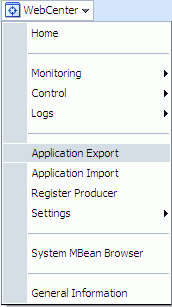
Change the File Name for the export archive or accept the default name.
To ensure uniqueness, the default .ear filename contains a timestamp: webcenter_wholeapp_ts_timestamp.ear, as shown in Figure 16-3.
Figure 16-3 Select the Archive to be Exported
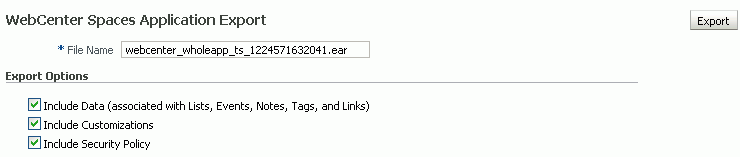
Set export options as required. For details, see Table 16-3.
Table 16-3 WebCenter Spaces Application Export Options
| Field | Description |
|---|---|
|
Include Data |
Select to export data stored in the WebCenter repository for Lists, Events, Links, and Tags. For example, list items, group space events, any links/associations between objects in the application, and tag data. Note data stored in the MDS repository is exported too. Always re-export list data if source and target list definitions do not match. Mis-match only occurs when a list definition exists on the target and it is subsequently changed in the source. If the application selected for export contain a large amount of data, consider using the database export utilities to export the WebCenter schema data instead. For example:
For details, refer to Oracle Database Utilities. Deselect this option if you do not want to export any data associated with lists, events, tags, and links. For example, when moving an application from a test environment to a stage or production environment the test data may no longer be required. Note: The export process does not export data associated with other, external services such as Mail, Discussions, Announcements, Worklists, Instant Messaging and Presence (IMP), and Documents. To learn how to move data associated with these services, see documentation for that product. See also, Section 16.1.3, "Migrating Back-end Components for an Entire WebCenter Spaces Application". |
|
Include Customizations |
Select to export application customizations. For information about which customizations are optional on export, see Table 16-1 and Table 16-2. If you deselect this option, WebCenter Spaces is exported without these application customizations. Portlet and page customizations are always exported. See also Figure 16-1, "Information Exported with WebCenter Spaces". |
|
Include Security Policy |
Select to generate an XML file (
Deselect this option if you do not want to export user details, that is, users and their current role assignments. When you import an application without user data, the WebCenter Spaces administrator that is importing the application becomes the default moderator for any group spaces that are imported. This option is useful when exporting applications between a stage and production environments where users used during testing are no longer required. |
Click Export.
In the Download dialog, as shown in Figure 16-3, click Export to confirm that you want to go ahead.
Progress information is displayed during the export process. The application being exported cannot be accessed during export operations.
When the export process is complete, specify a location for the export archive (.ear). Select one of:
Download - Saves the export EAR file to your local file system.
Your Browser will download and save the archive locally. The actual download location depends on your Browser set up.
Save to Server - Saves the export EAR file to a server location. For example, /tmp. Ensure that the server directory you specify has write permissions.
After clicking Save to Server, enter the Server Location and then click Save.
Click Close to dismiss the Export window.
The export archive (.EAR) is saved to the specified location.
Check the diagnostic log file, WLS_Spaces-diagnostics.log, for warnings or errors during the export process. For details, see Section 15.3, "Viewing and Configuring Log Information". See also Appendix B, "Troubleshooting".
Use the WLST command exportWebCenterApplication to export WebCenter Spaces. For command syntax and examples, see "exportWebCenterApplication" in the Oracle Fusion Middleware WebLogic Scripting Tool Command Reference.
For information on how to run WLST commands, see Section 1.12.3.1, "Running Oracle WebLogic Scripting Tool (WLST) Commands".
|
Note: No icons, skins, images, or personalizations are exported. For information on personalizations, see the section "Personalizing Your Page View" in Oracle Fusion Middleware User's Guide for Oracle WebCenter. |
This section describes how to import an entire WebCenter Spaces application using Fusion Middleware Control and WLST commands.
Before importing WebCenter Spaces:
Migrate the LDAP Identity Store, Credential Store, Oracle WebCenter Discussions Server, and Oracle WebCenter Wiki. See Section 16.1.3, "Migrating Back-end Components for an Entire WebCenter Spaces Application".
Oracle also recommends that you backup the WebCenter repository, MDS, and your policy store. See Section 16.3, "Backing Up and Recovering WebCenter Applications".
Check that all users assigned to the Administrator role exist in the target identity store. On import, users listed in the WebCenter Spaces security policy are checked against the identity store that is configured for the domain. If a user is not found, any policies associated with that user are removed. See also, Section 14.3.4, "Moving the Administrator Account to an External LDAP Server".
WebCenter Spaces is temporarily unavailable during import and export operations to prevent data conflicts. Any user who tries to login or access WebCenter Spaces pages will see an "application unavailable" page.
This section includes the following:
Fusion Middleware administrators can import an entire WebCenter application using Fusion Middleware Control.
To import a WebCenter Spaces application using Fusion Middleware Control:
In Fusion Middleware Control, navigate to the home page for WebCenter Spaces.
See Section 6.2, "Navigating to the Home Page for WebCenter Spaces".
From the WebCenter menu, select Application Import.
In the WebCenter Spaces Application Import page, as shown in Figure 16-5, specify the location of your WebCenter Spaces application archive (.ear). Select one of the following:
Archive Located on Local File System - Enter the File System Location. Alternatively, click Browse to locate the directory on the local file system where the .ear file is stored.
Archive Located on Server File System - Enter the Server Location. Any shared location accessible from this WebCenter Spaces application.
Figure 16-5 WebCenter Spaces Application Import Page
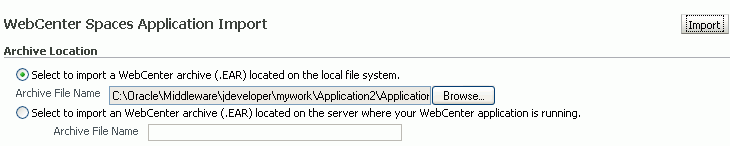
Click Import.
In the WebCenter Spaces Application Import dialog, as shown in Figure 16-6, click Import.
Figure 16-6 WebCenter Spaces Application Import dialog
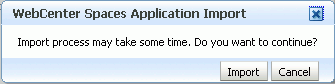
Once the import is complete, a success message displays.
Restart the managed server on which the newly imported WebCenter Spaces application is deployed.
In a cluster environment, restart each managed server in the cluster. See also, see Section 8.2, "Starting and Stopping Managed Servers for WebCenter Application Deployments".
Use the WLST command importWebCenterApplication to import a WebCenter Spaces. For command syntax and examples, see "importWebCenterApplication" in the Oracle Fusion Middleware WebLogic Scripting Tool Command Reference.
If you intend to import group spaces with names identical to those available on the target application, ensure that group spaces in the target application are offline. If existing group spaces with identical names are online, then the import fails.
For information on how to run WLST commands, see Section 1.12.3.1, "Running Oracle WebLogic Scripting Tool (WLST) Commands".
|
Note: After import, restart the managed server on which the newly imported WebCenter Spaces application is deployed. In a cluster environment, restart each managed server in the cluster. See also, see Section 8.2, "Starting and Stopping Managed Servers for WebCenter Application Deployments". |
To export one or more group spaces, the WebCenter Spaces application which contains the group spaces must be up and running, and all the group spaces you want to export must be offline to prevent data conflicts. See, Section 22.3.1, "Taking Any Group Space Offline".
Some back-end components, specifically Oracle WebCenter Discussions Server and Oracle WebCenter Wiki Server, must be migrated before you export or import group spaces. See next section, Section 16.1.7, "Migrating Back-end Components for Individual Group Spaces".
|
Note: The simultaneous export or import of large numbers of group spaces is not recommended as, depending on server configuration, it may affect system performance. If a serious deterioration in performance is observed, break the export or import down into smaller chunks. |
When migrating one or more group spaces, you must also migrate the back-end components used by the group space. This section tells you how.
This section includes the following sub sections:
You must import the group spaces on to the target before importing these back-end components.
Use the Oracle WebCenter Discussions Server Admin Console to export discussions associated with a particular group space.
Group space discussions are exported to an .xml file, and saved to a .zip file in the DOMAIN_HOME/fmwconfig/server/<target_server_name>/owc_discussions_11.1.1.1.0/data directory.
Where DOMAIN_HOME is the path to the Oracle WebLogic Server domain. For example, MW_HOME/user_projects/domains/my_domain/fmwconfig/server/WLS_Services/owc_discussions_11.1.1.1.0/data.
Before importing group space discussions on the target system, the target group space must exist. See Section 16.1.9.1, "Importing Group Spaces Using WebCenter Spaces".
To export group space discussions:
Login to the Oracle WebCenter Discussions Server Admin Console.
You can login directly if you know the console's URL. For example: http://example.com:8890/owc_discussions/admin
Alternatively, login through WebCenter Spaces as follows:
Login to WebCenter Spaces with administrative privileges.
See Section 17.1, "Logging into WebCenter Spaces as an Administrator."
Click the Administration link at the top of the application.
Click the Group Spaces tab.
From the Actions menu, choose Edit Group Space, for the group space you want to export.
Click the Services tab, then Discussions.
Note down the Forum Name/ID or Category Name/ID associated with this group space.
Oracle WebCenter Discussions Server generates discussion category and forum IDs sequentially. If this ID exists on the target system, the imported forum (or category) will be assigned a new, unique ID, and therefore you must reconfigure the imported group space, to point to the new ID. For details, see Section 16.1.9.1, "Importing Group Spaces Using WebCenter Spaces" - Step 11.
Click Forum Administration, and login to the Admin Console.
In the Admin Console, select the System menu and choose XML Export & Import in the sidebar.
Select Data Export.
Set the following options (Figure 16-7):
Export Options - Select Custom Options, and select all the check boxes.
Export Content - Select Export Specific Content, and select the name of the forum or category required.
Note: Group spaces that support multiple forums will use a category to store discussions. Other group spaces use a single forum.
Export location, Export filename, Export file encoding - Keep the default values.
Click Start Export.
Once complete, copy the .zip file (that contains the export .xml file) from the MW_HOME/user_projects/domains/my_domain/fmwconfig/server/<server_name>/owc_discussions_11.1.1.1.0/data directory to same location on the target discussions server.
For example, MW_HOME/user_projects/domains/my_domain/fmwconfig/server/WLS_Services/owc_discussions_11.1.1.1.0/data.
Before importing group space discussions on the target system, the group space you are migrating must exist on the target. See Section 16.1.9.1, "Importing Group Spaces Using WebCenter Spaces".
Use the Oracle WebCenter Discussions Server Admin Console to import group space discussions exported from another WebCenter Spaces application.
Ensure that the associated group space exists on the target before you import the group space discussion data. See Section 16.1.8.1, "Exporting Group Spaces Using WebCenter Spaces".
|
Note: Oracle WebCenter Discussions Server generates discussion category and forum IDs sequentially. Therefore, when importing discussion data between two targets (or source to target), there is a chance that the same IDs will exist on both systems. When ID clashes occur, the imported forum (or category) is assigned a new, unique ID and as a result you must reconfigure the group space to point to the new ID. See Step 11 below for details. |
To import group space discussions:
Login to the Oracle WebCenter Discussions Server Admin Console.
You can login directly if you know the console's URL. For example: http://example.com:8890/owc_discussions/admin
Alternatively, login through WebCenter Spaces as follows:
Login to WebCenter Spaces with administrative privileges.
See Section 17.1, "Logging into WebCenter Spaces as an Administrator."
Click the Administration link at the top of the application.
Click the Group Spaces tab.
From the Actions menu, choose Edit Group Space, for the group space you want to export.
Click the Service tab, then Discussions.
Click Forum Administration, and login to the Admin Console.
In the Admin Console, select the System menu and then choose XML Export & Import in the sidebar.
Select Data Import.
Choose the appropriate group space export file from the list available (Figure 16-8).
If the file you want is not listed, copy the export .zip file from the source directory DOMAIN_HOME/fmwconfig/server/<target_server_name>/owc_discussions_11.1.1.1.0/data to same location on this target. See also, Section 16.1.7.1, "Exporting Discussions for a Group Space".
Where DOMAIN_HOME is the path to the Oracle WebLogic Server domain. For example, MW_HOME/user_projects/domains/my_domain/fmwconfig/server/WLS_Services/owc_discussions_11.1.1.1.0/data.
Click Start Import.
On import, the group space discussions data is copied to the discussions server. In the next step you will reassociate the group space you migrated earlier with this newly imported data.
Select the Content menu, and then choose Content Summary in the sidebar.
All the categories and forums in the system are listed here.
Select WebCenter, and then click the Move button for the newly imported forum or category.
Select the root category for the target WebCenter Spaces application, and click Move Categories.
The Category Summary page shows the new location.
Click Permissions in the sidebar.
Deselect all the permissions for the User Types: Anyone and Registered Users, and click Save Changes (Figure 16-9).
In WebCenter Space, navigate to the group space's Discussions Forum Settings tab, to reassociate the group space with the discussion data that you just imported:
Login to WebCenter Spaces with administrative privileges.
See Section 17.1, "Logging into WebCenter Spaces as an Administrator."
Click the Administration link at the top of the application.
Click the Group Spaces tab.
From the Actions menu, choose Edit Group Space, for the group space you want to export.
Click the Services tab, then Discussions.
Click the Search icon besides Category ID or Forum ID, and choose the imported category (or forum) from the list.
Click Apply.
Use Oracle Data Pump utilities and the group space export script (owc_wiki_export.sql) to export wikis and blogs associated with a particular group space.
|
See Also: For more information, see "Oracle Data Pump" in Oracle Database Utilities. |
During the export process, wikis and blogs stored on Oracle WebCenter Wiki schema are exported to the data pump directory (the WC_PUMP_DIR directory in the example below.)
Before you start, you must copy the group space export script provided with Oracle WebCenter (WC_ORACLE_HOME/wikiserver/owc_wiki/WEB-INF/classes/owc_wiki_export.sql) to the computer where you are running SQL. If you've already run the script, be sure to remove the dump file WCWIKI_EXPDP.dmp from the WC_PUMP_DIR directory before running the script again.
To export group space wikis and blogs:
Copy the group space export script from /WC_ORACLE_HOME/wikiserver/owc_wiki/WEB-INF/classes/owc_wiki_export.sql to the computer where you are running SQL, for example, /myscripts/.
Go to ORACLE_HOME/bin of your database where the Oracle WebCenter Wiki schema is installed, and connect to the database using sqlplus as the schema owner:
DB_OH/bin/sqlplus "<srcrcuprefix>_WIKI/password@dbhost"
Create the data pump directory (data_pump_dir):
SQL> create or replace directory WC_PUMP_DIR as '<full_path_to_a_directory_on_the_file_system>';
For example:
SQL> create or replace directory WC_PUMP_DIR as '/tmp/wikiData/';
Grant the Oracle WebCenter Wiki schema (srcrcuprefix_WIKI) read/write access to the data pump directory.
For example:
SQL> grant read, write on directory WC_PUMP_DIR to srcrcuprefix_WIKI;
Run owc_wiki_export.sql:
For example, if you copied the script to a directory called /myscripts/:
SQL> connect srcrcuprefix_WIKI/password@//dbhost:dbport/service
SQL> @/myscripts/owc_wiki_export.sql
When prompted, enter the wiki domain associated with the group space.
WCWIKI_EXPDP.dmp is created in the WC_PUMP_DIR. For example, /tmp/wikiData/.
Use Oracle Data Pump utilities and the group space import script (owc_wiki_import.sql) to import group space wikis and blogs, exported from another WebCenter Spaces application.
|
See Also: For more information, see "Oracle Data Pump" in Oracle Database Utilities. |
Before you start, you must copy the group space import script provided with Oracle WebCenter (WC_ORACLE_HOME/wikiserver/owc_wiki/WEB-INF/classes/owc_wiki_import.sql) to the computer where you are running SQL. If the source and target databases are different, you must edit this script, as described below.
The import script will import the data based on the domain name, so make sure the same domain name does not exist in the target schema before running the script. Also ensure that the associated group space exists on the target before you import the group space wikis and blogs. See Section 16.1.8.1, "Exporting Group Spaces Using WebCenter Spaces".
To import group space wikis and blogs:
Copy the group space import script from WC_ORACLE_HOME/wikiserver/owc_wiki/WEB-INF/classes/owc_wiki_import.sql to the computer where you are running SQL, for example, /myscripts/.
Copy the exported file, for example WCWIKI_EXPDP.dmp, to an appropriate directory on the target system.
For example:
SQL> cp /testserver/tmp/wikiData/WCWIKI_EXPDP.dmp /productionserver/tmp/wikiDataTarget/WCWIKI_EXPDP.dmp
Go to ORACLE_HOME/bin of your database where Oracle WebCenter Wiki schema is installed, and connect to the database using sqlplus as the schema owner:
DB_OH/bin/sqlplus "<tgtrcuprefix>_WIKI/password@dbhost"
Grant the Oracle WebCenter Wiki schema (tgtrcuprefix_WIKI) read/write access to the data pump directory.
For example:
SQL> grant read, write on directory WC_PUMP_DIR to tgtrcuprefix_WIKI;
Create the data_pump_dir:
SQL> create or replace directory WC_PUMP_DIR as '<full_path_to_a_directory_on_the_file_system>';
For example:
SQL> create or replace directory WC_PUMP_DIR as '/tmp/wikiDataTarget/';
If the source and target databases are different, edit the import script /myscripts/owc_wiki_import.sql as follows:
DBMS_DATAPUMP.METADATA_REMAP(dp_handle,'REMAP_SCHEMA','SOURCE_WIKI_SCHEMA','TARGET_WIKI_SCHEMA');
SOURCE_WIKI_SCHEMA - replace with the source schema where you ran owc_wiki_export.sql
TARGET_WIKI_SCHEMA - replace with the target schema where you will run owc_wiki_import.sql
Run owc_wiki_import.sql:
For example, if you copied the script to a directory called /myscripts/:
SQL> @/myscripts/owc_wiki_import.sql
After importing a group space you can use WebDAV to upload group space documents stored in Oracle Content Server to the new target; there is no need to export the content first.
Before migrating group space documents to a new target you must enable the Documents service in the imported group space. Once the service is enabled, you can use WebDAV to upload group space documents onto the target system.
When dragging and dropping content to the target system, do not drag the group space folder to the target; you must only drag and drop content that is stored under the group space folder.
WebDAV is enabled on Oracle Content Server out-of-the-box. If you do not know the WebDAV URL for the Oracle Content Server that is used to store group space and personal space documents, contact your Fusion Middleware Administrator. If the base URL for that Oracle Content Server is http://<host>:<port>/<relative_web_root>, the WebDAV root URL will be http://<host>:<port>/<relative_web_root>/idcplg/webdav.
|
Note: Depending on the WebDAV client you use, all properties may not be copied over (for example, document descriptions, checkin and checkout status, and versions may not be carried across). |
To set up the target group space and import documents from another group space:
In WebCenter Spaces, enable the Documents service in the imported group space:
Login to the WebCenter Spaces application that contains the imported group space.
See Section 17.1, "Logging into WebCenter Spaces as an Administrator."
Click the Administration link at the top of the application.
Click the Group Spaces tab.
From the Actions menu, choose Edit Group Space, for the imported group space.
Click the Services tab.
Select the check box next to Documents to enable this service, and then click Apply.
Click OK to dismiss the warning about permission configuration requirements.
Click the Roles tab, and assign appropriate Documents permissions to each group space role.
Click Apply to save.
Using WebDAV (for Oracle Content Server), drag and drop content from the folder belonging to the source group space to the empty folder assigned to the target group space.
Administrators can export one or more group spaces using WebCenter Spaces and WLST commands.
Group space information is exported into a single export archive (.ear file). The EAR file contains a metadata archive (.mar file) and a single XML file containing the security policy information. You can save export group space archives to your local file system or to a remote server file system.
For more information about what is exported, see Section 16.1.1, "Understanding WebCenter Spaces Export and Import".
The export process does not include data associated with external group space services, such as, Discussions, Announcements, Wiki, Blogs, and Documents. To learn how to move data associated with these services, see Section 16.1.7, "Migrating Back-end Components for Individual Group Spaces".
|
Note: No icons, skins, images, or personalizations are exported. For information on personalizations, see the section "Personalizing Your Page View" in Oracle Fusion Middleware User's Guide for Oracle WebCenter. |
This section includes the following:
If you want to export an entire WebCenter Spaces application, see Section 16.1.4, "Exporting an Entire WebCenter Spaces Application".
WebCenter Spaces administrators can export one or more group spaces from WebCenter Spaces administration pages. For details, see Section 23.1, "Exporting Group Spaces".
Use the WLST command exportGroupSpaces to export one or more group spaces. For command syntax and examples, see "exportGroupSpaces" in the Oracle Fusion Middleware WebLogic Scripting Tool Command Reference.
For information on how to run WLST commands, see Section 1.12.3.1, "Running Oracle WebLogic Scripting Tool (WLST) Commands".
Administrators can import a group space archive (.EAR) using WebCenter Spaces and WLST commands.
On import, all group spaces included in the archive are created or re-created on the target application. Existing group spaces are deleted then replaced, and new group spaces are created.
All group spaces must have a security policy. When you import a brand new group space you must ensure that the group space's security policy is included in the export archive. Existing group spaces already have a security policy in place so, in this case, it's up to you whether to overwrite the security information on import or maintain the existing security policy.
If data migration is important, group space documents, discussions, and wikis and blogs can be migrated for individual group spaces. Fro details, see Section 16.1.7, "Migrating Back-end Components for Individual Group Spaces".
WebCenter Spaces does not support concurrent import operations. To avoid potential conflicts, import operations are disallowed while an import is in progress.
This section includes the following:
WebCenter Spaces administrators can import a group space archive (.EAR) into another WebCenter Spaces application. For details, see Section 23.2, "Importing Group Spaces".
Use the WLST command importGroupSpaces to import one or more group spaces. For command syntax and examples, see "importGroupSpaces" in the Oracle Fusion Middleware WebLogic Scripting Tool Command Reference.
For information on how to run WLST commands, see Section 1.12.3.1, "Running Oracle WebLogic Scripting Tool (WLST) Commands".
Group space templates do not contain any data; there is no need to migrate any back-end component data when you export and import group space templates.
Administrators can export group space templates and import them into other WebCenter Spaces applications. Out-of-the-box templates, such as the Group Project and Community of Interest templates, cannot be exported.
While export and import utilities are primarily used to move information between WebCenter Spaces applications, the group space template export feature is also useful as a backup service, and for sharing and exchanging templates with others.
Group space template information is exported into a single export archive (.EAR file). The EAR file contains a metadata archive (.MAR file) and a single XML file containing group space security policy information.
Group space templates include pages, metadata, roles, and service information only; no data, such as documents, discussion threads, and list data, is stored with the template.
You can save export archives to your local file system or to a remote server file system.
This section includes the following:
See also, Section 16.1.8, "Exporting Group Spaces".
WebCenter Spaces administrators can export one or more group space templates from WebCenter Spaces administration pages. For details, see Section 23.3, "Exporting Group Space Templates".
Use the WLST command exportGroupSpaceTemplates to export one or more group space templates. For command syntax and examples, see "exportGroupSpaceTemplates" in the Oracle Fusion Middleware WebLogic Scripting Tool Command Reference.
For information on how to run WLST commands, see Section 1.12.3.1, "Running Oracle WebLogic Scripting Tool (WLST) Commands".
Administrators can import a group space template archive (.EAR) into another WebCenter Spaces application.
On import, all group space templates included in the archive are re-created on the target application. If a group space template exists on the target, then it is deleted and replaced. If a group space template does not exist, then it is created.
Newly imported group space templates will be in a published/unpublished state depending upon the template's state when it was exported from the source. To find out how to change a template's state, see Section 22.6, "Publishing and Unpublishing Group Space Templates".
WebCenter Spaces does not support concurrent import operations. To avoid potential conflicts, import operations are disallowed while an import is in progress.
This section includes the following:
See also, Section 16.1.9, "Importing Group Spaces".
WebCenter Spaces administrators can import one or more group space templates from WebCenter Spaces administration pages. For details, see Section 23.4, "Importing Group Space Templates"
Use the WLST command importGroupSpaces to import one or more group space templates. For command syntax and examples, see "importGroupSpaces" in the Oracle Fusion Middleware WebLogic Scripting Tool Command Reference.
For information on how to run WLST commands, see Section 1.12.3.1, "Running Oracle WebLogic Scripting Tool (WLST) Commands".
This section describes how to export and import metadata and customizations of a custom WebCenter application developed with Oracle WebCenter Framework.
It includes the following sections:
Understanding Custom WebCenter Application Export and Import
Prerequisites for Custom WebCenter Application Export and Import
Exporting Portlet Client Metadata (Custom WebCenter Applications)
Importing Portlet Client Metadata (Custom WebCenter Applications)
Exporting WebCenter Web 2.0 Services Metadata and Data (Custom WebCenter Applications)
Importing WebCenter Web 2.0 Services Metadata and Data (Custom WebCenter Applications)
Several migration tools are available to export and import custom WebCenter applications, their connections and customizations (that is, customizations applied to an application, pages, and portlets) between stage and production environments (Figure 16-10).
Table 16-4 lists available migration tools and their capabilities. All customizations listed in Table 16-1 are migrated with custom WebCenter applications.
Table 16-4 Custom WebCenter Application Migration Tools
| Migration Tools | Capabilities |
|---|---|
|
Portlet Client WLST Commands |
Enable export and import of portlet client metadata, and producer customizations and personalizations. |
|
MDS WLST Commands |
Enables export and import of:
|
|
Migration WLST Commands |
Enables export and import of security policies, including roles and mapping of users and roles. |
|
Oracle Database Utilities |
Enables export and import of WebCenter application data. For information, see the part "Oracle Data Pump" in Oracle Database Utilities. |
The Oracle Database in which the application metadata and schema is stored must be up and running for the successful completion of the export and import operation.
The configured services in the target instance (the instance that is being imported into) must be a superset of what was configured in the instance that was exported. That is, the target must be configured with at least the same set of services that the source is configured with. If this is not the case, the import will fail.
To export portlet client metadata and producer customizations and personalizations, for a custom WebCenter application, use the WLST command exportProducerMetadata. This command is run on the entire application, and therefore, it exports metadata of all the producers stored in an application. You cannot opt to export metadata for specific producers.
For detailed syntax and examples, see "exportProducerMetadata" in Oracle Fusion Middleware WebLogic Scripting Tool Command Reference.
For information on how to run WLST commands, see Section 1.12.3.1, "Running Oracle WebLogic Scripting Tool (WLST) Commands"
For information on how to import portlet client metadata associated with all applications, see "Portlet Preference Store Migration Utilities" in Oracle Fusion Middleware Developer's Guide for Oracle WebCenter.
This section describes how to import portlet client metadata and producer customizations and personalizations, for a custom WebCenter application, using the WLST command importProducerMetadata.
Prerequisites: The Oracle Database in which the application metadata or schema is stored and the portlet producers must be up and running.
To import portlet client metadata:
Start the WebLogic Scripting Tool (WLST) located at WC_ORACLE_HOME/common/bin.
On UNIX, start WLST using wlst.sh.
On Windows, use wlst.cmd.
See also, Section 1.12.3.1, "Running Oracle WebLogic Scripting Tool (WLST) Commands".
Run the WLST command deleteMetadata to delete the metadata under /oracle/adf/portlet.
deleteMetadata(application='application', server='server', docs='docs')
where:
application: Name of the WebCenter application (for example, sampleApp)
server: Name of the managed server (for example, portletConsumer).
docs: List of comma separated fully qualified document name(s) and/or document name patterns (* and ** patterns).
For example:
deleteMetadata(application='sampleApp', server='WLS_CustomApp', docs='/oracle/adf/portlet/**')
For detailed syntax and examples, see "deleteMetadata" in Oracle Fusion Middleware WebLogic Scripting Tool Command Reference.
Run the WLST command importProducerMetadata:
importProducerMetadata(appName, fileName, server, applicationVersion)
where:
appName: Name of the WebCenter application (for example, sampleApp).
fileName: Name of the exported EAR file containing the portlet client metadata (for example, export.ear).
server: Name of the managed server (for example, portletConsumer).
applicationVersion: Version number of the deployed application, if more than one version of the application is deployed.
For detailed syntax and examples, see "importProducerMetadata" in Oracle Fusion Middleware WebLogic Scripting Tool Command Reference. See also the chapter "Metadata Services (MDS) Custom WLST Commands" in Oracle Fusion Middleware WebLogic Scripting Tool Command Reference.
The metadata created by WebCenter Web 2.0 Services is stored in the Oracle metadata store (MDS). This section describes the transfer of the base documents and their customizations using WLST. For detailed information about MDS, see the chapter "Managing the Oracle Metadata Repository" in Oracle Fusion Middleware Administrator's Guide.
Customizations listed in Table 16-1 are also exported when WebCenter applications are migrated between stage and production environments.
Start the WebLogic Scripting Tool (WLST) located at WC_ORACLE_HOME/common/bin.
On UNIX, start WLST is called wlst.sh.
On Windows, use wlst.cmd.
See also, Section 1.12.3.1, "Running Oracle WebLogic Scripting Tool (WLST) Commands".
Run the WLST command exportMetadata:
exportMetadata(application, server, toLocation, docs, [restrictCustTo], [excludeAllCust], [excludeBaseDocs], [excludeExtendedMetadata], [fromLabel], [toLabel], [applicationVersion])
For example:
exportMetadata(application='sampleApp', server='WLS_CustomApp', toLocation='/tmp/myrepos', docs='/**')
For detailed syntax and examples, see "exportMetadata" in Oracle Fusion Middleware WebLogic Scripting Tool Command Reference.
|
Note: The "/**" command transfers all the documents required for all the services whose metadata is stored in the MDS repository. The structure of the stored content is /application name/service name/.... |
Where:
application: Application name for which the metadata is to be exported (for example, sampleApp).
server: Target server on which this application is deployed (for example, WLS_CustomApp).
toLocation: Target directory to which documents selected from the source partition are to be transferred. The toLocation parameter can be used as a temporary file system for transferring metadata from one server to another.
docs: List of comma separated fully qualified document name(s) and/or document name patterns (* and ** patterns).
restrictCustTo: List of customization layer names. This list is used to restrict the export of customization documents that match the specified customization layers. This option is ignored if the excludeAllCust option is also specified.
excludeAllCust: Specifies whether to export all customization documents. This option overrides the restrictCustTo option.
excludeBaseDocs: Specifies whether to export base documents.
excludeExtendedMetadata: Specifies whether to export the Extended Metadata documents.
fromLabel: If specified, transfers the documents from the source partition that is associated with this label.
toLabel: If specified, works with the fromLabel variable to transfers the delta between fromLabel to toLabel from the source partition.
applicationVersion: Application version in case multiple versions of the same application are deployed.
The metadata for WebCenter Web 2.0 Services, which consists of base and customization documents, are stored in the following paths:
Announcements: /oracle/webcenter/collab/announcement/**
Documents: /oracle/webcenter/doclib/** and /oracle/webcenter/doclib/view/jsf/fragments/**
Discussions: /oracle/webcenter/collab/forum/**
General Settings: /oracle/webcenter/generalsettings/**
Group Space Events:/oracle/webcenter/collab/calendar/community/**
Lists: /oracle/webcenter/list/** and /oracle/webcenter/list/view/jsf/regions/**
Mail: /oracle/webcenter/collab/mail/**
Notes: /oracle/webcenter/note/**
Page: /oracle/webcenter/page/** and /pageDefs/**
Portlet:
For each scope in the application: /oracle/adf/portlet/scopedMD/<scope GUID>/portlet.xml
Producer MDS data and remote customizations export set
Recent Activity: /oracle/webcenter/recentactivity/**
RSS News Feed: oracle/webcenter/rss/**
Links: /oracle/webcenter/relationship/**
Scope: /oracle/webcenter/framework/scope/**
Search: /oracle/webcenter/search/**
Tags: /oracle/webcenter/tagging/**
adf-config.xml, connections.xml: /META-INF/mdssys/cust/adfshare/adfshare/**
To import custom WebCenter application metadata and customizations:
Start the WebLogic Scripting Tool (WLST) located at WC_ORACLE_HOME/common/bin.
On UNIX, start WLST using wlst.sh.
On Windows, use wlst.cmd.
See also, Section 1.12.3.1, "Running Oracle WebLogic Scripting Tool (WLST) Commands".
Run the WLST command importMetadata:
importMetadata( application, server, fromLocation, docs, [restrictCustTo], [excludeAllCust], [excludeBaseDocs], [excludeExtendedMetadata], [cancelOnException], [applicationVersion])
For example:
importMetadata(application='sampleApp', server='WLS_CustomApp', fromLocation='/tmp/myrepos', docs='/**')
Where:
application: Application name for which the metadata is be imported (for example, sampleApp).
server: Name of the target server on which this application is deployed (for example, WLS_CustomApp).
fromLocation: Source directory from where documents are selected for the transfer. The fromLocation parameter can be used as a temporary file system location for transferring metadata from one server to another.
docs: List of comma separated fully qualified document name(s) and/or document name patterns (* and ** patterns).
restrictCustTo: List of customization layer names. This list is used to restrict the import of customization documents that match the specified customization layers. This option is ignored if the excludeAllCust option is also specified.
excludeAllCust: Specifies whether to import all customization documents. This option overrides the restrictCustTo option.
excludeBaseDocs: Specifies whether to import base documents.
excludeExtendedMetadata: Specifies whether to import the Extended Metadata documents.
cancelOnException: Whether to terminate the import operation when an exception is encountered. On termination, the delete is rolled back if supported by the target store.
applicationVersion: Application version in case multiple versions of the same application are deployed.
For detailed syntax and examples, see "importMetadata" in Oracle Fusion Middleware WebLogic Scripting Tool Command Reference.
Security migration involves moving the identity store, credential store, and policy store, from one WebCenter application to another. The process is the same for all WebCenter applications so, for custom WebCenter applications, you can follow the same instructions provided for WebCenter Spaces:
To export the custom WebCenter application data, use the export and import database utilities. This section includes the following sub sections:
To export the custom WebCenter application data, use the Oracle Data Pump export utility. For example, go to ORACLE_HOME/bin of your database and run the command described in Example 16-11.
|
See Also: For more information, see "Oracle Data Pump" in Oracle Database Utilities. |
Example 16-11 Data Pump Utility (Export)
DB_OH/bin/expdp \"sys/password@dbhostas sysdba\" SCHEMAS=rcuprefix_WEBCENTER DIRECTORY=data_pump_dir DUMPFILE=wc.dmp
where:
DB_OH is the directory in which the database for the Oracle WebCenter schema is installed.
password is the password for system database user.
dbhost is the host name of the database.
SCHEMAS is the schema of the database. This is the RCU suffix that was used during installation along with the suffix _WEBCENTER. For example, DEV_WEBCENTER.
DIRECTORY specifies the directory object created for the export and import operation.
|
Note: Thedata_pump_dir file must have been created in SQL using a tool like SQL*Plus. For example:
SQL> create or replace directory DATA_PUMP_DIR as '<full_path_to_a_directory_on_the_file_system>'; SQL> commit; SQL> quit |
DUMPFILE contains the exported data. This file is used during import.
To import data for custom WebCenter applications, use the Oracle Data Pump import utility. For example, go to ORACLE_HOME/bin of your database and run the command described in Example 16-12.
|
See Also: For more information, see "Oracle Data Pump" in Oracle Database Utilities. |
Example 16-12 Data Pump Utility (Import)
DB_OH/bin/impdp \"sys/password@dbhostas sysdba\" REMAP_SCHEMA=srcrcuprefix_WEBCENTER:prdrcuprefix_WEBCENTER DIRECTORY=data_pump_dir DUMPFILE=wc.dmp TABLE_EXISTS_ACTION=REPLACE
where:
DB_OH is the directory in which the database for the Oracle WebCenter schema is installed.
password is the password for system database user.
dbhost is the host name of the database.
REMAP_SCHEMA maps the schema exported from the stage environment to the schema in the production environment. This is the RCU suffix that was used during installation along with the suffix _WEBCENTER. For example, DEV_WEBCENTER.
DIRECTORY specifies the directory object created for the export and import operation.
|
Note: Thedata_pump_dir file must have been created in SQL using a tool like SQL*Plus. For example:
SQL> create or replace directory DATA_PUMP_DIR as '<full_path_to_a_directory_on_the_file_system>'; SQL> commit; SQL> quit |
DUMPFILE contains the data to be imported.
TABLE_EXISTS_ACTION replaces the existing table with the imported table.
To recover data from disasters, such as the loss of database hardware, inadvertent removal of data from file or database, it is important to back up WebCenter applications on a frequent basis. The frequency of backup depends on how often the underlying information stored by WebCenter changes in a particular customer application, and how much time and amount of information could acceptably be lost. Incremental or partial backups may be applied where the data is critical to the business and must be restored due to a failure.
Backup and recovery of WebCenter components can be managed through database export and import utilities, and various other tools. For more information, see "Part IV Advanced Administration: Backup and Recovery" in Oracle Fusion Middleware Administrator's Guide.